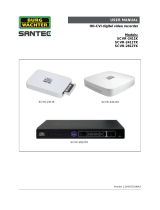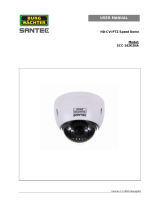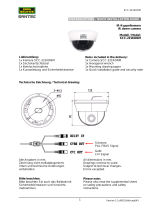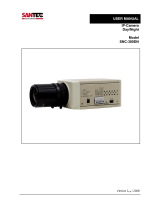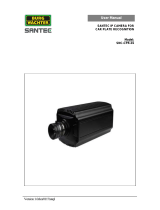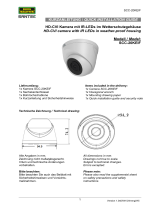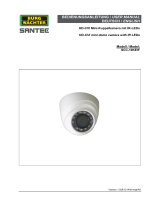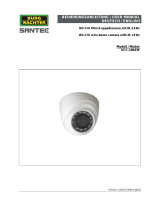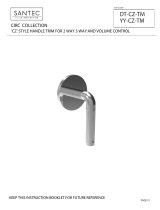Page is loading ...

Version 1.1sfi/1015/dt/A5
USER MANUAL
HD-CVI digital video recorder
Models:
SCVR-2411K
SCVR-2411TK
SCVR-2812TK
SCVR-2411K
SCVR-2411TK
SCVR-2812TK

Dear customer,
Thank you for purchasing a high quality SANTEC device.
We recommend that you read this manual thoroughly before operating your new system for
the first time. Please follow all instructions and observe the warnings contained in this
manual.
Please contact your local dealer or SANTEC directly if you have any questions or if you wish
to claim for a service or warranty.
You will find further information on our website:
www.santec-video.com
Imprint:
All rights reserved. This publication may not be reproduced, stored in a retrieval system or
transmitted, in any form or by any means (electronic, mechanical, photocopying, recording or
otherwise), without the written prior permission of SANTEC BW AG.
No reproduction of any part or excerpts thereof are permitted.
Errors excepted. Specifications are subject to change without notice for quality improvement.
SANTEC is a registered trademark of SANTEC BW AG. All other companies or products
mentioned in this publication are trademarks, registered trademarks or brands of the
respective company.
© Copyright: SANTEC BW AG
An der Strusbek 31
22926 Ahrensburg
Germany
www.santec-video.com

User manual
SCVR-2411K, SCVR-2411TK, SCVR-2812TK
_________________________________________________________________________________
- 3 -
Table of contents
1. General 5
1.1 Security notes and safety precautions 5
1.2 CE compliance 5
1.3 Important general notes 6
1.4 Items included in the delivery 7
1.5 „Burg Cam“ App for P2P applications 8
1.6 General notes 8
2. Controls, indicators and connectors 9
2.1 SCVR-2411K 9
2.2 SCVR-2411TK 9
2.3 SCVR-2812TK 10
3. Quick start 11
3.1 Getting started 11
3.2 Login 11
3.3 Calling-up the main menu 12
3.4 Changing the menu language 12
3.5 Logout and switching the recorder off 12
4. Notes on connected cameras 13
5. Controlling the recorder using the mouse 14
6. Live view 15
6.1 Event display 15
6.2 Calling-up the menu bar 16
6.3 Calling-up the quick menu using the right mouse button 17
6.3.1 View 17
6.3.2 PTZ control 17
6.3.2.1 Overview 17
6.3.2.2 Aux configuration 19
6.3.2.3 Aux 21
6.3.3 Colour setting 22
6.3.4 Search 23
6.3.5 Manual 23
6.3.6 Main menu 23
6.4 Calling-up the navigation bar 24
6.5 USB auto Pop-up 25
7. Main menu settings 26
7.1 Main menu Operate Search 27
7.1.1 Intelligent search 30
7.1.2 Search by time 30
7.1.3 Search by mark 31
7.2 Main menu Operate Backup 32
7.3 Main menu Operate Shutdown 33
7.4 Main menu Info 34

User manual
SCVR-2411K, SCVR-2411TK, SCVR-2812TK
_________________________________________________________________________________
- 4 -
7.5 Main menu Setting 34
7.5.1 Main menu Setting Camera 34
7.5.1.1 Main menu Setting Camera Image 35
7.5.1.2 Main menu Setting Camera Encode 35
7.5.1.3 Main menu Setting Camera Channel name 36
7.5.1.4 Main menu Setting Camera Channel type 36
7.5.2 Main menu Setting Network 36
7.5.2.1 Main menu Setting Network TCP/IP 36
7.5.2.2 Main menu Setting Network Connection 37
7.5.2.3 Main menu Setting Network PPPoE 37
7.5.2.4 Main menu Setting Network DDNS 37
7.5.2.5 Main menu Setting Network IP-Filter 38
7.5.2.6 Main menu Setting Network E-Mail 38
7.5.2.7 Main menu Setting Network FTP 39
7.5.2.8 Main menu Setting Network UPnP 40
7.5.2.9 Main menu Setting Network SNMP 40
7.5.2.10 Main menu Setting Network Multicast 41
7.5.2.11 Main menu Setting Network Register 41
7.5.2.12 Main menu Setting Network Alarm center 41
7.5.2.13 Main menu Setting Network P2P 41
7.5.3 Main menu Setting Event 42
7.5.3.1 Main menu Setting Event Detect 42
7.5.3.2 Main menu Setting Event Abnormality 43
7.5.4 Main menu Setting Storage 44
7.5.4.1 Main menu Setting Storage Schedule 44
7.5.4.2 Main menu Setting Storage HDD manage 45
7.5.4.3 Main menu Setting Storage Record 45
7.5.4.4 Main menu Setting Storage HDD detect 45
7.5.5 Main menu Setting System 45
7.5.5.1 Main menu Setting System General 46
7.5.5.2 Main menu Setting System Display 47
7.5.5.3 Main menu Setting System PTZ 47
7.5.5.4 Main menu Setting System Text overlay 48
7.5.5.5 Main menu Setting System Account 48
7.5.5.6 Main menu Setting System Auto maintain 48
7.5.5.7 Main menu Setting System Import/Export 49
7.5.5.8 Main menu Setting System Default 49
7.5.5.9 Main menu Setting System Upgrade 49
8. Technical specifications 50
9. Remote access: Access the recorder via the web 53
9.1 Establish a network connection 53
9.2 Login via the web 53
9.3 LAN connection 55
9.3.1 Displayed information in video image 56
9.3.2 PTZ control 57
9.3 WAN connection 59
9.5 Additional web connections 60

User manual
SCVR-2411K, SCVR-2411TK, SCVR-2812TK
_________________________________________________________________________________
- 5 -
1. General
Please read this user manual carefully before starting to operate this device. Please retain
this user manual for future reference.
1.1 Safety instructions and precautions
Overcharge
Never expose the power socket or the power cord to electrical overcharge. This may lead to
fire and life-threatening shocks.
Thunderstorms
If there is a thunderstorm or if the device has not been in use for a longer period of time,
please always disconnect the device from the power source. Disconnect the power cord.
This protects the device from lightning damages or overcharging.
Entry of liquids or items
Never poke with metalic items in the ventilation slots of the device. You may touch
dangerous live power items which may lead to an electronic shock, a short circuit or fire.
Lithium battery
Risk of explosion if the lithium battery is not installed correctly or if it is replaced by an
incorrect type. Only use batteries which are compatible to the device and are recommended
by the manufacturer. Dispose of used batteries only in accordance with local regulations.
1.2 CE compliance
This appliance complies with the CE guidelines.
If you require an EC Declaration of Conformity for this device, please send a request to:
CE@santec-video.com
Attention:
Any changes or modifications to this appliance which have not been explicitly approved of by
the respective regulatory authority, may lead to a prohibition of usage of this appliance.
Important: Legal note
Monitoring, recording and storage of video surveillance data (images, audio), is
subject to strict legal regulations. Please respect the Data Privacy Act which
applies to your country.

User manual
SCVR-2411K, SCVR-2411TK, SCVR-2812TK
_________________________________________________________________________________
- 6 -
1.3 Important general note
Please read the following instructions carefully.
1.3.1 Assembly and installation
On-site installation should only be performed by qualified maintenance personnel and
must meet local specifications and regulations.
Never operate the equipment without the respective protective cover near water, in dusty
rooms or extremely humid rooms. The equipment could be seriously damaged.
The openings on the equipment are intended for ventilation purposes and protect from
overheating. Never cover or close off these openings. Rack mounting is only permissible
if sufficient ventilation can be ensured. Overheating may damage the equipment or result
in fire due to short-circuit.
Power cables and other cables should be run so as to avoid being stepped on or
potential damage from falling objects. Damaged cables may result in short-circuit and
equipment damage as well as potentially fatal electrical shock.
When connecting the supply voltage please note correct polarity. Faulty connections
may damage or destroy the equipment.
Only use the power source specified on the nameplate. Please consult your electrician if
you are unsure whether the power supply on site is appropriate. Only use the supplied
power cables or power adapters or the specified recommended power supplies.
1.3.2 Maintenance and repair
Shut off and unplug the equipment from the power receptacle prior to every cleaning.
Only clean the equipment with a slightly dampened cloth. Do not use harsh cleaners or
spray cans. Using harsh solvents such as thinner or petrol may damage the housing
surface.
Immediately shut off the equipment and promptly disconnect it from the operating
voltage. The following damages must be handled by an authorized service centre:
o Damage to the power supply cable
o If a liquid spilled onto the equipment or an object penetrated the equipment
o If the equipment was exposed to water or another liquid
o If the equipment is not functioning properly despite observing the instructions
in these operating instructions. Only the controls specified in these operating
instructions may be adjusted. Incorrect settings to the other controls may
damage the equipment.
o If the equipment fell to the floor or the housing was damaged
o If the equipment performance is substantially the required performance
Never attempt to maintain the equipment yourself, as this may expose you to hazardous
voltages. Maintenance work should always be performed by qualified personnel only.
Attention:
Opening the appliance will result in loss of warranty. Do not try to repair the
appliance yourself but contact your local distributor or specialist.

User manual
SCVR-2411K, SCVR-2411TK, SCVR-2812TK
_________________________________________________________________________________
- 7 -
For digital recorders, it is mainly the HDD which subject to natural attrition. HDD attrition
may happen after approx. 8,000 to 10,000 hours of operating time which may lead to
malfunctions. We thus recommend to replace the HDD in specific intervals in order to
ensure a smooth operation of the appliance. Moreover, we recommend to clean the
built-in fan regularly from dust and dirt to avoid interferences caused by overheating.
Please do not hesitate to contact us in case of further questions.
Attention: Attrition of mechanical parts
We explicitely point out that any type of recording device, no matter if it is an
analogue or digital device, is subject to natural attrition. Every recording
device contains mechanical parts which – like any other device – need to be
maintained and checked regularly. This is particularly important for
appliances which run non-stop.
1.3.3 Spare parts and accessories
Only use auxiliary devices which are recommended by the manufacturer. Non-
recommended devices may influence the functionality and may cause electric shocks or
fire caused by short circuits.
Only use spare parts which are recommended by the manufacturer or which have
identical characteristics. Non-approved spare parts may cause harm to people (electric
shock) and may damage the device (fire).
1.4 Items included in the delivery
1x Recorder SCVR-2411K, SCVR-2411TK or SCVR-2812TK
1x Mouse
1x CD (configurations tool, quick installation guide)
1x Power adapter
1x Remote control (only for SCVR-2812TK)

User manual
SCVR-2411K, SCVR-2411TK, SCVR-2812TK
_________________________________________________________________________________
- 8 -
1.5 „Burg Cam“ App for P2P applications
Using the “Burg Cam” App, you can call-up and control the device by your
smartphone or tablet. The following Apps are available for smartphones and
tablets: the free-of-charge “Lite” version or the “Pro” version with costs.
App name
Burg Cam Lite
Burg Cam Pro
Burg Cam HD Lite
Burg Cam HD Pro
Device
Smartphone
Smartphone
Tablet
Tablet
Functions
Basic functions,
e.g. image
adjustment,
snapshots, local
recording
Advanced
functions, e.g.
image
adjustment,
stream quality,
push
notification
Basic functions,
e.g. image
adjustment,
snapshots, local
recording
Advanced
functions, e.g.
image adjustment,
stream quality,
push notification
Costs
Free-of-charge
With costs
Free-of-charge
With costs
System
iOS, Android
iOS, Android
iOS, Android
iOS, Android
You can download the Apps in the respective stores.
1.6 General note
Windows, Android and iOS are trademarks or registered trademarks of Microsoft Corporation
in the USA and in other countries. All other companies or products mentioned in this
publication are trademarks, registered trademarks or brands of the respective company.
They are not connected in any way with SANTEC BW AG. Proprietary rights are with the
respective manufacturers or brand owners. Illustrations and pictures in this user manual are
for better understanding only and may differ from the actual product design. All technical
specifications are subject to change. Errors excepted.

User manual
SCVR-2411K, SCVR-2411TK, SCVR-2812TK
_________________________________________________________________________________
- 9 -
2. Control elements, indicators and connections
2.1 SCVR-2411K
Connections on recorder rear:
2.2 SCVR-2411TK
Connections on recorder rear:
4x BNC video input
2x USB port
Netwokr connection
HDMI monitor output
Audio out, Audio in
VGA monitor output
5V DC power
4x BNC video input
2x USB port
Network connection
HDMI monitor output
Audio out,
Audio in
VGA monitor output
12V DC power

User manual
SCVR-2411K, SCVR-2411TK, SCVR-2812TK
_________________________________________________________________________________
- 10 -
2.3 SCVR-2812TK
Control indicators on recorder front:
Indicator
Description
ALARM
Alarm
REC
Recording
HDD
Hard disk drive
NET
Network
ACT
Remote control
POWER
Power
Connections on recorder rear:
8x BNC video input
1x USB port
Network connection
HDMI monitor output
Audio out,
Audio in
VGA monitor output
12V DC power
Power on/off
Alarm out,
Alarm in

User manual
SCVR-2411K, SCVR-2411TK, SCVR-2812TK
_________________________________________________________________________________
- 11 -
3. Quick start
3.1 Getting started
Connect the mouse, the monitor, the network cable and the camera(s) with the
recorder (notes on camera see chapter 4).
Connect the monitor and the camera to power by using the power adapters supplied
with these devices
Finally, connect the recorder to power by using the supplied power adapter.
For models SCVR-2411K and SCVR-2411TK:
The recorder switches on automatically as soon as it is connect to power. During this
phase a beep sounds.
For model SCVR-2812TK:
Use the power on/off button on the recorder rear to switch the recorder on.
The LED indicator in the recorder front lights up.
Depending on the settings, the live image of the camera(s) or the Startup Wizard is
displayed (the Startup Wizard can be set here (see chapter 7.5.5.1):
Main menu Setting System General Startup Wizard
o Startup Wizard:
Click on „Next Step“ or „Cancel“ to go to the login page.
o Live image:
Left-click in the live image. The login window pops up.

User manual
SCVR-2411K, SCVR-2411TK, SCVR-2812TK
_________________________________________________________________________________
- 12 -
3.2 Login
Enter your user name and password. By default, the following user name and password are:
User name: admin
Password: 9999
Important note:
It is recommended to change the user name and password here: (see chapter 3.3 and
chapter 7): Main Menu Setting System Account User
You are now logged in and have access to various functions.
Note on invalid login:
If you enter 3 times a wrong user names or passwords within 30 minutes, an alarm is
triggered. If you enter 5 times wrong login details, your user account will be locked.
3.3 Calling-up the main menu
You have 2 options to call-up the main menu:
To open the main menu, right-click into the live image and select „Main Menu“ from
the displayed quick menu.
Alternatively, you can open the main menu through the navigation bar which is
displayed in the live image. This, however, requires that the navigation bar has
previously been enabled. You can enable the display of the navigation bar here (see
chapter 7.5.5.1):
Main menu Settings System General Navigation bar
3.4 Changing the menu language
Open the main menu and select the following:
Main menu Settings System General Language
(see chapter 7.5.5.1)
You can choose from English or German.
3.5 Logout and switching off the recorder
Open the main menu and select the following (see chapter 7.3):
Main menu Operate Shutdown
The recorder will shut down, but it is still in operation mode (the LEDs on the recorder
front panel are still on).
To finally switch off the recorder, use the power on/off button at the rear of the recorder.
Note:
Please always shut down the recorder prior to switching it off (see above) and don’t switch it
off while still running.

User manual
SCVR-2411K, SCVR-2411TK, SCVR-2812TK
_________________________________________________________________________________
- 13 -
4. Notes on connected cameras
You can connect analogue or HD-CVI cameras (via coax or twisted pair) to this recorder.
For models SCVR-2411TK and SCVR-2812TK, IP cameras (ONVIF) can be connected, too.
Recommended SANTEC HD-CVI cameras:
SCC-10KBIF
SCC-10KEIF
SCC-20KBIF
SCC-20KEIF
SCC-242KZNA
SCC-221KDNM
SCC-221KEIM
SCC-221KEIMG
SCC-220KLNN
SCC-230KLNN
SCC-241KDIA
SCC-251KBIA
The camera configuration is described in chapter 7.5.1.

User manual
SCVR-2411K, SCVR-2411TK, SCVR-2812TK
_________________________________________________________________________________
- 14 -
5. Controlling the recorder using the mouse
You can control the recorder using the supplied mouse. Connect the mouse to the USB port
on the recorder.
Double left-click:
In live mode, double left-click in the respective camera image to display it as full screen.
Double left-click again into the full screen to return to the previous split screen
Note: This only works if the navigation bar is hidden. Double-right click.
Single left-click:
Use a single left-click to select a menu item or to start entering data.
Single right-click:
In live mode, single right-click into the live image to open the quick menu. Here you will find
the following items:
View (see chapter 6.3.2)
Pan/Tilt/Zoom (see chapter 6.3.2)
Color setting (see chapter 6.3.3)
Search (see chapter 6.3.4)
Manual control (see chapter 6.3.5)
Main menu (see chapter 6.3.6 and chapter 7)
Single right-click into (e.g. into the live image) to close the quick menu.
Make entries using the virtual keyboard:
For some entry fields, a virtual keyboard is displayed if you click into the entry field. Using
this virtual keyboard, you can enter letters, numbers or other characters.
Dragging with the left mouse button:
If you are in multi-split mode of the live image, you can switch the order of displayed
channels. To do so, press and hold the left mouse button and drag the camera image to the
desired position.

User manual
SCVR-2411K, SCVR-2411TK, SCVR-2812TK
_________________________________________________________________________________
- 15 -
6. Live view
6.1 Event display
In the live view, small icons are displayed if one of the following events have been triggered:
Symbol
Description
This channel is currently recording.
Motion has been detected on this channel.
Signal loss (video loss) on this channel.
Camera locked/blocked.

User manual
SCVR-2411K, SCVR-2411TK, SCVR-2812TK
_________________________________________________________________________________
- 16 -
6.2 Calling-up the menu bar
If you touch the upper edge of the respective channel with the mouse cursor, the following
small menu bar is displayed:
Note: This only works if the navigation bar is hidden. Right-click to do so.
1. Real-time playback:
If you click on this symbol, the last 5-60 minutes of recorded videos on this channel
will be displayed. If there are no recordings at this time, a corresponding message is
displayed.
You can define the time (5-60 minutes) here:
Main menu Settings System General Real-time play
2. Zoom:
If you click on this symbol, a small tickmark appears.
You can zoom this channel having the following 2 options:
a. Press and hold the left mouse key to draw a frame into the live image which
you wish to zoom.
b. Use the mouse wheel to zoom the live image.
Right-click to return to the original view.
3. Real-time Backup:
If you click on this symbol, the manual recording will start. Click again on this symbol
to stop the recording. These video data can be stored on a connected USB device
(e.g. a USB stick).
4. Snapshot:
If you click on this symbol, you can make a snapshot of the current image. This
snapshot can be stored on a connected USB device (e.g. USB stick) or HDD.
5. Silent :
This function is only available if the camera supports audio function and the
corresponding devices are connected.
Note:
Sound is only active if the respective channel is displayed as full screen (in multi-split
mode, audio is not active).

User manual
SCVR-2411K, SCVR-2411TK, SCVR-2812TK
_________________________________________________________________________________
- 17 -
6.3 Access the quick menu by right-click
In live mode (no matter if in split mode or full screen mode), single right-click into the live
image to open the quick menu. Here you will find the following items:
View
Pan/Tilt/Zoom
Color setting
Seach
Manual
Main menu
Single right-click into (e.g. into the live image) to close the quick menu.
6.3.1 View
Here you can select a channel to be displayed as full screen or select split view.
6.3.2 Pan/Tilt/Zoom control
6.3.2.1 Overview
This function is only available if a PTZ capable camera is connected to the recorder.
If you select “Pan/Tilt/Zoom”, the following control panel is displayed:
Speed:
Here you can set the PTZ speed (1-8). Click into the speed field and enter the speed value
using the virtual keyboard.
Zoom, focus, iris:
Use the plus/minus buttons to adjust the zoom, focus and iris values.

User manual
SCVR-2411K, SCVR-2411TK, SCVR-2812TK
_________________________________________________________________________________
- 18 -
PTZ directions:
You may use the 8 direction buttons (arrows) for PTZ control by clicking on them.
In the center of the direction buttons, there is another button.
If you click here, the camera image is displayed in full screen. Press and hold the
left mouse key to draw a frame into the image. This are can be displayed at 16x
speed. The smaller the selected frame/area, the higher the speed.
Setting presets, tours, patterns, etc:
If you click on the arrow at the right hand side of the PTZ menu, the menu is extended as
follows:
Symbol
Function
Symbol
Function
Preset
Flip
Tour
Reset
Pattern
Aux config.
Autoscan
Aux on/off
Autopan
Enter menu

User manual
SCVR-2411K, SCVR-2411TK, SCVR-2812TK
_________________________________________________________________________________
- 19 -
6.3.2.2 Aux configuration
Click on the Aux configuration symbol.
The following menu appears:
Preset:
For preset settings, the direction buttons can be used to move the camera into the
desired position.
Enter the preset number.
Save the settings by clicking on „Set“.
Use „Del preset“ to delete the preset.
Tour:
For tour settings, the direction buttons can be used to move the camera into the
desired position
Enter the preset number for this tour.
Save these settings by clicking on “Add preset”.
Use “Del preset” or “Del tour” to delete the preset or tour.

User manual
SCVR-2411K, SCVR-2411TK, SCVR-2812TK
_________________________________________________________________________________
- 20 -
Pattern:
For pattern settings, the direction buttons can be used to move the camera into the
desired position.
Enter the pattern number.
Click on „Start“ and „End“.
Border:
For border settings, the direction buttons can be used. Use the left/right buttons to set the
borders.
/