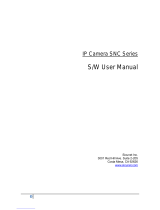Page is loading ...

iVMS-4200
Intelligent Video Management
System
User Manual
Hangzhou Hikvision Digital Technology Co.,

Ltd.

iVMS-4200 Quick Start Guide
© 2006-2010 by HIKVISION. All rights reserved.
Notices
The information in this documentation is subject to change without notice and does
not represent any commitment on behalf of HIKVISION. HIKVISION disclaims any
liability whatsoever for incorrect data that may appear in this documentation. The
product(s) described in this documentation are furnished subject to a license and
may only be used in accordance with the terms and conditions of such license.
Copyright © 2006-2010 by HIKVISION. All rights reserved.
This documentation is issued in strict confidence and is to be used only for
the purposes for which it is supplied. It may not be reproduced in whole or in
part, in any form, or by any means or be used for any other purpose without prior
written consent of HIKVISION and then only on the condition that this notice is
included in any such reproduction. No information as to the contents or subject
matter of this documentation, or any part thereof, or arising directly or indirectly
therefrom, shall be given orally or in writing or shall be communicated in any
manner whatsoever to any third party being an individual, firm, or company or any
employee thereof without the prior written consent of HIKVISION. Use of this
product is subject to acceptance of the HIKVISION agreement required to use this
product. HIKVISION reserves the right to make changes to its products as
circumstances may warrant, without notice.
This documentation is provided “as-is,” without warranty of any kind.
Please send any comments regarding the documentation to:
overseabusiness@hikvision.com
Find out more about HIKVISION at www.hikvision.com

iVMS-4200 Quick Start Guide
© 2006-2010 by HIKVISION. All rights reserved.
1
Contents
Notices.............................................................................................. 1
Contents ........................................................................................... 1
1. Overview....................................................................................... 2
1.1 Features & Functions ................................................................. 2
2. Update Info................................................................................... 4
3. Start iVMS-4200 .......................................................................... 5
3.1 User Registration....................................................................... 5
3.2 Add Device Wizard .................................................................... 5
3.3 User Login................................................................................ 7
3.4 Control Panel Introduction .......................................................... 8
3.5 User Management ..................................................................... 9
4. Stream Management ................................................................... 12
4.1 Add Device..............................................................................12
4.2 Add a Stream Media Server .......................................................14
4.3 Add a group ............................................................................15
5. Live View & Control ..................................................................... 17
5.1 Main View Components .............................................................17
5.2 Start Live View ........................................................................19
5.3 Live View Snapshot ..................................................................20
5.4 PTZ Control .............................................................................20
5.4.1 Preset ............................................................................21
5.4.2 Pattern ...........................................................................22
5.4.3 Patrol .............................................................................23
5.5 Alarm & Event View ..................................................................24
6. Recording.................................................................................... 26
6.1 Local Recording........................................................................26
6.2 NVR Recording.........................................................................26
6.2.2 Add NVR Server ............................................................26
6.2.3 NVR Recording Schedule Setup .......................................28
6.3 Remote Recording ....................................................................30
7. Playback ..................................................................................... 33
7.1 Local Playback .........................................................................33
7.2 Instant Playback ......................................................................34
7.3 Event Playback ........................................................................35
8. Backup ........................................................................................ 38
8.1 Backup Snapshot .....................................................................38
8.2 Backup Video Clips ...................................................................40
9. Stream & Device Configuration.................................................... 41
9.1 Stream Configuration................................................................41

iVMS-4200 Quick Start Guide
© 2006-2010 by HIKVISION. All rights reserved.
2
9.1.1 Picture............................................................................42
9.1.2 Quality ...........................................................................43
9.1.3 Schedule.........................................................................44
9.1.4 Display ...........................................................................45
9.1.5 Motion............................................................................46
9.1.6 Tampering.......................................................................48
9.1.7 Video Loss ......................................................................50
9.1.8 PTZ................................................................................51
9.1.9 Connection......................................................................52
9.2 Device Configuration.................................................................53
9.2.1 Status ............................................................................53
9.2.2 General ..........................................................................54
9.2.3 Channels ........................................................................54
9.2.4 Network..........................................................................55
9.2.5 Alarm.............................................................................56
9.2.6 User...............................................................................59
9.2.7 HDD...............................................................................60
9.2.8 Exception........................................................................61
9.2.9 Files...............................................................................62
9.2.10 Log ..............................................................................63
9.2.11 Other ...........................................................................63
Chapter 10 E-Map............................................................................ 65
10.1 Add E-Map.............................................................................66
10.2 Edit E-Map.............................................................................67
10.3 Delete E-Map .........................................................................68
Chapter 11 Hardware decoding ....................................................... 69
11.1 Add hardware decoder ............................................................69
11.2 Edit TV Wall ...........................................................................70
11.3 Add streams into TV wall .........................................................74
Chapter 12 Log................................................................................ 76
12.1 Log query..............................................................................76
12.2 Export Log.............................................................................76
13. System Configuration ................................................................ 77
13.1 General.................................................................................77
13.2 File.......................................................................................77
13.3 Alarm Sound..........................................................................78
13.4 Email....................................................................................78
14. FAQ ........................................................................................... 80
14.1 Live View ..............................................................................80
14.2 Recording..............................................................................80
14.3 Playback ...............................................................................80
14.4 Configuration .........................................................................81

iVMS-4200 Quick Start Guide
© 2006-2010 by HIKVISION. All rights reserved.
2
1. Overview
iVMS-4200 intelligent video management system is a newly-developed
colligation software which includes not only NVR, DVR, and IP camera management
but also compression card, decoder connection and setup. The powerful functions
make it popular in local & remote surveillance of supermarkets, stores, districts and
residential places, etc.
This user manual describes the function, configuration and operation steps of
iVMS-4200 software. To ensure the properness and stability of the software, please
kindly refer to the contents below and read the manual carefully before installation
and operation. This user manual can be acquired via your supplier.
1.1 Features & Functions
V1.00.00
1. The software contains 5 subsystems: User Client, PC NVR Server,
Stream Media Server, Decoder Sever, and Encoder Server.
2. Main View: View live and instant video playback; and various video
operations such as picture capture, recording, PTZ control, etc are
supported.
3. E-Map: Manage and display E-Map and hot spots; operate map zoom
in/out, view hot spot, display alarm, and other E-Map operations are
supported.
4. Event Search: Search and playback of the event record files.
5. TV Wall View: Configure and operate TV wall for video decoders.
6. Stream Import: Add, modify and delete groups and all kinds of stream
from Hikvision devices.
7. Local Log Search: Search, view and backup different sorts of local logs
such as alarm, operation, system logs, etc.
8. User Management: Add, modify and delete the user of Ivms-4200;
assign operating permissions to each user.
9. Device Management: Add, delete, and configure parameters of Hikvision
devices, such as network settings, alarm in/out, hard disk management
and upgrade, etc.
10. NVR Management: Add, modify and delete the storage server; configure
parameters (e.g., record schedule, network, HDD, etc.) for the added
storage server.
11. Stream Media Servers: Add, modify and delete the stream media server;
configure parameters (e.g., RTSP port, port upper/lower limit, etc.) for
the added stream media server.
12. Decoder Server: Add, modify and delete the decoder; configure

iVMS-4200 Quick Start Guide
© 2006-2010 by HIKVISION. All rights reserved.
3
parameters (e.g., network, alarm input/output, exception, etc.) for the
added decoder.
13. Stream Configure: Configure stream parameters (e.g., image quality,
record schedule, motion detection, etc.).
14. System Configuration: Configure the general settings of iVMS-4200,
such as the saving path of captured images, recordings, alarm sound
settings and email setup.

iVMS-4200 Quick Start Guide
© 2006-2010 by HIKVISION. All rights reserved.
4
2. Update Info
* This chapter is reserved for future updating information of software upgrading.

iVMS-4200 Quick Start Guide
© 2006-2010 by HIKVISION. All rights reserved.
5
3. Start iVMS-4200
Click iVMS-4200 to start the software.
3.1 User Registration
For the first time to use the iVMS-4200 software, user needs to register an
administrator for login.
Input the administrator, password and verification in the dialog box and click
Register. Then, user can log in as the administrator.
Note: Enter, Space, and TAB buttons are invalid for the user name and password.
The password cannot be null, and should not contain the following characters,
including “%” and “’”. Password should not be less than six characters and does not
support the copy and paste operation.
3.2 Add Device Wizard
After registration and login, the following information will pop up:

iVMS-4200 Quick Start Guide
© 2006-2010 by HIKVISION. All rights reserved.
6
Click OK to start the wizard and add the device, or click Cancel to exit the wizard.
Step1: According to the hint, click import stream to enter the stream import
control interface.
Step2: According to the hint, Click Device Management to popup the device

iVMS-4200 Quick Start Guide
© 2006-2010 by HIKVISION. All rights reserved.
7
management interface and then click Add to enter the device information in the
dialog box of Add Device
interface.
3.3 User Login
When user opens the iVMS-4200 software after registration, the login dialog box
will pop up, shown as below:
Input user name and password, and then click Login to start using the iVMS-4200
software.

iVMS-4200 Quick Start Guide
© 2006-2010 by HIKVISION. All rights reserved.
8
3.4 Control Panel Introduction
For the intelligent video management system, Hikvision iVMS-4200 provides an
effective and convenient GUI for user to operate the client software. The main
control panel of the iVMS-4200 is showing as follow:
The control panel includes13 icons, the function of icons are described as below:
Control Panel Description:
Menu
Description
Main View
View live and playback video; realize video operation (e.g.,
picture capture, recording, PTZ control, etc.).
E-Map View
Manage and display E-Map and hot spots; realize E-Map
operation (e.g., operate map zoom in/out, view hot spot,
display alarm, etc.)
Event Search
Search and playback of the event record files; realize
playback operation.
TV Wall View
Configure and operate TV wall.
User Management
Add, modify and delete the user; assign operating
permission to each user.
System Option
Configure the general parameters, saving path of files, alarm
sound, Email, etc.

iVMS-4200 Quick Start Guide
© 2006-2010 by HIKVISION. All rights reserved.
9
Stream Import
Add, modify and delete groups; import/export of stream.
Stream Config
Configure stream parameters (e.g., image quality, record
schedule, motion detection, etc.).
DVR Management
Add, modify and delete DVR device; configure parameters
(e.g., network, alarm input/output, HDD, etc.) for the added
DVR.
NVR Management
Add, modify and delete the storage server; configure
parameters (e.g., record schedule, network, HDD, etc.) for
the added storage server.
Stream Media
Servers
Add, modify and delete the stream media server; configure
parameters (e.g., RTSP port, port upper/lower limit, etc.) for
the added stream media server.
Hardware
Decoders
Add, modify and delete the decoder; configure parameters
(e.g., network, alarm input/output, exception, etc.) for the
added decoder.
Local Log Search
Local Log Search: Search, view and backup of local logs
(alarm, operation, system logs).
3.5 User Management
Click to enter the following user management interface.

iVMS-4200 Quick Start Guide
© 2006-2010 by HIKVISION. All rights reserved.
10
Click Add to popup the Add User dialog box as followed:

iVMS-4200 Quick Start Guide
© 2006-2010 by HIKVISION. All rights reserved.
11
For the user management, the dialog box of add user settings include two
parts: Basic Information and Permissions.
Basic Information—provides two kinds of user types (Administrator and
Operator) to support the users have different permissions.
Permissions—include 26 optional permissions and provide manual selected
permission function for the different users.
Tips: Admin user has default all permissions and operator user’s permission
should be selected from list. All selected permissions will be immediate effect.
Input user name and password, and then click Save to add a new user. Click
Modify to change the password and permissions.
After having modify user’s settings, click Save to keep it. And click to go
back User Management interface. Click Remove to delete user.

iVMS-4200 Quick Start Guide
© 2006-2010 by HIKVISION. All rights reserved.
12
4. Stream Management
Before any operations, users need to add a device and configure it. Click
to enter the device configure mode, and then click Add to manage the
device.
4.1 Add Device
iVMS-4200 is able to automatically search all the on-line devices within the same
gateway. You can add a device either by selecting the listed online device or by
manually inputting the name, IP address, port, user name and port of the device
(Figure3-6).
Figure 3-6 DVR Management - Add DVR
After added the device according to the above steps, click Config to enter the
Device Parameters configuration interface (Figure 3-7). User is allowed to view and
configure the following settings: Status, General, Channels, Network, Alarm, User,

iVMS-4200 Quick Start Guide
© 2006-2010 by HIKVISION. All rights reserved.
13
HDD, Exception, Files, Log and Other.
Figure 3-7 Device Parameters
Settings Menu of DVR Management:
Menu
Description
Status
Display device information, including device type, channel
number, HDD number, etc.
General
Configure general parameters of device (e.g., device name,
device No., etc.).
Channels
Configure channel parameters of device (e.g., enable/disable
analog camera, add/modify/delete IP camera, etc.).
Network
Configure network parameters (e.g., IP address, port, Email,
etc.).
Alarm
Configure alarm input/output parameters (e.g., alarm input
name, alarm input triggering method, alarm arming schedule and
actions, etc.).
User
Add, modify and delete the user; assign operating permission to
each user.
HDD
Configure HDD parameters; add, modify, delete and format the
HDD.
Exception
Configure exception parameters of the device, and set alarm
linking method for each exception type.
Files
Search, play and remotely back up the record files of device.
Log
Search and view logs.
Other
Configure other parameters (e.g., RS-232, remote upgrade,

iVMS-4200 Quick Start Guide
© 2006-2010 by HIKVISION. All rights reserved.
14
etc.).
Go back to the device management interface, click modify to change the device
information, and Click remove to delete the device.
4.2 Add a Stream Media Server
Click to enter the Stream Media Server configuration interface. And
then click Add, the configure dialog box will popup as followed.
Input the Nike Name, IP address and Port (The Port: 554 is the default RTSP
number), and then click Add to keep it.

iVMS-4200 Quick Start Guide
© 2006-2010 by HIKVISION. All rights reserved.
15
Click Modify to change the Nick Name and IP address.
Click Remove to delete the Stream Media Server.
Click Config to configure the SMS with RTSP Listen port, Port pool upper limit and
Port pool lower limit.
4.3 Add a group
After adding the target device, please return to the control panel interface and
click Stream Import to enter camera group configuration interface (Figure
3-8).And then click Add to create a group in the right area (Figure 3-8, Figure 3-9).
Select the camera in the left area, and then click import or import all to add the
cameras to the group.

iVMS-4200 Quick Start Guide
© 2006-2010 by HIKVISION. All rights reserved.
16
Figure 3-8 Stream Import - Add a Group
Figure 3-9 Stream Import -Done
Click Remove to delete the group.
Click Modify to modify the group number and camera’s information in the group.
/