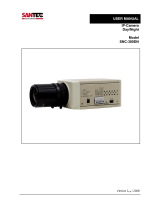Page is loading ...

Lens not included in the delivery.
Version 1.1sfi/0612/engl/A6
USER MANUAL
2 MP Full HD IP Camera
Model:
SNC-3302

Dear customer,
Thank you for purchasing a high quality SANTEC device.
We recommend that you read this manual thoroughly before operating your new
system for the first time. Please follow all instructions and observe the warnings
contained in this manual.
Please contact your local dealer or SANTEC directly if you have any questions or if
you wish to claim for a service or warranty.
You will find further information on our website:
www.santec-video.com
All rights reserved. This publication may not be reproduced, stored in a retrieval system or transmitted,
in any form or by any means (electronic, mechanical, photocopying, recording or otherwise), without
the written prior permission of SANTEC BW AG.
No reproduction of any part or excerpts thereof are permitted.
Errors excepted. Specifications are subject to change without notice for quality improvement.
SANTEC is a registered trademark of SANTEC BW AG. All other companies or products mentioned in
this publication are trademarks, registered trademarks or brands of the respective company.
© Copyright by SANTEC BW AG, Ahrensburg (Germany)

User Manual
SNC-3302
_________________________________________________________________________________
- 3 -
Table of contents
Safety precautions 5
Safety instructions 6
About this user manual 7
Quick installation guide 8
PART I: CAMERA CONNECTIONS, CABLING, TECHNICAL SPECIFICATIONS
1. General 9
1.1 Included items 9
1.2 System requirements 9
1.3 Connectors 10
2. Camera cabling 11
2.1 Connect to power 11
2.2 Connect Ethernet cable 11
2.3 Connect alarm I/O 11
3. Access the camera: Install SanWebAX software 12
4. Video resolution setup 13
4.1 Define settings 13
4.2 Video formats 14
5. Technical specifications 15
Appendix A: Setup Internet security 19
Appendix B: Flange back adjustment 20

User Manual
SNC-3302
_________________________________________________________________________________
- 4 -
PART II: CAMERA CONFIGURATION AND CONTROL VIA THE WEB
1. General 21
2. Menu overview 21
2.1 Administration page 22
2.2 Live view 22
2.3 System 24
2.3.1 System 24
2.3.2 Security 25
2.3.2.1 User 26
2.3.2.2 HTTPS 28
2.3.2.3 IP filter 31
2.3.2.4 IHEEE 802.1X 32
2.3.3 Network 33
2.3.3.1 Basic 33
2.3.3.2 QoS 35
2.3.3.3 SNMP 36
2.3.3.4 UPnP 38
2.3.3.5 DDNS 39
2.3.3.6 Mail 40
2.3.3.7 FTP 41
2.3.3.8 HTTP 42
2.3.3.9 Application 43
2.3.3.10 Motion detection 46
2.3.3.11 Tampering 50
2.3.3.12 Storage management 53
2.3.3.13 Recording 55
2.3.3.14 File location 56
2.3.3.15 Iris adjustment 57
2.3.3.16 View log file 58
2.3.3.17 Factory default 59
2.3.3.18 Software upgrade 60
2.3.4 Streaming 61
2.3.4.1 Video format 61
2.3.4.2 Video compression 62
2.3.4.3 Video frame rate 63
2.3.4.4 Video mask 64
2.3.4.5 Audio 65
2.3.5 Camera 66
2.3.5.1 Exposure setting 66
2.3.5.2 White balance setting 67
2.3.5.3 Picture adjustment 68
2.3.5.4 Backlight 68
2.3.5.5 IR function 68
2.3.5.6 Wide Dynamic Range (WDR) 69
2.3.5.7 Noise reduction 69
2.3.5.8 TV system settings 69
Appendix: Install UPnP components 70

User Manual
SNC-3302
_________________________________________________________________________________
- 5 -
Safety precautions
Caution
Description of symbols
Danger: This symbol is intended to alert the user to the presence of un-insulated
"dangerous voltage" within the product’s enclosure that may be of sufficient
magnitude to constitute a risk of electric shock to a person.
Warning: This symbol is intended to alert the user to the presence of important
operating and maintenance (servicing) instructions in the literature accompanying
the appliance.
CE compliance
Attention: Any changes or modifications to this appliance which have not been explicitly
approved of by the respective regulatory authority, may lead to a prohibition of usage of this
appliance.
This appliance complies with the CE guidelines.

User Manual
SNC-3302
_________________________________________________________________________________
- 6 -
Safety instructions
Before operating the appliance, please read this manual carefully and retain it for further
reference.
Before cleaning the appliance, it has to be switched off and unplugged from the power outlet.
Wipe the appliance with a soft damp cloth.
Do not use harsh cleansers or aerosols for cleaning. The type label may not be replaced.
Do not use attachments unless recommended by the manufacturer as they may affect the
functionality of the appliance and result in the risk of fire, electric shock or injury.
Never install the appliance in areas exposed to water or other liquids.
The appliance has to be installed in a safe and stable location according to the instructions of the
manufacturer. Care should be used when moving heavy equipment. Quick stops, excessive force,
and uneven surfaces may cause the appliance to fall causing serious injury to persons and
damage to objects.
Openings in the appliance, if any, are provided for ventilation to ensure reliable operation of the
appliance and to protect if from overheating. These openings must not be covered or blocked.
Please make sure that the appliance does not overheat.
The appliance should only be operated from the type of power source indicated on the marking
label. If you are not sure of the type of power supplied at the installation location, please contact
your local dealer.
An appliance which is powered through a polarized plug (a plug with one blade wider than the
other) will fit into the power outlet only one way. This is a safety feature. If you are unable to insert
the plug into the outlet, try reversing the plug. Do not defeat the safety purpose of the polarized
plug.
If the appliance is powered through a grounding-type plug, the plug will only fit into a grounding-
type power outlet. This is a safety feature. If your outlet does not have the grounding plug
receptacle, contact your local electrician.
Route power cords and cables in a manner to protect them from damage by being walked on or
pinched by items places upon or against them.
For protection of the appliance during a lightning storm or when it is left unattended and unused
for a longer period, unplug the appliance from the wall outlet. Disconnect any antennas or cable
systems that may be connected to the appliance. This will prevent damage to the appliance due to
lightning or power-line surges.
Do not overload wall outlets and extension cords as this can result in a risk of fire or electric
shock.
Never insert items into the openings of the appliance. They may touch parts under electric current
which may cause an electric shock.
Never pour any liquids over the appliance.

User Manual
SNC-3302
_________________________________________________________________________________
- 7 -
In case of any operating interruption or a complete operating failure please switch off the
appliance and disconnect it from the wall outlet. Never attempt to service or repair the appliance
yourself, as opening or removing covers may expose you to dangerous voltage or other hazards.
Refer all servicing to qualified service personnel.
When replacement parts are required, be sure that the service technician uses replacements parts
specified by the manufacturer or that have the same characteristics as the original part.
Unauthorized substitutions may result in fire, electric shock or other hazards.
Upon completion of any service or repairs to the appliance, ask the service technician to perform
safety checks to verify that the appliance is in proper operating condition.
The appliance should only be installed by qualified service personnel and has to comply with local
specifications and regulations.
Never point the camera at an object with a high degree of luminance. Bright vertical or horizontal
lines can result in a distortion (outshine) of the entire image on the monitor. This artifact is not an
error but a particularity of semiconductor CCDs when they are directly exposed to a powerful light
source.
If the camera is operated in locations with extremely differing light conditions, the aperture has to
be adapted.
Please respect the local legal regulations on waste if you need to dispose of discarded appliances.
This symbol means that electrical appliances need to be disposed of properly and not
simply with unsorted household refuse. Please respect local regulations on waste
disposal.
About this user manual
This manual aims at assisting the user on how to operate camera SNC-3302.
This manual is subject to rigid quality control. However, no guarantee can be given that mistakes are
not present. We reserve the right to make changes to the manual without prior notice.
Before operating the appliance, please read this manual carefully and retain it for further reference.
Verify that all appliance items are included in the delivery. Should items be missing, do not operate the
appliance and contact your local dealer.
Never attempt to repair the appliance yourself. This should only be done by qualified service
personnel.
Improper handling of the appliance will invalidate the warranty.
Subject to technical changes without prior notice. Errors excepted.

User Manual
SNC-3302
_________________________________________________________________________________
- 8 -
QUICK INSTALLATION GUIDE
To operate the IP camera, please follow these steps:
1. Install the camera in the desired location.
2. Connect the camera to power using PoE (PoE switch or PoE injector required) or
12 V DC.
3. Insert the CD (included in the delivery) into your PC/laptop and install the IP-finder.
4. The IP-finder displays an IP address for the camera. Double-click on the IP address
and the Internet Explorer comes up automatically. In case this doesn’t work, you may
also enter the IP address (as shown by the IP-finder) manually into the Internet
Explorer. Using the IP-finder, another IP address can be assigned to the camera, if
required.
Note:
The camera comes with a default IP address:
Default IP address: 192.168.1.168 (or by DHCP, if available)
User name: admin
Pass word: 9999
Please refer to the following chapters in this user manual for further installation information
and on camera configurations.
No.
Connector
1
Line out & Line in/ Mic in
2
Power LED
3
Reset button
4
Auto iris connector
5
Network (with PoE)
6
Network LEDs
7
Alarm I/O
8
Video (BNC connector)
9
Micro SD card slot
10
Power supply
4 3 2 1

User Manual
SNC-3302
_________________________________________________________________________________
- 9 -
Part I: Camera connections, cabling, technical specifications
1. General
1.1 Included items
1x IP camera SNC-3302
1x Allen wrench for flange back adjustment
1x CD (IP finder and user manual)
1x Quick installation guide
1.2 System requirements
To control the IP camera via the web browser, please ensure your PC has a good network
connection and meets the system requirements as described below.
Item
System requirement
Personal Computer
1. Intel® Pentium® M, 2.16 GHz or
Intel® Core
TM
2 Duo, 2.0 GHz
2. 2 GB RAM or more
Operating System
Windows VISTA / Windows XP / Windows 7
Web browser
Microsoft Internet Explorer 6.0 or higher
Firefox
Chrome
Network Card
10Base-T (10 Mbps) or 100Base-TX (100 Mbps)
Viewer
ActiveX control plug-in for Microsoft Internet Explorer

User Manual
SNC-3302
_________________________________________________________________________________
- 10 -
1.3 Connectors
Camera rear view:
No.
Connector
Description
1
Line out & Line in/ Mic in
Two-way audio transmission
2
Power LED
Power connection indication (green light)
3
Reset button
Reset to factory default settings:
Keep camera connected to power.
Use a pointed device to press onto the
reset button and hold it for approx. 1 sec.
Release the button and wait approx. 1 sec.
Press and hold the reset button for approx.
30 sec.
The camera is now restored to factory
default settings
4
Auto iris connector
Auto iris lens connector
5
Network (with PoE)
RJ-45 connector
6
Network LEDs
Network connection and activity indication
7
Alarm I/O
1
Output+
2
Output-
3
Input+
4
Input-
8
Video (BNC connector)
For video output
9
Micro SD card slot
For video recording storage
10
Power supply
12 V DC
4
3
10
8
7
5
2
1
9
6
4 3 2 1

User Manual
SNC-3302
_________________________________________________________________________________
- 11 -
2. Camera cabling
2.1 Connect to power
Please also see chapter “1.3 Connectors”.
Connect the Ethernet cable to the cameras PoE port and plug the other end of the cable into
a PoE switch.
Note:
If using PoE, make sure Power Sourcing Equipment (PSE) is in use in the network.
2.2 Connect Ethernet cable
The use of a CAT5 Ethernet cable is recommended for network connections. To have the
best transmission quality, cable length shall not exceed 100 m. Connect one end of the
Ethernet cable to the RJ-45 connector of the IP camera and the other end of the cable to the
network switch or PC.
Note:
In some cases you may need to use an Ethernet crossover cable when connecting the IP
camera directly to the PC.
Check the status of the link indicator and activity indicator LEDs. If the LEDs are unlit, please
check the LAN connection.
Green: Indicates good network connection.
Orange: Light flashes for network activity indication.
2.3 Connect alarm I/O
The camera is equipped with one alarm input and one relay output for alarm application.
Please refer to the alarm pin definition below to connect the alarm devices to the camera if
needed.
12 V DC/ PoE:
Pin 1: Output+
Pin 2: Output-
Pin 3: Input+
Pin 4: Input-
AUTO
IRIS
1 2 3 4
I/O
NETWORK
DC12V
LINE
LINE IN
MIC IN
OUT
VIDEO
DC
RESET

User Manual
SNC-3302
_________________________________________________________________________________
- 12 -
3. Access the camera: Install SanWebAX software
For initial access to the IP camera, the client program “SanWebAX” will automatically be
installed on your PC when connecting to the IP camera.
If the web browser doesn’t allow SanWebAX installation, please check the Internet security
settings or ActiveX controls and plug-in settings (also see chapter “Appendix: Internet
security setup”) to continue the process.
The information bar (just below the URL bar) may come out and ask for permission to install
the ActiveX Control for displaying video in browser. Right-click on the information bar and
select <Install ActiveX Control…> to allow the installation.

User Manual
SNC-3302
_________________________________________________________________________________
- 13 -
4. Video resolution setup
4.1 Define settings
Users can setup the video resolution on the video format page using the user-friendly
browser-based configuration interface.
The video format can be found under this path: Streaming > Video Format
Click on <Save> to confirm the settings.
Further explanations on the video format can be found in chapter “2.3.4.1 Video format”.

User Manual
SNC-3302
_________________________________________________________________________________
- 14 -
4.2 Video formats
In the video resolution section, select your preferred resolution. The available video
resolution for MJPEG and H.264 format includes the following:
H.264 + H.264
H.264-1
H.264-2
BNC support
1920 x 1080 (30fps)
720 x 480 (30fps)*
√
640 x 480 (30fps)
√
352 x 240 (30fps)
√
1920 x 1080 (15fps)
1920 x 1080 (15fps)
√
1280 x 1024 (30fps)
-
1280 x 720 (30fps)
-
1024 x 768 (30fps)
-
800 x 600 (30fps)
-
1280 x 1024 (30fps)
1280 x 1024 (15fps)
√
1280 x 720 (30fps)
-
1024 x 768 (30fps)
-
800 x 600 (30fps)
-
720 x 480 (30fps)
√
640 x 480 (30fps)
√
352 x 240 (30fps)
√
1280 x 720 (30fps)
1280 x 720 (30fps)
√
1024 x 768 (30fps)
-
800 x 600 (30fps)
-
720 x 480 (30fps)
√
640 x 480 (30fps)
√
352 x 240 (30fps)
√
1024 x 768 (30fps)
1024 x 768 (30fps)
√
800 x 600 (30fps)
-
720 x 480 (30fps)
√
640 x 480 (30fps)
√
352 x 240 (30fps)
√
800 x 600 (30fps)
800 x 600 (30fps)
√
720 x 480 (30fps)
√
640 x 480 (30fps)
√
352 x 240 (30fps)
√
720 x 480 (30fps)
720 x 480 (30fps)
√
640 x 480 (30fps)
√
352 x 240 (30fps)
√
640 x 480 (30fps)
640 x 480 (30fps)
√
352 x 240 (30fps)
√
352 x 240 (30fps)
352 x 240 (30fps)
-

User Manual
SNC-3302
_________________________________________________________________________________
- 15 -
H.264 + MJPEG
H.264
MJPEG
BNC support
1920 x 1080 (30fps)
720 x 480 (30fps)
√
640 x 480 (30fps)
√
352 x 240 (30fps)
√
1920 x 1080 (15fps)
1920 x 1080 (15fps)
√
1280 x 1024 (30fps)
-
1280 x 720 (30fps)
-
1024 x 768 (30fps)
-
800 x 600 (30fps)
-
1280 x 1024 (30fps)
1280 x 1024 (15fps)
√
1280 x 720 (30fps)
-
1024 x 768 (30fps)
-
800 x 600 (30fps)
-
720 x 480 (30fps)
√
640 x 480 (30fps)
√
352 x 240 (30fps)
√
1280 x 720 (30fps)
1280 x 720 (30fps)
√
1024 x 768 (30fps)
-
800 x 600 (30fps)
-
720 x 480 (30fps)
√
640 x 480 (30fps)
√
352 x 240 (30fps)
√
1024 x 768 (30fps)
1024 x 768 (30fps)
√
800 x 600 (30fps)
-
720 x 480 (30fps)
√
640 x 480 (30fps)
√
352 x 240 (30fps)
√
800 x 600 (30fps)
800 x 600 (30fps)
√
720 x 480 (30fps)
√
640 x 480 (30fps)
√
352 x 240 (30fps)
√
720 x 480 (30fps)
720 x 480 (30fps)
√
640 x 480 (30fps)
√
352 x 240 (30fps)
√
640 x 480 (30fps)
640 x 480 (30fps)
√
352 x 240 (30fps)
√
352 x 240 (30fps)
352 x 240 (30fps)
-

User Manual
SNC-3302
_________________________________________________________________________________
- 16 -
MJPEG only
MJPEG
BNC support
1920 x 1080 (30fps)
√
1280 x 1024 (30fps)
√
1280 x 720 (30fps)
√
1024 x 768 (30fps)
√
800 x 600 (30fps)
√
720 x 480 (30fps)
√
640 x 480 (30fps)
√
352 x 240 (30fps)
-
H.264 only
H.264
BNC support
1920 x 1080 (30fps)
√
1280 x 1024 (30fps)
√
1280 x 720 (30fps)
√
1024 x 768 (30fps)
√
800 x 600 (30fps)
√
720 x 480 (30fps)
√
640 x 480 (30fps)
√
352 x 240 (30fps)
-

User Manual
SNC-3302
_________________________________________________________________________________
- 17 -
5. Technical specifications
Camera
SNC-3302
Camera type
2 MP Full HD IP day/night box camera
Sensor type
1 / 2.7” Progressive scan CMOS sensor
Resolution (pixel)
Max. 2 MP (1920 x 1080)
Video codec
H.264 / MJPEG
Max. frame rate
25 fps at 2 MP (1920 x 1080)
Number of video streams
2
Video stream 1
1080p
720p
D1
CIF at 25 fps
Video stream 2
D1 (720 x 576) at 25 fps
Lens mount
C/CS
Iris control
DC
Lens type
No lens included
Sensitivity
0.2 (color) / 0.02 (black/white)
IR cut filter
Mechanical
Day/night mode adjustment
Auto, colour, black/white
Automatic Gain Control
(AGC)
Yes
Digital Noise Reduction
(DNR)
3DNR, SPQ
Shutter speed
1-1/10000 sec.
White balance
AWB, ATW, manual
Backlight compensation
BLC
Wide Dynamic Range (WDR)
Yes, 4 levels, digital
Digital zoom
Yes
Mirroring (vertical)
Yes
Motion detection
Yes
Privacy zones
Yes, 5 zones
Tampering alarm
Yes
Camera title
Yes
Video output
BNC, 75 Ohm, 1 Vpp
Audio support
Yes, two-way
Audio input/output
1 / 1 (3.5 mm phone jack)
Audio codec
G.711 / G.726
Alarm contacts I/O
1 / 1
(continue on next page)

User Manual
SNC-3302
_________________________________________________________________________________
- 18 -
Camera
SNC-3302
Alarm management
HTTP, FTP, SMTP
Schedule
Yes
Management software support
NUUO, Genetec and others
Security features
HTTPS, IP filter, IEEE 802.1X
Supported protocols
UPnP, Bonjour, DHCP, FTP, HTTP, SMTP, RTSP
Supported software standards
ONVIF
Internal memory
Micro SD card (optional)
Video Content Analytics
(VCA)
No
Ethernet connector
RJ-45
Ethernet standards
10Base-T / 100Base-TX
Classification
IP-44
Camera mounting
Screw fastening
Housing color
White
Housing material
Aluminium
Integrated LEDs
No
Voltage
12 V DC, 24 V AC, PoE
PoE standard
IEEE 802.3af
Power consumption
4 watt
Operating temperature
-10° to +50° C
Storage temperature
-20° to +60° C
Rel. humidity
10-90% non-condensing
Dimensions (W x H x D)
72 x 58 x 129 mm
Weight
Approx. 320 g
Certification
CE, RoHS
Items included in the delivery
Quick installation guide,
CD (IP-Finder, user manual),
back focus adjuster
Supported languages
English, German
Subject to technical changes without notice. Errors excepted.

User Manual
SNC-3302
_________________________________________________________________________________
- 19 -
Appendix A: Internet security setup
If ActiveX control installation is blocked, please either set the Internet security
level to default or change ActiveX controls and plug-in settings.
Internet security level: Default:
1. Open the „Internet Options“ menu.
2. Select “Security”.
3. Click on „Reset all zones to default level“.
4. Confirm by clicking “Apply” or “OK”.
If the default settings don’t work, please use the customized settings for ActiveX Controls.
Internet security level: Customized:
1. Open the „Internet Options“ menu.
2. Select “Security”.
3. Click on „Custom level“
4. Enable the following options:
All previously unused ActiveX Controls run
without prompting.
Allow scriptlets.
Automatic promptinf for ActiveX Controls.
Binary and scripts.
Display video and animation on a webpage that
does not use external media player
Download signed ActiveX controls
Download unsigned ActiveX Controls.
Initialize and script ActiveX controls are not
marked as safe for scripting
Run ActiveX Controls and plug-ins.
Script ActiveX Controls are marked as safe for
scripting. .
5. Confirm by clicking “OK“.
6. Confirm by clicking „Apply“ or „OK“.
To activate all settings in the Internet Explorer, please restart it!

User Manual
SNC-3302
_________________________________________________________________________________
- 20 -
Appendix B: Flange back adjustment
Note:
The lens is not included in the camera delivery. Please see the SANTEC webshop
www.santec-video.com for recommended lenses.
Manual flange back adjustment should only be made if the used lens doesn’t achieve a focus
on its own.
Loosen the little lock screw using the Allen wrench (which is included in this delivery).
Now carefully turn the ring left or right to adjust the flange back. Fasten the little lock screw
again.
Lock screw for flange
back adjustment
Ring for flange
back adjustment
/