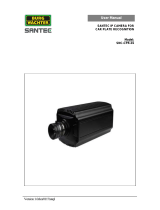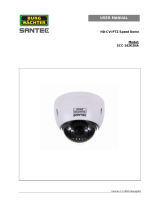Page is loading ...

Version 1.1sfi/1114/engl/A6
USER MANUAL
1-Channel IP Video Server
Model:
SVS-3001

Dear customer,
Thank you for purchasing a high quality SANTEC device.
We recommend that you read this manual thoroughly before operating your new system for
the first time. Please follow all instructions and observe the warnings contained in this
manual.
Please contact your local dealer or SANTEC directly if you have any questions or if you wish
to claim for a service or warranty.
You will find further information on our website:
www.santec-video.com
All rights reserved. This publication may not be reproduced, stored in a retrieval system or transmitted,
in any form or by any means (electronic, mechanical, photocopying, recording or otherwise), without
the written prior permission of Sanyo Video Vertrieb AG.
No reproduction of any part or excerpts thereof are permitted.
Errors excepted. Specifications are subject to change without notice for quality improvement.
SANTEC is a registered trademark of Sanyo Video Vertrieb AG. All other companies or products
mentioned in this publication are trademarks, registered trademarks or brands of the respective
company. They are not connected in any way with Sanyo Video Vertrieb AG.
© Copyright by Sanyo Video Vertrieb AG, Ahrensburg (Germany)

User Manual
SVS-3001
_________________________________________________________________________________
- 3 -
Table of contents
Safety precautions 5
Safety instructions 6
About this user manual 7
Quick installation guide 8
PART I: CONNECTIONS; CABLING, TECHNICAL SPECIFICATIONS
1. General 9
1.1 Included items 9
1.2 System requirements 9
2. Connectors and ports 10
3. Connection of hardware components 11
4. Technical specifications 12
Appendix: Setup Internet security 13
PART II: CONFIGURATION AND CONTROL VIA THE WEB
1. General 14
2. Menu overview 14
2.1 Administration page 14
2.2 Live view 15
2.3 Video 18
2.3.1 General 18
2.3.2 Advanced 19
2.4 Camera 21
2.4.1 General 21
2.4.2 PTZ 22
2.5 Event 23
2.5.1 Event server 23
2.5.2 Motion detection 25
2.5.3 I/O ports 25
2.5.4 Event configuration 27

User Manual
SVS-3001
_________________________________________________________________________________
- 4 -
2.6. Schedule 28
2.6.1 General 28
2.6.2 Storage 29
2.7 Network 30
2.7.1 General 30
2.7.2 Advanced 31
2.7.3 SMTP (e-mail) 32
2.7.4 DDNS 33
2.8 System 34
2.8.1 Information 34
2.8.2 User 35
2.8.3 Date & time 35
2.8.4 Server maintenance 36
2.8.5 Log service 36
Appendix: Install UPnP components 37

User Manual
SVS-3001
_________________________________________________________________________________
- 5 -
Safety precautions
Caution
Description of symbols
Danger: This symbol is intended to alert the user to the presence of un-insulated
"dangerous voltage" within the product’s enclosure that may be of sufficient
magnitude to constitute a risk of electric shock to a person.
Warning: This symbol is intended to alert the user to the presence of important
operating and maintenance (servicing) instructions in the literature accompanying
the appliance.
CE compliance
Attention: Any changes or modifications to this appliance which have not been explicitly
approved of by the respective regulatory authority, may lead to a prohibition of usage of this
appliance.
This appliance complies with the CE guidelines.

User Manual
SVS-3001
_________________________________________________________________________________
- 6 -
Safety instructions
Before operating the appliance, please read this manual carefully and retain it for further
reference.
Before cleaning the appliance, it has to be switched off and unplugged from the power outlet.
Wipe the appliance with a soft damp cloth.
Do not use harsh cleansers or aerosols for cleaning. The type label may not be replaced.
Do not use attachments unless recommended by the manufacturer as they may affect the
functionality of the appliance and result in the risk of fire, electric shock or injury.
Never install the appliance in areas exposed to water or other liquids.
The appliance has to be installed in a safe and stable location according to the instructions of the
manufacturer. Care should be used when moving heavy equipment. Quick stops, excessive force,
and uneven surfaces may cause the appliance to fall causing serious injury to persons and
damage to objects.
Openings in the appliance, if any, are provided for ventilation to ensure reliable operation of the
appliance and to protect if from overheating. These openings must not be covered or blocked.
Please make sure that the appliance does not overheat.
The appliance should only be operated from the type of power source indicated on the marking
label. If you are not sure of the type of power supplied at the installation location, please contact
your local dealer.
An appliance which is powered through a polarized plug (a plug with one blade wider than the
other) will fit into the power outlet only one way. This is a safety feature. If you are unable to insert
the plug into the outlet, try reversing the plug. Do not defeat the safety purpose of the polarized
plug.
If the appliance is powered through a grounding-type plug, the plug will only fit into a grounding-
type power outlet. This is a safety feature. If your outlet does not have the grounding plug
receptacle, contact your local electrician.
Route power cords and cables in a manner to protect them from damage by being walked on or
pinched by items places upon or against them.
For protection of the appliance during a lightning storm or when it is left unattended and unused
for a longer period, unplug the appliance from the wall outlet. Disconnect any antennas or cable
systems that may be connected to the appliance. This will prevent damage to the appliance due to
lightning or power-line surges.
Do not overload wall outlets and extension cords as this can result in a risk of fire or electric
shock.
Never insert items into the openings of the appliance. They may touch parts under electric current
which may cause an electric shock.
Never pour any liquids over the appliance.

User Manual
SVS-3001
_________________________________________________________________________________
- 7 -
In case of any operating interruption or a complete operating failure please switch off the
appliance and disconnect it from the wall outlet. Never attempt to service or repair the appliance
yourself, as opening or removing covers may expose you to dangerous voltage or other hazards.
Refer all servicing to qualified service personnel.
When replacement parts are required, be sure that the service technician uses replacements parts
specified by the manufacturer or that have the same characteristics as the original part.
Unauthorized substitutions may result in fire, electric shock or other hazards.
Upon completion of any service or repairs to the appliance, ask the service technician to perform
safety checks to verify that the appliance is in proper operating condition.
The appliance should only be installed by qualified service personnel and has to comply with local
specifications and regulations.
Never point the camera at an object with a high degree of luminance. Bright vertical or horizontal
lines can result in a distortion (outshine) of the entire image on the monitor. This artifact is not an
error but a particularity of semiconductor CCDs when they are directly exposed to a powerful light
source.
If the camera is operated in locations with extremely differing light conditions, the aperture has to
be adapted.
Please respect the local legal regulations on waste if you need to dispose of discarded appliances.
This symbol means that electrical appliances need to be disposed of properly and not
simply with unsorted household refuse. Please respect local regulations on waste
disposal.
About this user manual
This manual aims at assisting the user on how to operate the video server SVS-3001.
This manual is subject to rigid quality control. However, no guarantee can be given that mistakes are
not present. We reserve the right to make changes to the manual without prior notice.
Before operating the appliance, please read this manual carefully and retain it for further reference.
Verify that all appliance items are included in the delivery. Should items be missing, do not operate the
appliance and contact your local dealer.
Never attempt to repair the appliance yourself. This should only be done by qualified service
personnel.
Improper handling of the appliance will invalidate the warranty.
Subject to technical changes without prior notice. Errors excepted.

User Manual
SVS-3001
_________________________________________________________________________________
- 8 -
QUICK INSTALLATION GUIDE
To operate the video server, please follow these steps:
1. Connect the hardware components as follows:
2. Insert the CD (included in the delivery) into your PC/laptop and install the IP-finder.
3. The IP-finder displays an IP address for the video server. Double-click on the IP
address and the Internet Explorer comes up automatically. In case this doesn’t work,
you may also enter the IP address (as shown by the IP-finder) manually into the
Internet Explorer. Using the IP-finder, another IP address can be assigned to the
video server, if required.
Note:
The video server comes with a default IP address:
Default IP address: 192.168.1.168 (or DHCP, if available)
User name: admin
Password: 9999
Please refer to the following chapters in this user manual for further information on video
server configurations.
1. Prepare a PC/laptop with
an Ethernet link to the
network.
2. Connect the SVS-3001
video server to a network
hub/switch with a standard
pass through (CAT5) cable.
You may also connect
SVS-3001 directly to the
PC/laptop using a cross
over cable.
3. Connect the video output of
the camera using standard
75 Ohm coaxial cable
terminated with BNC
connector.
4. Connect to power
(12V DC).
5. Ensure the power adapter
specifications match the
power system (110 V or
220 V). Connect the
adapter to the outlet.
6. Check both LEDs (power
and network); both lights
should be on.

User Manual
SVS-3001
_________________________________________________________________________________
- 9 -
Part I: Connection, installation, technical specifications
1. General
The SANTEC 1-channel IP video server SVS-3001 can encode and transmit video signals
from analogue cameras into an IP signal with MJPEG or H.264 compression.
1.1 Items included in the delivery
1x Video server SVS-3001
1x CD (IP finder and user manual)
1x Quick installation guide
1x Power adapter
1x Breakout cable
1.2 System requirements
To control the video server via the web browser, please ensure your PC has a good network
connection and meets the system requirements as described below.
Item
System requirement
Personal Computer
1. Intel® Pentium® M, 2.16 GHz or
Intel® Core
TM
2 Duo, 2.0 GHz
2. 2 GB RAM or more
Operating System
Windows VISTA / Windows XP / Windows 7
Web browser
Microsoft Internet Explorer 6.0 or higher
Network Card
10Base-T (10 Mbps) or 100Base-TX (100 Mbps)
Viewer
ActiveX control plug-in for Microsoft Internet Explorer

User Manual
SVS-3001
_________________________________________________________________________________
- 10 -
2. Connectors and ports
Front view:
Rear view:
Video output
Video input
Audio input
Audio output
Terminator
Com/GPIO
2x USB ports
LAN port
Power (12 V DC)
Reset

User Manual
SVS-3001
_________________________________________________________________________________
- 11 -
Reset button:
The reset button is used to restore the factory default settings. To do so, please follow
these steps:
1. Unplug the power jack to turn off the video server.
2. Insert a pin into the reset hole and press and hold the reset button for approx. 10
seconds.
3. Plug-in the power jack to turn on the video server while keep pressing the reset button.
The power LED will start flashing after a short while.
4. Release the pin when the LED starts quick flashing. The video server is now restored to
factory default.
3. Connection of hardware components
1. Prepare a PC/laptop with an Ethernet link to the network.
2. Connect the SVS-3001 video server to a network hub/switch with a standard
pass through (CAT5) cable. You may also connect SVS-3001 directly to the
PC/laptop using a cross over cable.
3. Connect the video output of the camera using standard 75 Ohm coaxial cable
terminated with BNC connector.
4. Connect the power jack (12 V DC).
5. Ensure the power adapter specifications match the power system (110 V or
220 V). Connect the adapter to the outlet.
6. Check both LEDs (power and network); both lights should be on.

User Manual
SVS-3001
_________________________________________________________________________________
- 12 -
4. Technical specifications
Device
SVS-3001
Type
1-channel video server
Video input/output
1x BNC / 1x BNC
Compression (video)
MJPEG / H.264
Number of video streams
3
Resolution
D1, 2CIF, CIF, QCIF
Max. frame rate
25 fps at D1 (720x576)
Deinterlacing
Yes, DSP
Motion detection
Yes
Audio inputs/outputs
1 / 1 (3.5 mm phone jack)
Digital inputs/outputs
No / No
RS-485 interface
Yes
PTZ control
Yes
Design
Desktop
Number of Ethernet ports
1
Ethernet standards
10Base-T/100Base-TX
Ethernet connector
RJ-45
Ethernet speed
10/100 Mbit
Power-over-Ethernet (PoE)
No
USB interface
2x USB 2.0
SD card slot
No
Video Content Analytics (VCA)
Yes
Voltage
12 V DC
Operating temperature
0° to +50° C
Relative humidity
20 to 80% non-condensing
Dimensions (W x H x D)
121 x 119 x 46 mm
Weight
450 g
Certification
CE
Subject to technical changes without notice. Errors excepted.

User Manual
SVS-3001
_________________________________________________________________________________
- 13 -
Appendix: Internet security setup
If ActiveX control installation is blocked, please either set the Internet security
level to default or change ActiveX controls and plug-in settings.
Internet security level: Default:
1. Open the „Internet Options“ menu.
2. Select “Security”.
3. Click on „Reset all zones to default level“.
4. Confirm by clicking “Apply” or “OK”.
If the default settings don’t work, please use the customized settings for ActiveX Controls.
Internet security level: Customized:
1. Open the „Internet Options“ menu.
2. Select “Security”.
3. Click on „Custom level“
4. Enable the following options:
All previously unused ActiveX Controls run
without prompting.
Allow scriptlets.
Automatic promptinf for ActiveX Controls.
Binary and scripts.
Display video and animation on a webpage that
does not use external media player
Download signed ActiveX controls
Download unsigned ActiveX Controls.
Initialize and script ActiveX controls are not
marked as safe for scripting
Run ActiveX Controls and plug-ins.
Script ActiveX Controls are marked as safe for
scripting. .
5. Confirm by clicking “OK“.
6. Confirm by clicking „Apply“ or „OK“.
To activate all settings in the Internet Explorer, please restart it!

User Manual
SVS-3001
_________________________________________________________________________________
- 14 -
Part II: Control via the web
1. General
The SVS-3001 video server is equipped with a user-friendly browser-based configuration
interface. In this part of the user manual, information on system related settings and control
options will be described in detail.
Start your web browser and enter the URL or the IP address in the address field:
Default IP address: 192.168.1.168
(or DHCP-assigned address, if available
(see IP-Finder))
Default username : admin
Default password: 9999
If a security window pops up, please click on „install“.
The live view of the camera is displayed now.
2. Menu overview
Once the video server is connected to the power and the device is accessed via the web
browser, you will see the following main tabs on the top of the screen:
<Live view>, <Video>, <Camera>, <Event>, <Schedule>, <Network> and <System>.
2.1 Administration page
Click on the <Admin> button in the live view (see screenshot) to access the administration
page.
Here you can make a number of adjustments and settings (see the following chapters).

User Manual
SVS-3001
_________________________________________________________________________________
- 15 -
2.2 Live view
Supported languages:
On the live view page, you can select your language by clicking on the respective flag icon:
English or German.
Admin button:
To exit the <Live view> and to make changes to the camera set-up, click on the <Admin>
button.
Language
setting
Admin button
(go to administration page)
Action buttons
(Full screen, talk, speaker,
snapshot, recording)
Channel selection
PTZ control
panel

User Manual
SVS-3001
_________________________________________________________________________________
- 16 -
Action buttons:
Full screen
Click this button to display the live image as full screen. To exit the full screen view
and to return to the regular view, please double-click into the full screen image.
Talk
The talk function allows the local site to talk to the remote site. Click on the button to
switch it to on/off.
Note:
This function is only open to a “user” who has been granted this privilege by the
administrator.
Speaker
Click on this button to mute/activate the audio function.
Note:
This function is only open to a “user” who has been granted this privilege by the
administrator.
Snapshot
Click on this button and a JPEG/JPG snapshot is made of the live picture. By default,
it will be stored on your C:\ drive.
Note:
For users with Windows 7 operating system, it is required to log on as an
administrator to implement the snapshot function.
Recording
Click on this button and the live picture is recorded. The recording button lights up in
bright red colour while recording. The recorded clip is by default saved to your C:\
drive.
Note:
For users with Windows 7 operating system, it is required to log on as an
administrator to implement the snapshot function.

User Manual
SVS-3001
_________________________________________________________________________________
- 17 -
PTZ control panel:
The PTZ control panel is only displayed when PTZ has been
enabled (see chapter “2.4.2 PTZ”).
Pan/tilt arrows: Click to move the image.
“+” and “-“: Click to zoom in/out.
PTZ presets: List of presets.
Alternatively, instead of using the PTZ control panel, you
may simply click into the live view picture to move it
(SANTEC “EasyViewPTZ” technology).
Note:
The OSD button (in the middle of the control panel) and the
tour function are only available using a Pelco protocol.

User Manual
SVS-3001
_________________________________________________________________________________
- 18 -
2.3 Video
Under the tab <Video>, there are submenus including: <General> and <Advanced>.
2.3.1 General
The video setting can be found under the path: Video > General
Video general setting:
The video stream can be enabled or disabled. Stream1 is enabled by default.
Maximum 3 streams can be concurrently enabled for different client requests.
Video signal:
Select the video signal appropriate for your region: PAL or NTSC.
OSD setting:
Check this item to enable information to be displayed in the image: Camera name (max. 20
characters) and/or date & time.

User Manual
SVS-3001
_________________________________________________________________________________
- 19 -
2.3.2 Advanced
The video setting can be found under the path: Video > Advanced
RTSP path:
The RTSP path is the stream ID used for RTSP client streaming connection, such as VLC
player. The default values are v00, v01 and v02 for the three streams respectively. The string
can be any combination of number or capital/small letters. It cannot be empty, however.
Resolution:
The resolution describes an image size counted by width and height referring to pixel
resolution.
The 1
st
and 2
nd
stream can be set to 720x576 or 352x288.
Stream 3 has a fixed resolution of 352x288.
Video mode:
Choose between variable bit rate (VBR) and constant bit rate (CBR):
VBR:
Choose the quality level “best”, “good” or “standard”. For some environments, it is
important to ensure a high video quality level. However, a high quality level will
consume more network bandwidth.
CBR:
Choose target bit rate range from 1000 Kb to 6000 Kb. For some environments, it is
very helpful for network bandwidth management but the video quality will be variable
up to the complexity of video scene.

User Manual
SVS-3001
_________________________________________________________________________________
- 20 -
Image format:
H.264 and MJPEG are available for image format selection. The term “image format” is
referring to compression/encoding technique. The selected image format influences the
performance of bandwidth and storage requirement. With regards to video quality, H.264
contributes to less bandwidth and storage requirement, which is more efficient than MJPEG.
GOP:
GOP (group of pictures) describes how the different types of frames are arranged. The frame
types implemented here are I-frame (full image information) and P-frame (motion-
compensated difference information). This setting configures the GOP length which is the
number of frames before the next I-frame appears. The lower the number of frames, the
higher the video quality you will get. On the other hand, it will consumer more network
bandwidth and storage size.
Frame rates:
The frame rates define the number of frames that will be displayed per second. The frame
rate setting can affect the target bit rate (bandwidth requirement) and storage requirement.
/