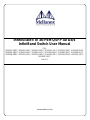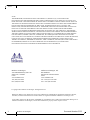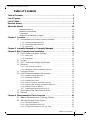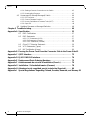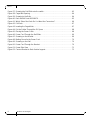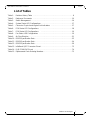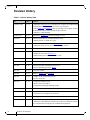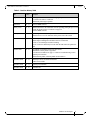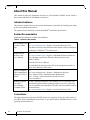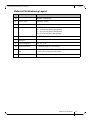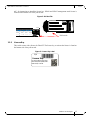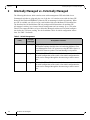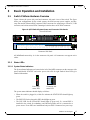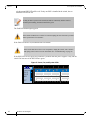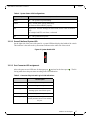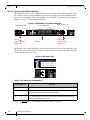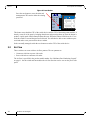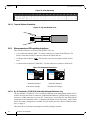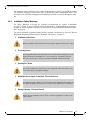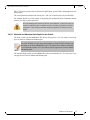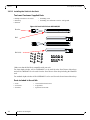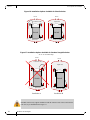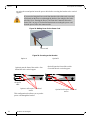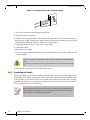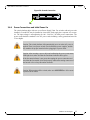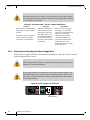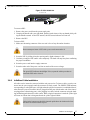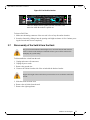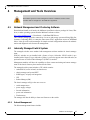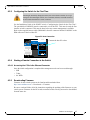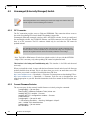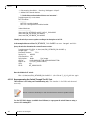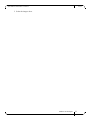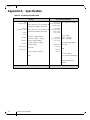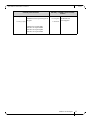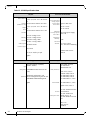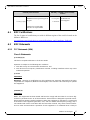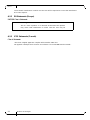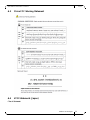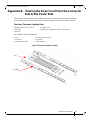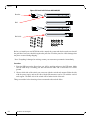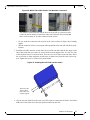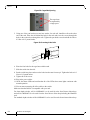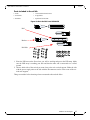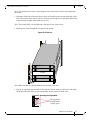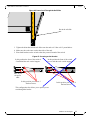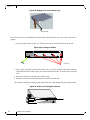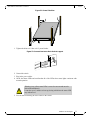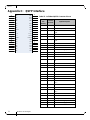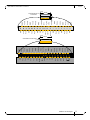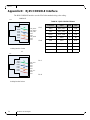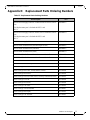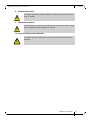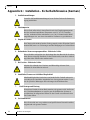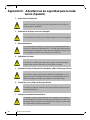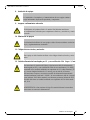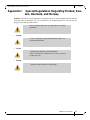Mellanox Technologies IS5025Q-1SRC User manual
- Category
- Chassis components
- Type
- User manual

www.mellanox.com
InfiniScale® IV 36-Port QSFP 40 Gb/s
InfiniBand Switch User Manual
P/N:
IS5025D-1BRC, IS5025Q-1BFC, IS5025Q-1SRC, IS5025Q-1SFC, IS5025Q-1BRC, IS5025Q-2SRC,
IS5025Q-2BRC, IS5030Q-1BFC, IS5030Q-1SFC, IS5030Q-1BRC, IS5030Q-2BFC, IS5030Q-2SFC,
IS5030Q-2BRC, IS5035Q-1BFC, IS5035Q-1BRC, IS5035Q-2BFC, IS5035Q-2BRC, IS5035Q-1SFC,
IS5035Q-2SFC
Rev 3.4

Document Number: 3133
Rev 3.4
Mellanox Technologies
2
Mellanox Technologies
350 Oakmead Parkway Suite 100
Sunnyvale, CA 94085
U.S.A.
www.mellanox.com
Tel: (408) 970-3400
Fax: (408) 970-3403
Mellanox Technologies, Ltd.
Beit Mellanox
PO Box 586 Yokneam 20692
Israel
www.mellanox.com
Tel: +972 (0)74 723 7200
Fax: +972 (0)4 959 3245
Mellanox®, Mellanox logo, BridgeX®, ConnectX®, CORE-Direct®, InfiniBridge®, InfiniHost®, InfiniScale®, PhyX®,
SwitchX®, Virtual Protocol Interconnect® and Voltaire® are registered trademarks of Mellanox Technologies, Ltd.
Connect-IB™, FabricIT™, MLNX-OS™, ScalableHPC™, Unbreakable-Link™, UFM™ and Unified Fabric Manager™ are
trademarks of Mellanox Technologies, Ltd. All other trademarks are property of their respective owners.
© Copyright 2012. Mellanox Technologies. All Rights Reserved.
NOTE:
THIS HARDWARE, SOFTWARE OR TEST SUITE PRODUCT (“PRODUCT(S)”) AND ITS RELATED
DOCUMENTATION ARE PROVIDED BY MELLANOX TECHNOLOGIES “AS-IS” WITH ALL FAULTS OF ANY
KIND AND SOLELY FOR THE PURPOSE OF AIDING THE CUSTOMER IN TESTING APPLICATIONS THAT USE
THE PRODUCTS IN DESIGNATED SOLUTIONS. THE CUSTOMER'S MANUFACTURING TEST ENVIRONMENT
HAS NOT MET THE STANDARDS SET BY MELLANOX TECHNOLOGIES TO FULLY QUALIFY THE
PRODUCTO(S) AND/OR THE SYSTEM USING IT. THEREFORE, MELLANOX TECHNOLOGIES CANNOT AND
DOES NOT GUARANTEE OR WARRANT THAT THE PRODUCTS WILL OPERATE WITH THE HIGHEST
QUALITY. ANY EXPRESS OR IMPLIED WARRANTIES, INCLUDING, BUT NOT LIMITED TO, THE IMPLIED
WARRANTIES OF MERCHANTABILITY, FITNESS FOR A PARTICULAR PURPOSE AND NONINFRINGEMENT
ARE DISCLAIMED. IN NO EVENT SHALL MELLANOX BE LIABLE TO CUSTOMER OR ANY THIRD PARTIES
FOR ANY DIRECT, INDIRECT, SPECIAL, EXEMPLARY, OR CONSEQUENTIAL DAMAGES OF ANY KIND
(INCLUDING, BUT NOT LIMITED TO, PAYMENT FOR PROCUREMENT OF SUBSTITUTE GOODS OR SERVICES;
LOSS OF USE, DATA, OR PROFITS; OR BUSINESS INTERRUPTION) HOWEVER CAUSED AND ON ANY
THEORY OF LIABILITY, WHETHER IN CONTRACT, STRICT LIABILITY, OR TORT (INCLUDING NEGLIGENCE
OR OTHERWISE) ARISING IN ANY WAY FROM THE USE OF THE PRODUCT(S) AND RELATED
DOCUMENTATION EVEN IF ADVISED OF THE POSSIBILITY OF SUCH DAMAGE.

QDR InfiniBand Switch Platform User Manual Rev 3.4
Mellanox Technologies
3
Table of Contents
Table of Contents . . . . . . . . . . . . . . . . . . . . . . . . . . . . . . . . . . . . . . . . . . . . . . . . . . .3
List of Figures . . . . . . . . . . . . . . . . . . . . . . . . . . . . . . . . . . . . . . . . . . . . . . . . . . . . . .5
List of Tables . . . . . . . . . . . . . . . . . . . . . . . . . . . . . . . . . . . . . . . . . . . . . . . . . . . . . .7
Revision History . . . . . . . . . . . . . . . . . . . . . . . . . . . . . . . . . . . . . . . . . . . . . . . . . . . .8
About this Manual . . . . . . . . . . . . . . . . . . . . . . . . . . . . . . . . . . . . . . . . . . . . . . . . .10
Intended Audience . . . . . . . . . . . . . . . . . . . . . . . . . . . . . . . . . . . . . . . . . . .10
Related Documentation . . . . . . . . . . . . . . . . . . . . . . . . . . . . . . . . . . . . . . .10
Conventions . . . . . . . . . . . . . . . . . . . . . . . . . . . . . . . . . . . . . . . . . . . . . . . .10
Mellanox Part Numbering Legend . . . . . . . . . . . . . . . . . . . . . . . . . . . . . . .11
Chapter 1 Overview . . . . . . . . . . . . . . . . . . . . . . . . . . . . . . . . . . . . . . . . . . . . . . . 12
1.1 Serial Number and Product Version Information. . . . . . . . . . . . . . . . . . . 12
1.1.1 Externally Managed Switches . . . . . . . . . . . . . . . . . . . . . . . . . . . . . . . . . 12
1.1.2 Internally Managed Switches . . . . . . . . . . . . . . . . . . . . . . . . . . . . . . . . . . 12
1.1.3 License Key . . . . . . . . . . . . . . . . . . . . . . . . . . . . . . . . . . . . . . . . . . . . . . . 13
Chapter 2 Internally Managed vs. Externally Managed . . . . . . . . . . . . . . . . . . 14
Chapter 3 Basic Operation and Installation . . . . . . . . . . . . . . . . . . . . . . . . . . . 15
3.1 Switch Platform Hardware Overview. . . . . . . . . . . . . . . . . . . . . . . . . . . . 15
3.1.1 Status LEDs . . . . . . . . . . . . . . . . . . . . . . . . . . . . . . . . . . . . . . . . . . . . . . . 15
3.1.2 Reset Button. . . . . . . . . . . . . . . . . . . . . . . . . . . . . . . . . . . . . . . . . . . . . . . 19
3.2 Air Flow . . . . . . . . . . . . . . . . . . . . . . . . . . . . . . . . . . . . . . . . . . . . . . . . . . 20
3.3 QSFP Cable Power Budget Classification. . . . . . . . . . . . . . . . . . . . . . . . 21
3.4 Interfaces. . . . . . . . . . . . . . . . . . . . . . . . . . . . . . . . . . . . . . . . . . . . . . . . . 21
3.4.1 Port Connector Interfaces. . . . . . . . . . . . . . . . . . . . . . . . . . . . . . . . . . . . . 21
3.4.2 Management and FW updating Interfaces . . . . . . . . . . . . . . . . . . . . . . . . 22
3.5 Package Contents. . . . . . . . . . . . . . . . . . . . . . . . . . . . . . . . . . . . . . . . . . 24
3.6 Switch Platform Installation and Operation . . . . . . . . . . . . . . . . . . . . . . . 24
3.6.1 Installation Safety Warnings. . . . . . . . . . . . . . . . . . . . . . . . . . . . . . . . . . . 25
3.6.2 Mechanical Installation . . . . . . . . . . . . . . . . . . . . . . . . . . . . . . . . . . . . . . . 26
3.6.3 Grounding the Switch . . . . . . . . . . . . . . . . . . . . . . . . . . . . . . . . . . . . . . . . 34
3.6.4 Power Connections and Initial Power On. . . . . . . . . . . . . . . . . . . . . . . . . 35
3.6.5 Extracting and Inserting the Power Supply Unit . . . . . . . . . . . . . . . . . . . . 36
3.6.6 InfiniBand Cable Installation. . . . . . . . . . . . . . . . . . . . . . . . . . . . . . . . . . . 37
3.6.7 Extracting and Inserting the Fan Unit . . . . . . . . . . . . . . . . . . . . . . . . . . . 38
3.7 Disassembly of the Switch from the Rack. . . . . . . . . . . . . . . . . . . . . . . . 39
3.8 Disposal. . . . . . . . . . . . . . . . . . . . . . . . . . . . . . . . . . . . . . . . . . . . . . . . . . 40
Chapter 4 Management and Tools Overview . . . . . . . . . . . . . . . . . . . . . . . . . . 41
4.1 Network Management and Clustering Software . . . . . . . . . . . . . . . . . . . 41
4.2 Internally Managed Switch System . . . . . . . . . . . . . . . . . . . . . . . . . . . . . 41
4.2.1 Subnet Management . . . . . . . . . . . . . . . . . . . . . . . . . . . . . . . . . . . . . . . . 41
4.2.2 Fabric Management with UFM . . . . . . . . . . . . . . . . . . . . . . . . . . . . . . . . . 42
4.2.3 Configuring the Switch for the First Time . . . . . . . . . . . . . . . . . . . . . . . . 43

Rev 3.4
Mellanox Technologies
4
4.2.4 Starting a Remote Connection to the Switch . . . . . . . . . . . . . . . . . . . . . . 43
4.2.5 Downloading Firmware. . . . . . . . . . . . . . . . . . . . . . . . . . . . . . . . . . . . . . . 43
4.3 Unmanaged (Externally Managed) Switch . . . . . . . . . . . . . . . . . . . . . . . 44
4.3.1 I2C Connector . . . . . . . . . . . . . . . . . . . . . . . . . . . . . . . . . . . . . . . . . . . . . 44
4.3.2 Current Firmware Revision. . . . . . . . . . . . . . . . . . . . . . . . . . . . . . . . . . . . 44
4.3.3 How to Get Mellanox Firmware Tools (MFT) . . . . . . . . . . . . . . . . . . . . . . 48
4.3.4 Open SM . . . . . . . . . . . . . . . . . . . . . . . . . . . . . . . . . . . . . . . . . . . . . . . . . 48
4.4 Updating Firmware on Managed Switches . . . . . . . . . . . . . . . . . . . . . . . 48
Chapter 5 Troubleshooting. . . . . . . . . . . . . . . . . . . . . . . . . . . . . . . . . . . . . . . . . 49
Appendix A Specification . . . . . . . . . . . . . . . . . . . . . . . . . . . . . . . . . . . . . . . . . . 52
A.1 EMC Certifications . . . . . . . . . . . . . . . . . . . . . . . . . . . . . . . . . . . . . . . .57
A.2 EMC Statements . . . . . . . . . . . . . . . . . . . . . . . . . . . . . . . . . . . . . . . . .57
A.2.1 FCC Statements (USA). . . . . . . . . . . . . . . . . . . . . . . . . . . . . . . . . . . . 57
A.2.2 EN Statements (Europe). . . . . . . . . . . . . . . . . . . . . . . . . . . . . . . . . . . 58
A.2.3 ICES Statements (Canada). . . . . . . . . . . . . . . . . . . . . . . . . . . . . . . . . 58
A.3 China CCC Warning Statement . . . . . . . . . . . . . . . . . . . . . . . . . . . . . .59
A.4 VCCI Statements (Japan) . . . . . . . . . . . . . . . . . . . . . . . . . . . . . . . . . .59
A.5 MIC Certification (Korea) . . . . . . . . . . . . . . . . . . . . . . . . . . . . . . . . . . .60
Appendix B Passing the Power Cord From the Connector Side to the Power Side 61
Appendix C QSFP Interface. . . . . . . . . . . . . . . . . . . . . . . . . . . . . . . . . . . . . . . . . 72
Appendix D RJ45 CONSOLE Interface. . . . . . . . . . . . . . . . . . . . . . . . . . . . . . . . 74
Appendix E Replacement Parts Ordering Numbers . . . . . . . . . . . . . . . . . . . . . 75
Appendix F Avertissements de sécurité d’installation (French) . . . . . . . . . . . 76
Appendix G Installation - Sicherheitshinweise (German) . . . . . . . . . . . . . . . . 78
Appendix H Advertencias de seguridad para la instalación (Spanish). . . . . . 80
Appendix I Special Regulations Regarding Finland, Sweden, Denmark, and Norway 83

QDR InfiniBand Switch Platform User Manual Rev 3.4
Mellanox Technologies
5
List of Figures
Figure 1: Pull Out Tab . . . . . . . . . . . . . . . . . . . . . . . . . . . . . . . . . . . . . . . . . . . . . . . . . . . 12
Figure 2: Pull Out Tab . . . . . . . . . . . . . . . . . . . . . . . . . . . . . . . . . . . . . . . . . . . . . . . . . . . 13
Figure 3: License Key Label . . . . . . . . . . . . . . . . . . . . . . . . . . . . . . . . . . . . . . . . . . . . . . . 13
Figure 4: QSFP Switch System Power and Connector Side Panels. . . . . . . . . . . . . . . . . 15
Figure 5: Power, Fan, and System LEDs . . . . . . . . . . . . . . . . . . . . . . . . . . . . . . . . . . . . . 16
Figure 6: System Health LED . . . . . . . . . . . . . . . . . . . . . . . . . . . . . . . . . . . . . . . . . . . . . . 17
Figure 7: IS5030-2BRC QSFP Power Side Panel. . . . . . . . . . . . . . . . . . . . . . . . . . . . . . . 18
Figure 8: PSU Status LEDs. . . . . . . . . . . . . . . . . . . . . . . . . . . . . . . . . . . . . . . . . . . . . . . . 18
Figure 9: Reset Button . . . . . . . . . . . . . . . . . . . . . . . . . . . . . . . . . . . . . . . . . . . . . . . . . . . 20
Figure 10: Port Numbering . . . . . . . . . . . . . . . . . . . . . . . . . . . . . . . . . . . . . . . . . . . . . . . . . 22
Figure 11: Top and Bottom Ports . . . . . . . . . . . . . . . . . . . . . . . . . . . . . . . . . . . . . . . . . . . . 22
Figure 12: Management Interfaces . . . . . . . . . . . . . . . . . . . . . . . . . . . . . . . . . . . . . . . . . . . 22
Figure 13: RJ45 I2C Connector. . . . . . . . . . . . . . . . . . . . . . . . . . . . . . . . . . . . . . . . . . . . . . 23
Figure 14: Rack Rail Kit Parts MIS00083/85 . . . . . . . . . . . . . . . . . . . . . . . . . . . . . . . . . . . 28
Figure 15: Rack Rail Kit Parts MIS000079 . . . . . . . . . . . . . . . . . . . . . . . . . . . . . . . . . . . . . 29
Figure 16: Installation Options Available for Short Switches. . . . . . . . . . . . . . . . . . . . . . . . 30
Figure 17: Installation Options Available for Standard Length Switches. . . . . . . . . . . . . . . 30
Figure 18: For Short Switches Which Side of the Rack Do You Want the Connectors ? . . 31
Figure 19: Making Room for the Power Cord . . . . . . . . . . . . . . . . . . . . . . . . . . . . . . . . . . . 32
Figure 20: Screwing on the Bracket . . . . . . . . . . . . . . . . . . . . . . . . . . . . . . . . . . . . . . . . . . 32
Figure 21: Screwing on the Rail . . . . . . . . . . . . . . . . . . . . . . . . . . . . . . . . . . . . . . . . . . . . . 33
Figure 22: Inserting the Caged Nuts . . . . . . . . . . . . . . . . . . . . . . . . . . . . . . . . . . . . . . . . . . 33
Figure 23: Connect Bracket to Rack Vertical support . . . . . . . . . . . . . . . . . . . . . . . . . . . . . 34
Figure 24: Ground Connection . . . . . . . . . . . . . . . . . . . . . . . . . . . . . . . . . . . . . . . . . . . . . . 35
Figure 25: Two Power Inlets - Electric Caution Notifications. . . . . . . . . . . . . . . . . . . . . . . . 36
Figure 26: Power Supply Unit Extraction . . . . . . . . . . . . . . . . . . . . . . . . . . . . . . . . . . . . . . 36
Figure 27: PSU Pulled Out . . . . . . . . . . . . . . . . . . . . . . . . . . . . . . . . . . . . . . . . . . . . . . . . . 37
Figure 28: Top and Bottom Ports . . . . . . . . . . . . . . . . . . . . . . . . . . . . . . . . . . . . . . . . . . . . 38
Figure 29: Air Flow Labels. . . . . . . . . . . . . . . . . . . . . . . . . . . . . . . . . . . . . . . . . . . . . . . . . . 38
Figure 30: Fan Module Latches. . . . . . . . . . . . . . . . . . . . . . . . . . . . . . . . . . . . . . . . . . . . . . 39
Figure 31: Host Connection . . . . . . . . . . . . . . . . . . . . . . . . . . . . . . . . . . . . . . . . . . . . . . . . 43
Figure 32: MTUSB-1 with Cables . . . . . . . . . . . . . . . . . . . . . . . . . . . . . . . . . . . . . . . . . . . . 47
Figure 33: I2C Cable Connected to IS5025 . . . . . . . . . . . . . . . . . . . . . . . . . . . . . . . . . . . . 47
Figure 34: Rack Installation Kit Parts . . . . . . . . . . . . . . . . . . . . . . . . . . . . . . . . . . . . . . . . . 61
Figure 35: Rack Rail Kit Parts MIS00083/85 . . . . . . . . . . . . . . . . . . . . . . . . . . . . . . . . . . . 62
Figure 36: Which Side of the Rack Do You Want the Connectors? . . . . . . . . . . . . . . . . . . 63

Rev 3.4
Mellanox Technologies
6
Figure 37: Screwing the Rail Slide onto the switch. . . . . . . . . . . . . . . . . . . . . . . . . . . . . . . 63
Figure 38: Caged Nut Spacing . . . . . . . . . . . . . . . . . . . . . . . . . . . . . . . . . . . . . . . . . . . . . . 64
Figure 39: Screwing in the Rails . . . . . . . . . . . . . . . . . . . . . . . . . . . . . . . . . . . . . . . . . . . . . 64
Figure 40: Rack Rail Kit Parts MIS000079 . . . . . . . . . . . . . . . . . . . . . . . . . . . . . . . . . . . . . 65
Figure 41: Which Side of the Rack Do You Want the Connectors? . . . . . . . . . . . . . . . . . . 66
Figure 42: Full Rack . . . . . . . . . . . . . . . . . . . . . . . . . . . . . . . . . . . . . . . . . . . . . . . . . . . . . . 67
Figure 43: Inserting the Caged Nuts . . . . . . . . . . . . . . . . . . . . . . . . . . . . . . . . . . . . . . . . . . 67
Figure 44: Put the Cables Through the 1U Space . . . . . . . . . . . . . . . . . . . . . . . . . . . . . . . 68
Figure 45: Placing the Power Cords . . . . . . . . . . . . . . . . . . . . . . . . . . . . . . . . . . . . . . . . . . 68
Figure 46: Power Cord Through the Rail Slide . . . . . . . . . . . . . . . . . . . . . . . . . . . . . . . . . . 69
Figure 47: Screwing on the Bracket . . . . . . . . . . . . . . . . . . . . . . . . . . . . . . . . . . . . . . . . . . 69
Figure 48: Making Room for the Power Cord . . . . . . . . . . . . . . . . . . . . . . . . . . . . . . . . . . . 70
Figure 49: Screwing on the Rail . . . . . . . . . . . . . . . . . . . . . . . . . . . . . . . . . . . . . . . . . . . . . 70
Figure 50: Power Cord Through the Bracket. . . . . . . . . . . . . . . . . . . . . . . . . . . . . . . . . . . . 70
Figure 51: Power Side View . . . . . . . . . . . . . . . . . . . . . . . . . . . . . . . . . . . . . . . . . . . . . . . . 71
Figure 52: Connect Bracket to Rack Vertical support . . . . . . . . . . . . . . . . . . . . . . . . . . . . . 71

QDR InfiniBand Switch Platform User Manual Rev 3.4
Mellanox Technologies
7
List of Tables
Table 1: Revision History Table . . . . . . . . . . . . . . . . . . . . . . . . . . . . . . . . . . . . . . . . . . . . .8
Table 2: Reference Documents . . . . . . . . . . . . . . . . . . . . . . . . . . . . . . . . . . . . . . . . . . . .10
Table 3: Switch Management . . . . . . . . . . . . . . . . . . . . . . . . . . . . . . . . . . . . . . . . . . . . . .14
Table 4: System Status LED Configurations . . . . . . . . . . . . . . . . . . . . . . . . . . . . . . . . . . .17
Table 5: Connector Physical and Logical Link Indications . . . . . . . . . . . . . . . . . . . . . . . .17
Table 6: PSU Status LED Configurations . . . . . . . . . . . . . . . . . . . . . . . . . . . . . . . . . . . .18
Table 7: PSU Status LED Configurations . . . . . . . . . . . . . . . . . . . . . . . . . . . . . . . . . . .19
Table 8: Fan Status LED Configurations . . . . . . . . . . . . . . . . . . . . . . . . . . . . . . . . . . . . .19
Table 9: Air Flow Direction . . . . . . . . . . . . . . . . . . . . . . . . . . . . . . . . . . . . . . . . . . . . . . . .21
Table 10: IS5025 Specification Data . . . . . . . . . . . . . . . . . . . . . . . . . . . . . . . . . . . . . . . . . .52
Table 11: IS5030 Specification Data . . . . . . . . . . . . . . . . . . . . . . . . . . . . . . . . . . . . . . . . . .54
Table 12: IS5035 Specification Data . . . . . . . . . . . . . . . . . . . . . . . . . . . . . . . . . . . . . . . . . .56
Table 13: InfiniBand QSFP Connector Pinout . . . . . . . . . . . . . . . . . . . . . . . . . . . . . . . . . . .72
Table 14: RJ45 CONSOLE Pinout . . . . . . . . . . . . . . . . . . . . . . . . . . . . . . . . . . . . . . . . . . .74
Table 15: Replacement Parts Ordering Numbers . . . . . . . . . . . . . . . . . . . . . . . . . . . . . . . .75

Rev 3.4
Mellanox Technologies
8
Revision History
Table 1 - Revision History Table
Date Revision Description
November 2012 Rev 3.4 • Added Note to Section 3.6.2.2 regarding lack of support for standard length
switch installation with power side next to the vertical support
• Added Figure 17 and Figure 18 and text regarding lack of support for Stan-
dard installation with the connector side deeper in the rack
• Added CCC China Warning
October 2012 Rev 3.3 Added Note to Section 4.3 regarding unmanaged switch
July 2012 Rev 3.2
• Removed references to CD and Quick Start Guide
• Added reference to “Thank You” page
February 2012 Rev 3.1 • Fixed view FW revision command Section 4.3.2
• Added pull out tab section for externally managed switches
December 2011 Rev 3.0 Minor punctuation and grammar fixes.
June 2011 Rev 2.9
• Removed references to paper clip
• Changes to reset button Section 3.1.2
• Added warning do not use the switch as a shelf
June 2011 Rev 2.8 Changed three minute boot up time to 5 minutes
June 2011 Rev 2.7 Removed Flashing green from Table 4
June 2011 Rev 2.6
• Removed products scheduled for End of Life
• Removed Flashing green from Table 4
May 2011 Rev 2.5 Fixed power numbers
May 2011 Rev 2.4 Changes to Section 1.1
and Section 2
May 2011 Rev 2.3 • Changes to the management sections
• Removed Section 6
May 2011 Rev 2.2 • Changed Grounding section.
• Removed note from Table 4
• Changed unmanaged FW update procedure
Oct. 2010 Rev 2.1 Added information regarding the MIS5031 port numbering and port activation
Oct. 2010 Rev 2.0
• New power numbers
• Cable power level changed to 2.0W level 2
July 2010 Rev 1.9.1 Added “QSFP Cable Power Budget Classification”
June 2010 Rev 1.9
• Added section Getting the License
• Added Note “Each Ethernet connector gets connected to Ethernet switches.
These switches must be configured to 10/100M auto-negotiation.”

QDR InfiniBand Switch Platform User Manual Rev 3.4
Mellanox Technologies
9
April 2010 Rev 1.8 Added appendix with instructions for bringing the power cord from one side of
the switch to the other in a full rack.
Added Safety Warnings in Spanish
April 2010 Rev 1.7 Removed DDR switches.
January 2010 Rev 1.6 Added instructions in the installation section regarding putting the power cord
through the bracket Figure 15 and note on page 26.
Removed DDR switches.
January 2010 Rev 1.5 Updates figures to include the power side I2C connector.
Added Section 3.3.2.5 I2C Interface on the power side of the switch
December 2009 Rev 1.4 Added Chapter 6 regarding FabricIT-EFM licensing information.
Added Chapter 2Management modules and CPU connections
Section 4.3 on unmanaged switches including
The I2C connector should only be used when the FW cannot be updated in-
band.
October 2009 Rev 1.3 Fixed Depth of Standard switch in the Spec sheets
Added RJ45 console pinout to appendix.
Fixed Status Fan LED info on page 13. Added to Troubleshooting section.
Updated power numbers
Added IS5025Q-2SRC, IS5025Q-2BRC model numbers
September 2009 Rev 1.2 Added Spec sheets for IS5025 and IS5035
updated revision table
September 2009 Rev 1.1 Updated power numbers
September 2009 Rev 1.0 Initial Release
Table 1 - Revision History Table
Date Revision Description

Rev 3.4
Mellanox Technologies
10
About this Manual
This manual describes the installation and basic use of the Mellanox IS50XX switch, which is
based on the InfiniScale IV InfiniBand switch device.
Intended Audience
This manual is intended for users and system administrators responsible for installing and setting
up the switch platforms listed above.
The manual assumes familiarity with the InfiniBand
®
Architecture Specification.
Related Documentation
Additional Documentation available from Mellanox:
Conventions
Throughout this manual, the name IS50XX and the term switch are used to describe both the 36-
port QSFP 40Gb/s InfiniBand Switch and the 36-port QSFP 20Gb/s InfiniBand Switch, unless
explicitly indicated otherwise.
Table 2 - Reference Documents
Switch Firmware and
Firmware Update
Tools
See
http://www.mellanox.com > Support > Download Firmware Tools
Note that the Switch System described in this manual is based on Mellanox
Technologies’ InfiniScale
®
IV switch device.
Mellanox OFED
Stack for Linux
User’s Manual
See
http://www.mellanox.com > Support > InfiniBand Software and Drivers
Click “Mellanox OpenFabrics Enterprise Distribution for Linux
(MLNX_OFED)”
Select the Linux User’s Manual
The embedded OS and tools on the CPU in the management module is a
subset of the Mellanox OFED stack.
FabricIT Enterprise
Fabric Management
Software CLI User’s
Manual
See
http://www.mellanox.com > Products > Management Software
Select “FabricIT EFM - InfiniBand Fabric Management"
Click "Software and Documentation Download center"
select User Manual
Mellanox Firmware
Tools (MFT)
User’s Manual
Document # 2329
The MFT (Mellanox Firmware Tools) package is a set of firmware tools.
The manual supplied with this package provides an overview of the firm
-
ware its installation and replacement. The MFT can be downloaded with its
documentation at:
http://www.mellanox.com > Support > Download Firmware Tools

QDR InfiniBand Switch Platform User Manual Rev 3.4
Mellanox Technologies
11
Mellanox Part Numbering Legend
Place Field Decoder
M
Mellanox Technologies
IS
System Type InfiniScale Switch
50
Model Family
FF
Form factor 25 = 36 Ports Unmanaged
30 = 36 Ports and Chassis Management
31 = 18 ports and Chassis Management
35 = 36 ports and Fabric Management
C
InfiniBand Port Config Q= QDR, D= DDR
-
Separator
P
# Power Supplies 0=0, 1=1, 2=2....
M
Depth of the Unit S = standard depth, B = short depth
Y
Air Flow direc-
tion
R= Connector side to PSU side airflow
F= PSU side to Connector side airflow
R
RoHS C=RoHS5, X=RoHS6

Overview
Rev 3.4
Mellanox Technologies
12
1 Overview
Mellanox IS50XX switch systems provide the highest performing fabric solution by delivering
high bandwidth and low latency to Enterprise Data Centers, High-Performance Computing and
Embedded environments. Networks built with IS50XX systems can carry converged traffic with
the combination of assured bandwidth and granular quality of service. Built with Mellanox’s 4th
generation InfiniScale® IV InfiniBand switch device, IS50XX systems provide up to 40Gb/s
full bidirectional bandwidth per port. With 36 ports, these systems are among the densest switch
-
ing systems available. These stand-alone switches are an ideal choice for top-of-rack leaf connec-
tivity or for building small to medium size clusters.
The switch comes pre-installed with all necessary firmware and is configured for standard opera-
tion within an InfiniBand fabric. This switch requires an InfiniBand compliant Subnet Manager
running from one of the hosts or Fabric Management software running on the switch. All that is
required for normal operation is to follow the usual precautions for installation and to connect the
switch to the HCAs. Once connected, the Subnet Management software automatically configures
and begins utilizing the switch.
It is recommended that the Mellanox OpenFabrics software package be installed on all nodes
connected to the IS50XX. The software package provides a subnet manager and network man
-
agement tools as well as connectivity software for servers and storage, and is available on the
Mellanox web site. See Chapter 3 for more information.
Basic installation, hot-swapping components and hardware maintenance is covered in “Basic
Operation and Installation” on page 15.
1.1 Serial Number and Product Version Information
1.1.1 Externally Managed Switches
The Serial number and GUID for the switch are found on the pull out tab below the I2C RJ-45
connector.
Figure 1: Pull Out Tab
1.1.2 Internally Managed Switches
The Serial number and GUID for the switch and the MAC for the Management PC are found on
the pull out tab below the USB interface connection. The key for access to the software manage
-
ment is pre-installed on your system, however, in the event the factory defaults reset button is
pressed this key may need to be re-installed. Please see the “FabricIT EFM Software User Man
-
S/N:MT0924X00355
P/N:MIS5025Q‐1BFC
GUID:0002C9020040DDB0
Rev:X1
MadeinIL
I2C
IS5025
Pull out tab

QDR InfiniBand Switch Platform User Manual Rev 3.4
Mellanox Technologies
13
ual”, for instructions to install the license key. IS5030 and IS5035 management stack license is
located on the bottom side of the pull out tab.
Figure 2: Pull Out Tab
1.1.3 License Key
This switch comes with a license for FabricIT. The license key to activate the license is found on
the bottom side of the pull out tab.
Figure 3: License Key Label
MGT MAC:
00:02:C9:11:20:94
S/N: MT0924X00266
P/N: MIS5030Q-1BFC
GUID: 0002C9020040DDB0
Rev: X1
Made in IL
MGT
IS5030
CONSOLE
Pull out tab
S/N
LicenseKey:
LK2‐EFM‐CONFIG‐5G2L‐S5HG‐
L0KA‐L64Q‐K6D2‐Q60Q‐3ADH‐
G88A‐1H3Q‐7FT9‐5M

Internally Managed vs. Externally Managed
Rev 3.4
Mellanox Technologies
14
2 Internally Managed vs. Externally Managed
The following table shows which switches come with a management CPU and which do not.
Unmanaged switches are plug and play out of the box. All switches come with the latest FW
burned on the Flash and EEPROM. Update the FW on unmanaged switches in-band only. When
new FW is available you will receive an e-mail with the link to the Mellanox FW download site.
The download site has the Mellanox FW tool package and full instructions for updating FW.
All managed switches have internal chassis management and can manage up to 108 nodes.
FabricIT can support IB fabrics of up to 648 nodes. Managed switches need an initial configura
-
tion before they will start working. See the Installation Guide for initial configuration instruc-
tions. See Table 3 for details.
Table 3 - Switch Management
Family
Managed /
Unmanaged
Management Connections
IS5025 Unmanaged Plug and play
All firmware updates should be done in-band using Mellanox Firm-
ware Management Tools. 12C port access using MTUSB-1 device is
required for firmware updates if in-band burning is not possible.
IS5030 Managed RS232 cable DB9 to RJ45 included in the box to connect to host PC
for initial configuration of the switch. After initial configuration the
switch can be managed through the ethernet using a remote connec
-
tion.
IS5035 Managed RS232 cable DB9 to RJ45 included in the box to connect to host PC
for initial configuration of the switch. After initial configuration the
switch can be managed through the ethernet using a remote connec
-
tion.

QDR InfiniBand Switch Platform User Manual Rev 3.4
Mellanox Technologies
15
3 Basic Operation and Installation
3.1 Switch Platform Hardware Overview
Figure 4 shows the power side panel and connector side panel views of the switch. The figure
shows port configurations for the switch systems, the dual hot-swap power supplies, and hot-
swap fan module, Ethernet RJ45 connector, RJ45 connector for connecting to a host PC, USB
connector, and various status LEDs. Unmanaged switches have an I2C RJ45 connector.
Figure 4: QSFP Switch System Power and Connector Side Panels
All InfiniBand connectivity is via the connector side panel. All connectors can support active
cables.
3.1.1 Status LEDs
3.1.1.1 System Status Indicators
The System Status Indicators are located to the left of the QSFP connectors on the connector side
panel, and labeled “STATUS” and on the power side at the far right. Both of these LEDs give
identical information.
The system status indicators should display as follows:
• When the switch is plugged in, within five minutes the STATUS LED should light up
green.
• The PSU LED for the plugged in PSU should light up green.
• The PSU LED for the second PSU should light up green only if a second PSU is
installed in the switch for redundancy and Hot-Swap ability and it is connected to a
power source. If two PSUs are installed and only one PSU is connected to a power sup
-
STATUS
PSU 1
PSU 2
FAN
RST
MGT
IS5030
CONSOLE
Mellanox
!
!
OK
OK
!
!
OK
!
OK
I2C
Power Side Panel
Connector Side Panel
STATUS
PSU 1
PSU 2
FAN
RST
!
OK
!
Power side
status LED
Connector side
status LED

Basic Operation and Installation
Rev 3.4
Mellanox Technologies
16
ply the second PSU LED will be red. If only one PSU is installed in the switch, the sec-
ond PSU LED will be off.
The FAN LED should light up green.
If the FAN LED shows red, troubleshoot the fan module.
If the PSU LEDs are not green, this indicates a problem with the power supplies. Only run the
switch if at least one of the PSU LEDs is green.
Figure 5: Power, Fan, and System LEDs
As long as there is power to the switch (one PSU is connected), and the switch is
booted up and running, the status LED will be green.
If the STATUS LED shows red after five minutes unplug the switch and call your Mel-
lanox representative for assistance.
If the switch shuts down due to over temperature, unplug the switch, wait 5 minutes
and replug in the switch. For more information See “Troubleshooting” on page 49.
STATUS
PSU 1
PSU 2
FAN
RST

QDR InfiniBand Switch Platform User Manual Rev 3.4
Mellanox Technologies
17
3.1.1.2 Power Side Panel System LED
On the right side of the power side panel is a system LED that displays the health of the switch.
This indicator is the same as the system status indicator on the other side of the switch.
Figure 6: System Health LED
3.1.1.3 Port Connector LED assignment
Above the ports are two LEDs one for the upper port and one for the lower port . The fol-
lowing table shows the port status according to the LED indication.
Table 5 - Connector Physical and Logical Link Indications
Table 4 - System Status LED Configurations
LED Configuration STATUS/ System Health LED
Green OK – The system is up and running.
Yellow Error –A fault in the system, most likely
the firmware did not BOOT properly.
Red Major Error –Possible damage can result to the switch. Turn off immedi-
ately.
for example: bad FW, can’t boot, overheated
Off Off – The system has no power.
LED Description
Off No power to the port.
Solid Green Logical link up
Flashing Green Data activity
flashing speed ≈ data transfer speed
Orange Physical link up
Flashing Orange A problem with the physical link
Usually the SM is down or not enabling
the port.
!
OK
!

Basic Operation and Installation
Rev 3.4
Mellanox Technologies
18
3.1.1.4 Power Supply Status Indicators
The IS50XX 36 Port Switch is available with one or two factory installed Power Supply Units.
For switches with only one unit installed, a second Power Supply Unit can be added to increase
security, hot-swap ability and to add redundancy. See
Section E, “Replacement Parts Ordering
Numbers,” on page 75 for ordering part numbers.
Figure 7: IS5030-2BRC QSFP Power Side Panel
The primary power supply unit (PSU1) is located on the right side of the power side panel, with
PSU2 on the left side. Each PSU has a single 2 color LED on the right side of the PSU, that indi
-
cates the internal status of the unit.
Figure 8: PSU Status LEDs
Table 6 - PSU Status LED Configurations
Figure 5 on page 16 shows the explanation of the PSU Status LED colors.
LED Configuration FAN LED
Green OK – The system is up and running.
Red Error –One or more fans is not operating properly. The system should be
powered down and troubleshoot the fan module.
Off Off – The fan unit is not receiving any power. Check that the fan unit is
properly and completely inserted.
Mellanox
!
!
OK
OK
!
!
OK
!
OK
I2C
PSU 1
Primary Power
Supply Unit
PSU 2
Secondary Power
Supply Unit
Fan Unit
PSU status LED
PSU status LED
Fan status LED
STATUS
PSU 1
PSU 2
FAN
RST
!
!
OK
OK
!

QDR InfiniBand Switch Platform User Manual Rev 3.4
Mellanox Technologies
19
Table 7 - PSU Status LED Configurations
3.1.1.5 Fan Status Indicators
The indicator labeled “Fan” is located to the left of the QSFP connectors on the connector side
panel. The following fan status conditions are possible:
Table 8 - Fan Status LED Configurations
3.1.2 Reset Button
On the connector side panel under the system LEDs is a reset button. This reset button requires a
tool to be pressed.
LED Color Status
Green OK – The Power supply is delivering the correct voltage. 12VDC
Red Error – The PSU is not operational
Off Off – There is no power to the system (neither PSU is receiving power). If one
PSU is showing green and the second PSU is unplugged it will show a red indica-
tion.
LED Configuration FAN LED
Green OK – The system is up and running.
Red Error –One or more fans is not operating properly. The system should be
powered down and troubleshoot the fan module.
Off Off – The fan unit is not receiving any power. Check that the fan unit is
properly and completely inserted.
All fans must be operating while the power supply is plugged in.
If the switch shuts down due to over temperature, unplug the switch, wait 5 minutes
and replug in the switch. For more information See “Troubleshooting” on page 49.
DO NOT use a sharp pointed object such as needle or push pin for pressing the Reset
button. Sharp objects can cause damage, use a flat object to press this reset button.

Basic Operation and Installation
Rev 3.4
Mellanox Technologies
20
Figure 9: Reset Button
This button resets both the CPU of the switch device and the CPU of the management module. It
thereby resets all of the ports by bringing them down and powering them up when the button is
pushed. A quick push of this button performs this reset. When the button is held down for 15 sec
-
onds the switch is reset and the password is deleted. You will then be able to enter without a pass-
word and make a new password for the user admin.
In the externally managed switch the reset button resets the CPU of the switch device.
3.2 Air Flow
These switches can come with two air flow patterns. The two patterns are
• Connector side inlet to power side outlet
• Power side inlet to connector side outlet
The air flow is specified in the product model number. See “Mellanox Part Numbering Legend”
on page 11. On the switch and fan modules the air flow direction can be seen on the power side
panel.
Press the reset button to reset the main and
management CPUs and to delete the existing
password.
STATUS
PSU 1
PSU 2
FAN
RST
Page is loading ...
Page is loading ...
Page is loading ...
Page is loading ...
Page is loading ...
Page is loading ...
Page is loading ...
Page is loading ...
Page is loading ...
Page is loading ...
Page is loading ...
Page is loading ...
Page is loading ...
Page is loading ...
Page is loading ...
Page is loading ...
Page is loading ...
Page is loading ...
Page is loading ...
Page is loading ...
Page is loading ...
Page is loading ...
Page is loading ...
Page is loading ...
Page is loading ...
Page is loading ...
Page is loading ...
Page is loading ...
Page is loading ...
Page is loading ...
Page is loading ...
Page is loading ...
Page is loading ...
Page is loading ...
Page is loading ...
Page is loading ...
Page is loading ...
Page is loading ...
Page is loading ...
Page is loading ...
Page is loading ...
Page is loading ...
Page is loading ...
Page is loading ...
Page is loading ...
Page is loading ...
Page is loading ...
Page is loading ...
Page is loading ...
Page is loading ...
Page is loading ...
Page is loading ...
Page is loading ...
Page is loading ...
Page is loading ...
Page is loading ...
Page is loading ...
Page is loading ...
Page is loading ...
Page is loading ...
Page is loading ...
Page is loading ...
Page is loading ...
-
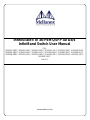 1
1
-
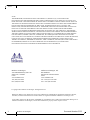 2
2
-
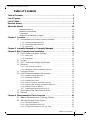 3
3
-
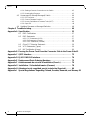 4
4
-
 5
5
-
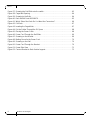 6
6
-
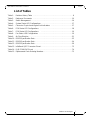 7
7
-
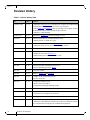 8
8
-
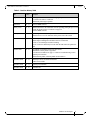 9
9
-
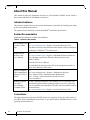 10
10
-
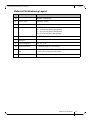 11
11
-
 12
12
-
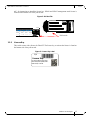 13
13
-
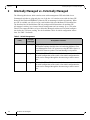 14
14
-
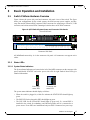 15
15
-
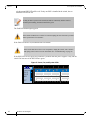 16
16
-
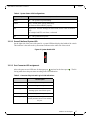 17
17
-
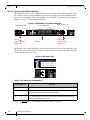 18
18
-
 19
19
-
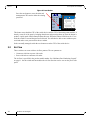 20
20
-
 21
21
-
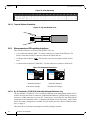 22
22
-
 23
23
-
 24
24
-
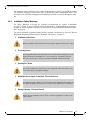 25
25
-
 26
26
-
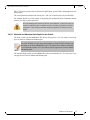 27
27
-
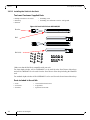 28
28
-
 29
29
-
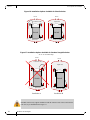 30
30
-
 31
31
-
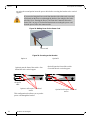 32
32
-
 33
33
-
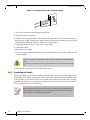 34
34
-
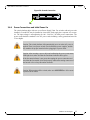 35
35
-
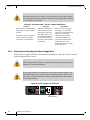 36
36
-
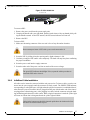 37
37
-
 38
38
-
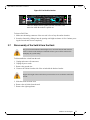 39
39
-
 40
40
-
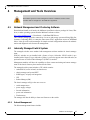 41
41
-
 42
42
-
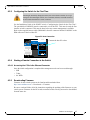 43
43
-
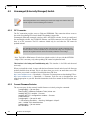 44
44
-
 45
45
-
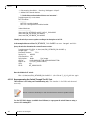 46
46
-
 47
47
-
 48
48
-
 49
49
-
 50
50
-
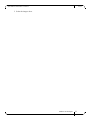 51
51
-
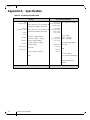 52
52
-
 53
53
-
 54
54
-
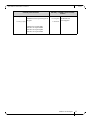 55
55
-
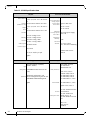 56
56
-
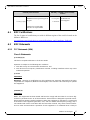 57
57
-
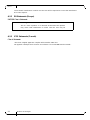 58
58
-
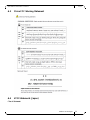 59
59
-
 60
60
-
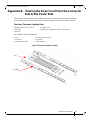 61
61
-
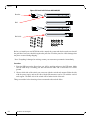 62
62
-
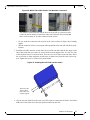 63
63
-
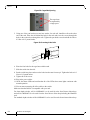 64
64
-
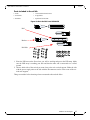 65
65
-
 66
66
-
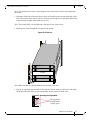 67
67
-
 68
68
-
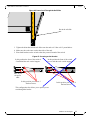 69
69
-
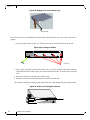 70
70
-
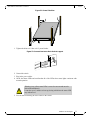 71
71
-
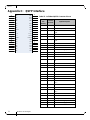 72
72
-
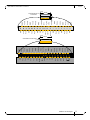 73
73
-
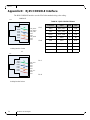 74
74
-
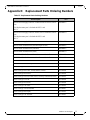 75
75
-
 76
76
-
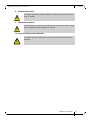 77
77
-
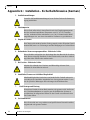 78
78
-
 79
79
-
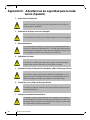 80
80
-
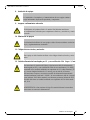 81
81
-
 82
82
-
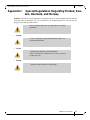 83
83
Mellanox Technologies IS5025Q-1SRC User manual
- Category
- Chassis components
- Type
- User manual
Ask a question and I''ll find the answer in the document
Finding information in a document is now easier with AI
Related papers
-
Mellanox Technologies IS5030Q-2BRC User manual
-
Mellanox Technologies MIS5022Q-1BRR User manual
-
Mellanox Technologies SX1012 Quick Installation Manual
-
Mellanox Technologies MIS5600Q-10DNC Installation guide
-
Mellanox Technologies SX6025 Quick Installation Manual
-
Mellanox Technologies MIS5030 Installation guide
-
Mellanox Technologies SwitchX IS5300 GT series Hardware Installation Manual
-
Mellanox Technologies InfiniScale MTS3600R-2UNC User manual
-
Mellanox Technologies MIS5100Q-3DNC Hardware Installation Manual
-
Mellanox Technologies Switch-IB 2 User manual
Other documents
-
 SilverStone Technology ST1500 User guide
SilverStone Technology ST1500 User guide
-
 St. Bernard iPrism 3000 User manual
St. Bernard iPrism 3000 User manual
-
sternglas Link Strap Operating instructions
-
CFM MFT-S Series Installation & Maintenance Instructions Manual
-
HP 574412-DOC User manual
-
3com 3C17718 Quick Installation Manual
-
APC AR8004 Datasheet
-
Dell PowerEdge M1000e User manual
-
Dell 0K6V3V User manual
-
Dell MCQH29-XDR User manual