Page is loading ...

CUSTOMERSUPPORT
support@heimvision.com
NorthAmerica
UnitedKingdom
:
:
DigitalVideoRecorderSystem
Pleasereadthisquickguidethoroughlybeforeusingandkeepitwellforfuturereference.
HM245
QuickGuide
V2.01
Alarm
Rec
Power
ScanforOnlineUserManual
SAFETYCAUTIONS
Pleasedonotplaceanycontainerwithliquidsuchaswater,coffee,orbeverageontheDVR.
PleaseputtheDVRataventilatedspaceanddonotblocktheairvents.
Forthesystemsecurity,pleaseusetheoriginalpowersupplyprovided.
Checkthepowervoltageincaseofanydamageduetothewrongvoltage.
Pleaseobeythelocalsecurityregulationsandpolicieswheninstallingtheproduct.
IftheDVRstartsorwoksabnormally,pleaseunplugthepoweradapterandcarefullycleanthedustonthe
mainboardintheDVRdevice,thenrestarttheDVR.
Weassumenoliabilityorresponsibilityforanyfiresorelectricalshockcausedbyimproperinstallation.
1
2
3
4
5
6
7
SAFETY CAUTIONS...................................................................................................................01
PACKING LIST.........................................................................................................................01
PRODUCT OVERVIEW...............................................................................................................02
HARDDISKDRIVEINSTALLATIONANDSYSTEMCONNECTIONS......................................................04
HardDiskDriveInstallation...........................................................................................................04
SystemConnections.....................................................................................................................06
OPERATEDVRSYSTEMWITHAMONITOR....................................................................................09
StartupWizard..............................................................................................................................09
LiveVideo.....................................................................................................................................12
HardDiskDriveFormatting...........................................................................................................13
VideoRecording............................................................................................................................13
VideoPlayback..............................................................................................................................15
Explanationofplaybackmodes.............................................................................................................15
1.CommonPlayback...................................................................................................................................15
2.SyncPlayback..........................................................................................................................................18
3.Dayparting................................................................................................................................................18
4.SmartExpress...........................................................................................................................................19
5.SmartSearch............................................................................................................................................19
6.FaceSearch...............................................................................................................................................20
VideoBackup.............................................................................................................................................20
SnapshotSetup.........................................................................................................................................23
Alarm.........................................................................................................................................................23
Motion Detect........................................................................................................................................24
Up-to-CoaxialControl...............................................................................................................................26
OPERATE DVR SYSTEM ON MOBILE DEVICE................................................................................27
DownloadandinstalltheApp........................................................................................................27
AddtheDVRSystemtotheApp......................................................................................................27
LiveVideo.....................................................................................................................................29
FunctionOverviewoftheLiveVideo.....................................................................................................30
VideoPlayback.............................................................................................................................31
VideoBackup................................................................................................................................32
OPERATE DVR SYSTEM ON PC CLIENT........................................................................................32
ClientDownloadingandInstallation..............................................................................................32
AddtheDVRsystemtotheClient..................................................................................................32
LiveVideo.....................................................................................................................................36
VideoRecording............................................................................................................................37
VideoPlayback..............................................................................................................................37
VideoDownloading(Backup)..........................................................................................................38
TROUBLESHOOTING.................................................................................................................39
CONTENTS
PACKINGLIST
Alarm Rec Power
DVR*1
(HardDiskDrivenotincluded)
AHDCamera*4
2-in-1Video/PowerCable*4
PowerCableSplitter*1
(1Femaleto4Male)
USBMouse*1
DC12V/2APowerAdapter*2
EthernetCable*1
QuickGuide
DigitalVideoRecorderSystem
Pleasereadthisquickguidethoroughlybeforeusingandkeepitwellforfuturereference.
HM
24
5
QuickGuide
V2.01
Alarm
Rec
Power
CAM01
201 9-1 0-2 209 :00 :38 Fri
CAM02 CAM03
CAM04 CAM05 CAM06
CAM07 CAM08
07
11
15
19
23
27
31
35
39
08
12
16
20
24
28
32
36
40
LiveVideo
2 0 19 -1 0 - 22 09 :0 0 : 38
CA M0 1
2 0 19 -1 0 - 22 09 :0 0 : 38
CA M0 3
2 0 19 -1 0 - 22 09 :0 0 : 38
CA M0 2
2 0 19 -1 0 - 22 09 :0 0 : 38
CA M0 4
SD
HD
1
4
9 16
09
13
17
21
25
29
33
37
41
10
14
18
22
26
30
34
38
42
2-in-1Video/PowerCable
VideoConnector
VideoConnector
PowerConnector(Male)
PowerConnector(Female)
HARDDISKDRIVEINSTALLATIONANDSYSTEMCONNECTIONS
HardDiskDriveInstallation
IMPORTANT:
Torecordvideosandplaythehistoricalvideos,theinstallationoftheHardDiskDriveisamust.Otherwise,
youcanonlywatchthelivevideo.
AHardDiskDriveisnotincludedinthisDVRsystem.
ThisDVRsystemworkswitha3.5''SATAHardDiskDrive.TheHardDiskDriveshouldbeformattedafterit's
installed.
1
2
3
Step1:
Unscrewthescrewsandremovetheuppercoverof
theDVR.
Step2:
ConnecttheSATApowercableanddatacableof
theDVRtothecorrespondingportsoftheHardDisk
Drive.
Step3:
HoldtheHardDiskDriveandtheDVRtogether,
carefullyturnthemover,thenalignthescrewholes
ontheHardDiskDrivewiththescrewholesonthe
DVRhousing.
Step4:
FixtheHardDiskDriveandDVRhousingwiththe
providedscrews,thenassembletheuppercoverof
theDVR.
SystemConnections
DonotfixtheAHDcamerabeforeyoucanviewtheimageonthemonitorandconfirmtheidealpositiontoinstallit.
PlugapoweradapterintotheDVRandthesockettopowerontheDVR.
1
V7 V5 V3 V1
V7 V5 V3 V1
HD-OU T
VIDEOI N
AUDIOIN
AUDIOOUT VGA DC12V
ConnectamonitortotheHDOutputorVGAOutputontheDVRwithanHDMIcableorVGAcable(notincluded).
2
V7 V5 V3 V1
V7 V5 V3 V1
HD-OU T
VIDEOI N
AUDIOIN
AUDIOOUT VGA DC12V
HD
M
I
ConnecttheEthernetCablewiththeDVRandyourrouter.
3
V7 V5 V3 V1
V7 V5 V3 V1
HD-OU T
VIDEOI N
AUDIOIN
AUDIOOUT VGA DC12V
ConnecttheAHDcamerawiththe2-in-1Video/PowerCable.
4
ConnecttheYellowVideoConnectortotheBNCVideoInputontheDVR,andconnecttheRedPowerConnector
totheMaleConnectorofthePowerCableSplitter.
5
ConnecttheFemaleConnectorofthePowerCableSplitterwithanotherpoweradapter.Thenplugthepower
adapterintothesockettopoweronthecamera.
6
OPERATEDVRSYSTEMWITHAMONITOR
StartupWizard
AfterconnectingtheDVRandcamerastopower,waitfor2-3minutes.AStartupWizardwillstarttoguideyou
viaaseriesofpop-upwindows.ConnecttheUSBmousetotheDVR,thenclickNextuntilyouseethe
windowofTime-LanguageConfiguration.
Selectthetimezone,dateformat,timeformat,language,andsetthetimeforyourDVRsystem.
1
Thedefaultpasswordisempty,pleaseresetitforyourDVRfollowingthetip.Thenewpasswordshouldbe
morethan6digitsandusethecombinationofnumbersandletterstoensureyoursystem'ssecurity.
2
Time-L a n g u ageConfiguration
Timezo n e
SystemTime
DateFormat
DateSeparator
TimeFor m a t
Modi f yL a n guage
Lang u a g e
[UTC-08:00] Pacifi cT i m e (U.S.
2019-1 0- 2 4
17:49:33
YYYYM MD D
-
24-H O U R
ENGL I S H
Previous Next
Cancel
Time-L a n g u ageConfiguration
Timezo n e
SystemTime
DateFormat
DateSeparator
TimeFor m a t
Modi f yL a n guage
Lang u a g e
[UTC-08:00] Pacifi cT i m e (U.S.
2019-1 0- 2 4
17:49:33
YYYYM MD D
-
24-H O U R
ENGL I S H
Previous Next
Cancel
Unsa f ePasswordT i p
Remind you current"Admin"password is
a Big Security Risk, whether to set a new
password?
OK
PasswordModi f y
Next
Thepas s w o r d i sunsafe,pl ea s e c h angeit.
UserN a m e
New
Confi r m
admin
Strong
Itisrecommend edthatthe passwor d be no lessthan 6di g its,andth e
numbe r + l ette r form
Tips:
Pleasekeepyourpasswordsafe.
YoucanenabletheoptionofRememberthepasswordonthepageofloggingin.
Ifyouforgetthepassword,pleaserefertoQ2ofTROUBLESHOOTINGonpage39.
Selectsafetyquestionsandentertheanswersforresettingthepasswordifnecessary.Youcanalsoenter
youremailaddressforgettingtheverificationcodetoresetthepassword.
3
Safetyq u e s t i o n
Next
Pleasecomplete thefollowinginformationtoresetyourpassword later
Safety Question
Questi on
Questi on
Answer
Whatislastfivedigitsof yourcellphone
Whatistheemail accountyou use often
Answer
Resetpasswordbyverificationcode
Send veri ficationcodeto monitorAPP
Send veri ficationcodeto my contact profi le
Email
support@heimvision.com
Recommends youwrite down your questions andanswersand
storeitin asecurelocation.
Checkifthenetworkconnectionstatusisnormal.Ifnot,youcanconfigureitbyclickingNetwork.
4
NetTe xt
Previous Next
Cancel
Checkingthenetworkconnection....
TestGateway
TestNetwork
TestDNS
..........OK
..........OK
..........OK
Networktest successfully, please click"Next"tocontinue.
Makeyourdeviceconnect with router/'modemby network cable
.Check thetransmission lightsat theRJ45 port of your device
showingcorrectly(Solidgreen andblinking orange)
Retry Network
ScantheQRcodetogettheSerialNumberofyourDVRsystemanddownloadtheAppnamedXMEyeinto
yourmobiledevice.
5
In stallm ob il eapp
Previous Next
Ca ncel
Scan the APPQR codetodownloa dtheAPP.Createan account, thens canthedevice
se ri al NoQR code toadd the device .Remember to input the correctdeviceusername and
password whichyouhave setu pbefore.Inordertoview the device remote ly,youmust
connectyou rdevice to internet
Se ri alN um be r AP P
Beforefixingthecameras,youcanlogintoXMEyeApptochecktheliveviewtoconfirmtheidealposition.
6
Camera/Channelsetting
Previous Next
Cancel
Beforemountthecamerasin final
position,you canusethe live view
feature APPapptoeasilyadjustyour
cameras'positionandviewingangle.
Makesureyourcameras are installed
properly.
LiveVideo
2019 -1 0- 22 09 :0 0:3 8
CAM01
2019 -1 0- 22 09 :0 0:3 8
CAM03
2019 -1 0- 22 09 :0 0:3 8
CAM02
2019 -1 0- 22 09 :0 0:3 8
CAM04
1 4 9 16
HD
SD
Detectionbasedonhumanshapeisenabledbydefault.TheDVRsystemwillsendalertstoyourmobiledevice
whenthereishumanshapedetectedbythecameras.PleaserefertothesectionofMotionDetectonpage24
forthedetailedsetting.
7
HumanDetect
Advanced Next
Cancel
Previous
Channel
Sensitivity
WanderTime
Period
RecordChannel
Tour
Snapshot
PTZ Activation
ShowMessage
Write Log
Mobile reported
1
Higher
10
Sec.
Enable
AlarmLight
Set
MDInterval
1
Sec.
1 2 3 4 5 6 7 8
1 2 3 4 5 6 7 8
1 2 3 4 5 6 7 8
Set
10
Sec.
PostRec
SendEmail
FTP upload
*ClickNextandOKtoexitthewizard.Youcanrightclickonthescreen,thengotoMainMenu>StartupWizard
tobringitupagain.Ifthewizardisnolongerneeded,justchecktheboxbeforeDon'tDisplaytheWizardagain
onthefirstinterfaceoftheStartupWizard.
LiveVideo
YouwillseethelivevideosfromtheAHDcamerasinsplit-screenmode(9screensbydefault)afterexitingthewizard.
Channel
Time
TheLatest6Faces
Detected
Channel'sBitrate
Show/Hide
CH
1
2
3
4
CH
5
6
7
8
Kb/S
7
7
7
7
Kb/S
602
952
286
427
Channel'sName
Recording
Mute/Unmute
SignalSwitch(AHD-TVI-CVI)
HumanShapeDetected(Default)
MotionDetected(Default)
Playthevideorecordedforthelatest5minutes
FaceDetected(Displayonlyafterenabling)
VideoFeedLossDetected(Displayonlyafterenabling)
CameraBlockedDetected(Displayonlyafterenabling)
*Movethemousecursortothelivevideoofanychannel,someiconsmaybedisplayedaccordingtothesetting.
Notes:
Theiconsof and aredisplayedbydefault,whileforicon ,and ,pleaserightclickand
gotoMainMenu>Alarm(seeonpage23)toenablethem.
Ifyouwanttolooptodisplaythelivevideosfromsomecertainchannelsinfull-screenmode,pleasegoto
MainMenu>System>Tourtoenablethisfunction.
Forviewingthelivevideofromonechannelinfull-screenmode,pleasemovethemousecursortothedesired
channel,thendoubleclick.Toexitfull-screenmode,doubleclickagain.
1
2
3
HardDiskDriveFormatting
InstalltheHardDiskDrivefirst,thenrightclickandgotoMainMenu>Advanced>Storagetocheckifthetypeis
Read/WriteorthestatusisNormal.Ifnot,pleaseclickFormatStoragetostartformattingyourHardDiskDrive.
VideoRecording
Rightclickonthescreen,thengotoMainMenu>Record>RecordConf.tosettherecordmodeand
recordplan.ThisDVRissettorecordvideos24hoursadaybydefault.
Record>RecordConf.
Advanced OK
Cancel
Channel
Length
Mode
Week
Period 1
Period 2
Period 3
Period 4
1
60
Redundancy
min
PreRec
5
Sec
Schedule Manual Stop
All
Regular
Detect
Alarm
00:00-24:00
00:00-00:00
00:00-00:00
00:00-00:00
【Channel】:
Selectthechanneltosettherecordmodeandplan.Youcanselectasinglechannelorallchannels.
【Redundancy】:
Installing2piecesofHardDiskDriveisrequiredwhenenablingthisfunction,andHM245doesn'tsupportit.
【Length】:
Setthemaximumvideolengthofeachrecordingfrom1minuteto120minutes.It's60minutesbydefault.
【PreRec】:
Thecamerawillstartrecordingavideoaround5sbeforeitdetectsthemotionorhumanshape.
Youcanresetthetimefrom1sto30s,buttheaccuracyofthepre-recordingtimemaybeaffectedbythebitrate.
【Mode】:
SettherecordingmodeandtheoptionsareSchedule,ManualandStop.
*Schedule:Thecamerawillrecordvideosaccordingtoyourrecordplan.
*Manual:Thecamerawillrecordstandardvideos24hoursaday.
*Stop:Thecamerawillstoprecordingvideos.
【RecordPlan】:
Settherecordingschedules.
*WeekandPeriod1/2/3/4:Setthetimeperiod(s)ofeachdaytorecorddifferenttypesofvideos.
*Regular:Thesystemwillcontinuouslyrecordstandardvideosduringthetimeperiod(s)youset.
*Detect:Thecamerawillstartrecordingavideowhenitdetectsmotionorhumanshapeduringthetimeperiod(s)
youset.IfyouenablethealarmsofVideoBlind,VideoLoss,andFaceDetection,thecamerawillrecordthe
videoaswell.
*Alarm:Anextraalarmdeviceisrequiredforthistypeofvideo,andHM245doesn'tsupportit.
Note:
TheoldestvideowillbeoverwrittenbythelatestonebydefaultwhentheHardDiskDriverunsoutofspace.
VideoPlayback
Rightclickonthescreen,thengotoMainMenu>Record>Playbacktoplaythevideorecorded.Youwillseethe
differentplaybackmodesinthepop-upwindowofPlayMode.
Explanationofplaybackmodes
1.CommonPlayback
Selectthechannel(upto4channelsatthesametime),aperiodandadateonBluebackgroundtoplayalltypesof
videosrecorded.
Read/Write
1 2 3 4 5 6 7 8
All
de
Oct
Su
Mo Tu We
Th
Fr
Sa
1
2
3
4
5
6
7
8
9 10
11
12
13
14
15
16
17
18
19
20
21 22
23
24
25 26
27
28 29 30 31
CH1
CH2
CH3
CH4
0 1 2 3 4 5 6 7 8 9 10 11 12 1 3 14 15 16 1 7 18 19 20 21 22 23 24
All Regular Ala rm Man ual intelligent
144 049
4394 6
144 040
143 954
1
min/Hr
Pl ay Mode
OK
Ch annel
Period
CommonPlayBack
Sync PlayBack
Dayparting
SmartExpress
SmartSearch
FaceSearch
1
2 3 4 5
6
7
8
00:00 -23:59
Oct
Su
Mo Tu We
Th
Fr
Sa
1
2
3
4
5
6
7
8
9 10
11
12
13
14
15
16
17
18
19
20
21 22
23
24
25 26
27
28 29 30 31
2019
Ca ncel
AreaforVideoPlaying
PlaybackButtons
Timeline
Channel
Filters
FilteredVideosList
R:StandardVideos
M:Videosrecordedwhenthecameradetectsmotionorhumanshape.
DetailedInfo.oftheSelectedVideo
Search
Show/HideFilteredVideosList
TimelinebyHour/Minute
Tip:
Filterswillnotbeavailableafteryouleftclickonthetimeline,butyoucanexitthismodeandre-entertoselect
thefilter.
Option1:
LeftclickontheGreen/Red(Greenforstandardvideosrecorded,andRedforthevideosrecordedwhen
thecameradetectedmotionorhumanshape)partofthetimelineofeachchanneltoplaythehistoricalvideos.
Option2:
Leftclickonthelivevideoofonechannel,showthefilteredvideolist,thendoubleclickontheselectedvideo
toplayit.
1
2
3
4
5
6
7
8
9
10
11
12
DescriptionofPlaybackButtons
Leftclickonthelivevideoofanychannel,thenstartusingthebuttonstocontrolthevideoplayback.
Play/Pause Reversetoplay
Stop Playbackinslowmotion
FastReverse FastForward
PreviousFrame NextFrame
PreviousVideo NextVideo
Repeattoplayallthevideos
recordedontheselectedday
FullScreen
Start/Endvideocutting Backup
Tips:
Youcanclicktheicontocutavideo,thenclick tobackuptotheexternalstorage.
PreviousFrameandNextFrameworkonlywhenpausingthevideo.
ThespeedofFastReverseandFastForwardwillbedisplayedontherightendofPlaybackButtons.
1
2
3
2.SyncPlayback
Thisfunctionaimstoputthevideosfromdifferentchannelsatthesametimetocompare.
Select2channelsatleast(upto4channels),aperiodandadateonBluebackgroundtoplaythehistoricalvideos
simultaneouslyattheselectedtimeonthesametimeline.
Read/Write
1 2 3 4 5 6 7 8
All
Oct
Su
Mo Tu We
Th
Fr
Sa
1
2
3
4
5
6
7
8
9 10
11
12
13
14
15
16
17
18
19
20
21 22
23
24
25 26
27
28 29 30 31
CH1
0 1 2 3 4 5 6 7 8 9 10 11 12 13 14 15 16 17 18 1 9 20 21 22 23 2 4
All Regular Alarm Manual intelligent
Co mmonPlayBack
2019
min/Hr
Read/Write
1 2 3 4 5 6 7 8
All
de
Oct
Su
Mo Tu We
Th
Fr
Sa
1
2
3
4
5
6
7
8
9 10
11
12
13
14
15
16
17
18
19
20
21 22
23
24
25 26
27
28 29 30 31
CH1
CH2
CH3
CH4
0 1 2 3 4 5 6 7 8 9 10 11 12 13 14 15 16 17 18 1 9 20 21 22 23 2 4
All Regular Alarm Manual intelligent
min/Hr
Pl ay Mode
OK
Ch annel
Period
Dayparting
SmartExpress
SmartSearch
FaceSearch
1
2 3 4 5
6
7
8
00:00 -23:59
Oct
Su
Mo Tu We
Th
Fr
Sa
1
2
3
4
5
6
7
8
9 10
11
12
13
14
15
16
17
18
19
20
21 22
23
24
25 26
27
28 29 30 31
2019
Ca ncel
Sync PlayBack
CommonPlayBack
153 012
3.Dayparting
Thisfunctionaimstoputthevideosfromthesamechannelbutatdifferenttimetocompare.
Selectachannel,numberofsplitscreens,andaperiodtoplaythevideosrecordedfromthischannelondifferent
timelines.
Read/Write
6 7 8
de
Oct
Su
Mo Tu We
Th
Fr
Sa
1
2
3
4
5
6
7
8
9 10
11
12
13
14
15
16
17
18
19
20
21 22
23
24
25 26
27
28 29 30 31
CH1
CH2
CH3
CH4
0 1 2 3 4 5 6 7 8 9 10 11 12 13 14 15 16 17 18 1 9 20 21 22 23 2 4
All Regular Alarm Manual intelligent
min/Hr
Pl ay Mode
Ch annel
Da yparting
Period
SmartExpress
SmartSearch
FaceSearch
1
2 3 4 5
6
7
8
2sec
Ca ncel
CommonPlayBack
Dayparting
Sync PlayBack
0 3 6 9
12
15
18
21 24
OK
Read/Write
1 2 3 4 5 6 7 8
All
Oct
Su
Mo Tu We
Th
Fr
Sa
1
2
3
4
5
6
7
8
9 10
11
12
13
14
15
16
17
18
19
20
21 22
23
24
25 26
27
28 29 30 31
CH1
0 1 2 3 4 5 6 7 8 9 10 11 12 13 14 15 16 17 18 1 9 20 21 22 23 2 4
Da yparting
2019
min/Hr
CH2
152 903
162 234
Note:
YouneedtopressandholdtheleftmouseandmoveonthebarofPeriodtoselecttimeperiod.
4.SmartExpress
Selectonechannelorallchannels,thenselectthespeedofFastPlayback,thesystemwillplayallthevideos
recordedwiththespeedyouselected.
Read/Write
5 6 7 8
de
Oct
Su
Mo Tu We
Th
Fr
Sa
1
2
3
4
5
6
7
8
9 10
11
12
13
14
15
16
17
18
19
20
21 22
23
24
25 26
27
28 29 30 31
CH1
CH2
CH3
CH4
0 1 2 3 4 5 6 7 8 9 10 11 12 13 14 15 16 17 18 1 9 20 21 22 23 2 4
min/Hr
Pl ay Mode
Ch annel
Fast Playback
Pl ay Mode
Dayparting
SmartExpress
FaceSearch
Ca ncel
CommonPlayBack
SmartSearch
Sync PlayBack
1
Detect
Al arm
Al lAlarm
OK
Read/Write
1 2 3 4 5 6 7 8
All
Oct
Su
Mo Tu We
Th
Fr
Sa
1
2
3
4
5
6
7
8
9 10
11
12
13
14
15
16
17
18
19
20
21 22
23
24
25 26
27
28 29 30 31
CH1
CH2
CH3
CH4
0 1 2 3 4 5 6 7 8 9 10 11 12 13 14 15 16 17 18 1 9 20 21 22 23 2 4
Co mmonPlayBack
2019
144 049
4394 6
144 040
143 954
1
min/Hr
X8
5.SmartSearch
Selectonechannelandatimeperiod,thenchecktheboxbeforeDetectandselectadateonBluebackgroundto
playthevideosrecordedwhenthecameradetectedthemotionorhumanshape.
Read/Write
5 6 7 8
de
Oct
Su
Mo Tu We
Th
Fr
Sa
1
2
3
4
5
6
7
8
9 10
11
12
13
14
15
16
17
18
19
20
21 22
23
24
25 26
27
28 29 30 31
CH1
CH2
CH3
CH4
0 1 2 3 4 5 6 7 8 9 10 11 12 13 14 15 16 17 18 1 9 20 21 22 23 2 4
min/Hr
Pl ay Mode
Ch annel
Period
Traditional al ar m
Dayparting
SmartExpress
FaceSearch
00:00 -23:59
Oct
Su
Mo Tu We
Th
Fr
Sa
1
2
3
4
5
6
7
8
9 10
11
12
13
14
15
16
17
18
19
20
21 22
23
24
25 26
27
28 29 30 31
2019
Ca ncel
CommonPlayBack
SmartSearch
Sync PlayBack
1
Detect
Al arm
Al lAlarm
OK
X8
Fi le Type
*Doubleclickthethumbnailtoplaytherelatedvideos.
6.FaceSearch
Selectonechannel,atimeperiodandadateonBluebackgroundtoplaythevideosrecordedwhenthecamera
detectedfaces.
VideoBackup
Step1:
InserttheUSBdiskintotheUSBportoftheDVRsystem.Rightclickonthescreen,thengotoMainMenu>
Record>Backuptostart.
Step2:
SelectyourUSBdisk,thenclickBackuptobringupapop-upwindow.
Step3:
SelectChannel,StartTimeandEndTime,thenclickAddtodisplayallthefilteredvideos.
Step4:
ChecktheboxtoselectthevideofilesandBackupformat,thenclickStarttobackupthevideos.
Tips:
TheformatoftheUSBDriveshouldbeFAT32.
Analternativesolutiontobackupthevideosislistedbelow.
*Gototheinterfaceofvideoplaybackandclick toshowthefilteredvideolist.
*Checktheboxtoselectthevideos.
*Click tostartbackingup.Thenextstepsarethesameasthefirstsolutionmentionedabove.
1
2
SnapshotSetup
Thesystemwillcapturethesnapshots24hoursadaywhenthecameradetectsmotionorhumanshape.
GotoMainMenu>Record>SnapShotConf.toresetthetimeintervalofcapturingasnapshot,andsetupthe
scheduleswhenthecamerawillcaptureasnapshotaswell.
Alarm
IMPORTANT:
ThealarmsofMotionDetectandHumanDetectareenabledbydefault.Ifyouneedtorecordvideoswhen
thecameradetectsthefaceorgetsblockedaswell,pleaseenableFaceDetectionandVideoBlind.
PleasegotoMainMenu>Alarmtosetthealarmyouneed.
MotionDetect
Thecamerawillstarttorecordvideoswhenitdetectsmotion.
【Channel】:
Selectthechannelyou'dliketoenablemotiondetection.
【Enable】:
Checktheboxtoenablemotiondetection.
【Sensitivity】:
Ifyouselecthighersensitivity,thecamerawillbemoreeasilytobetriggeredtostartrecordingvideos.It'sadvised
toselectMiddletobalancetheaccuracyandeffectivenessofthealarm,thusreducingthefalsealarms.
【Region】:
ClickSet,thenpressandholdtheleftmousetodragandselecttheareafordetecting.Thepinkareaindicates
theselectedarea.
【Period】:
Setupto4timeperiodsforeachdaytosendthealertswhenthecameradetectsmotion.
【MDInterval】:
Setthetimeintervaloftwoalerts.Itaimstodecreasethefrequencyofthealertscausedbythesamemovingobject.
【RecordChannel】:
Theselectedchannel(s)willstartrecordingwhenthecurrentchanneldetectsmotion.
【Tour】:
Thedisplaywilllooptodisplaythelivevideofromtheselectedchannel(s)infull-screenmodewhenthecurrent
channeldetectsmotion.YoucangotoMainMenu>System>Tourtosetthetimeintervaltoshowthelivevideo
infull-screenmode.
【Snapshot】:
Theselectedchannel(s)willcaptureapicturewhenthecurrentchanneldetectsmotion.
【PTZActivation】:
Thecamerasdon'tsupportthisfunction.
【PostRec】:
Thecamerawillremaintorecordthevideoaround10safterthemotionorhumanshapedetectionends.Youcan
resetthetimefrom10sto300s.
【ShowMessage】:
Afterenablingthisfunction,thedisplaywillpopupawindowtoshowtheAlarmStatusforallkindsofalarms
whenthecamerasdetectmotion,humanshape,ormore.
【WriteLog】:
Thelogsofthealertswillbewrittenintothesystemonceyouenablethisfunction.YoucangotoMainMenu>
Info>Logtocheckthedetailedloginformation.
【FTPupload】:
ThesystemwillsendthevideosrecordedorsnapshotscapturedtotheFTPserveryousetwhenthecamera
detectsmotion.PleasegotoMainMenu>System>NetService,thendoubleclickonFTPoptiontosetup
yourFTPserver.
【Mobilereported】:
Thesystemwillsendalertstoyourmobiledevicewhenthecameradetectsmotion.PleaseinstalltheAppand
addtheDVRtotheAppfollowingthesectionofOPERATEDVRSYSTEMONMOBILEDEVICEonpage27.
ForthesettingofalarmslikeVideoBlind,VideoLoss,HumanDetectandFacedetection,pleasereferto
thesettingsofMotionDetect.IfpromptingVideoLoss,theDVRwillnotrecordvideos,butonlytosendalarms.
Up-to-CoaxialControl
RightclickonthemainmenuandselectXVIcontroltostartsettingupyourcamera.
【SendEmail】:
Beforeenablingthisfunction,pleasegotoMainMenu>System>NetService,thendoubleclickonEMAIL
optiontosetupyouremailaddresstoreceivethealerts.
*Ifthelivevideofromthecameraismirroredorflipped,youcanchecktheboxbeforeMirroringorOverturntofixit.
*Ifyousetsomethingwrong,pleaseclickRestoretogetbacktodefaultsettings.
OPERATEDVRSYSTEMONMOBILEDEVICE
IMPORTANT:
PleasemakesuretheDVRsystemhasbeenconnectedtoyourrouterviatheEthernetcable.Youcancheck
thenetworkconnectionstatusfromtheStartupWizard.
GettheSerialNumberfromMainMenu>System>Info.>VersionortheQRcodeinStartupWizard.
1
DownloadandInstalltheApp
SearchanddownloadXMEyeintoyourmobiledevicefromAppStore/GooglePlayorscantheQRcodesbelow
todownload.
Tip:
AnalternativeoptiontodownloadandinstalltheAppistoscantheQRcodefromtheStartupWizard.
AddtheDVRSystemtotheApp
LaunchXMEyeAppafterinstalling,thenfollowthesestepstoaddtheDVRsystem.
Step1:
Registeranaccountwithyouremailaddress.Youwillgetacodebyemailtosetausernameandpassword.
Step2:
LogintoXMEyewithyourusernameandpassword,thentapontheupperrightcorner.Entertheinformation
requiredontheinterfaceofAddDevice,thentapOKtoaddthedevice.
DeviceName:
SetanameforyourDVRsystem
SerialNumer:
GettheserialnumberfromMainMenu>System>Info.>VersionortheQRcodefromStartupWizard.
Username(Defaultisadmin):
EnteradminifyoudidnotchangeitintheStartupWizard.
Password(Defaultisnull):
EnterthepasswordofDVRyousetintheStartupWizard.Ifit'schanged,pleaseenterthenewpassword.
LiveVideo
AftersuccessfullyaddingtheDVR,itwillbelistedontheinterfaceofDeviceList.Tapthe iconand
StartPreviewtoviewthelivevideosfromallchannels.
Tips:
Ablue iconindicatestheDVRsystemisonline,whilethegreyone indicatesit'soffline.Youcantap
toconfirmtheinformationyouentered.
Taponthenameofthedevicetolistallthecameras,youcanselectsomecertainchannelstopreview.
1
2
FunctionOverviewoftheLiveVideo
*Tap toenterthedetailedsettingsofthechannel.Youcansettherecordplan,alarms,andmorehere.
*Tap icontocaptureapictureandsavetoyourmobiledevice.
*Tap tostartrecording;tapitagaintoendandsavethevideotoyourmobiledevice.
*Tap todisplaythelivevideofromonechannelonthescreen.Youcanslideitleftwardtoshowthelivevideo
fromanotherchannel.
*Tap todisplaythelivevideofrom4channelsonthescreen,sodoand.
*Tap toswitchtheimagequalityfromSDtoHD.SDisrecommendedforsmootherstreaming.
FullScreen
Channel
Microphone
Mute/Unmute
Menu
Snapshot
Record
NumberofSplitScreens
ImageQuality
VideoPlayback
PTZ:notsupported
bythecamera
CruiseControl:notsupported
bythecamera
VideoPlayback
TapontheinterfaceoflivevideotoplaythevideorecordedintheHardDiskDriveoftheDVRsystem.Tap
onthetoprightofRemoteVideo,itwillswitchto.
*standsforonescreendisplayedontheinterface,whileindicates4screens.
*Taptoaddanotherchannel.
*Slideleftwardorrightwardonthetimelinetocheckthevideosrecordedbytime.
*AlarmRecordstandsforthevideosrecordedwhenthecameradetectedmotion,humanshape,ormore.
SplitScreenOption
Channel
AddChannel
Pause
Mute/Unmute
Speed
Snapshot
Record
Timeline
Minute
VideoBackup
Tap ontheinterfaceofLiveVideo,thentapRecordDownloadtobackupthevideostoyourmobiledevice.
2 0 19 -1 0 - 22 09 :0 0 : 38
CA M0 1
RemoteVideo
4
2019-10-31
2
OPERATEDVRSYSTEMONPCCLIENT
IMPORTANT:
PleaseturnoffantivirusprotectionandfirewallsinWindowsSecurity.
PleasemakesuretheDVRsystemhasbeenconnectedtoyourrouterviatheEthernetcable.Youcancheck
thenetworkconnectionstatusfromtheStartupWizard.
1
2
ClientDownloadingandInstallation
Pleasevisithttps://www.heimvision.com/download/cameras/clientvms.exetodownloadandinstallthe
VMSClientfollowingthesetupwizard.
AddtheDVRsystemtotheClient
Option1:AddtheDVRsystemautomatically
PleasemakesuretheDVRsystemandyourPCareconnectedwiththesamerouter.
Step1:
PleaselogintotheclientwiththedefaultUserName(admin)andPassword(admin).
VMS
UserName:
admin
Password:
RememberPassword
SIGNIN CANCEL
Step2:
ClickOKtoaddtheDVRsystemautomatically.
LiveView DeviceManager Playback
Record
Settings
Log AlarmInfo
SETTINGS
DeviceConfig AlarmConfig TourConfig UserManager SystemConfig
ADVANCE
Map
320
Decoder Backup BatchUpgrade RecordPlan
VMS
Home
LiveView(1)
About
OPERATION
0
Step3:
TapYESonthepop-upwindowof"Thisoperationmaymodifythedevice'sIPaddress,whethertocontinue?"
Thisoperationmaymodifythedevice'sIpaddress,whethertocontinue?
Yes No
Step4:
TheDVRyouaddedwillbelistedontheinterfaceofDeviceManagerafter10ssearching.
ManualAdd AddGroup Remove
Inordertologindevice,modifyipautomatically
IPV4Search IPV6Search Add
VMS
Home
LiveView(1)
About
DeviceManager
OnlineDevices:0
Name
CloudID
IP/Port
Protocol
Group
0
AllDevices:1 Online:1
Name
CloudID
IP/Port
Group
HM245
f42833b3c2251f60
:34567
Version
V4.03.R11.0000020V.10001.032300.0000...
DefaultGroup
Connect
Connected
DiskStatus
RecordStatus
Connections
3
Operation
InvalidPassword:
TheVMSClientcannotloadthepasswordoftheDVRsystemautomatically,youneedtomodifyitbyclicking .
Connected:
TheDVRsystemisreadytouse.
Offline:
PleasecheckiftheDVRsystemandPCareconnectedtothesamerouter.
Timeout:
Networkmaybedisconnected,pleaseclick torefresh.
Option2:AddtheDVRsystemmanually
Step1:
ClickManualAddatthelowerleftcornerontheinterfaceofDeviceManager.
ManualAdd AddGroup Remove
Inordertologindevice,modifyipautomatically
IPV4Search IPV6Search Add
VMS
Home
LiveView(1)
About
DeviceManager
OnlineDevices:0
Name
CloudID
IP/Port
Protocol
Group
0
AllDevices:1 Online:1
Name
CloudID
IP/Port
Group
HM245
f42833b3c2251f60
:34567
Version
V4.03.R11.0000020V.10001.032300.0000...
DefaultGroup
Connect
Connected
DiskStatus
RecordStatus
Connections
3
Operation
Step2:
ChangetheLoginTypefromIPtoCloudIDandentertherequiredinformationontheinterfaceofAddDevice.
AddDevice
DeviceName:
Group:
LoginType:
CloudID
UserName:
Password:
Protocol:
Cancel
CloudID
DefaultGroup
admin
XM
OK
SaveAndContinue
DeviceName:
SetanamefortheDVR.
CLOUDID:
AlsocalledSerialNumber.YoucangetitfromStartupWizardorbyaccessingSystem>Version.
Password:
EnterthepasswordyousetfortheDVRsystem.
LiveVideo
PleaseclickHome>LiveViewtoviewthelivevideosfromallchannels.
VMS
Home
LiveView(1)
About
DeviceManager
0
2 0 1 9 - 1 0- 2 2 0 9 : 0 0 : 3 8
CA M0 1
AutoAdju
2 0 1 9 - 1 0- 2 2 0 9 : 0 0 : 3 8
CA M0 2
AutoAdju
2 0 1 9 - 1 0- 2 2 0 9 : 0 0 : 3 8
CA M0 3
AutoAdju
2 0 1 9 - 1 0- 2 2 0 9 : 0 0 : 3 8
CA M0 4
AutoAdju
Devices
Filter
DefaultGroup
HeimVision
CAM08
CAM07
CAM06
CAM05
CAM04
CAM03
CAM02
CAM01
View
VMSCPUState:
ALLCPUStater:
MemoryState:
0%
3%
365MB
*Clicktoselectascreen(theselectedonewillbemarkedwiththewhiteborder),thendoubleclicktoselectone
channelunderthelistofHeimVision,thelivevideofromthechannelwillbedisplayedontheselectedscreen.
Forexample,selectScreen1andCAM02,thelivevideofromCAM02willbedisplayedonScreen1.
*Doubleclickononescreentoshowthechannelinfull-screenmode,doubleclickagaintoexitfull-screenmode.
VideoRecording
YoucangotoHome>OPERATION>RecordSettingstosetthediskinwhichthevideowillbesavedforVMSClient.
PleasegotoHome>ADVANCE>RecordPlantosetthedetailedrecordplan.
Notes:
YouneedalwayslogintoVMSClientforsavingthevideosintotheDiskofyourPC.
SelectD:/tosavethevideosincaseofinsufficientdiskspaceandabnormalsituationofyourPC.
ThediskofPCisnotdesignedforsurveillanceneedandlong-timerecordingmaycausedamagetoyourdisk.
IfusingVMSClienttorecordvideosisinevitable,it'sadvisedtousethededicatedserverandharddiskfor
surveillance.
1
2
3
VideoPlayback
ClickHome>Playbacktocheckallthevideosrecorded.
Checktheboxbeforethechannel(s)youprefer,selectTypeofthevideo,selecttheBeginandEndtime,thenclick
Searchtolistthefilteredvideos.
VMS
Home
LiveView(1)
About
DeviceManager
0
Playback
2 01 9- 10 - 2 20 9: 0 0 :3 8
CA M01
2 01 9- 10 - 2 20 9: 0 0 :3 8
CA M02
2 01 9- 10 - 2 20 9: 0 0 :3 8
CA M03
2 01 9- 10 - 2 20 9: 0 0 :3 8
CA M04
Filter
DefaultGroup
HM245
CAM08
CAM07
CAM06
CAM05
CAM04
CAM03
CAM02
CAM01
Device Local
Search
All
Type
Begin
End
2019/10/230:00:00
2019/10/2323:59:59
Split9
File
Devicename Channelname RecordType BeginTime EndTime RecordLength Operation
HM245
HM245
HM245
HM245
CAM01
CAM01
CAM01
CAM01
MotionAlarm
MotionAlarm
MotionAlarm
Regular
2019-10-23,00:00:00
2019-10-23,00:04:28
2019-10-23,00:04:38
2019-10-23,00:09:51
2019-10-23,00:04:28
2019-10-23,00:04:38
2019-10-23,00:09:51
2019-10-23,00:10:01
11Seconds701KB
12Seconds1.2MB
12Seconds1.3MB
24Seconds2.5MB
Doubleclickontheselectedvideofilestoplaythevideoorselectonevideofile,thenclickbuttontoplaythevideo.
VideoDownloading(Backup)
StayontheinterfaceofVideoPlayback,click todownloadtheselectedvideo,whileclick todownloadthe
videofragmentbytimeperiodinthisvideofile.ThefileyoudownloadedwillbesavedtothedefaultpathonthePC.
YoucangotoHome>SETTINGS>SystemsConfigtomodifythepath.
TheformatofthefileyoudownloadedisH264andthefileisencrypted.Itonlycanbeplayedbytheexclusivemedia
playerandyoucangetitfromhttps://www.heimvision.com/download/cameras/player.exe.
TROUBLESHOOTING
Q1.TheDVRsystembootsupabnormallyorrebootsautomatically.
*Theinputvoltageisunstableortoolow.Pleasereplacethepowersupply,thentryagain.
*Theharddiskisdamagedorthecablesoftheharddiskdrivearebroken.Pleasereplacetheharddiskdrive
orfixthecable.
*PleasedisconnectthecamerawiththeDVRtoverifyiftheDVRcanbootup.Ifyes,thevideosignalofthe
cameramaybenotstable.Pleasereplacethecameraorthecorrespondingcables.
*ThisDVRsystemissettoperformtheautomatedmaintenancetaskat01:00everyTuesdaybydefault,thus
itwillrebootautomatically.YoucangotoMainMenu>Advanced>AutoMaintaintomodifythereboottime.
Iftheissuepersists,pleasecontactHeimVisionSupportformorehelp.
Q2.HowshouldIdoifIforgetmypassword?
PleaseclickForgotPasswordwhenloggingintotheDVRsystem.
*ThesystemwillaskyouthesecurityquestionsyousetintheStartupWizard,pleaseentertherightanswer
toresetyourpassword.
*Ifyouforgettheanswers,clickForgetAnswerstoentertheinterfaceofVerificationCode.LaunchXMEyeApp,
tap >FINDPWDonanAndroiddeviceortapForgotyourdevicepassword?(ontheinterfaceof
AddDevice)>FINDPWDonaniOSdevicetoscantheQRcodeontheleftsidetogetaverificationcode,then
enteritintotheboxontheinterfaceofVerificationCodetoresetyourpassword.However,ifyousetanemail
togettheverificationcodeinStartupWizard,theAppwillsendthecodetothatemail.Youneedtogetitfrom
email,thenenteritontheinterfaceofVerificationCode.
Ifyoustillcannotresetyourpassword,pleasecontactHeimVisionSupport.
Q3.HowlongcanaHardDiskDriverecordforthisDVRsystem?
*Thereare4AHDcamerasconnectingtothisDVRsystembydefault.Thesecamerasarewiththeresolutionof
1080Pandvariablebitratewhichdependsonthesurveillancescenes.Ifthebitrateisaround2Mb/s,the
correspondingsizeofthevideofilewillbearound21Gperday.Asaresult,aHardDiskDrivewiththecapacity
of1Tmayrecordaround12days.
Q4.HowcanIconnectanextracamerawiththeDVRsysteminadditiontothe4camerasinthepackage?
*HM245DVRsystemsupportsupto8camerastobeconnected.PleasecontactHeimVisiontogetthesametype
ofcamerasandthecorrespondingcables.
*Ifyoujusthaveacamerainhand,pleasefollowthestepsbelow:
ForthecamerawiththeformatofTVI/CVI/SVI/CVBS,rightclickonthescreen,selectXVI&AHDtosettheSignal
ofthechanneltoAutoorthecorrespondingformatofyourcamera,thenconnectthecamerawiththeDVR
system.
ForanIPcamera,pleasegotoMainMenu>System>Digital>ChannelTypetochecktheboxofthefourth
line,thengobacktothemainscreenandmovethecursortothechannelyou'dliketoconnectthecamera.
Clickinthecenterofthescreentostartaddingthecamera.
Q5.Theimagefromthecameraisupsidedown.
*RightclickonthemainscreenandclickXVIControl,thenchecktheboxbeforeMirroringorOverturntoflip
theimage.
Q6.WhatshouldIdoifitrunsoutofthespaceonyourHardDiskDrive?
*TheDVRsystemissettolooprecordingbydefault,whichmeansthelatestvideoswilloverwritetheoldvideos
automaticallywhenitrunsoutofthespaceontheHardDiskDrive.
Youcanbackuptheimportantvideos,thendeletethevideosorformattheHardDiskDrive.
Q7.WhydoestheHardDiskDrivestopsavingvideos?
*PleasegotoMainMenu>System>GeneraltocheckwhethertheStorageFullissettoStopRecord.Ifyes,
theHardDiskDrivewillnotsavethevideosonceitrunsoutofspace.
*PleasegotoMainMenu>Advanced>Storage>HardDiskDrivePartitiontocheckifthespaceyousetfor
RecordPartitionrunsout.
*PleasedonotsettheHardDiskDriveasSnapshot,ReadonlyorRedundant.Read/WritesettingforanHard
DiskDriveistherightchoice.
*IftheHardDiskDrivecannotberead,isdamagedorisnotformatted,itcannotsavevideos.
Q8.TheApponmymobiledevicecannotreceivesnapshotswhenthecameradetectsmotion,humanorthe
cameragetsblocked,etc.?
TheAppcanreceivethesnapshotsbydefaultandyoucancheckfromAlarmPush/AlarmoftheApp.
*PleasegotoMainMenu>Alarm>Thealarmyou'dliketogetsnapshots,enabletheoptionofMobileReported.
*PleasegotoMainMenu>System>NetServicetoconfirmthattheoptionofMobileReportedisenabled.
Q9.WhydoestheAppremindmeof"MaximumVideoLink"?
*Forremoteviewing,suchasfromApporPCClient,youcanonlysimultaneouslyaccessthelivevideosfrom
6channelsatmost.Pleaseclosetheunnecessarychannel.
Q10.Whydoesn'tthePCClientwatchthelivevideos?
*PleasemakesurethatyourPCandtheDVRsystemareconnectedtothesamerouterandverifythatthe
SerialNumber(CloudID)andpasswordyouenteredarecorrect.
*PleasegotoMainMenu>System>NetService,doubleclickRTSPandchecktheboxtoenableit.
Q11.Howtosetaprivacyzone?
*Youcanconcealpartsoftheimagefromtheliveviewtoprotectyourprivacy.Thepartyouselectedwillbe
markedasablackblockregardlessofthechannelstatus.YoucangotoMainMenu>System>Display>
RegionCovertoset4rectangularareasatmostforeachchannel.
Q12.WhatshouldIdoifIgottoomanypushnotificationsfromApp?
*ThisDVRsystemcansupporttosendyoualertswhenthecameradetectsmotion,human,face,videofeedloss,
orthecameragetsblocked.YoucangotoMainMenu>Alarmtodisablecertainkindsofalarmstoreducealerts.
What'smore,youcanlowertheSensitivity,settheRegionandPeriodtoreducealerts.
Q13.HowcanImodifythetimestampandchannelnamedisplayedonthescreenwhenplayingthevideos
recorded?
*YoucangotoMainMenu>System>Displaytoselectthechannelyou'dliketoset,thenenableTimeDisplay
andChannelTitle,thenclickSet.Youcanevendragthemtoyourdesiredpositiononthescreen.
Q14.Whydoesthelivevideofromchannelslooptopopuponthefullscreen?
*PleasegotoMainMenu>System>TourtoverifyifyouenabledthesettingofTour,orgotoMainMenu>Alarm
tocheckwhetheryouenabledTourfunctionofcertainkindofalarm.Youcandisableittoexitthismode.
Q15.HowcanIdoifthecolorofthelivevideoisabnormal?
*Pleaserightclickonthemainscreen,thenselectColorSettingtomodifythecolorsettingofthecamera,or
gotoXVIControltomodifythecolorsetting.
Q16.TheinterfaceoftheDVRsystemisnotcompletelydisplayedonthemonitor.
*ThisislikelyduetotheunmatchableresolutionbetweenthemonitorandtheDVRsystem.YoucangotoMain
Menu>System>DisplaytochangetheresolutionoftheDVRtomatchthemonitor's,orMainMenu>
Advanced>OutputAdjusttoresetLeftDeflate/RightDeflateandBlackvertical/Blackhorizontal.
RISKOFEXPLOSIONIFBATTERYISREPLACEDBYANINCORRECTTYPE.
DISPOSEOFUSEDBATTERIESACCORDINGTOTHEINSTRUCTIONS
CAUTION
ThisdevicecomplieswithRSS247ofIndustryCanada.CetappareilseconformeàRSS247deCanadad'Industrie.
ThisdevicecomplieswithIndustryCanadalicense-exemptRSSstandard(s).Operationissubjecttothefollowing
twoconditions:
(1)thisdevicemaynotcauseinterference,and
(2)thisdevicemustacceptanyinterference,includinginterferencethatmaycauseundesiredoperationofthedevice.
Appareilsradioexemptsdelicence.Sonfonctionnementestsujetauxdeuxconditionssuivantes:
①ledispositifnedoitpasproduiredebrouillageprejudiciable,et
②cedispositifdoitacceptertoutbrouillagerecu,ycomprisunbrouillagesusceptibledeprovoquerun
fonctionnementindesirable.
ThesymbolindicatesDCvoltage
RECYCLING
ThisproductbearstheselectivesortingsymbolforWasteelectricalandelectronicequipment(WEEE).
ThismeansthatthisproductmustbehandledpursuanttoEuropeandirective2012/19/EUinordertobe
recycledordismantledtominimizeitsimpactontheenvironment.
ICSTATEMENT
Thedevicemustnotbeco-locatedoroperatinginconjunctionwithanyotherantennaortransmitter.
FCCSTATEMENT
ThisdevicecomplieswithPart15oftheFCCRules.Operationissubjecttothefollowingtwoconditions:
(1)Thisdevicemaynotcauseharmfulinterference,and
(2)thisdevicemustacceptanyinterferencereceived,includinginterferencethatmaycauseundesiredoperation.
WARNING:
Anychangesormodificationsnotexpresslyapprovedbythepartyresponsibleforcompliancecouldvoidthe
user'sauthoritytooperatethisequipment.
NOTE:
ThisequipmenthasbeentestedandfoundtocomplywiththelimitsforaClassBdigitaldevice,pursuantto
Part15oftheFCCRules.Theselimitsaredesignedtoprovidereasonableprotectionagainstharmfulinterference
inaresidentialinstallation.Thisequipmentgeneratesusesandcanradiateradiofrequencyenergyand,ifnot
installedandusedinaccordancewiththeinstructions,maycauseharmfulinterferencetoradiocommunications.
However,thereisnoguaranteethatinterferencewillnotoccurinaparticularinstallation.Ifthisequipmentdoes
causeharmfulinterferencetoradioortelevisionreception,whichcanbedeterminedbyturningtheequipment
offandon,theuserisencouragedtotrytocorrecttheinterferencebyoneofthefollowingmeasures:
-Reorientorrelocatethereceivingantenna.
-Increasetheseparationbetweentheequipmentandreceiver.
-Connecttheequipmentintoanoutletonacircuitdifferentfromthattowhichthereceiverisconnected.
-Consultthedealeroranexperiencedradio/TVtechnicianforhelp.
Screw*4
(ForHardDiskDrive)
Screwset*4
(ForCameras)
*Ifthereisanypartmissingordamaged,pleasecontactHeimVisionsupport.
PRODUCTOVERVIEW
DVR
V7 V5 V3 V1
V7 V5 V3 V1
HD-O UT
VIDE OIN
AUDIOIN
AUDIOOUT VGA DC12V
BNCVideoInput
HDOutput
AudioOutput
AudioInput
VGAOutput
USBPort
EthernetPort
DCIn
AHDCamera
LED
NightVision
Stand
InstallationHole
DCIn
BNCVideoOutput
MaleConnector
FemaleConnector
PowerCableSplitter
V7 V5 V3 V1
V7 V5 V3 V1
HD-OUT
VIDEOIN
AUDIOIN
AUDIOOUT VGA DC12V
V7 V5 V3 V1
V7 V5 V3 V1
HD-OUT
VIDEOIN
AUDIOIN
AUDIOOUT VGA DC12V
V7
1
2
3
Read/Write
1 2 3 4 5 6 7 8
All
Oct
Su
Mo Tu We
Th
Fr
Sa
1
2
3
4
5
6
7
8
9 10
11
12
13
14
15
16
17
18
19
20
21 22
23
24
25 26
27
28 29 30 31
CH1
CH2
CH3
CH4
0 1 2 3 4 5 6 7 8 9 10 11 12 1 3 14 15 16 1 7 18 19 20 21 22 23 24
All Regular Ala rm Man ual intelligent
Co mmonPlayBack
2019
144 049
4394 6
144 040
143 954
1
min/Hr
0 0 :00:00
2 3 :59:59
1 3:40:32 M
StartTimeType
1 3:40:41 R
1 3:41:40 M
1 3:41:52 R
1 3:42:22 M
1 3:42:44 M
1 3:43:22 R
1 3:44:10 M
1 3:44:19 R
1 3:45:54 M
1 3:46:10 M
1 3:46:37 R
1 3:47:03 M
StartTime
19- 1 0-25 14 : 41:0 0
EndTime
19- 1 0-25 14 : 42:0 0
Size(KB)
280 4
1
5
10
12
3
7
9
4
11
8
6
2
2019-10-2209:00:38Fr i
CAM01
2019-10-2209:00:38Fr i
CAM03
2019-10-2210: 0 1 : 5 8 Fri
CAM01
2019- 1 0-2210: 0 1:58Fr i
CAM01
min/Hr
CH1
0 1 2 3 4 5 6 7 8 9 10 11 12 1 3 14 15 16 1 7 18 19 20 21 22 23 24
180 025
Read/Write
1 2 3 4 5 6 7 8
All
sm allsearch
Oct
Su
Mo Tu We
Th
Fr
Sa
1
2
3
4
5
6
7
8
9 10
11
12
13
14
15
16
17
18
19
20
21 22
23
24
25 26
27
28 29 30 31
2019
1/1 7
23 4 56 78 910
1
1
GO
17: 59:01 17: 59:04 17 :59: 06 17: 59:0 8 1 7:59: 10 1 7:59 :16 17: 59:19 17: 59:2 5
17: 59:28 17 :59:2 9 17: 59:3 6 1 7:59: 53 18 :00: 01 18: 00:08
18: 00:10
18: 00:27
min/Hr
CH1
0 1 2 3 4 5 6 7 8 9 10 11 12 1 3 14 15 16 1 7 18 19 20 21 22 23 24
Read/Write
1 2 3 4 5 6 7 8
All
de
Oct
Su
Mo Tu We
Th
Fr
Sa
1
2
3
4
5
6
7
8
9 10
11
12
13
14
15
16
17
18
19
20
21 22
23
24
25 26
27
28 29 30 31
Pl ayBack >PlayMode
OK
Ch annel
Period
Search Cond ition
CommonPlayBack
Sync PlayBack
Dayparting
SmartExpress
SmartSearch
FaceSearch
00:00 -23:59
Oct
Su
Mo Tu We
Th
Fr
Sa
1
2
3
4
5
6
7
8
9 10
11
12
13
14
15
16
17
18
19
20
21 22
23
24
25 26
27
28 29 30 31
2019
Ca ncel
1
min/Hr
CH1
0 1 2 3 4 5 6 7 8 9 10 11 12 1 3 14 15 16 1 7 18 19 20 21 22 23 24
180 025
Read/Write
1 2 3 4 5 6 7 8
All
sm allsearch
Oct
Su
Mo Tu We
Th
Fr
Sa
1
2
3
4
5
6
7
8
9 10
11
12
13
14
15
16
17
18
19
20
21 22
23
24
25 26
27
28 29 30 31
2019
1/1 7
1
1
GO
20 19 -1 0- 25 12 :1 7: 59
12: 17:25 112 :17:4 4 12: 17:4 7 1 2:17: 53 12 :17:5 4 12 :17:5 7 1 2:18: 01 17 2:18 :10
12: 18:11 12 :18:2 6 12: 18:3 1 1 2:18: 36
CAM04
CAM03
CAM02
Record>RecordConf.
1
Detect
Backup
Burning
Erase
Stop
1
Name(Type)
Remain/Total
7.44 GB/7.51GB
sdb1(USBDISK)
D
Cancel
CAM04
CAM03
CAM02
Backup
0
ChannelDateStartTime End TimeTypeLength
Cancel
Start
BackupformatH26X
Required/Remaineing:0.00KB/7.49GB
TypeAllRead/Write
Channel 1
Start Time2019-10-25 00:00:00
EndTime 2019-10-2519:05 : 13
Remove
Add
25
25
CAM04
CAM03
CAM02
Backup
487
1
2
3
4
5
6
7
8
ChannelDateStartTime End TimeTypeLength
01 2019-10-25 11:52:41 11:52:56R120.00KB
01 2019-10-25 11:52:56 11:53:08R1.30MB
01 2019-10-25 11:53:08 11:53:18M640.00KB
01 2019-10-25 11:53:18 11:54:01R2.84MB
01 2019-10-25 11:54:01 11:54:17M814.00KB
01 2019-10-25 11:54:17 1:54:45M 1.14MB
01 2019-10-25 11:54:45 1:54:58R 488.00 KB
01 2019-10-25 11:54:58 11:55:12M24.00 KB
Cancel
Start
BackupformatH26X
Required/Remaineing:1.07GB/7.44GB
TypeAllRead/Write
1Channel
2019-10-2500 : 00:00Start Time
2019-10-2519 : 05:13EndTime
Remove
Add
2
5
2
5
min/Hr
CH1
0 1 2 3 4 5 6 7 8 9 10 11 12 1 3 14 15 16 1 7 18 19 20 21 22 23 24
180 025
0 0 :00:00
2 3 :59:59
StartTimeType
1 3:40:41 R
1 3:41:40 M
1 3:41:52 R
1 3:42:22 M
1 3:42:44 M
1 3:43:22 R
1 3:44:10 M
1 3:44:19 R
1 3:45:54 M
1 3:46:10 M
1 3:46:37 R
1 3:47:03 M
StartTime
19- 1 0-25 14 : 41:0 0
EndTime
19- 1 0-25 14 : 42:0 0
Size(KB)
280 4
1 3:40:32 M
11: 54:-1 2:00 12 :00-1 2:13 1 2:13 -12:1 5 12 :15- 12:17 17:17 -12: 19 12 :19-1 2:21 12: 21-12 :20 12:20 -12:2 9
12: 29-12 :32 12:32 -12: 34 1 2:34 -12:3 6 12 :36-1 2:40 12:4 0-12: 52 12: 52-13 :00
13: 00-14 :02
14: 02-17 :29
5M-N(XVI)
CAM04
CAM03
CAM02
Record>RecordConf.
Advanced OK
Cancel
Channel
Cycle capture
EMAIL 32 Sec
FTP 32 Sec
storage 32 Sec
Timing capture
3
1
2
3
EMAIL FTP storage
Capture time 00 : 00 : 00
Stip
1
00:00-24:00
5M-N(XVI)
CAM04
CAM03
CAM02
Record>RecordConf.
Add
OK
Cancel
Channel
Cycle capture
EMAIL Sec.32
FTP Sec.32
storage Sec.32
Timing capture
3 Capture time Delete EMAIL FTP strage
1 15:42:32 *
2 16:42:32 *
3 17:42:32 *
EMAIL FTP storage
Capture time 00 : 00 : 00
Stop
1
HumanDetect
Advanced OK
Cancel
Channel
Sensitivity
Period
RecordChannel
Tour
Snapshot
PTZ Activation
ShowMessage
Write Log
Mobile reported
1
Middle
Enable
Region
Set
MDInterval
2
Sec.
1 2 3 4 5 6 7 8
1 2 3 4 5 6 7 8
1 2 3 4 5 6 7 8
Set
10
Sec.
PostRec
SendEmail
FTP upload
Set
iOS Andorid
OtherWayslogin
XMeye
PleaseinputUserName
PleaseinputPassword
CloudLogin
Register ForgetPassword
Register
Getcode
support@heimvision.com
I'veagreedPrivacyStatement
Click"+"to add device
watch the world together
DeviceList
DeviceList
Searchdevice
HeimVision
StartPreview(4)
DeviceList
Searchdevice
HeimVision
Selectchannel
InvalidPassword
Offline
Timeout
AlarmStatus
Advanced OK
Index 1 2 3 4 5 6 7 8
Video Loss
Motion Detect
Video Blind
Human Detect
Face detection
XNI control
Restore OK
Channel
XVI control
Brtghrness
Contrast
Saruration
Hue
Acutance
Mirroring Overturn IRC Reverse Order
Anti-Aliasing Removal of Moire
1
Advanced
50
50
50
50
50
CAM01
AHD
5m
Selectawaytoaddsomedevices.
Adddevicesautomatically
Adddevicesmanually
Donotshownexttime
CancelOk
Screen1 Screen2
Screen4Screen3
2019-10-2211:04:52Fr i
CAM01
DefaultGroup
Connect
Connected
InvalidPassword
Offline
Timeout
Device Alarm MobileStorage My
Device Alarm MobileStorage My Device Alarm MobileStorage My
1
4
SD
HD
9 16
4
1x
Ordinaryvideo
AlarmRecord
14:59:25 15:00:56
12:00 13:00 14:00 15:00 16:00 17:00 18:00
2019-11-13 14:57:57
hour minute
DisplaythetimelinebyHour
Q17.HowcanIrecordavideowithsound?
Toenablethisfunction,pleasefollowthestepsbelow:
Step1:PleasegotoMainMenu>Advanced>DeviceInfo.>AudioInChannelstoselectthenumberof
channels(upto4)thatyouneedtorecordsound.
Step2:Rightclickonthescreen,gotoMainMenu>System>Encode,selectachannelandcheckallboxes
afterVideo/Audio.YouwillseeaiconontheLiveVideooftheselectedchannel,whichindicatesa
successfulsetting.Ifyou'dliketosetformorechannels,justrepeatthisstep.
Step3:ConnectanexternalAudioPickup(notsupplied)totheAudioInputoftheDVRandthepower.
Step4:PlacetheAudioPickupnearthecamerayouneedtorecordsound.Pleaseensurethatthecamera
matchesthechannelyousetontheDVR.
1
1 4
Selectchannel
AddDevice
WiFiConfigManualAdd
DeviceName
SerialNumber
OK
Search
Advanced DDNS
Forgotyourdevicepassword?
AddDevice
WiFiConfigManualAdd
DeviceName
SerialNumber
OK
Search
Advanced DDNS
Username(Defaultisadmin)
Password(Defaultisnull)
Forgotyourdevicepassword?
/





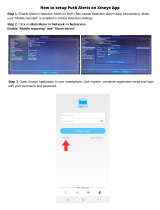

![SAFEVANT[2020 New] Security Camera System, 8 Channel Full HD DVR Security Systems](http://vs1.manuzoid.com/store/data/000909079_2-26252da88d543795f66a4a2e082fb2bc-160x210.png)
