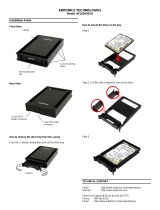Page is loading ...

Technical Support
If you need any assistance to get your unit functioning properly, please have
your product information ready and contact Addonics Technical Support at:
Hours: 8:30 am - 6:00 pm PST
Phone: 408-453-6212
Email: http://www.addonics.com/support/query/
T E C H N O L O G I E S
www.addonics.com
1:4 Snap-In Duplicator
(HDUS4SNDX-A)
User Guide

www.addonics.com Technical Support (M-F 8:30am - 6:00pm PST) Phone: 408-453-6212 Email: www.addonics.com/support/query/
Overview
HDUS4SNDX-A
1. LCD Management Console
2. Door Lock
3. Source Drive
4. Target Drives
5. Drive Power & Activity LED
1
3
2
4
5
Installing drives into the 1:4 Snap-In Duplicator
Step 1. Be sure the lock on each drive door is in an unlock position. If not,
use the key that comes with the disk Array to unlock the drive door. Pull on
the door lever to swing open the drive door all the way.
Step 2. Slide a 3.5” SATA hard drive into the drive slot with the drive connec-
tor side facing in. Be sure to orient the hard drive correctly as shown in the
yellow label on the inside of the drive door – with drive door swing open at
the bottom, the top of the hard drive should face to the right. The drive should
slide all the way into the slot with very little resistance. Forcing the drive
into the slot will cause drive damage or permanent damage to the Disk Array.
Step 3. Once the drive is all the way into the drive slot, close the door all the
way till the drive door latch securely. This will engage power and data
connection with the hard drive. The LED lit for the drive slot should lit if the
Disk Array already powered on. You may lock the drive door with the key
Step 4. To remove the hard drive from the Disk Array, simply follow the step 2
– 3 in reverse.
Connecting the Power Cable and Powering On
a. Connect the power cord provided from the wall outlet to the back of the
tower.
b. Turn on the main power switch on the rear of the chassis.

www.addonics.com Technical Support (M-F 8:30am - 6:00pm PST) Phone: 408-453-6212 Email: www.addonics.com/support/query/
The Duplicator Panel
There are four buttons and an LCD on
the panel of HDD Duplicator.
1. LCD shows a function or a
message.
2. Use to scroll up function menus.
3. Use to scroll down function menus.
4. Use to execute a function.
5. Use to cancel a function.
ENT
ESC
21 4
3 5
Duplicator Panel
Duplicating a drive
When the duplicator powers on, it initializes and goes through the steps
below.
Copy HDD copies data directly from the source hard disk to the target hard
disk. Press ENT button to begin copy. The system will auto-detect the
hard disks and show the following info on the LCD.
The LCD will show the following info during the copying process: remaining
time, completed percentage. The copy speed, capacity and time will vary
depending on the source hard disk. Once the copying process is complete
the LCD will display the following results.
HD Duplicator
1-1 Ver:
Shows the firmware version
Initialize SDRAM
Initialize SDRAM’s Status...
Detect Drives
Copy-36 MB/s 0%
235.7GB 1 : 48
Copy HD
OK:
Detect Drive’s Status
1: Copy HD
Shows the first function

www.addonics.com Technical Support (M-F 8:30am - 6:00pm PST) Phone: 408-453-6212 Email: www.addonics.com/support/query/
Duplicator Functions
The duplicator has three menu sections: The Main menu, Setup Options, and
Advanced Setup Options. Setup Options is accessed through the Main
menu. Advanced Setup Options is accessed by holding the ESC button from
any other menu until the unit beeps.
Main Menu
1. Copy HDD
Scans the ports, then copies from the source to any targets found.
2. Async Copy HDD
Scans the ports, then copies from the source to any targets found. More
drives may be added before the process is complete, they will begin the
process as soon as they are detected.
3. Compare HDD
Scans the ports, then any targets found will be compared to the source.
4. Async Compare
Scans the ports, then any targets found will be compared to the source. More
drives to compare may be added before the process is complete, they will
begin the process as soon as they are detected.
5. PreScan Source
Reads all blocks on the source drive to confirm no I/O errors are encoun-
tered.
6. ReScan BUS
Manually scans all ports and reports how many units were found.
7. Source Size
Examines the source drive and reports total space and space used, if drive
contains compatible partitions. Press up/down to change display, ESC to exit.
8. Secure Erase
Scans all ports, then erases all data on all connected drives.
NOTE:
some drives will remain in a locked state when the process is complete. Drives that are
locked may not appear to an operating system and will cause an I/O error if used as a target in
the duplicator. If this happens, start secure erase again and hold ESC to cancel the operation a
few moments after it begins.
9. Overwrite
Overwrite is used to write data onto the entire hard disk, it will destroy all
data on all HDDs connected to the duplicator (including Source HDD) by
writing data to all sectors. There are 4 sub-options: One pass (zero), One
pass (random), 3 pass and 7 pass.
10. Setup
Enters the Setup menu. See Setup Options.
11. Adv Setup
Enters the Advanced Setup Menu. Only available by holding ESC on any
Main Menu option. See Advanced Setup Options.
Setup options
10-1. Language
Use this option to select the language of the system, currently only English is
supported.
10-2. Copy Size
Controls how much of the source drive to use for copy operations, in percent-
age. Default setting is ALL (100%).
10-3. Startup Menu
Sets the first menu option to appear after boot. Default setting is Copy HDD.
10-4. Auto Compare
Controls whether or not targets are compared automatically when copy is
complete. Default setting is OFF.
10-5. Button Sound
Enables audible beep when pressing buttons. Default setting is ON.
10-6. Device Info
Displays information about connected drives. Main display is drive manufac-
turer and size. Press up/down to select drives, ENT to display model number
and firmware revision of selected drive.
10-7. System Info
Displays firmware version and date.
10-8. Fast Copy
When this setting is ON, the duplicator will attempt to copy the source drive's
contents instead of the entire disk. Also controls Compare function. Default
setting is OFF.
NOTE:
Target drive size is still required to be equal to or greater than source. Only works with
source drives formatted using Master Boot Record. If the source drive has a boot record other
than MBR, the entire disk will be copied as if Fast Copy were OFF. If the source drive is
formatted with a Master Boot Record and contains only FAT32 or NTFS partitions, identical
partitions will be created on the target(s) and only the files will be copied. If the source drive with
MBR format includes partitions other than FAT32 or NTFS, all sectors of all partitions (including
FAT32 and NTFS) will be duplicated.
Enabling Fast Copy may not produce bootable duplicates.
10-9. Auto Start Drive
When source drive is present, inserting a target drive will cause copy process
to begin automatically. Default setting is OFF.
10-10. Auto Start Timer
Sets delay in time after target insertion before beginning auto copy process if
Auto Start Drive is ON. Default setting is OFF (no delay).
10-11. Tolerance Size
Sets the minimum target size in percentage compared to the source that is
allowed to use for copying. Default is 100% (equal in size).
NOTE: Leaving this setting at 100% or using for minor adjustments only is strongly recom-
mended. Permitting target size less than source size may result in inaccurate copies.
10-12. BootTime Delay
This option is used to set boot delay time. Default setting is 5 seconds.
10-13. Quick Compare
Sets Compare function to stop after a small amount of data has been
verified, up to 100MBytes. Default setting is OFF.
10-14. Copy with Size
Causes duplicate drive to report to an operating system the exact same total
size as source when copy is complete. Works only on drives formatted using
a Master Boot Record. Default setting is OFF.
Advanced Setup Options
11-01. Read Error Skip
Allows duplicator to ignore I/O errors while reading source drive. Default
setting is OFF.
11-02. Update Firmware
Used to apply firmware updates. Connect a drive formatted as FAT contain-
ing one partition with the firmware file in the root directory.
NOTE:
This function scans the entire disk before proceeding. Providing a drive that is as small
as possible is strongly recommended.
11-03. Compare Firmware
Used to confirm correct firmware. Connect a drive formatted as FAT contain-
ing one partition with the firmware file in the root directory.
NOTE: This function scans the entire disk before proceeding. Providing a drive that is as small
as possible is strongly recommended.
11-04. Quick Erase HDD
Scans the ports, then quickly erases all sectors on all connected drives.
11-05. Full Erase HDD
Scans the ports, then completely erases all sectors on all connected drives.
11-06. H/W Diagnostic
Starts comprehensive tests for Ram, LCD, buttons, ports and Flash.
11-07. Load Default
Resets all configuration settings to default.
11-08. Copy HPA
Enables copy functions to duplicate the source drive's Host Protected Area.
Normally this area is defined as not available to a host controller as defined
by ATA/SATA specifications.
11-09. Burn In
Runs a function continuously until aborted. Selections are Copy & Compare,
Compare, Async Cpy & Cmp, Async Compare.

www.addonics.com Technical Support (M-F 8:30am - 6:00pm PST) Phone: 408-453-6212 Email: www.addonics.com/support/query/
Duplicator Functions
The duplicator has three menu sections: The Main menu, Setup Options, and
Advanced Setup Options. Setup Options is accessed through the Main
menu. Advanced Setup Options is accessed by holding the ESC button from
any other menu until the unit beeps.
Main Menu
1. Copy HDD
Scans the ports, then copies from the source to any targets found.
2. Async Copy HDD
Scans the ports, then copies from the source to any targets found. More
drives may be added before the process is complete, they will begin the
process as soon as they are detected.
3. Compare HDD
Scans the ports, then any targets found will be compared to the source.
4. Async Compare
Scans the ports, then any targets found will be compared to the source. More
drives to compare may be added before the process is complete, they will
begin the process as soon as they are detected.
5. PreScan Source
Reads all blocks on the source drive to confirm no I/O errors are encoun-
tered.
6. ReScan BUS
Manually scans all ports and reports how many units were found.
7. Source Size
Examines the source drive and reports total space and space used, if drive
contains compatible partitions. Press up/down to change display, ESC to exit.
8. Secure Erase
Scans all ports, then erases all data on all connected drives.
NOTE:
some drives will remain in a locked state when the process is complete. Drives that are
locked may not appear to an operating system and will cause an I/O error if used as a target in
the duplicator. If this happens, start secure erase again and hold ESC to cancel the operation a
few moments after it begins.
9. Overwrite
Overwrite is used to write data onto the entire hard disk, it will destroy all
data on all HDDs connected to the duplicator (including Source HDD) by
writing data to all sectors. There are 4 sub-options: One pass (zero), One
pass (random), 3 pass and 7 pass.
10. Setup
Enters the Setup menu. See Setup Options.
11. Adv Setup
Enters the Advanced Setup Menu. Only available by holding ESC on any
Main Menu option. See Advanced Setup Options.
Setup options
10-1. Language
Use this option to select the language of the system, currently only English is
supported.
10-2. Copy Size
Controls how much of the source drive to use for copy operations, in percent-
age. Default setting is ALL (100%).
10-3. Startup Menu
Sets the first menu option to appear after boot. Default setting is Copy HDD.
10-4. Auto Compare
Controls whether or not targets are compared automatically when copy is
complete. Default setting is OFF.
10-5. Button Sound
Enables audible beep when pressing buttons. Default setting is ON.
10-6. Device Info
Displays information about connected drives. Main display is drive manufac-
turer and size. Press up/down to select drives, ENT to display model number
and firmware revision of selected drive.
10-7. System Info
Displays firmware version and date.
10-8. Fast Copy
When this setting is ON, the duplicator will attempt to copy the source drive's
contents instead of the entire disk. Also controls Compare function. Default
setting is OFF.
NOTE: Target drive size is still required to be equal to or greater than source. Only works with
source drives formatted using Master Boot Record. If the source drive has a boot record other
than MBR, the entire disk will be copied as if Fast Copy were OFF. If the source drive is
formatted with a Master Boot Record and contains only FAT32 or NTFS partitions, identical
partitions will be created on the target(s) and only the files will be copied. If the source drive with
MBR format includes partitions other than FAT32 or NTFS, all sectors of all partitions (including
FAT32 and NTFS) will be duplicated.
Enabling Fast Copy may not produce bootable duplicates.
10-9. Auto Start Drive
When source drive is present, inserting a target drive will cause copy process
to begin automatically. Default setting is OFF.
10-10. Auto Start Timer
Sets delay in time after target insertion before beginning auto copy process if
Auto Start Drive is ON. Default setting is OFF (no delay).
10-11. Tolerance Size
Sets the minimum target size in percentage compared to the source that is
allowed to use for copying. Default is 100% (equal in size).
NOTE: Leaving this setting at 100% or using for minor adjustments only is strongly recom-
mended. Permitting target size less than source size may result in inaccurate copies.
10-12. BootTime Delay
This option is used to set boot delay time. Default setting is 5 seconds.
10-13. Quick Compare
Sets Compare function to stop after a small amount of data has been
verified, up to 100MBytes. Default setting is OFF.
10-14. Copy with Size
Causes duplicate drive to report to an operating system the exact same total
size as source when copy is complete. Works only on drives formatted using
a Master Boot Record. Default setting is OFF.
Advanced Setup Options
11-01. Read Error Skip
Allows duplicator to ignore I/O errors while reading source drive. Default
setting is OFF.
11-02. Update Firmware
Used to apply firmware updates. Connect a drive formatted as FAT contain-
ing one partition with the firmware file in the root directory.
NOTE:
This function scans the entire disk before proceeding. Providing a drive that is as small
as possible is strongly recommended.
11-03. Compare Firmware
Used to confirm correct firmware. Connect a drive formatted as FAT contain-
ing one partition with the firmware file in the root directory.
NOTE: This function scans the entire disk before proceeding. Providing a drive that is as small
as possible is strongly recommended.
11-04. Quick Erase HDD
Scans the ports, then quickly erases all sectors on all connected drives.
11-05. Full Erase HDD
Scans the ports, then completely erases all sectors on all connected drives.
11-06. H/W Diagnostic
Starts comprehensive tests for Ram, LCD, buttons, ports and Flash.
11-07. Load Default
Resets all configuration settings to default.
11-08. Copy HPA
Enables copy functions to duplicate the source drive's Host Protected Area.
Normally this area is defined as not available to a host controller as defined
by ATA/SATA specifications.
11-09. Burn In
Runs a function continuously until aborted. Selections are Copy & Compare,
Compare, Async Cpy & Cmp, Async Compare.

www.addonics.com Technical Support (M-F 8:30am - 6:00pm PST) Phone: 408-453-6212 Email: www.addonics.com/support/query/
Duplicator Functions
The duplicator has three menu sections: The Main menu, Setup Options, and
Advanced Setup Options. Setup Options is accessed through the Main
menu. Advanced Setup Options is accessed by holding the ESC button from
any other menu until the unit beeps.
Main Menu
1. Copy HDD
Scans the ports, then copies from the source to any targets found.
2. Async Copy HDD
Scans the ports, then copies from the source to any targets found. More
drives may be added before the process is complete, they will begin the
process as soon as they are detected.
3. Compare HDD
Scans the ports, then any targets found will be compared to the source.
4. Async Compare
Scans the ports, then any targets found will be compared to the source. More
drives to compare may be added before the process is complete, they will
begin the process as soon as they are detected.
5. PreScan Source
Reads all blocks on the source drive to confirm no I/O errors are encoun-
tered.
6. ReScan BUS
Manually scans all ports and reports how many units were found.
7. Source Size
Examines the source drive and reports total space and space used, if drive
contains compatible partitions. Press up/down to change display, ESC to exit.
8. Secure Erase
Scans all ports, then erases all data on all connected drives.
NOTE:
some drives will remain in a locked state when the process is complete. Drives that are
locked may not appear to an operating system and will cause an I/O error if used as a target in
the duplicator. If this happens, start secure erase again and hold ESC to cancel the operation a
few moments after it begins.
9. Overwrite
Overwrite is used to write data onto the entire hard disk, it will destroy all
data on all HDDs connected to the duplicator (including Source HDD) by
writing data to all sectors. There are 4 sub-options: One pass (zero), One
pass (random), 3 pass and 7 pass.
10. Setup
Enters the Setup menu. See Setup Options.
11. Adv Setup
Enters the Advanced Setup Menu. Only available by holding ESC on any
Main Menu option. See Advanced Setup Options.
Setup options
10-1. Language
Use this option to select the language of the system, currently only English is
supported.
10-2. Copy Size
Controls how much of the source drive to use for copy operations, in percent-
age. Default setting is ALL (100%).
10-3. Startup Menu
Sets the first menu option to appear after boot. Default setting is Copy HDD.
10-4. Auto Compare
Controls whether or not targets are compared automatically when copy is
complete. Default setting is OFF.
10-5. Button Sound
Enables audible beep when pressing buttons. Default setting is ON.
10-6. Device Info
Displays information about connected drives. Main display is drive manufac-
turer and size. Press up/down to select drives, ENT to display model number
and firmware revision of selected drive.
10-7. System Info
Displays firmware version and date.
10-8. Fast Copy
When this setting is ON, the duplicator will attempt to copy the source drive's
contents instead of the entire disk. Also controls Compare function. Default
setting is OFF.
NOTE: Target drive size is still required to be equal to or greater than source. Only works with
source drives formatted using Master Boot Record. If the source drive has a boot record other
than MBR, the entire disk will be copied as if Fast Copy were OFF. If the source drive is
formatted with a Master Boot Record and contains only FAT32 or NTFS partitions, identical
partitions will be created on the target(s) and only the files will be copied. If the source drive with
MBR format includes partitions other than FAT32 or NTFS, all sectors of all partitions (including
FAT32 and NTFS) will be duplicated.
Enabling Fast Copy may not produce bootable duplicates.
10-9. Auto Start Drive
When source drive is present, inserting a target drive will cause copy process
to begin automatically. Default setting is OFF.
10-10. Auto Start Timer
Sets delay in time after target insertion before beginning auto copy process if
Auto Start Drive is ON. Default setting is OFF (no delay).
10-11. Tolerance Size
Sets the minimum target size in percentage compared to the source that is
allowed to use for copying. Default is 100% (equal in size).
NOTE: Leaving this setting at 100% or using for minor adjustments only is strongly recom-
mended. Permitting target size less than source size may result in inaccurate copies.
10-12. BootTime Delay
This option is used to set boot delay time. Default setting is 5 seconds.
10-13. Quick Compare
Sets Compare function to stop after a small amount of data has been
verified, up to 100MBytes. Default setting is OFF.
10-14. Copy with Size
Causes duplicate drive to report to an operating system the exact same total
size as source when copy is complete. Works only on drives formatted using
a Master Boot Record. Default setting is OFF.
Advanced Setup Options
11-01. Read Error Skip
Allows duplicator to ignore I/O errors while reading source drive. Default
setting is OFF.
11-02. Update Firmware
Used to apply firmware updates. Connect a drive formatted as FAT contain-
ing one partition with the firmware file in the root directory.
NOTE: This function scans the entire disk before proceeding. Providing a drive that is as small
as possible is strongly recommended.
11-03. Compare Firmware
Used to confirm correct firmware. Connect a drive formatted as FAT contain-
ing one partition with the firmware file in the root directory.
NOTE: This function scans the entire disk before proceeding. Providing a drive that is as small
as possible is strongly recommended.
11-04. Quick Erase HDD
Scans the ports, then quickly erases all sectors on all connected drives.
11-05. Full Erase HDD
Scans the ports, then completely erases all sectors on all connected drives.
11-06. H/W Diagnostic
Starts comprehensive tests for Ram, LCD, buttons, ports and Flash.
11-07. Load Default
Resets all configuration settings to default.
11-08. Copy HPA
Enables copy functions to duplicate the source drive's Host Protected Area.
Normally this area is defined as not available to a host controller as defined
by ATA/SATA specifications.
11-09. Burn In
Runs a function continuously until aborted. Selections are Copy & Compare,
Compare, Async Cpy & Cmp, Async Compare.

www.addonics.com
Phone: 408-573-8580
Fax: 408-573-8588
Email: http://www.addonics.com/sales/query/
CONTACT US
Duplicator Functions
The duplicator has three menu sections: The Main menu, Setup Options, and
Advanced Setup Options. Setup Options is accessed through the Main
menu. Advanced Setup Options is accessed by holding the ESC button from
any other menu until the unit beeps.
Main Menu
1. Copy HDD
Scans the ports, then copies from the source to any targets found.
2. Async Copy HDD
Scans the ports, then copies from the source to any targets found. More
drives may be added before the process is complete, they will begin the
process as soon as they are detected.
3. Compare HDD
Scans the ports, then any targets found will be compared to the source.
4. Async Compare
Scans the ports, then any targets found will be compared to the source. More
drives to compare may be added before the process is complete, they will
begin the process as soon as they are detected.
5. PreScan Source
Reads all blocks on the source drive to confirm no I/O errors are encoun-
tered.
6. ReScan BUS
Manually scans all ports and reports how many units were found.
7. Source Size
Examines the source drive and reports total space and space used, if drive
contains compatible partitions. Press up/down to change display, ESC to exit.
8. Secure Erase
Scans all ports, then erases all data on all connected drives.
NOTE:
some drives will remain in a locked state when the process is complete. Drives that are
locked may not appear to an operating system and will cause an I/O error if used as a target in
the duplicator. If this happens, start secure erase again and hold ESC to cancel the operation a
few moments after it begins.
9. Overwrite
Overwrite is used to write data onto the entire hard disk, it will destroy all
data on all HDDs connected to the duplicator (including Source HDD) by
writing data to all sectors. There are 4 sub-options: One pass (zero), One
pass (random), 3 pass and 7 pass.
10. Setup
Enters the Setup menu. See Setup Options.
11. Adv Setup
Enters the Advanced Setup Menu. Only available by holding ESC on any
Main Menu option. See Advanced Setup Options.
Setup options
10-1. Language
Use this option to select the language of the system, currently only English is
supported.
10-2. Copy Size
Controls how much of the source drive to use for copy operations, in percent-
age. Default setting is ALL (100%).
10-3. Startup Menu
Sets the first menu option to appear after boot. Default setting is Copy HDD.
10-4. Auto Compare
Controls whether or not targets are compared automatically when copy is
complete. Default setting is OFF.
10-5. Button Sound
Enables audible beep when pressing buttons. Default setting is ON.
10-6. Device Info
Displays information about connected drives. Main display is drive manufac-
turer and size. Press up/down to select drives, ENT to display model number
and firmware revision of selected drive.
10-7. System Info
Displays firmware version and date.
10-8. Fast Copy
When this setting is ON, the duplicator will attempt to copy the source drive's
contents instead of the entire disk. Also controls Compare function. Default
setting is OFF.
NOTE:
Target drive size is still required to be equal to or greater than source. Only works with
source drives formatted using Master Boot Record. If the source drive has a boot record other
than MBR, the entire disk will be copied as if Fast Copy were OFF. If the source drive is
formatted with a Master Boot Record and contains only FAT32 or NTFS partitions, identical
partitions will be created on the target(s) and only the files will be copied. If the source drive with
MBR format includes partitions other than FAT32 or NTFS, all sectors of all partitions (including
FAT32 and NTFS) will be duplicated.
Enabling Fast Copy may not produce bootable duplicates.
10-9. Auto Start Drive
When source drive is present, inserting a target drive will cause copy process
to begin automatically. Default setting is OFF.
10-10. Auto Start Timer
Sets delay in time after target insertion before beginning auto copy process if
Auto Start Drive is ON. Default setting is OFF (no delay).
10-11. Tolerance Size
Sets the minimum target size in percentage compared to the source that is
allowed to use for copying. Default is 100% (equal in size).
NOTE: Leaving this setting at 100% or using for minor adjustments only is strongly recom-
mended. Permitting target size less than source size may result in inaccurate copies.
10-12. BootTime Delay
This option is used to set boot delay time. Default setting is 5 seconds.
10-13. Quick Compare
Sets Compare function to stop after a small amount of data has been
verified, up to 100MBytes. Default setting is OFF.
10-14. Copy with Size
Causes duplicate drive to report to an operating system the exact same total
size as source when copy is complete. Works only on drives formatted using
a Master Boot Record. Default setting is OFF.
Advanced Setup Options
11-01. Read Error Skip
Allows duplicator to ignore I/O errors while reading source drive. Default
setting is OFF.
11-02. Update Firmware
Used to apply firmware updates. Connect a drive formatted as FAT contain-
ing one partition with the firmware file in the root directory.
NOTE: This function scans the entire disk before proceeding. Providing a drive that is as small
as possible is strongly recommended.
11-03. Compare Firmware
Used to confirm correct firmware. Connect a drive formatted as FAT contain-
ing one partition with the firmware file in the root directory.
NOTE: This function scans the entire disk before proceeding. Providing a drive that is as small
as possible is strongly recommended.
11-04. Quick Erase HDD
Scans the ports, then quickly erases all sectors on all connected drives.
11-05. Full Erase HDD
Scans the ports, then completely erases all sectors on all connected drives.
11-06. H/W Diagnostic
Starts comprehensive tests for Ram, LCD, buttons, ports and Flash.
11-07. Load Default
Resets all configuration settings to default.
11-08. Copy HPA
Enables copy functions to duplicate the source drive's Host Protected Area.
Normally this area is defined as not available to a host controller as defined
by ATA/SATA specifications.
11-09. Burn In
Runs a function continuously until aborted. Selections are Copy & Compare,
Compare, Async Cpy & Cmp, Async Compare.
/