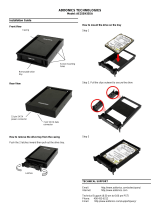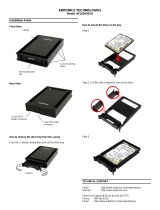Page is loading ...

Technical Support
If you need any assistance to get your unit functioning properly, please have
your product information ready and contact Addonics Technical Support at:
Hours: 8:30 am - 6:00 pm PST
Phone: 408-453-6212
Email: http://www.addonics.com/support/query/
www.addonics.com
T E C H N O L O G I E S
HDD Duplicator Deluxe
(HDUS325DX)
User Guide

www.addonics.com Technical Support (M-F 8:30am - 6:00pm PST) Phone: 408-453-6212 Email: www.addonics.com/support/query/
Drive Installation
The top enclosure houses the SOURCE drive and the bottom enclosure
houses the TARGET drive.
To install drives, unlock the enclosure using the provided key and gently pull
the lever until the door swings open.
For 3.5” installation, insert the drive with the SATA connectors to the rear and
the label side up as shown. For 2.5” drives, follow the steps below to install
the drive in the Snap-In 25 adapter, then insert into the enclosure with the
SATA connectors to the rear and the “Addonics” side up as shown. Lock the
enclosure with the provided key - the drive will not power up until the enclo-
sure is locked.

www.addonics.com Technical Support (M-F 8:30am - 6:00pm PST) Phone: 408-453-6212 Email: www.addonics.com/support/query/
To install a 2.5” drive into the Snap-In 25 adapter:
Step 1. Gently squeeze the latches on the Snap-In 25 tray and slide it out of
the enclosure.
Step 2. Gently pull the drive retainer clips outward on the tray while inserting
the drive from the top.
Latches

Step 3. Slide the tray back into the enclosure until the latches snap into
place.
Quick Start
Note: Make sure the TARGET drive is equal to or larger than the SOURCE
drive's capacity.
After installing the drives and turning on the Unit, the duplicator will beep,
wait for a set delay and display its firmware version. A few moments later it
will display the COPY function. Pressing ENT at this point will begin a copy
operation immediately.
www.addonics.com Technical Support (M-F 8:30am - 6:00pm PST) Phone: 408-453-6212 Email: www.addonics.com/support/query/

Quick Start
By default, the duplicator will initialize, scan for drives and offer the copy
function. Insert the source and target drives, power up the unit, wait for the
copy function to appear, then press ENT.
Canceling Functions
When selection menu options, canceling is done by pressing ESC. When the
unit is busy performing an operation such as copy, verify, or overwrite, the
operation can be canceled by holding the ESC button until the unit beeps.
Duplicator Functions
The duplicator has three menu sections: The Main menu, Setup Options, and
Advanced Setup Options. Setup Options is accessed through the Main
menu. Advanced Setup Options is accessed by holding the ESC button from
any other menu until the unit beeps.
When the duplicator completes some of the functions it will record a log of
the most recent activity. Select VIEW LOG to review the latest function's
results.
www.addonics.com Technical Support (M-F 8:30am - 6:00pm PST) Phone: 408-453-6212 Email: www.addonics.com/support/query/
The Duplicator Panel
There are four buttons and an LCD on
the panel of HDD Duplicator.
1. LCD shows a function or a
message.
2. Use to scroll up function menus.
3. Use to scroll down function menus.
4. Use to execute a function.
5. Use to cancel a function.
1
ENT
ESC
2 4
3 5
Duplicator Panel
Connecting the Power Cable and Powering On
a. Connect the power cord provided from the wall outlet to the back of
the tower.
b. Push the power button to turn on the HDD duplicator.

Main Menu:
1. Copy HDD
Scans the ports, then copies from the source to any targets found.
2. Compare HDD
Scans the ports, then any targets found will be compared to the source.
3. PreScan Source
Reads all blocks on the source drive to confirm no I/O errors are encoun-
tered.
4. ReScan BUS
Manually scans all ports and reports how many units were found.
5. Source Size
Examines the source drive and reports total space and space used, if drive
contains compatible partitions. Press up/down to change display, ESC to exit.
6. Setup
Enters the Setup menu. See Setup Options for details.
7. USB Mode
Not supported.
8. Fast Copy
When this setting is ON, the duplicator will attempt to copy the source drive's
contents instead of the entire disk. Also controls Compare function. Default
setting is OFF.
NOTE: Target drive size is still required to be equal to or greater than source. Only works with
source drives formatted using Master Boot Record. If the source drive has a boot record other
than MBR, the entire disk will be copied as if Fast Copy were OFF. If the source drive is
formatted with a Master Boot Record and contains only FAT32 or NTFS partitions, identical
partitions will be created on the target(s) and only the files will be copied. If the source drive with
MBR format includes partitions other than FAT32 or NTFS, all sectors of all partitions (including
FAT32 and NTFS) will be duplicated.
Enabling Fast Copy may not produce bootable duplicates.
9. Adv Setup
Enters Advanced Setup Options menu. Only available when holding ESC on
any main menu option. See Advanced Setup Options.
www.addonics.com Technical Support (M-F 8:30am - 6:00pm PST) Phone: 408-453-6212 Email: www.addonics.com/support/query/
Setup Options:
6-01. Language
Use this option to select the language of the system, currently only English is
supported.
6-02. Copy Size
Controls how much of the source drive to use for copy operations, in percent-
age. Default setting is ALL (100%).
6-03. Startup Menu
Sets the first menu option to appear after boot. Default setting is Copy HDD.
6-04. Auto Compare
Controls whether or not targets are compared automatically when copy is
complete. Default setting is OFF.
6-05. Copy with Size
Causes duplicate drive to report to an operating system the exact same total
size as source when copy is complete. Works only on drives formatted using
a Master Boot Record. Default setting is OFF.
6-06. Button Sound
Enables audible beep when pressing buttons. Default setting is ON.
6-07. Device Info
Displays information about connected drives. Main display is drive manufac-
turer and size. Press up/down to select drives, ENT to display model number
and firmware revision of selected drive.
6-08. System Info
Displays firmware version and date.
Advanced Setup
9-01. Detect HDD Delay
Sets delay between attempts to detect disk connection or disconnection.
Default setting is 4 seconds.
9-02. Read Error Skip
Sets whether a sector or block may be skipped if a read error occurs on the
source drive. Default setting is OFF.
9-03. Update Firmware
Used to apply firmware updates. Connect a drive formatted as FAT contain-
ing one partition with the firmware file in the root directory.
NOTE: This function scans the entire disk before proceeding. Providing a
drive that is as small as possible is strongly recommended.
9-04. Compare Firmware
Used to confirm correct firmware. Connect a drive formatted as FAT contain-
ing one partition with the firmware file in the root directory.
NOTE: This function scans the entire disk before proceeding. Providing a
drive that is as small as possible is strongly recommended.
9-05. Quick Erase HDD
Scans the ports, then quickly erases all sectors on all connected drives.
9-06. H/W Diagnostic
Starts comprehensive tests for LCD, SDRAM, HDD ports, and Flash
memory.
9-07. Load Default
Resets all configuration settings to default.
9-08. Link Option
Enables USB Mode option on the Main Menu. This feature is not supported.
Default setting is ON.
9-09. USB Auto-Link
Automatically enables USB Mode. This feature is not supported. Default
setting is ON.
9-10. COPY HPA
Enables copy functions to duplicate the source drive's Host Protected Area.
Normally this area is defined as not available to a host controller as defined
by ATA/SATA specifications.

Main Menu:
1. Copy HDD
Scans the ports, then copies from the source to any targets found.
2. Compare HDD
Scans the ports, then any targets found will be compared to the source.
3. PreScan Source
Reads all blocks on the source drive to confirm no I/O errors are encoun-
tered.
4. ReScan BUS
Manually scans all ports and reports how many units were found.
5. Source Size
Examines the source drive and reports total space and space used, if drive
contains compatible partitions. Press up/down to change display, ESC to exit.
6. Setup
Enters the Setup menu. See Setup Options for details.
7. USB Mode
Not supported.
8. Fast Copy
When this setting is ON, the duplicator will attempt to copy the source drive's
contents instead of the entire disk. Also controls Compare function. Default
setting is OFF.
NOTE: Target drive size is still required to be equal to or greater than source. Only works with
source drives formatted using Master Boot Record. If the source drive has a boot record other
than MBR, the entire disk will be copied as if Fast Copy were OFF. If the source drive is
formatted with a Master Boot Record and contains only FAT32 or NTFS partitions, identical
partitions will be created on the target(s) and only the files will be copied. If the source drive with
MBR format includes partitions other than FAT32 or NTFS, all sectors of all partitions (including
FAT32 and NTFS) will be duplicated.
Enabling Fast Copy may not produce bootable duplicates.
9. Adv Setup
Enters Advanced Setup Options menu. Only available when holding ESC on
any main menu option. See Advanced Setup Options.
www.addonics.com Technical Support (M-F 8:30am - 6:00pm PST) Phone: 408-453-6212 Email: www.addonics.com/support/query/
Setup Options:
6-01. Language
Use this option to select the language of the system, currently only English is
supported.
6-02. Copy Size
Controls how much of the source drive to use for copy operations, in percent-
age. Default setting is ALL (100%).
6-03. Startup Menu
Sets the first menu option to appear after boot. Default setting is Copy HDD.
6-04. Auto Compare
Controls whether or not targets are compared automatically when copy is
complete. Default setting is OFF.
6-05. Copy with Size
Causes duplicate drive to report to an operating system the exact same total
size as source when copy is complete. Works only on drives formatted using
a Master Boot Record. Default setting is OFF.
6-06. Button Sound
Enables audible beep when pressing buttons. Default setting is ON.
6-07. Device Info
Displays information about connected drives. Main display is drive manufac-
turer and size. Press up/down to select drives, ENT to display model number
and firmware revision of selected drive.
6-08. System Info
Displays firmware version and date.
Advanced Setup
9-01. Detect HDD Delay
Sets delay between attempts to detect disk connection or disconnection.
Default setting is 4 seconds.
9-02. Read Error Skip
Sets whether a sector or block may be skipped if a read error occurs on the
source drive. Default setting is OFF.
9-03. Update Firmware
Used to apply firmware updates. Connect a drive formatted as FAT contain-
ing one partition with the firmware file in the root directory.
NOTE: This function scans the entire disk before proceeding. Providing a
drive that is as small as possible is strongly recommended.
9-04. Compare Firmware
Used to confirm correct firmware. Connect a drive formatted as FAT contain-
ing one partition with the firmware file in the root directory.
NOTE: This function scans the entire disk before proceeding. Providing a
drive that is as small as possible is strongly recommended.
9-05. Quick Erase HDD
Scans the ports, then quickly erases all sectors on all connected drives.
9-06. H/W Diagnostic
Starts comprehensive tests for LCD, SDRAM, HDD ports, and Flash
memory.
9-07. Load Default
Resets all configuration settings to default.
9-08. Link Option
Enables USB Mode option on the Main Menu. This feature is not supported.
Default setting is ON.
9-09. USB Auto-Link
Automatically enables USB Mode. This feature is not supported. Default
setting is ON.
9-10. COPY HPA
Enables copy functions to duplicate the source drive's Host Protected Area.
Normally this area is defined as not available to a host controller as defined
by ATA/SATA specifications.

www.addonics.com
Phone: 408-573-8580
Fax: 408-573-8588
Email: http://www.addonics.com/sales/query/
CONTACT US
Main Menu:
1. Copy HDD
Scans the ports, then copies from the source to any targets found.
2. Compare HDD
Scans the ports, then any targets found will be compared to the source.
3. PreScan Source
Reads all blocks on the source drive to confirm no I/O errors are encoun-
tered.
4. ReScan BUS
Manually scans all ports and reports how many units were found.
5. Source Size
Examines the source drive and reports total space and space used, if drive
contains compatible partitions. Press up/down to change display, ESC to exit.
6. Setup
Enters the Setup menu. See Setup Options for details.
7. USB Mode
Not supported.
8. Fast Copy
When this setting is ON, the duplicator will attempt to copy the source drive's
contents instead of the entire disk. Also controls Compare function. Default
setting is OFF.
NOTE: Target drive size is still required to be equal to or greater than source. Only works with
source drives formatted using Master Boot Record. If the source drive has a boot record other
than MBR, the entire disk will be copied as if Fast Copy were OFF. If the source drive is
formatted with a Master Boot Record and contains only FAT32 or NTFS partitions, identical
partitions will be created on the target(s) and only the files will be copied. If the source drive with
MBR format includes partitions other than FAT32 or NTFS, all sectors of all partitions (including
FAT32 and NTFS) will be duplicated.
Enabling Fast Copy may not produce bootable duplicates.
9. Adv Setup
Enters Advanced Setup Options menu. Only available when holding ESC on
any main menu option. See Advanced Setup Options.
Setup Options:
6-01. Language
Use this option to select the language of the system, currently only English is
supported.
6-02. Copy Size
Controls how much of the source drive to use for copy operations, in percent-
age. Default setting is ALL (100%).
6-03. Startup Menu
Sets the first menu option to appear after boot. Default setting is Copy HDD.
6-04. Auto Compare
Controls whether or not targets are compared automatically when copy is
complete. Default setting is OFF.
6-05. Copy with Size
Causes duplicate drive to report to an operating system the exact same total
size as source when copy is complete. Works only on drives formatted using
a Master Boot Record. Default setting is OFF.
6-06. Button Sound
Enables audible beep when pressing buttons. Default setting is ON.
6-07. Device Info
Displays information about connected drives. Main display is drive manufac-
turer and size. Press up/down to select drives, ENT to display model number
and firmware revision of selected drive.
6-08. System Info
Displays firmware version and date.
Advanced Setup
9-01. Detect HDD Delay
Sets delay between attempts to detect disk connection or disconnection.
Default setting is 4 seconds.
9-02. Read Error Skip
Sets whether a sector or block may be skipped if a read error occurs on the
source drive. Default setting is OFF.
9-03. Update Firmware
Used to apply firmware updates. Connect a drive formatted as FAT contain-
ing one partition with the firmware file in the root directory.
NOTE: This function scans the entire disk before proceeding. Providing a
drive that is as small as possible is strongly recommended.
9-04. Compare Firmware
Used to confirm correct firmware. Connect a drive formatted as FAT contain-
ing one partition with the firmware file in the root directory.
NOTE: This function scans the entire disk before proceeding. Providing a
drive that is as small as possible is strongly recommended.
9-05. Quick Erase HDD
Scans the ports, then quickly erases all sectors on all connected drives.
9-06. H/W Diagnostic
Starts comprehensive tests for LCD, SDRAM, HDD ports, and Flash
memory.
9-07. Load Default
Resets all configuration settings to default.
9-08. Link Option
Enables USB Mode option on the Main Menu. This feature is not supported.
Default setting is ON.
9-09. USB Auto-Link
Automatically enables USB Mode. This feature is not supported. Default
setting is ON.
9-10. COPY HPA
Enables copy functions to duplicate the source drive's Host Protected Area.
Normally this area is defined as not available to a host controller as defined
by ATA/SATA specifications.
/