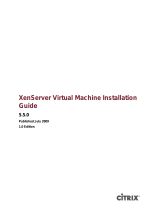Page is loading ...

Server Administrator
Version 8.0.1 Installation Guide

Notes, Cautions, and Warnings
NOTE: A NOTE indicates important information that helps you make better use of your computer.
CAUTION: A CAUTION indicates either potential damage to hardware or loss of data and tells you
how to avoid the problem.
WARNING: A WARNING indicates a potential for property damage, personal injury, or death.
Copyright
Copyright © 2014 Dell Inc. All rights reserved. This product is protected by U.S. and international copyright and
intellectual property laws. Dell
™
and the Dell logo are trademarks of Dell Inc. in the United States and/or other
jurisdictions. All other marks and names mentioned herein may be trademarks of their respective companies.
2014 - 09
Rev. A00

Contents
1 Introduction...........................................................................................................4
What Is New In This Release.................................................................................................................4
Software Availability.........................................................................................................................4
Systems Management Software........................................................................................................... 4
Security Features................................................................................................................................... 5
Other Documents You Might Need......................................................................................................5
2 Installing Systems Management Software On Citrix XenServer ................. 7
During The installation Of XenServer....................................................................................................7
On A Running System............................................................................................................................7
XenServer Upgrade................................................................................................................................8
Post Installation Tasks........................................................................................................................... 8
Accessing Server Administrator on XenServer..................................................................................... 9
3 Frequently Asked Questions.............................................................................10
What ports do systems management applications use?................................................................... 10
When I run virtual media on the DRAC controller over a Wide Area Network (WAN) with low
bandwidth and latency, launching Systems Management Install directly on the virtual media
failed, what do I do?............................................................................................................................10
Do I need to uninstall the Adaptec Fast Console application installed on the system before
installing the Server Administrator Storage Management Service?...................................................10

1
Introduction
This topic provides information on:
• Installing Server Administrator on managed systems.
• Installing and using the Remote Enablement feature.
• Managing remote systems using Server Administrator Web Server.
• Configuring the system before and during a deployment.
NOTE: If you are installing management station and managed system software on the same system,
install identical software versions to avoid system conflicts.
What Is New In This Release
The release highlights of Server Administrator are:
• Added support for the following operating system:
– Citrix XenServer 6.2 SP1
• Added support for 13G servers — R730, R730 XD, R630, and T630.
• A link to the complete overview of OpenManage products which provides more information on what
is available in the Systems Management Tools and Documentation (SMTD) DVD, what is embedded in
the server, and what can be downloaded from dell.com/support
Software Availability
The Server Administrator software can be installed from:
• Systems Management Tools and Documentation DVD
• Support site — For more information, see dell.com/support.
Systems Management Software
Systems management software is a suite of applications that enables you to manage the systems with
proactive monitoring, notification, and remote access.
Systems management software comprises of two DVDs:
• Systems Management Tools and Documentation
• Server Update Utility
NOTE: For more information on these DVDs, see Systems Management Tools And Documentation
<Version Number> Installation Guide.
4

Security Features
Systems management software components provide these security features:
• User ID and password configuration through the web-based interface or the command line interface
(CLI), in most cases.
• SSL encryption (Auto Negotiate and 128-bit or higher).
NOTE: Telnet does not support SSL encryption.
• Session time-out configuration (in minutes) through the web-based interface.
• Port configuration to allow systems management software to connect to a remote device through
firewalls.
NOTE: For information about ports that the various systems management components use, see the
User Guide for that component.
For information about the Security Management, see the Server Administrator User’s Guide at dell.com/
openmanagemanuals.
Other Documents You Might Need
In addition to this guide, for more information, access the following guides.
• The Lifecycle Controller 2 Version 1.00.00 User's Guide provides information on using the Lifecycle
Controller.
• The Management Console User’s Guide provides information about installing, configuring, and using
Management Console.
• The Systems Build and Update Utility User’s Guide provides information on using the Systems Build
and Update Utility.
• The Systems Software Support Matrix provides information about the various systems, the operating
systems supported by these systems, and the systems management components that can be installed
on these systems.
• The Server Administrator User's Guide describes the installation and use of Server Administrator.
• The Server Administrator SNMP Reference Guide documents the SNMP management information
base (MIB).
• The Server Administrator CIM Reference Guide documents the Common Information Model (CIM)
provider, which is an extension of the standard management object format (MOF) file. This guide
explains the supported classes of management objects.
• The Server Administrator Messages Reference Guide lists the messages that are displayed on the
Server Administrator home page Alert log, or on the operating system’s event viewer. This guide
explains the text, severity, and cause of each alert message that the Server Administrator displays.
• The Server Administrator Command Line Interface Guide documents the complete command line
interface for Server Administrator, including an explanation of CLI commands to view system status,
access logs, create reports, configure various component parameters, and set critical thresholds.
• The Remote Access Controller 5 User’s Guide provides complete information about installing and
configuring a DRAC 5 controller and using DRAC 5 to remotely access an inoperable system.
• The Integrated Remote Access Controller User's Guide provides complete information about
configuring and using an integrated Remote Access Controller to remotely manage and monitor the
system and its shared resources through a network.
• The Update Packages User's Guide provides information about obtaining and using the Update
Packages for Windows and Linux as part of the system update strategy.
5

• The Server Update Utility User's Guide provides information on using the Server Update Utility.
• The Systems Management Tools and Documentation DVD contains readme files for applications
found on the media.
NOTE: If the product does not perform as expected or you do not understand a procedure
described in this guide, see Getting Help in the system’s Hardware Owner’s Manual.
6

2
Installing Systems Management Software
On Citrix XenServer
The Server Administrator is installed on Citrix XenServer using the Supplemental Pack. The Supplemental
Pack for Citrix XenServer can be installed in two ways:
• During the installation of XenServer
• On a running system
During The installation Of XenServer
To install the Supplemental Pack for Citrix XenServer during the installation of XenServer:
1. Start the installation of XenServer as usual and follow the instructions on the screen.
2. One of the early questions during the installation process of XenServer is if you want to install any
Supplemental Packs; click Yes and continue with the installation process.
3. After the base XenServer image is installed (5-10 minutes depending on the speed of the system), you
are prompted to insert the Supplemental Pack CD. Eject the XenServer installation CD from the
optical drive, insert the Supplemental Pack CD and click
OK. The message OpenManage
Supplemental Pack was found is displayed. To confirm installation, click Use and click OK.
NOTE: If you have more than one Supplemental Pack, (either the Linux Supplemental Pack from
Citrix or other third-party applications) you can install them in any order, although it is
recommended that you install the Supplemental Pack last.
4. After completing the Supplemental Pack installation (2-5 minutes, depending on the speed of the
system), you are prompted to install other Supplemental Packs. If you do not want to install other
supplemental packs, click Skip and press <Enter>. The XenServer is installed successfully.
NOTE: When installing RPM packages, to avoid warnings concerning the RPM–GPG key, import
the key with a command similar to the following:
rpm --import<OM DVD mountpoint>SYSMGMT/srvadmin/linux/RPM-GPG-KEY
On A Running System
To install the Supplemental Pack for Citrix XenServer 6.0 on a running system:
1. Burn the Supplemental Pack ISO file to a CD/DVD or download the ISO file to the server.
If you are downloading the ISO file, mount it on a temporary directory as follows:
$ mount -o loop <openmanange-supplemental-pack-filename>.iso /mnt
7

If you burned the ISO file to a CD/DVD, insert it in the optical drive and run:
$ mount /dev/cdrom /mnt
2. Install the supplemental pack:
$ cd /mnt
$ ./install.sh
OR
$ xe-install-supplemental-pack <openmanange-supplemental-pack-filename>.iso
NOTE: If a previous version of Server Administrator is already installed on the system, then the
command to upgrade it to version 7.0 is ./install.sh.
After the installation or upgrade, execute the following post-installation configuration script of
Remote Enablement feature
$ cd /opt/dell/srvadmin/etc
$ ./autoconf_cim_component.sh -p 5986
NOTE: The Distributed Web Server (DWS) connection does not work properly, if you have
installed the sblim-sfcb RPM from SUSE Linux Enterprise Server 11 SP3 operating system DVD.
To resolve the connection issue, you must install the sblim-sfcb RPM either from SUSE Linux
Enterprise Server 11 SP2 operating system DVD or from the Systems Management Tools and
Documentation DVD.
3. When the installation is complete, unmount the ISO file or CD:
$ cd ..
$ umount /mnt
CAUTION: Removal of the Supplemental Pack or any RPMs is not supported by your service
provider or Citrix and it is not recommended. Manual removal of any RPM leaves the system
in an inconsistent state which could make any potential issue debugging effort difficult or
impossible. A future Supplemental Pack release supports removal of the Supplemental Pack.
XenServer Upgrade
If the XenServer image is upgraded to a newer XenServer update or release, the Supplemental Pack must
be reinstalled since the new XenServer image is placed on a different partition from the original. In this
case, follow the same installation instructions as before. However, any systems management
configuration settings saved on the server is lost.
NOTE: If you are connecting to a XenServer 6.2 SP1 managed node using server administrator web
server, use port 5986 in the format Hostname:Port Number, or IP address:Port Number.
Post Installation Tasks
After the installation or upgrade of Server Administrator:
1. Execute the post installation configuration scripts of Remote Enablement feature:
$ cd /opt/dell/srvadmin/etc
$ ./autoconf_cim_component.sh -p 5986
$ service iptables save
8

or
$ /etc/init.d/iptables save
2. Restart openwsman and sfcb services:
$ /etc/init.d/openwsmand restart
$ /etc/init.d/sfcb restart
NOTE: In case the openwsman services do not start properly, you may need to reboot the
server.
3. Open the port 5986:
$ iptables -I RH-Firewall-1-INPUT -p tcp --destination-port 5986 -j ACCEPT
4. Start the Server Administrator services:
$ sh srvadmin-services start
Accessing Server Administrator on XenServer
To manage Server Administrator on XenServer using the Server Administrator Web Server interface:
1. Install only the Server Administrator Web Server interface on another system.
NOTE: Ensure that the version of the Server Administrator Web Server interface is greater or
equal to the version of the Server Instrumentation installed.
2. Run the Server Administrator Web Server interface.
The Managed System Login screen is displayed.
3. On the Managed System Login screen, type the following credentials of the XenServer system you
want to access, and then click Submit.
• Hotname / IP address: — Is the hostname or IP address of the management station. Type the
hostname or IP address in the format Hostname:Port Number, or IP address:Port Number.
• Username:
• Password:
The Server Administrator screen is displayed.
9

3
Frequently Asked Questions
What ports do systems management applications use?
The default port used by Server Administrator is 1311. These ports are configurable. For port information
of a particular component, see the User Guide of that respective component.
When I run virtual media on the DRAC controller over a
Wide Area Network (WAN) with low bandwidth and
latency, launching Systems Management Install directly
on the virtual media failed, what do I do?
Copy the web install package to the local system and then launch systems management Install.
Do I need to uninstall the Adaptec Fast Console
application installed on the system before installing the
Server Administrator Storage Management Service?
Yes, if you already have Adaptec Fast Console installed on the system, you must uninstall this application
before installing the Server Administrator Storage Management Service.
10
/