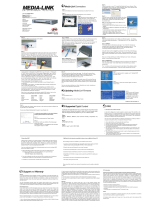Page is loading ...


2D-Link DPG-1200 User Manual
Table of Contents
Safety Information .......................................................4
Product Overview ........................................................7
Package Contents....................................................7
Minimum System Requirements ..............................8
Introduction ..............................................................9
Features ...................................................................9
Hardware Overview ...............................................10
Front Panel .......................................................10
Back Panel .......................................................11
Using the Remote Control ...............................12
Installation Wizard ..................................................... 13
Wireless Setup.......................................................16
Wireless Manual Setup ....................................18
Connecting Your Television ....................................20
Wired Setup ...........................................................21
Finalizing Your Setup .............................................22
Using The Software ...................................................24
Starting the Software ............................................. 24
Using the Wireless PC-on-TV Application ............. 26
Settings ...................................................................... 27
General ..................................................................27
Device Settings ................................................27
TV Type ............................................................28
Connection .......................................................29
Internet Connections ............................................. 30
TCP/IP .............................................................30
Network Connection ........................................31
Advanced ...............................................................32
Password Setup ............................................... 32
Video Setting ...................................................33
Sending Video From Your PC To Your TV ................. 34
Basic Steps To Show Video Or Graphics ............... 34
Viewing Internet Videos .........................................34
Recommended Media Player.................................35
Viewing Pictures and Presentations ...................... 35
Wireless Security .......................................................36
What is WEP? ........................................................36
What is WPA? ........................................................ 37
Wireless Installation Considerations ....................... 38
Troubleshooting ......................................................... 39
Installation Questions and Issues ..........................39
Connection Questions and Issues .........................40
Frequently Asked Questions ..................................41
Table of Contents

3D-Link DPG-1200 User Manual
Table of Contents
Wireless Basics .........................................................45
Networking Basics .................................................... 50
Check your IP Address .......................................... 50
Statically Assign an IP Address .............................51
Technical Specifications ........................................... 52
Contacting Technical Support ..................................53
Warranty .....................................................................54
Registration ................................................................59

4D-Link DPG-1200 User Manual
Table of Contents
For optimum performance, please read the following information carefully.
Safety Precautions
The lightning flash with arrowhead symbol, within an equilateral triangle, is intended to alert users to the presence of uninsulated “dangerous
voltage” within the product’s enclosure that may be of sufficient magnitude to constitute a risk of electric shock to persons.
The exclamation point within an equilateral triangle is intended to alert the user to the presence of important operating and maintenance (servicing)
instructions in the literature accompanying the appliance.
CAUTION!
THE POWER SUPPLY CORD IS USED AS THE MAIN DISCONNECT DEVICE. ENSURE THAT
THE SOCKET-OUTLET IS LOCATED/INSTALLED NEAR THE EQUIPMENT AND IS EASILY
ACCESSIBLE.
CAUTION!
TO REDUCE THE RISK OF FIRE, ELECTRIC SHOCK, OR PRODUCT DAMAGE, DO NOT EXPOSE
THE UNIT TO RAIN, MOISTURE, DRIPPING, OR SPLASHING. DO NOT PLACE OBJECTS FILLED
WITH LIQUIDS UPON THE UNIT.
Safety Information

5D-Link DPG-1200 User Manual
Table of Contents
CAUTION!
• DO NOT INSTALL OR PLACE THIS UNIT IN A BOOKCASE, BUILT-IN CABINET OR IN
ANOTHER CONFINED SPACE. ENSURE THE UNIT IS WELL VENTILATED. TO PREVENT RISK
OF ELECTRIC SHOCK OR FIRE HAZARD DUE TO OVERHEATING, ENSURE THAT CURTAINS
AND ANY OTHER MATERIALS DO NOT OBSTRUCT THE VENTILATION VENTS.
• DO NOT OBSTRUCT THE UNIT’S VENTILATION OPENINGS WITH NEWSPAPERS,
TABLECLOTHS, CURTAINS, AND SIMILAR ITEMS.
• DO NOT PLACE SOURCES OF NAKED FLAMES, SUCH AS LIGHTED CANDLES, ON THE
UNIT.
• DISPOSE OF BATTERIES IN AN ENVIRONMENTALLY-FRIENDLY MANNER.
CAUTION!
TO PREVENT ELECTRIC SHOCK, MATCH THE WIDE BLADE OF THE PLUG TO THE WIDE
SLOT OF THE ELECTRICAL OUTLET AND FULLY INSERT.
This device is designed and manufactured to assure personal safety. Improper use can result in electric shock or fire hazard. The safeguards incorporated
in this unit will protect you if you observe the following procedures for installation, use, and servicing. This device does not contain any user serviceable
parts.
• Carefully read and follow the Manual and Install Guide.
• Do not place the product near heat sources such as radiators, heat registers, stoves, or other products that produce heat.
• Do not use this product near water.
• Unplug the unit from the wall outlet before cleaning. Do not use liquid cleaners or aerosol cleaners. Use a damp cloth for cleaning.
• Power-supply cords should be routed so that they are not likely to be walked on or pinched by items placed upon or against them.
• Do not overload wall outlets.
• Do not use this product during a storm. Unplug the unit from the wall outlet. If the product is to be left unattended for a long period of time. This will prevent damage to the
product due to lightning and power-line surges.
• Do not attempt to service this product yourself. Opening the cover may expose you to dangerous voltage or other hazards. For service, please contact a qualified service
technician.

6D-Link DPG-1200 User Manual
Table of Contents
Radio and TV Interference:
This equipment has been tested and found to comply with the limits for a Class B digital device, pursuant to Part 15 of the FCC Rules. These limits are
designed to provide reasonable protection against harmful interference in a residential installation. This equipment generates, uses and can radiate
radio frequency energy and, if not installed and used in accordance with the instructions, may cause harmful interference to radio communications.
However, there is no guarantee that interference will not occur in a particular installation. If this equipment does cause harmful interference to radio or
television reception, which can be determined by turning the equipment off and on, the user is encouraged to try to correct the interference by one or
more of the following measures:
• Reorient or relocate the receiving antenna.
• Increase the separation between the equipment and receiver.
• Connect the equipment into an outlet on a circuit different from that to which the receiver is connected.
• Consult the dealer or an experienced radio/TV technician for help.
FCC Caution: Any changes or modifications not expressly approved by the party responsible for compliance could void the user’s authority to operate
this equipment.
This device complies with Part 15 of the FCC Rules. Operation is subject to the following two conditions: (1) This device may not cause harmful
interference, and (2) this device must accept any interference received, including interference that may cause undesired operation.
Important Note:
Radiation Exposure Statement:
This equipment complies with FCC radiation exposure limits set forth for an uncontrolled environment. This equipment should be installed and operated with minimum
distance 20cm between the radiator & your body.
This transmitter must not be co-located or operating in conjunction with any other antenna or transmitter.
The availability of some specific channels and/or operational frequency bands are country dependent and are firmware programmed at the factory to match the
intended destination. The firmware setting is not accessible by the end user.
Industry Canada statement:
This device complies with RSS-210 of the Industry Canada Rules. Operation is subject to the following two conditions:
(1) This device may not cause harmful interference, and (2) this device must accept any interference received, including interference that may cause
undesired operation.
Important Note:
Radiation Exposure Statement:
This equipment complies with IC radiation exposure limits set forth for an uncontrolled environment. This equipment should be installed and operated with minimum
distance 20cm between the radiator & your body.
This device has been designed to operate with an antenna having a maximum gain of 2 dB. Antenna having a higher gain is strictly prohibited per regulations of
Industry Canada. The required antenna impedance is 50 ohms.

7D-Link DPG-1200 User Manual
Section 1 - Product Overview
Product Overview
Package Contents
Software and
Warranty on CD
Power Adapter
Ethernet Cable
Composite
Audio/Video Cable
D-Link DPG-1200
Media Player
Vertical Stand
Rubber Feet
Remote Control
(2 AAA Batteries
Included)
Wireless
Antenna
* Ethernet cable is required for initial setup and for a wired connection. If you are using a wireless connection, you will not need this cable.
IR Extender
ABC
.@
DEF
HOME
MUTE
SETUP
MUSIC
PHOTO VIDEO SERVER
USB STOP
PLAY/PAUSE
PREV REW FF NEXT
REPEAT SHUFFLE SEARCH INFO
SLOW A-B L/R
MENU
ENTER
VOLUME
PAGE
BACK
JKLGHI MNO
TUVPQRS WXYZ
SHIFT DELETE
1 2 3
4 5 6
7 8
0
9
DSM-510
DSM-510

8D-Link DPG-1200 User Manual
Section 1 - Product Overview
Minimum System Requirements
Computer with:
• Windows
®
Vista
™
, Windows XP SP2, or Windows 2000 SP4
• 1.8GHz Processor
• CD-ROM Drive
• 130MB Hard Disk Space
• 512MB RAM
• Network Interface Card
Network with:
• Cable or DSL Modem
• Router (Wired/Wireless 802.11b/g)
• Subscription with an Internet Service Provider (ISP)
Television with:
• Available video input connection. VGA/Component Video/Composite Video
(Not recommended for CRT-based TVs)
• Available audio input connection.

9D-Link DPG-1200 User Manual
Section 1 - Product Overview
Introduction
The D-Link PC-on-TV media player brings your favorite music, photo, and video files from your PC to your televison.
Enjoy televison shows and sporting events from your favorite websites in the comfort of your living room. PC-on-TV
enables you to connect your desktop or laptop computer to a television or home theater projector, allowing you to watch
movies or share photos with friends and family with ease. With multiple video outputs to choose from, the PC-on-TV
media player can connect to almost any television or home theater projector.
Many popular media players only allow for certain file formats to be played on their device, but PC-on-TV only requires
that your media is able to play on your PC for it to play on your TV.
• Video Outputs:
- VGA (VGA cables are not included in this package)
- Component (Component cables are not included in this package)
- Composite
• Installation Setup Wizard
• Supports all media formats (Playback is dependent on codecs installed on your PC)
• 10/100Mbps Wired Ethernet Network Connection
• Supports 802.11b/g Wireless with WEP, WPA, WPA2 Wireless Encryption
• Upgrade software via the Internet
• Standard Definition Video
• Stereo Audio Output
Features

10D-Link DPG-1200 User Manual
Section 1 - Product Overview
Hardware Overview
Front Panel
Power LED
Press the Power button on your remote control
(see page 12), and the PC-on-TV device will
illuminate.

11D-Link DPG-1200 User Manual
Section 1 - Product Overview
Component Output
Plug the component cables (not included) into
the PC-on-TV device, and plug the other end
into your television or home theater projector.
Back Panel
Wireless Antenna Connector
Attach the supplied antenna by threading
it onto the antenna connector.
Composite Audio/Video Output
Plug the supplied 3.5mm mini-jack connector
into the PC-on-TV device.
RJ-45 Ethernet Connector
Connect the supplied Ethernet cable to the
network cable connector, and attach the other
end to a router or hub on your network.
VGA Output
Plug one end of the VGA cable (not included) into the PC-on-TV device,
and plug the other end into your television or home theater projector.
Reset
Using a small pointed object, depress the
reset switch for 10 seconds.
IR Extender port
Plug in the supplied IR extender that
allows your remote control to access the
PC-on-TV device, if your PC-on-TV device
is not physically visible.
Power Receptor
Plug in the supplied power adapter
into the PC-on-TV power receptor.

12D-Link DPG-1200 User Manual
Section 1 - Product Overview
Using the Remote Control
32
10
4
8
6
13
17
18
20
1
7
11
9
12
14
15
19
5
16
(1) Power Turn the DPG-1200 ON or OFF.
(2) SETTINGS Press to bring up the settings screen.
(3) DESKTOP Press to minimize all windows and show the desktop.
(4) SCREEN SAVER Press to launch default screensaver.
(5) Alphanumeric Keys Allows you to enter alphanumeric key information
(6) Color-coded Keys Programmable shortcut keys. (Yellow - www.youtube.com, Green - www.cnn.com,
Orange - www.espn.com, Blue - On-Screen Keyboard)
(7) DELETE Used to delete numbers or text. (Same as Backspace key on keyboard)
(8) ENTER Same as Enter key on keyboard.
(9) BACK Same as your Back button on web browser.
(10) FORWARD Same as your Forward button on web browser.
(11) ROLLER BALL Use to move the mouse cursor.
(12) LEFT Same as your left mouse button.
(13) RIGHT Same as your right mouse button.
(14) HOME Returns to the Home menu page.
(15) VIDEO/PHOTO Switches between Video and Photo mode.
(16) OK/NAVIGATION Move the on-screen cursor to navigate through the user interface.
(17) PAGE UP Press to scroll up a page.
(18) PAGE DOWN Press to scroll down a page.
(19) INFO Access the information on a music, photo, or video file that is currently playing on a
third party application.
(20) Play Functions While viewing and listening to your media on a third party application, you can use
these keys to Stop, Play/Pause, Rewind, Fast Forward, go back (Prev), or go to
the next item (Next).

13D-Link DPG-1200 User Manual
Section 2 - Installation
Follow the simple steps below to run the installation wizard to guide you quickly through the installation process.
Insert the included DPG-1200 Installation CD into the CD-ROM drive. The step-by-step instructions which are shown
in Windows
®
XP, are similar to those in Windows Vista
™
.
If the Autorun CD function does not automatically start on your computer, click Windows
®
Start > Run. In the Run
command box type “D:\DPG1200.exe”, where D: represents the drive letter of your CD-ROM drive.
When the autorun screen appears, click the Install PC-on-TV button to begin the installation wizard.
Installation Wizard
Click Install PC-on-TV

14D-Link DPG-1200 User Manual
Section 2 - Installation
Read and agree to the License Agreement to continue.
Note: Before you start the installation wizard, remove any earlier
versions of the PC-on-TV software.
Click Next
Note: If you are asked to reboot, please continue to reboot your PC.
Double-click the PC-on-TV Icon
To begin the PC-on-TV Installation Wizard, click the PC-on-TV icon on the Windows
®
desktop. You can also start the
software via the Windows
Start -> All Programs -> PC-on-TV.

15D-Link DPG-1200 User Manual
Section 2 - Installation
This Installation Wizard will guide you through the setup and
installation of your PC-on-TV device.
Click NEXT to continue.
Select the image if you want to connect to the device wirelessly
or wired via Ethernet cable. If you select WIRED, skip to the
“Connecting Your Television” section on page 20; or continue
to page 16 if you select WIRELESS.
Click NEXT

16D-Link DPG-1200 User Manual
Section 2 - Installation
Click NEXT
Plug the power adapter into the PC-on-TV device and connect
the other end to a power outlet.
Click NEXT
Wireless Setup
Connect the media player to your router or computer with the
supplied Ethernet cable. This is a temporary connection for first
time device setup only.

17D-Link DPG-1200 User Manual
Section 2 - Installation
The software will search for available PC-on-TV devices. Please
allow up to 2 minutes.
Click NEXT
Select the wireless network you would like to connect to and
click NEXT. Click RESCAN if you need to refresh the wireless
network list.

18D-Link DPG-1200 User Manual
Section 2 - Installation
Wireless Manual Setup
Click NEXT
Provide the SSID, Channel and Encryption Type used for your
wireless network. Please check your access point/wireless
settings to verify the information required.

19D-Link DPG-1200 User Manual
Section 2 - Installation
Enter the Wireless Security Key and click NEXT.
Note: Please write down or remember your key, you will have
to enter it again.
Click NEXT
The unit will now reboot and attempt to connect to your wireless
network. This may take about a minute.

20D-Link DPG-1200 User Manual
Section 2 - Installation
Disconnect the PC-on-TV device from your router and place it
near your TV.
Click NEXT
Click NEXT
Select one of the three connection methods shown. Once you
connect the PC-on-TV device to your TV, click NEXT.
Note: If you are connecting wirelessly, skip to the “Finalizing
Your Setup” section on page 22.
Connecting Your Television
/