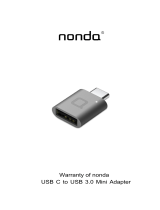Page is loading ...

Building Networks for People
Manual
v 1.3
Digital Media Storage
D-Link DSM-602H/604H
10/100Base-TX Fast Ethernet

2
Contents
Introduction............................................................................................3
Features and Benefits ...........................................................................3
Package Contents ................................................................................4
Hardware Overview...............................................................................5
Getting Started ......................................................................................6
Hardware Installation .............................................................................7
Accessing the DSM-602H/604H in Windows XP/Me.............................8
Accessing the DSM-602H/604H in Windows 2000/98...........................9
Accessing the DSM-602H/604H in Mac OS X.....................................11
Enabling UPnP ...................................................................................14
Using the Configuration Utility..............................................................16
Networking Basics ..............................................................................22
Technical Specifications ......................................................................35
Contacting Technical Support ..............................................................36
Warranty .......................... ...................................................................37
TM

3
Introduction
Features and Benefits
Instant Discovery of the DSM-602H/604H on UPnP or Rendezvous-Enabled
Networked Computers
Instant Network Storage and File Sharing
Fast 10/100Base-TX Ethernet Performance
TM
Versatile, Stackable, Compact size
No Configuration Required
Optional Configuration via Web browser for Advanced Features
The D-Link MediaLounge
TM
10/100Base-TX Fast Ethernet Digital Media Storage is a
20 Gigabyte (DSM-602H) or a 40 Gigabyte (DSM-604H) portable HDD (Hard Disk Drive)
device that connects to a hub, switch, or router on a local area network(LAN) that includes
a DHCP server.
The DSM-600 series Digital Media Storage provides a fast and easy way to add high
performance storage capacity to home, small business or school networks. These Digital
Media Storage devices are ideal for sharing archived digital photos of family and friends,
digital videos, music, games, important documents or other files among computers and
other devices on your network.
These are true Universal Plug and Play products, providing high data transfer rates over
a Fast Ethernet connection and are compatible with Windows, Mac OS X and Linux-
based computers. For supported Windows operating systems, the UPnP protocol
allows for instantaneous discovery with no configuration required.
With Mac OS X, the DSM-602H/604H uses Apple’s Rendezvous for instant detection
with no configuration.
For added convenience, these digital media storage devices are also hot-swappable and
their Fast Ethernet ports are Auto MDI/MDI-X, meaning that you can use any type of
standard Ethernet cable — either straight-through or crossover cable to connect the
DSM-602H/604H to your network.
With the DSM-602H & 604H connected to your DHCP-capable router — all the computers
in your LAN will have instant access to extra data storage and file sharing!
TM
Up to 250 CDs of Audio
Up to 20,000 JPEG Images
Up to 20/40G of storage space

4
D-Link MediaLounge DSM-602H/604H
Digital Media Storage
Manual and Warranty on CD
Printed Quick Installation Guide
Vertical Stands (2 pcs.)
Stackable Stands (4 pcs.)
5V DC Power Adapter
Ethernet CAT5 Cable
Package Contents
If any of the above items are missing, please contact your reseller.
Minimum System Requirements:
Windows XP/2000/Me/98SE, Mac OS X, Linux
A DHCP server in the network
Internet Explorer 5.0 or above; Apple Safari; Linux
Nautilus or Netscape 6.2.x or above
TM

5
Auto MDI/MDI-X LAN Port
This port allows you to connect
the DSM-602H/604H to your
Ethernet network.
Connector for
Power Adapter.
Reset Button
Pressing this button restores
the DSM-602H/604H to its
original factory default settings.
Power
Indicates when the
DSM-602H/604H is
powered ON.
HDD
Indicates when
there is activity on
the hard disk drive.
LAN
Displays activity
on the Local Area
Network.
Status
Status light blinks
steadily to indicate
that it is functioning
normally.
Hardware Overview
Front Panel
Rear Panel

6
Getting Started
Below is a sample network using the DSM-602H/604H.
BEFORE YOU BEGIN...
It is required that you have a DHCP server assigning IP addresses for
initial configuration.
oror
oror
or
DSM-604H
40GB Digital Media Storage40GB Digital Media Storage
40GB Digital Media Storage40GB Digital Media Storage
40GB Digital Media Storage
20GB Digital Media Storage20GB Digital Media Storage
20GB Digital Media Storage20GB Digital Media Storage
20GB Digital Media Storage

7
Connect the power
adapter to the connector
on the back panel of the
DSM-602H/604H. Then
plug the other end of the
power adapter into a wall
outlet or power strip. The
Power LED will be ON to
indicate proper
operation.
Connect an Ethernet
cable to the Ethernet jack
located on the back of the
DSM-602H/604H.
After the Ethernet cable
is securely connected,
connect the other end of
the Ethernet cable to your
network router or switch.
Hardware Installation
1
2
3

8
Double Click My Network
Places on the Windows
Desktop.
We recommend that Windows XP or Me users activate UPnP for ease of
use. To learn how to activate UPnP, please refer to page 14.
Accessing the DSM-602H/604H
in Windows XP/Me
Once connected, the DSM-
602H/604H will appear on the
My Network Places screen
as UPnP E-Storage if UPnP
is activated in your Windows
XP/Me. Double-click this icon
to access the drive.
Your setup in Windows XP or Me is now complete!
TM
TM
TM

9
Double-click My
Computer on the
Windows Desktop.
Accessing the DSM-602H/604H
in Windows 2000/98
Under Tools, select
Map Network Drive.
Select the drive name
to which you wish to
map your DSM-602H/
604H.
Select Browse to
connect to your
DSM-602H/604H
from the network.

10
Accessing the DSM-602H/604H in
Windows 2000/98 (continued)
Select your DSM-
602H/604H share
folder.
Click OK.
Click Finish.
You will see your
DSM-602H/604H
mapped as one of
your hard drives
within the My
Computer screen.
Your setup in Windows 2000/98 is now complete!

11
Click Safari
Under the Bookmarks
menu select Show
All Bookmarks
Select Rendezvous
from the left window
pane.
In the right window
pane highlight DSM-
602H/604H.
Accessing the DSM-602H/604H
in Mac OS X

12
Accessing the DSM-602H/604H in Mac OS X
(continued)
Select Connect to Server.
Once Safari loads, the DSM-602H/
604H will automatically be found.
Once found, highlight the DSM-
602H/604H in the left pane window.
Click Connect
Under Finder select the Go menu.

13
Accessing the DSM-602H/604H in Mac OS X
(continued)
Click OK
By default there is no password.
The DSM-602H/604H will appear on your
desktop. Double-click on the shared
drive to access your Digital Media
Storage!
Your setup in Mac OS X is now complete!
Click OK

14
Click Details
Enabling UPnP
To enable UPnP, go to the Start
menu, select Settings and launch
Control Panel. Inside of the Control
Panel, select Add or Remove
Programs. The screen on the right
will appear.
On the left hand side, click Add/
Remove Windows Components.
Please note that UPnP is only available in Windows XP and Me.
It is highly recommended that you enable UPnP for ease of use,
although it is not required.
The Networking Services screen al-
lows you to add or remove networking
components in Windows.
The Windows Components Wizard
screen will appear, allowing you to add
or remove Windows components.
Highlight Networking Services.
Click OK
Select Universal Plug and Play
TM
TM
TM
TM

15
Enabling UPnP (continued)
Click Next.
Double-click on My Network
Places on your desktop.
UPnP is now enabled!
Click Finish.
Your DSM-602H/604H network
hard drive appears as UPnP E-
Storage.
TM
TM

16
The DSM-602H/604H is a true plug and play device. You do not need to configure the
device if you plan to use it in a network with a DHCP switch/router. Right out of the box,
the DSM-602H/604H will be accessible to network computers with UPnP compatible
operating systems in a DHCP-enabled network.
However, if you wish to use the advanced configuration features that include assigning
folder and access rights; or if you want to use the DSM-602H/604H attached directly to
one computer, and not in a DHCP network, you will need to configure it.
To use the DSM-602H/604H outside of a network and linked to only one computer, first
you must connect it to a DHCP-enabled network. Once the DHCP switch or router
assigns an IP address to the DSM-602H/604H, you can then enter the Web-based
configuration utility and change the IP address of the DSM-602H/604H to a static IP
address that is within the range of your computer’s IP address. Once you have assigned
the static IP address, you can then disconnect the DSM-602H/604H from the network
and connect it directly to the Ethernet port on your computer. You can then use the
DSM-602H/604H as an extra portable hard drive for your computer.
Using the Configuration Utility
TM
To look up the IP address of your DSM-602H/604H, you may simply access your DHCP
switch or router’s DHCP client table. Or, if you are connected through UPnP in Windows
XP/Me, you may do so by right-clicking on the UPnP E-Storage icon and selecting
Properties. The screen below will appear with the correct IP address of your device.
The IP address of your
DSM-602H/604H is
located here.
TM
TM

17
To use the Configuration Utility, please do the following:
Start your Web browser program..
Type the IP address of the DSM-602H/604H in the address field and press
Enter (your IP address may be different than the one illustrated here). Make
sure that the IP addresses of the DSM-602H/604H and your computer are in
the same subnet.
*Although your device may have a different product number than the one on these screens,
these images apply to all of the DSM-600 series of products, including the DSM-602H
and DSM-604H.
Using the Configuration Utility* (continued)
Enter the user name: admin. Leave
the password field blank. You can set
one in the Web-based configuration, if
you wish.
Click OK.
Once you have logged in, the
Home screen will appear.
The screen below will appear.
The DSM-604H is a portable external hard drive ideal for additional storage capacity over
the network. Please click below on the “Run Wizard” button and follow the setup wizard
to configure the DSM-604H.

18
Using the Configuration Utility (continued)
Home > Wizard
Home > LAN
This Setup Wizard
screen will appear. Click
Run Wizard and the
utility will guide you
through a simple setup.
In this screen you can
choose to Obtain an IP
address from a DHCP
server (recommended
for ease of use in
Windows XP or Me
through UPnP ) or you
can assign a static IP
address.
Home
The DSM-604H is a portable external hard drive ideal for additional storage capacity over the
network. Please click below on the “Run Wizard” button and follow the setup wizard to
configure the DSM-604H.
TM

19
Using the Configuration Utility (continued)
Advanced
Storage Name: Enter the name
for the storage.
Work Group: Enter the work
group name.
Advanced > Storage
Advanced > Folder
Advanced > Disk
Create new folders and
determine access rights to
folders here:
New Folder Name: Enter the
name of the new folder and click
Create.
Write: Check here to allow write
privileges to the folder. This
means that contents within the
folder can be changed by viewers.
Share: Check here to allow the
folder to be shared on the
network.
Format: Click to format the hard
disk.
UPnP Settings: Enable or
Disable UPnP here.
UPnP offers plug and play
connectivity among stand-alone
devices and PCs from many
different vendors.
TM
TM
TM
Check: Click to scan the disk for
errors.
UPnP
TM
Settings
This will delete any data
stored inside of the Digital
Media Storage device.
WARNING!

20
Using the Configuration Utility (continued)
Tools
Confirm Password: Enter the new password
again.
Tools > Admin
Save: Click to save the configuration settings
to the local hard drive.
Click here to check for any new
firmware upgrade on our support site:
Click on this link to find information about
firmware upgrades on D-Link’s support site.
Download the firmware upgrade from the
support site to your computer’s hard drive.
Browse: After you have downloaded the
firmware upgrade to your hard drive, click
Browse to find the upgrade. When you have
found it, click Open in the browser window
and click Apply in this screen to begin the
firmware upgrade.
Reboot: Click to reboot the DSM-602H/
604H.
Tools > System
Tools > Firmware
Tools > Misc.
The administrator can change his/her login
password here.
Browse: Click to browse for settings saved
on your hard drive.
Load: Click to load the settings.
Restore: Click to restore the DSM-602H/
604H to its factory default settings. You will
lose any current settings.
New Password: Enter the new password
here.
/