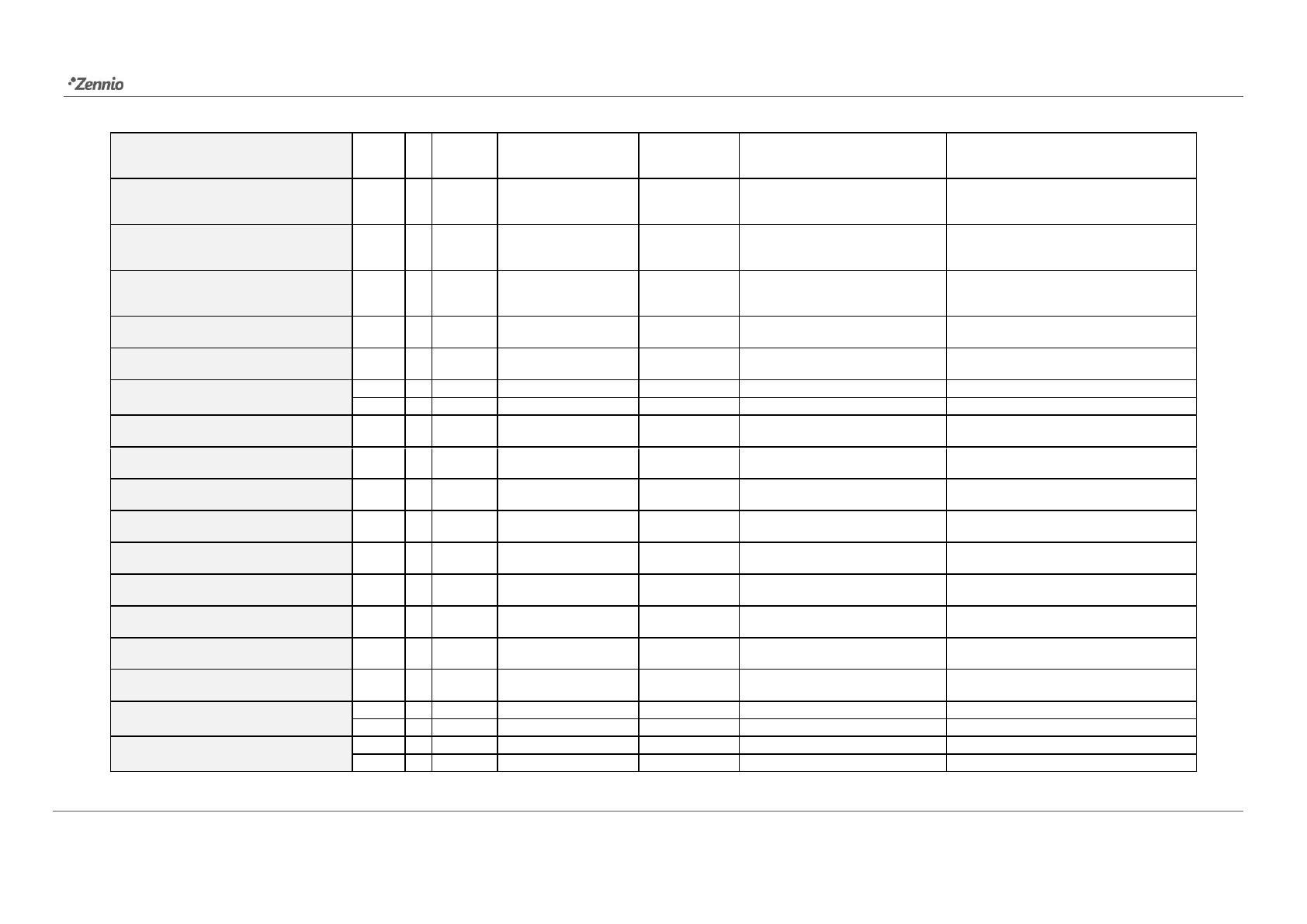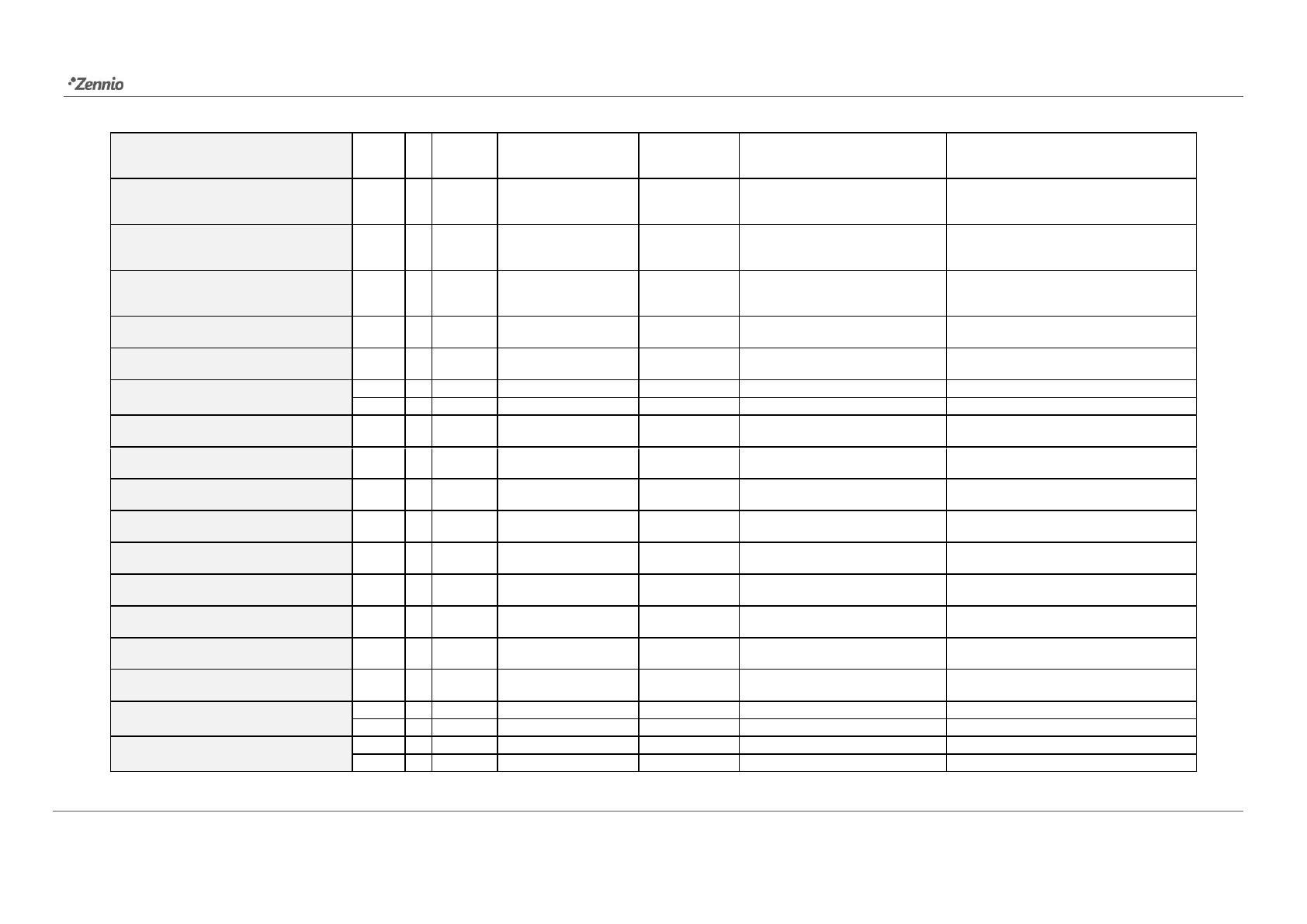
MAXinBOX 24 / MAXinBOX 16 v3 / MAXinBOX 8 v3
http://www.zennio.com Technical Support: http://support.zennio.com
12, 23, 34, 45, 56, 67, 78, 89, 100,
111, 122, 133, 144, 155, 166, 177,
188, 199, 210, 221, 232, 243, 254, 265
Alarm=0 + Unfreeze=1 => End Alarm
13, 24, 35, 46, 57, 68, 79, 90, 101,
112, 123, 134, 145, 156, 167, 178,
189, 200, 211, 222, 233, 244, 255, 266
[Ox] Warning Time (Status)
14, 25, 36, 47, 58, 69, 80, 91, 102,
113, 124, 135, 146, 157, 168, 179,
190, 201, 212, 223, 234, 245, 256, 267
15, 26, 37, 48, 59, 70, 81, 92, 103,
114, 125, 136, 147, 158, 169, 180,
191, 202, 213, 224, 235, 246, 257, 268
0 - 63 (Execute 1 - 64); 128 - 191 (Save
1 - 64)
270, 298, 326, 354, 382, 410, 438,
466, 494, 522, 550, 578
271, 299, 327, 355, 383, 411, 439,
467, 495, 523, 551, 579
0=Stop/StepUp; 1=Stop/StepDown
272, 300, 328, 356, 384, 412, 440,
468, 496, 524, 552, 580
273, 301, 329, 357, 385, 413, 441,
469, 497, 525, 553, 581
274, 302, 330, 358, 386, 414, 442,
470, 498, 526, 554, 582
[Cx] Shutter Position (Status)
275, 303, 331, 359, 387, 415, 443,
471, 499, 527, 555, 583
276, 304, 332, 360, 388, 416, 444,
472, 500, 528, 556, 584
[Cx] Slats Position (Status)
277, 305, 333, 361, 389, 417, 445,
473, 501, 529, 557, 585
[Cx] Rising Relay (Status)
278, 306, 334, 362, 390, 418, 446,
474, 502, 530, 558, 586
[Cx] Lowering Relay (Status)
279, 307, 335, 363, 391, 419, 447,
475, 503, 531, 559, 587
280, 308, 336, 364, 392, 420, 448,
476, 504, 532, 560, 588
[Cx] Movement Direction (Status)
281, 309, 337, 365, 393, 421, 449,
477, 505, 533, 561, 589
282, 310, 338, 366, 394, 422, 450,
478, 506, 534, 562, 590
[Cx] Auto: On/Off (Status)
[Cx] Auto: On/Off (Status)