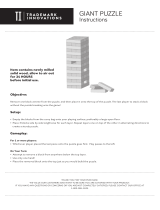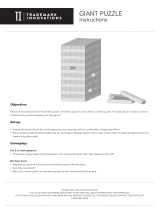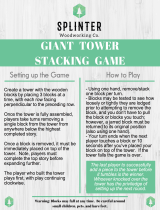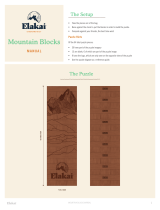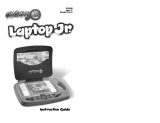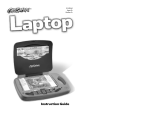Page is loading ...

Disney/Pixar elements
© Disney/Pixar

Der Pr,
A VT ®, n th vry er, clr r ng t lay id gm ngr n ngr
ag . A t sm m, ndrtn t ti rts t p tr clr t t
n rit ct ny lr id gm . H c rts ply l tr clr
t lay t gm , n euct n trt t ethy, ag- rit nr?
Or wr t ts qu i s t V.Sl™ TV Lerng Syt – iu id gm t
crete p ily r clr age 3 t 7. V.Sl™ TV Lerng Syt cn i- inly
d ig, ag- rit c c, vi grs, n gm-lay t iu pinc
th clr lv n rts c r. V.Sl™ TV Lerng Syt ngag clr
t w od lay: t Lerng Avr - cng lrtry rn c lerng
cncpts r el ly tegrte, n t Lerng Zn - i gm d igne t cs
p fi s , ngagng ay. B r t cl hrs lerng .
As r t V.Sl™ TV Lerng Syt, VT ® rs rry gm Smrid be
lr clr’s chractrs th ngag n ncrag r cl t lay n ler. rry
s rgze t tr lvs eucin lay – Erly Lernrs (ag 3-5), Jir krs (ag
4-6) n Mtr Mns (ag 6-8) – th t eucin ct t t grws t
r cl.
A VT ®, r ru t rvid rts t uc-ede i t t id gm lm,
s s n r nv ay r clr t ler l hvng . W th r ng
VT ® t t prt b ng r cl lr rl lerng!
Sncrly,
Ji Fzgrl
Vc Pr id, Mrk ng
VT Ele rs, NA
T ler r t V.Sl™ TV Lerng Syt n r VT ® t s, w.t is.c
Sncrly,

1
INTRODUCTION
In the future, Earth is polluted with trash. Humans have left the planet and live on
ships in space. WALL•E is the last robot on Earth. WALL•E works everyday to clean
up the planet. One day WALL•E meets a sleek robot named EVE and discovers a new
purpose in life. Join WALL•E and EVE on an exciting adventure across the galaxy!
GETTING STARTED
STEP 1: Choose Your Play Mode
Move the joystick up or down to choose the play mode you want. Press the ENTER
button to confirm your selection.
1. Learning Adventure
In this play mode, you can join WALL•E and EVE on a fantastic journey, just like in
the movie!
INTRODUCTION / GETTING STARTED
Adventure Play
Play all four games in sequence
according to the story.
Quick Play
Play each of the games individually
in any order.
Learning Adventure
Options
Learning Zone
V.Link Connection

2
Adventure Play
Start the adventure from the beginning by choosing New Game or start from the
last place you played before exiting by choosing Continue Game. If this is the first
time you’ve played this Smartridge
TM
, this screen will be skipped and you’ll start
from the beginning.
Quick Play
In the Quick Play menu, choose any of the games
you’d like to play. Move the joystick to select the game
you want and press ENTER to play.
V.Link™ Connection
When you plug the
V.Link
™ into the console*, a new
selection – “
V.Link
™ Connection” - will appear in the
main menu. You can select it to update your game
record to the
V.Link
™. After the update is complete,
you can plug the
V.Link
™ into your computer and
unlock bonus games on the
V.Smile
™ Web Site.
Please don’t unplug the
V.Link
™ during the updating
process.
Bonus Games on the V.Smile
TM
Web Site
When you reach a certain score, you will be rewarded special gold coins. You can save
your score to the V.Link
™
and then plug the V.Link
™
into your computer. The gold
coins can be used to unlock special bonus games on the V.Smile
™
Web Site.
GETTING STARTED
Continue Game
Start the adventure from the last place
you played before exiting the game.
New Game
Start the adventure from the beginning.

3
How to Earn Gold Coins:
1
st
gold coin Earn a total score of 250 or fi nish Learning Adventure Game 1.
2
nd
gold coin
Earn a total score of 700 or fi nish Learning Adventure Games 1 & 2.
3
rd
gold coin
Earn a total score of 900 or fi nish Learning Adventure Games 1, 2 & 3.
4
th
gold coin Earn a total score of 1200 or fi nish all Learning Adventure games.
2. Learning Zone
Practice specific skills in the four games of the
Learning Zone. Move the joystick to select the game
you want and press ENTER to confi rm your choice.
3. Options
In the Options screen, you can turn the music On
or Off, and choose between Standard or Unlimited
chances in the games. Move the joystick to select the
option you want. Move the cursor to the checkmark,
then press Enter to confi rm your choices.
STEP 2: Choose Your Game Settings
1. Level: Move the joystick to choose Easy Level or
Diffi cult Level. Press ENTER to confi rm your selection.
GETTING STARTED
*
Note:
V.Link
™ connection only available in these or later models:

4
2. Number of Players: Move the joystick to choose
one player or two players. Press ENTER to confi rm
your selection. Note: Two-player mode is not available
when played on the V.SMILE
®
Pocket™ or V.SMILE
®
Cyber Pocket™.
STEP 3: Start Your Game
For Learning Adventure games, please go to the “Activities – Learning
Adventure” section.
For Learning Zone games, please go to the “Activities – Learning Zone” section.
FEATURES
HELP Button
When you press the HELP button during a game,
a HELP icon will pop up and give you instructions
or a hint.
EXIT Button
When you press the EXIT button, the game will pause.
An EXIT icon will appear onscreen to make sure you
want to quit. Move the joystick left to the “ ” to leave
the game or right to the “ ” to cancel the EXIT screen
and keep playing. Press the ENTER button to
choose.
LEARNING ZONE Button
The LEARNING ZONE button is a shortcut that takes
you to the Learning Zone game selection screen.
When you press the LEARNING ZONE button the game
will pause. A window will pop up to make sure you
really want to quit. Move the joystick left to the “ ” to
leave the game or right to the “ ” to cancel the
Learning Zone screen and keep playing. Press the
ENTER button to choose.
FEATURES

5
ACTIVITIES
Educational Curriculum
Learning Adventure Curriculum
Game 1 - A Day at Work Colors
Game 2 - Searching for EVE Shape Matching
Game 3 - Space Dash Letter Matching
Game 4 - Race to the Holo-Detector Number Order
Learning Zone Curriculum
Game 1 - M-O Cleans Up Following Directions
Game 2 - WALL•E’s Collection Patterns and Classification
Game 3 - Puzzle Shapes Puzzles
Game 4 - Trash Chute Sorting Sorting
How to Play
At the beginning of each game in Learning Adventure
and Learning Zone, a “How to Play” screen shows
you the game settings and controls.
Game Status Bars
During some games, the status bars will appear on the screen to show your time,
score, questions and energy.
ACTIVITIES
Time
Score
Energy
Question

6
ACTIVITIES
Question - The question that should be answered.
Energy - The life remaining for current player.
Score - The points you have earned during the current game.
Time - How much time you have left in the game.
Learning Adventure
A Day at Work
Game Play
In an abandoned area on Earth, trash is everywhere. Help WALL•E clean up. Move
WALL•E to a work area, then collect and cube the colored trash. Put the cube onto
the correct colored trash tower. Pick up items for WALL•E’s collection and avoid
obstacles along the way!
Curriculum: Colors
Easy Level: Primary colors -- red, yellow and blue.
Difficult Level: Combine colors to make secondary colors – green, purple
and orange
2-Player Mode: Players will take turns to play this game. Player 2’s turn begins
after Player 1 finishes the first round of questions or loses all energy.
Operations
Control Joystick Mode
Move WALL•E Move the joystick to the left or right or up or down.
Collect trash Press the Enter button.
Put cube onto tower Press the Enter button.

7
ACTIVITIES
Searching for EVE
Game Play
Move WALL•E through the Axiom to search for EVE. Avoid the lights of the Stewards
and the security cameras. When you reach a door, find the matching shape to help
keep WALL•E moving forward. Press the color buttons to match the shape.
Curriculum: Shape Matching
Easy Level: Match simple shapes.
Difficult Level: Match more complex shapes. Finish the game before time
runs out.
2-Player Mode: Players will take turns to play this game. Player 2’s turn begins
after Player 1 finishes the first round of questions or loses all energy.
Operations
Control Joystick Mode
Move WALL•E Move the joystick to the left and right.
Collect trash Press the Enter button.
Put cube onto tower Press the Color buttons.
Space Dash
Game Play
Get WALL•E and EVE back together. Move WALL•E and EVE through space and avoid
the flying space rocks. Look at the letter at the bottom of the screen. Blast the space
rock with the correct letter.

8
Curriculum: Letter Matching
Easy Level: Match uppercase letters.
Difficult Level: Match upper- and lowercase letters.
2-Player Mode: Players will take turns to play this game. Player 2’s turn begins
after Player 1 finishes the first round of questions or loses all energy.
Operations
Control Joystick Mode
Move EVE/WALL•E Move the joystick to the left and right.
Blast a letter rock Press the Color buttons.
Race to the Holo-Detector
Game Play
Help EVE get to the holo-detector. Look at the highlighted area at the bottom of
the screen and find the elevator with the next number in the sequence. Watch
out for Stewards!
Curriculum: Number Order
Easy Level: Simple sequences of numbers 12 or less.
Difficult Level: Ascending/descending sequences of numbers 16 or less.
2-Player Mode: Players will take turns to play this game. Player 2’s turn begins
after Player 1 finishes the first round of questions or loses all energy.
Operations
Control Joystick Mode
Move EVE Move the joystick to the left and right.
Move EVE into an elevator Move the joystick up.
Blast the laser Press the Enter button.
ACTIVITIES

9
Learning Zone
M-O Cleans Up
Game Play
Help M-O clean up all the dirt spots on the floor.
Curriculum: Following Directions
Easy Level: Follow the colored arrows to clean the dirt spots along the path.
Difficult Level: Clean all the dirt spots within the time limit.
2-Player Mode: Players will take turns to play this game. Each player will clean
an entire area.
Operations
Control Joystick Mode
Move M-O Press the Color buttons.
Clean a dirt spot Move the joystick up and down.
WALL•E’s Collection
Game Play
Help WALL•E find the objects and rows that are different from the others.
ACTIVITIES

10
Curriculum: Patterns and Classication
Easy Level: Select one different object from four objects in each row.
Answer as many questions as possible within the time limit.
Difficult Level: Select one different row from three rows. Answer as
many questions as possible within the time limit.
2-Player Mode: Players will take turns to play this game. Each player will try to
answer nine questions within the time limit.
Operations
Control Joystick Mode
Highlight an object/a row of objects Move the joystick to the left or right or up or down.
Choose an object/a row Press the Enter button.
Puzzle Shapes
Game Play
Choose the correct shapes to complete the puzzle.
Curriculum: Puzzles
Easy Level: Complete a puzzle with the three shape pieces provided.
Difficult Level: Complete a puzzle with the 4 shape pieces provided
within the time limit.
2-Player Mode: Players will take turns to play this game. Players will try to
complete 4 puzzles each. In Difficult level, each player must complete the puzzles
within the time limit.
ACTIVITIES

11
Operations
Control Joystick Mode Pen Mode
Highlight a shape/Fill Move the joystick Drag the pen on the drawing pad.
in the puzzle to the left or right.
Choose a shape Press the Enter button Point to the drawing pad without
release the pen from the
drawing pad
Rotate a shape Press the Green button. Move the joystick to desired direction.
Trash Chute Sorting
Game Play
Help WALL•E catch the falling trash and put it into the correct recycling bin.
Curriculum: Sorting
Easy Level: Catch two different trash objects and put them into the correct bin.
Catch and sort as many objects as you can within the time limit.
Difficult Level: Catch three different trash objects and put them into the correct bin.
Catch and sort as many objects as you can within the time limit.
2-Player Mode: Players will take turns to play this game. Each player will try to
catch and sort as many objects as possible within the time limit.
Operations
Control Joystick Mode
Move WALL•E Move the joystick to the left and right.
Choose a recycling bin Press the Color buttons.
ACTIVITIES

12
CARE & MAINTENANCE
1. Keep your V.Smile
TM
clean by wiping it with a slightly damp cloth. Never use
solvents or abrasives.
2. Keep the unit out of direct sunlight and away from direct source of heat.
3. Remove the batteries when not using it for an extended period of time.
4. Avoid dropping it. NEVER try to dismantle it.
5. Always keep the V.Smile
TM
away from water.
WARNING
A very small percentage of the public, due to an existing condition, may experience
epileptic seizures or momentary loss of consciousness when viewing certain
types of flashing colors or patterns, especially on television. While the V.Smile
TM
Learning System does not contribute to any additional risks, we do recommend
that parents supervise their children while they play video games. If your child
experiences dizziness, altered vision, disorientation, or convulsions, discontinue use
immediately and consult your physician. Please note that focusing on a television
screen at close range and handling a joystick for a prolonged period of time may
cause fatigue or discomfort. We recommend that children take a 15-minute break
for every hour of play.
TECHNICAL SUPPORT
If you have a problem that cannot be solved by using this manual, we encourage
you to visit us online or contact our Consumer Services Department with any
problems and/or suggestions that you might have. A support representative will
be happy to assist you.
Before requesting support, please be ready to provide or include the information
below:
The name of your product or model number. (The model number is typically
located on the back or bottom of your product.)
The actual problem you are experiencing.
The actions you took right before the problem.
Internet: www.vtechkids.com
Phone:1-800-521-2010 in the U.S. or 1-877-352-8697 in Canada
CARE & MAINTENANCE

13
OTHER INFO
DISCLAIMER AND LIMITATION OF LIABILITY
VTech
®
Electronics North America, L.L.C. and its suppliers assume no responsibility
for any damage or loss resulting from the use of this handbook. VTech
®
Electronics
North America, L.L.C. and its suppliers assume no responsibility for any loss or
claims by third parties that may arise through the use of this software. VTech
®
Electronics North America, L.L.C. and its suppliers assume no responsibility for any
damage or loss caused by deletion of data as a result of malfunction, dead battery,
or repairs. Be sure to make backup copies of important data on other media to
protect against data loss.
COMPANY: VTech
®
Electronics North America, L.L.C.
ADDRESS: 1155 West Dundee Rd, Suite 130, Arlington Heights, Il 60004 USA
TEL NO.: 1-800-521-2010 in the U.S. or 1-877-352-8697 in Canada
NOTE:
This equipment has been tested and found to comply with the limits for a Class
B digital device, pursuant to Part 15 of the FCC Rules. These limits are designed
to provide reasonable protection against harmful interference in a residential
installation. This equipment generates, uses and can radiate radio frequency
energy and, if not installed and used in accordance with the instructions, may cause
harmful interference to radio communications. However, there is no guarantee that
interference will not occur in a particular installation. If this equipment does cause
harmful interference to radio or television reception, which can be determined
by turning the equipment off and on, the user is encouraged to try to correct the
interference by one or more of the following measures:
Reorient or relocate the receiving antenna.
Increase the separation between the equipment and receiver.
Connect the equipment into an outlet on a circuit different from that to which
the receiver is connected.
Consult the dealer or an experienced radio/TV technician for help.
Caution: Changes or modifications not expressly approved by the party responsible
for compliance could void the user’s authority to operate the equipment.
OTHER INFO

2008 © VTech
Printed in China
91-002088-652
/