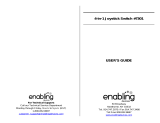Page is loading ...

TM
®
User’s ManualUser’s Manual
A
C
T
I
V
E
L
E
A
R
N
I
N
G
G
A
M
E
S

Der Pr,
A VT
®
, n th vry er, clr r ng t lay id gm ngr n
ngr ag. A t sm m, ndrtn t ti rts t p tr
clr t t nrit ct ny lr id gm. H c rts ply
l tr clr t lay t gm, n euct n trt t ethy,
ag-rit nr?
Or wr t ts qui s V.Sl
®
Mi
TM
Acv Lerng Syt! A ig retru r
ir gmrs, V.Sl
®
Mi
TM
tk eucin id gng t l lv t
i-acte gng t th ngag b acv ns n oi.
V.Sl
®
Mi
TM
us rely t t TV t rvid is t ig-t gng pinc
ng tng, ag-rit lerng gm n i-acte, v rl
crlr. V.Sl
®
Mi
TM
Acv Lerng Syt ngag clr t w od
lay: t Lerng Avr - cng lrtry rn c lerng cncpts r
elly tegrte, n t Lerng Zn - i gm digne t cs pfi s
, ngagng ay. Eac Smrid™ gm ncrag acv gng l gvng is’
ns r, t, s t ler b t, eang, scinc, png n r.
A VT
®
, r ru t rvid rts t uc-ede i t t id gm
lm, s s nr nv ay r clr t ler l hvng . W th
r ng VT
®
t t prt b ng r cl lr rl
lerng!
Sncrly,
Yr ins VT®
T ler r t V.Sl
®
Mi
TM
Acv Lerng Syt n r VT
®
ts,
w.tis.c.

3
STEP 1: Choose Your Play Mode
Tilt the controller left and right to choose the play mode
you want. Press ENTER to confirm your selection.
1. Learning Adventure
In this play mode, you can join Buzz and Woody on their adventure in four
games.
Adventure Play
Play all four games in order
according to the story.
Quick Play
Play any of the games individually
in any order.
Andy is all grown up! He’s leaving for college soon. What will happen to all
of his toys? Join Buzz, Woody, and the gang as they end up at Sunnyside
Daycare. They’re excited to play with kids again, but all is not as it seems.
Soon the toys realize that they have to escape! Join the adventure as the toys
try to get back to Andy.
INTRODUCTION
GETTING STARTED

4
• Adventure Play
Start the adventure from the beginning by choosing New Game or start from
where you left off by choosing Continue Game. If this is the first time you’ve
played this Smartridge™, this screen will be skipped and you’ll start from the
beginning.
New Game
Start the game from the beginning.
Continue Game
Start the game from the last place
you played before exiting the game.
• Quick Play
In the Quick Play menu, choose any of the games
you’d like to play. Tilt the controller left and right to
select the game you want and press ENTER to play.
2. Learning Zone
Practice specific skills in the three games of the
Learning Zone. Tilt the controller left and right to
select the game you want and press ENTER to
confirm your choice.
3. Options
In the Options screen, you can turn the music On
or Off, and choose between Normal or Unlimited
chances in the games. Move the joystick to select the
options you want. Move the cursor to the icon, and
then press ENTER to confirm your choices.
STEP 2: Choose Your Game Settings
1. Level: Move the joystick to choose Easy Level
or Difficult Level. Press ENTER to confirm your
selection.
2.
Number of Players: Move the joystick to choose
one player or two players. Press ENTER to confirm
your selection.

5
Note: Two-player mode is not available when played on the
V.Smile
®
Pocket™
or
V.Smile
®
Cyber Pocket™
.
3. After confirming all of your game settings, move the joystick to the
icon
and press ENTER to confirm your choices.
4. Controller Mode: Move the joystick to choose
Motion Controller Mode or Joystick Mode. Press
ENTER to confirm your selection and start your
adventure!
STEP 3: Start Your Game
• For Learning Adventure games, please go to the “Activities – Learning Adventure”
section.
• For Learning Zone games, please go to the “Activities – Learning Zone” section.
FEATURES
HELP Button
When you press the HELP button during a game, you
will hear the activity instructions or a helpful hint.
EXIT Button
When you press the EXIT button, the game will
pause. A window will pop up to make sure that you
really want to quit. Move the joystick to choose the
icon to quit, or the icon to cancel the exit screen and
keep playing. Press ENTER to confirm your choice.

6
LEARNING ZONE Button
The LEARNING ZONE button is a shortcut that takes
you to the Learning Zone game selection screen.
When you press the LEARNING ZONE button, the
game will pause. A window will pop up to make sure
that you really want to quit. Move the joystick to the
icon to leave the game and enter the Learning Zone,
or the icon to keep playing the current game. Press
ENTER to confirm your choice.
V.Link™ Connection (Only for consoles that support V.Link™)
When you plug the V.Link™ into the console, a
selection – “V.Link™ Connection” – will appear in
the main menu. You can select it to download your
game score to the V.Link™. After downloading
your score, plug the V.Link™ into your computer
and unlock bonus games on the V.Smile™ Web
Site. Please don’t unplug the V.Link™ during the
downloading process.
Bonus Games on the V.Smile™ Web Site
When you reach a certain score in Adventure Play mode, you’ll be rewarded
with special gold coins. You can save your score to the V.Link™ and then plug
the V.Link™ into your computer. The gold coins can be used to unlock special
bonus games on the V.Smile™ Web Site.
How to Earn Gold Coins:
Gold Coin Condition
1
st
gold coin Earn a total score of more than 0 in Adventure Play.
2
nd
gold coin Earn a total score of 210 or more in Adventure Play.
3
rd
gold coin Earn a total score of 425 or more in Adventure Play.
4
th
gold coin Earn a total score of 700 or more in Adventure Play.

7
Educational Curriculum
Learning Adventure Curriculum
Learning Adventure 1 – Glider Getaway Colors, Patterns, Insect Recognition
Learning Adventure 2 – Night Escape Letter Identification and Rhyming
Learning Adventure 3 – To the Control Room Counting and Addition
Learning Adventure 4 – On the Conveyor Belt Beginning Letters and Spelling
Learning Zone Curriculum
Learning Zone 1 – Build it Up Shape Matching
Learning Zone 2 – Picture Stretch Picture Matching
Learning Zone 3 – Sandbox Fun Logic
Status Bars
For each game, the status bars appear on screen to show how you are doing.
Energy –
How many chances you have left in the game.
Score –
The points you have earned during the current game.
Checkbox –
The number of questions you have completed during the
current game.
Energy Score
Player 1
Checkboxes
Player 2
Checkboxes
ACTIVITIES

8
Learning Adventure
Glider Getaway
Game Play
Help Woody escape from Sunnyside Daycare by using
the kite to dodge obstacles. Follow the correct insect
in order to pass through the flower patch safely.
Curriculum: Colors, Patterns, Insect Recognition
Easy Level:
Fewer obstacles. Recognize
colors and insects.
Difficult Level:
More obstacles. Recognize
colors, patterns and insects.
Operations:
Control Motion Controller Mode Joystick Mode
Move forward or
backward
Tilt the controller left or
right
Move the joystick left
or right
Move up or down Tilt the controller backward
or forward
Move the joystick up or
down
Removing leaves on
kite / Branches trap
kite / Bird lands on kite
Tilt the controller left and
right
Move the joystick left
and right
Night Escape
Game Play
Help Buzz escape from the Caterpillar Room by
completing letter-block ladders.
Curriculum: Letter Identification and Rhyming
Easy Level:
Fewer obstacles. Find the
correct letter.
Difficult Level:
More obstacles. Find the letter
to finish the rhyming word.

9
Operations:
Control Motion Controller Mode Joystick Mode
Move left or right Tilt the controller left or
right
Move the joystick left
or right
Jump Press the ENTER button Press the ENTER button
Choose the letter block Press the ENTER button Press the ENTER button
Balance on the blocks Tilt the controller left or
right
Move the joystick left
or right
Escape from blocks Tilt the controller left and
right
Move the joystick left
and right
To the Control Room
Game Play
Help Woody find the main control room so he can
turn off the security monitors. Find the right path by
following the glow-in-the-dark stars!
Curriculum: Counting and Addition
Easy Level:
Fewer obstacles. Count the
number of stars.
Difficult Level:
More obstacles. Answer an
addition question.
Operations:
Control Motion Controller Mode Joystick Mode
Move left or right /
Move on the pipe
Tilt the controller left or
right
Move the joystick left
or right
Jump Press the ENTER button Press the ENTER button
Jump on the wire/pipe Press the ENTER button Press the ENTER button
Balance on the pipe Tilt the controller left or
right
Move the joystick left
or right
Climb up the pipe Tilt the controller left and
right
Move the joystick up
Slide down the pipe Tilt the controller forward Move the joystick down

10
On the Conveyor Belt
Game Play
The toys are on a conveyor belt at the dump! Help
Buzz find metal objects to rescue himself and his
friends.
Curriculum: Beginning Letters and Spelling
Easy Level:
Fewer obstacles. Find the
beginning letter of a word.
Difficult Level:
More obstacles. Find any
letter of a word.
Operations:
Control Motion Controller Mode Joystick Mode
Move left or right Tilt the controller left or
right
Move the joystick left
or right
Remove the trap box
/ Get out of the sticky
road / Shake metal
object out
Tilt the controller left and
right
Move the joystick left
and right
Jump
Press the ENTER button Press the ENTER button
Pick up a box Press the ENTER button Press the ENTER button
Toss the metal object
to Buzz friend
Swing the controller up Press the ENTER button

11
Learning Zone
Build it Up
Game Play
The Little Green Aliens are using toy cranes to create
buildings.
Curriculum: Shape Matching
Easy Level:
Simple shapes and buildings.
Player only needs to pick the correct shape.
Difficult Level:
Complicated shapes and buildings.
Player needs to place the shape correctly after picking it.
Operations:
Control Motion Controller Mode Joystick Mode
Move the claw left or
right
Tilt the controller left or
right
Move the joystick left
or right
Pick a block Press the ENTER button Press the ENTER button
Place a block Press the ENTER button Press the ENTER button
Picture Stretch
Game Play
The pictures on the bulletin board are incomplete!
Slinky Dog and Rex need to find the missing picture
halves.
Curriculum: Picture Matching
Easy Level:
4 picture halves are available in one screen. Easier to
spot picture differences.
Difficult Level:
6 picture halves are available in one screen. Harder to
spot picture differences.

12
Operations:
Control Motion Controller Mode Joystick Mode
Move left or right
Tilt the controller left or
right
Move the joystick left
or right
Select a picture Press the ENTER button Press the ENTER button
Sandbox Fun
Game Play
Rex and Hamm are playing a game in the sandbox.
Help them find the missing cards!
Curriculum: Logic
Easy Level:
Finish a sequence with 4 images.
Difficult Level:
Finish a sequence with 6 images.
Operations:
Control Motion Controller Mode Joystick Mode
Dig the sand Tilt the controller forward
and backward
Move the joystick up
and down
Move left or right Tilt the controller left or
right
Move the joystick left
or right
Jump Press the ENTER button Press the ENTER button

13
1
. Keep your V.Smile
®
Motion™ clean by wiping it with a slightly damp cloth.
Never use solvents or abrasives.
2. Keep it out of direct sunlight and away from direct sources of heat.
3. Remove the batteries when not using it for an extended period of time.
4. Avoid dropping it.
NEVER try to dismantle it.
5. Always keep the
V.Smile
®
Motion™ away from water.
WARNING
A very small percentage of the public, due to an existing condition,
may experience epileptic seizures or momentary loss of consciousness
when viewing certain types of flashing colors or patterns, especially on
television. While the V.Smile
®
Motion™ Active Learning System does
not contribute to any additional risks, we do recommend that parents
supervise their children while they play video games. If your child
experiences dizziness, altered vision, disorientation, or convulsions,
discontinue use immediately and consult your physician.
Please note that focusing on a television screen at close range and
handling a joystick for a prolonged period of time may cause fatigue or
discomfort. We recommend that children take a 15-minute break for every
hour of play.
CARE & MAINTENANCE

14
If you have a problem that cannot be solved by using this manual, we encourage
you to visit us online or contact our Consumer Services Department with any
problems and/or suggestions that you might have. A support representative
will be happy to assist you.
Before requesting support, please be ready to provide or include the information
below:
.
The name of your product or model number (the model number is typically
located on the back or bottom of your product).
.
The specific problem you are experiencing.
.
The actions you took right before the problem occurred.
If you wish to buy additional controllers for your V.Smile
®
Motion™ Active
Learning System, please visit us online, or contact our Consumer Services
Department. Internet: www.vtechkids.com
Phone: 1-800-521-2010 in the U.S. or 1-877-352-8697 in Canada
TECHNICAL SUPPORT
OTHER INFO
DISCLAIMER AND LIMITATION OF LIABILITY
VTech
®
Electronics North America, L.L.C. and its suppliers assume no
responsibility for any damage or loss resulting from the use of this handbook.
VTech
®
Electronics North America, L.L.C. and its suppliers assume no
responsibility for any loss or claims by third parties that may arise through
the use of this software. VTech
®
Electronics North America, L.L.C. and its
suppliers assume no responsibility for any damage or loss caused by deletion
of data as a result of malfunction, dead battery, or repairs. Be sure to make
backup copies of important data on other media to protect against data loss.
COMPANY: VTech
®
Electronics North America, L.L.C.
ADDRESS: 1155 West Dundee Road, Suite 130, Arlington Heights, IL
60004 USA
TEL NO.: 1-800-521-2010 in the U.S. or 1-877-352-8697 in Canada

15
NOTE:
This equipment has been tested and found to comply with the limits for a Class
B digital device, pursuant to Part 15 of the FCC Rules. These limits are designed
to provide reasonable protection against harmful interference in a residential
installation. This equipment generates, uses and can radiate radio frequency
energy and, if not installed and used in accordance with the instructions,
may cause harmful interference to radio communications. However, there is
no guarantee that interference will not occur in a particular installation. If this
equipment does cause harmful interference to radio or television reception,
which can be determined by turning the equipment off and on, the user is
encouraged to try to correct the interference by one or more of the following
measures:
.
Reorient or relocate the receiving antenna.
.
Increase the separation between the equipment and receiver.
.
Connect the equipment into an outlet on a circuit different from that to which
the receiver is connected.
.
Consult the dealer or an experienced radio/TV technician for help.
Caution: Changes or modifications not expressly approved by the party
responsible for compliance could void the user’s authority to operate
the equipment.

© 2010 VTech
Printed In China
91-002306-xxx-000
Disney/Pixar elements © Disney/Pixar
Slinky
®
Dog © Poof-Slinky, Inc.
/