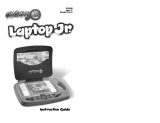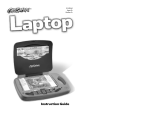Page is loading ...

USER’S MANUAL
®
TM

Der Pr,
A VT®, n th vry er, clr r ng t lay id gm ngr
n ngr ag. A t sm m, ndrtn t ti rts t p
tr clr t t nrit ct ny lr id gm. H c rts
ply l tr clr t lay t gm, n euct n trt t
ethy, ag-rit nr?
Or wr t ts qui s V.Sl® Mi
TM
Acv Lerng Syt! A ig retru r
ir gmrs, V.Sl® Mi
TM
tk eucin id gng t l lv t
i-acte gng t th ngag b acv ns n oi.
V.Sl® Mi
TM
us rely t t TV t rvid is t ig-t gng pinc
ng tng, ag-rit lerng gm n i-acte, v rl
crlr. V.Sl® Mi
TM
Acv Lerng Syt ngag clr t w od
lay: t Lerng Avr - cng lrtry rn c lerng cncpts r
elly tegrte, n t Lerng Zn - i gm digne t cs pfi
s , ngagng ay. Eac Smrid™ gm ncrag acv gng l gvng
is’ ns r, t, s t ler b t, eang, scinc, png n r.
A VT®, r ru t rvid rts t uc-ede i t t id gm
lm, s s nr nv ay r clr t ler l hvng . W
th r ng VT® t t prt b ng r cl lr
rl lerng!
Sncrly,
Ji Signr Hr
Ji Fzgrl
Vc Prid, Mrkng
Vt Elers, NA
T ler r t V.Sl® Mi
TM
Acv Lerng Syt n r VT® ts,
w.tis.c

2
Splash into adventure at Roarin’ Rapids Water Park! Ride the waves and test
your skills with the help of Dorrin the Dolphin. Wild Waves high-energy learning
will lead you through extreme vocabulary challenges, number quests, and
memory trials. Take on the challenge and perfect your water sports skills.
STEP 1: Choose Your Play Mode
Move the joystick up or down to choose the play
mode you want. Press the ENTER button to confirm
your selection.
1. Learning Adventure
In this play mode, you can join Dorrin the Dolphin on a
wild ride through Roarin’ Rapids Water Park!
Adventure Play
Start the adventure from the beginning by choosing New Game or start
from the last place you played before exiting by choosing Continue Game.
If this is the first time you’ve played this Smartridge
TM
, this screen will be
skipped and you’ll start from the beginning.
INTRODUCTION
GETTING STARTED
Adventure Play
Play all three games in sequence
according to the story.
Quick Play
Play each of the games
individually in any order.
Continue Game
Start the adventure from the last place
you played before exiting the game.
New Game
Start the adventure from the beginning.

3
Quick Play
In the Quick Play menu, choose any of the games
you’d like to play. Move the joystick to select the
game you want and press ENTER to play.
2. Learning Zone
Practice specific skills in the three games of the
Learning Zone. Move the joystick to select the game
you want and press ENTER to confirm your choice.
3. Options
In the Options screen, you can turn the music On or Off.
Move the joystick to select the option you want. Press
the ENTER button to confirm your selection.
STEP 2: Choose Your Game Settings
1. Level: Move the joystick to choose Easy Level
or Difficult Level. Press ENTER to confirm your
selection.
2. Number of Players: Move the joystick to choose
one player or two players. Press ENTER to
confirm your selection.
Move the cursor to OK, then press ENTER to
confirm your choices.
Note: Two-player mode is not available when
played on the V.S
mile
®
Pocket™ or
V.Smile
®
Cyber Pocket™.
Music On
Music Off

4
3. Character Selection: Move the joystick to
choose the character you want to play with.
Press ENTER to confirm your selection.
4. Controller Mode: Move the joystick to choose
Motion Controller Mode or Joystick Mode. Press
ENTER to confirm your selection.
STEP 3: Start Your Game
For Learning Adventure games, please go to the “Activities – Learning Adventure”
section.
For Learning Zone games, please go to the “Activities – Learning Zone” section.
Help Button
When you press the HELP button during a game, a HELP icon will pop up and
give you instructions or a hint.
Exit Button
When you press the EXIT button, the game will pause. An EXIT icon will appear
on screen to make sure you want to quit. Move the joystick left to the to
leave the game or right to the to cancel the exit screen and keep playing.
Press the ENTER button to choose.
Help Button
Learning Zone Button
Exit Button
FEATURES

5
LEARNING ZONE Button
The LEARNING ZONE button is a shortcut that takes you to the Learning Zone
game selection screen. When you press the LEARNING ZONE button, the game
will pause. A window will pop up to make sure you really want to quit. Move the
joystick left to the to leave the game or right to the to cancel the
Learning Zone screen and keep playing. Press the ENTER button to choose.
V.Link
TM
Connection
(Only for consoles supporting V.Link™ )
When you plug the
V.Link
™
into the console, a new selection - “
V.Link
™
Connection” – will appear under the main menu. You can select it to download your
game score to the
V.Link
™
. After downloading your score, plug the
V.Link
™
into
your computer and unlock some fun bonus games on the
V.Smile™
Web Site.
Please don’t unplug the
V.Link
™
during the downloading process.
Bonus Games on the V.Smile
TM
Web Site
When you reach a certain score in Adventure Play mode, you’ll be rewarded
with special gold coins. You can save your score to the V.Link
™
and then plug
the V.Link
™
into your computer. The gold coins can be used to unlock special
bonus games on the V.Smile™ Web Site.
How to Earn Gold Coins:
Gold Coin Score
1
st
gold coin
Earn a total score of more than 0 in Learning Adventure.
2
nd
gold coin Earn a total score of 100 in Learning Adventure.
3
rd
gold coin Earn a total score of 180 in Learning Adventure.
4
th
gold coin
Earn a total score of 220 or more in Learning Adventure.

6
Educational Curriculum
Learning Adventure Curriculum
Radical Wakeboarding
Colors
Kayaking Adventure Spelling
Extreme Windsurfing Number Order,
Addition, Subtraction
Learning Zone Curriculum
Different Dorrin? Observation
Gear in Locker Memory
Ultimate Dive Vocabulary
How to Play
At the beginning of each game in Learning Adventure,
a “How to Play” screen shows you the game settings
and controls.
Status Bars
During some games, the status bars will appear on the screen to show your
current status, score, obstacles, and question.
- Question – The question that should be answered.
- Obstacle – The objects to be avoided when playing.
- Score – The points you have earned during the current game.
- Status – The progress you have made in the current game.
ACTIVITIES
Current Status
Score
Question
Obstacle

7
Saving Game Status
Your game status will be saved automatically inside the
V.Smile
®
Motion™
system after you reach a checkpoint or complete a game.
You can also save your record onto
V.Link
™ (sold separately and subject to
availability) in the
V.Link
™ Connection screen under Main Menu.
Learning Adventure
Radical Wakeboarding
Game Play
Hold on tight and ride your wakeboard through
the correct colored flags. Choose the right color to
perform awesome tricks and score more points. The
more tricks you do, the higher your score.
Curriculum
Easy Level: Single Color
Difficult Level: Color Sequence
2-Player Mode: Players play head-to-head in this game and compete to ride
through the correct colored flags to gain more points.
Operation
Control Motion Controller Mode Joystick Mode
Move Character. Tilt the controller left or right. Move the joystick left or
right.
Jump. Press the ENTER button. Press the ENTER button.

8
Kayaking Adventure
Game Play
Ride the river rapids and row your way to the correct
letter to spell the word. Look out for the obstacles
along the way!
Curriculum
Easy Level: Missing Letter (Simple)
Difficult Level: Missing Letter (Advanced)
2-Player Mode: Players will play head-to-head in this game and compete to
correctly spell the word first to gain more points.
Operation
Control Motion Controller Mode Joystick Mode
Steer the Kayak. Tilt the controller left or right or
forward or backward.
Move your joystick left
or right or up or down.
Extreme Windsurfing
Game Play
The wind is picking up so its time to tackle the waves!
Windsurf your way to the correct number to answer the
question. Collect as many correct numbers as you can
to speed up and ride the waves to the finish line!
Curriculum
Easy Level: Number Sequence
Difficult Level: Addition, Subtraction
2-Player Mode: Players play head-to-head in this game and compete to correctly
answer the math problem and be the first to cross the finish line.
Operation
Control Motion Controller Mode Joystick Mode
Move Character.
Tilt the controller left or right
or forward or backward.
Move the joystick left or
right or up or down.
Jump. Press the ENTER button. Press the ENTER button.

9
Learning Zone
Different Dorrin?
Game Play
It’s time for synchronized swimming! Watch Dorrin put
on a show and spot the swimmer who looks different
from the others.
Curriculum
Easy Level: Observation (Simple)
Difficult Level: Observation (Advanced)
2-Player Mode: Players play head-to-head in this game and compete to find
the different Dorrin first to gain more points.
Operation
Control Motion Controller Mode Joystick Mode
Choose Dorrin. Tilt the controller left or right. Move the joystick left or
right.
Confirm Selection.
Press the ENTER button.
Press the ENTER button.
Gear in Locker
Game Play
Remember the objects in the lockers and choose the
locker with the correct gear Dorrin needs to have fun
in Roarin’ Rapids Water Park.
Curriculum
Easy Level: Memory (Simple)
Difficult Level: Memory (Advanced)
2-Player Mode: Players play head-to-head in this game and compete to find
the correct gear for Dorrin first to gain more points.

10
Operation
Control Motion Controller Mode Joystick Mode
Move Character.
Tilt the controller left or right
or forward or backward.
Move the joystick left or
right or up or down.
Open Door. Press the ENTER button. Press the ENTER button.
Ultimate Dive
Game Play
Listen to the question and choose the correct answer.
Answer the question correctly and watch your character
perform a thrilling, high flying dive off the board.
Curriculum
Easy Level: Vocabulary (Simple)
Difficult Level: Vocabulary (Advanced)
2-Player Mode: Players play head-to-head in this game and compete to find
the correct diver first to gain more points.
Operation
Control Motion Controller Mode Joystick Mode
Move the Arrow. Tilt the controller left or right. Move the joystick left or
right.
Confirm Selection.
Press the ENTER button. Press the ENTER button.

11
1. Keep your V.Smile
®
Motion™ clean by wiping it with a slightly damp cloth.
Never use solvents or abrasives.
2. Keep it out of direct sunlight and away from direct sources of heat.
3. Remove the batteries when not using it for an extended period of time.
4. Avoid dropping it. NEVER try to dismantle it.
5. Always keep the
V.Smile
®
Motion™
away from water.
WARNING
A very small percentage of the public, due to an existing condition, may
experience epileptic seizures or momentary loss of consciousness when
viewing certain types of flashing colors or patterns, especially on television.
While the
V.Smile
®
Motion™
Active Learning System
does not contribute
to any additional risks, we do recommend that parents supervise their
children while they play video games. If your child experiences dizziness,
altered vision, disorientation, or convulsions, discontinue use immediately
and consult your physician. Please note that focusing on a television
screen at close range and handling a joystick for a prolonged period of
time may cause fatigue or discomfort. We recommend that children take
a 15-minute break for every hour of play.
CARE & MAINTENANCE

12
If you have a problem that cannot be solved by using this manual, we encourage
you to visit us online or contact our Consumer Services Department with any
problems and/or suggestions that you might have. A support representative
will be happy to assist you.
Before requesting support, please be ready to provide or include the
information below:
• The name of your product or model number (the model number is typically
located on the back or bottom of your product).
• The actual problem you are experiencing.
• The actions you took right before the problem occurred.
Internet: www.vtechkids.com
Phone: 1-800-521-2010 in the U.S. or 1-877-352-8697 in Canada
DISCLAIMER AND LIMITATION OF LIABILITY
VTech
®
Electronics North America, L.L.C. and its suppliers assume no
responsibility for any damage or loss resulting from the use of this handbook.
VTech
®
Electronics North America, L.L.C. and its suppliers assume no
responsibility for any loss or claims by third parties that may arise through
the use of this software. VTech
®
Electronics North America, L.L.C. and its
suppliers assume no responsibility for any damage or loss caused by deletion
of data as a result of malfunction, dead battery, or repairs. Be sure to make
backup copies of important data on other media to protect against data loss.
COMPANY: VTech
®
Electronics North America, L.L.C.
ADDRESS: 1155 West Dundee, Suite 130, Arlington Heights, IL 60004 USA
TEL NO.: 1-800-521-2010 in the U.S. or 1-877-352-8697 in Canada.
TECHNICAL SUPPORT
OTHER INFO

13
NOTE:
This equipment has been tested and found to comply with the limits for a Class
B digital device, pursuant to Part 15 of the FCC Rules. These limits are designed
to provide reasonable protection against harmful interference in a residential
installation. This equipment generates, uses and can radiate radio frequency
energy and, if not installed and used in accordance with the instructions,
may cause harmful interference to radio communications. However, there is
no guarantee that interference will not occur in a particular installation. If this
equipment does cause harmful interference to radio or television reception, which
can be determined by turning the equipment off and on, the user is encouraged
to try to correct the interference by one or more of the following measures:
• Reorient or relocate the receiving antenna.
• Increase the separation between the equipment and receiver.
• Connect the equipment into an outlet on a circuit different from
that to which the receiver is connected.
• Consult the dealer or an experienced radio/TV technician for help.
Caution: Changes or modifications not expressly approved by the
party responsible for compliance could void the user’s
authority to operate the equipment.


© 2009 VTech
Printed in China
91-002306-097-000
/