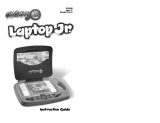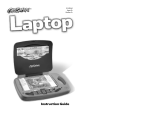Page is loading ...

USER’S MANUAL
©
VTech.
®
TM

Der Pr,
A VT
®
, n th vry er, clr r ng t lay id gm ngr n
ngr ag. A t sm m, ndrtn t ti rts t p tr
clr t t nrit ct ny lr id gm. H c rts ply
l tr clr t lay t gm, n euct n trt t ethy,
ag-rit nr?
Or wr t ts qui s V.Sl
®
Mi
TM
Acv Lerng Syt! A ig retru r
ir gmrs, V.Sl
®
Mi
TM
tk eucin id gng t l lv t
i-acte gng t th ngag b acv ns n oi.
V.Sl
®
Mi
TM
us rely t t TV t rvid is t ig-t gng pinc
ng tng, ag-rit lerng gm n i-acte, v rl
crlr. V.Sl
®
Mi
TM
Acv Lerng Syt ngag clr t w od
lay: t Lerng Avr - cng lrtry rn c lerng cncpts r
elly tegrte, n t Lerng Zn - i gm digne t cs pfi
s , ngagng ay. Eac Smrid™ gm ncrag acv gng l gvng
is’ ns r, t, s t ler b t, eang, scinc, png n r.
A VT
®
, r ru t rvid rts t uc-ede i t t id gm
lm, s s nr nv ay r clr t ler l hvng . W
th r ng VT
®
t t prt b ng r cl lr
rl lerng!
Sncrly,
Ji Fzgrl
Vc Prid, Mrkng
Vt Elers, NA
To learn more about the V.Smile
®
Motion
TM
Active Learning System and other VTech
®
toys, visit www.vtechkids.com.

2
INTRODUCTION
GETTING STARTED
In Soccer Challenge, you will tour around the world and visit different countries
to practice your soccer skills. These exciting, heart pumping practices will
prepare you for the ultimate soccer challenge – The Soccer Cup. Build a
powerful team and face off against your opponent to win the title of Soccer
Cup Champion!
STEP 1: Choose Your Play Mode
Move the joystick up or down to choose the play mode
you want. Press the ENTER button to confirm your
selection.
1. Soccer Play
In this play mode, you can select a team to play a
friendly 5 vs. 5 soccer match or challenge them to the
Soccer Cup.
Friendly Play is a 5-on-5 soccer match where you
can compete against a computer team or against
Player 2’s team.
Soccer Cup is a soccer tournament with four teams
competing to win the cup.
2. Learning Adventure
In this play mode, train around the world and practice
in different countries to prepare your soccer team to
compete in the Soccer Cup.
Adventure Play: Play all three games in sequence
according to the story.
Quick Play: Play each of the games individually in
any order.

3
Adventure Play
Start the adventure from the beginning by choosing New Game or start from
the last place you played before exiting by choosing Continue Game. If this is
the first time you’ve played this Smartridge™, this screen will be skipped and
you’ll start from the beginning.
Continue Game: Start the adventure from the
last place you played before exiting the game.
New Game: Start the adventure from the beginning.
Quick Play
In the Quick Play menu, choose any of the games
you’d like to play. Move the joystick to select the game
you want and press ENTER to play.
3. Learning Zone
Practice specific skills in the three games of the
Learning Zone. Move the joystick to select the
game you want and press ENTER to confirm your
choice.
4. Options
In the Options screen, you can turn the music On or
Off. Move the joystick to select the option you want.
Move the cursor to the , then press ENTER to
confirm your choice.

4
STEP 2 :Choose Your Game Settings
1. Level: Move the joystick to choose Easy Level or Difficult Level. Press ENTER
to confirm your selection.
2. Number of Players:
Move the joystick to choose one player or two players.
Press ENTER to confirm your selection.
Note: Two-player mode is not available when played on the V.Smile™ Pocket™
or V.Smile™ Cyber Pocket™.
3. Character:
Move the joystick to select the character
you would like to play with. Press ENTER to confirm
your selection.
Note: Move the joystick up and down to switch between
level, player and character selection. To confirm
your selections move your joystick to OK and
press ENTER to confirm your selection.
4. Controller Mode:
Move the joystick to choose Motion
Controller Mode or Joystick Mode. Press ENTER to
confirm your selection.
STEP 3: Start Your Game
For Soccer Play, please go to the “Activities - Soccer Play” section.
For Learning Adventure games, please go to the “Activities - Learning Adventure”
section.
For Learning Zone games, please go to the “Activities - Learning Zone” section.

5
HELP Button
When you press the HELP button during a game, the narrator will repeat the
instructions or offer a helpful hint.
EXIT Button
When you press the EXIT button, the game will pause.
An EXIT icon will appear onscreen to make sure you
want to quit. Move the joystick left to the to leave the
game or right to the to cancel the exit screen and
keep playing. Press the ENTER button to choose.
LEARNING ZONE Button
The LEARNING ZONE button is a shortcut that takes
you to the Learning Zone game selection screen.
When you press the LEARNING ZONE button, the
game will pause. A window will pop up to make sure
you really want to quit. Move the joystick left to the
to leave the game or right to the to cancel the
Learning Zone screen and keep playing. Press the
ENTER button to choose.
V.Link™ Connection (Only for consoles supporting V.Link™)
When you plug the V.Link™ into the console, a new
selection – “V.Link™ Connection” – will appear under
the main menu. You can select it to download your
game score to the V.Link™. After downloading your
score, plug the V.Link™ into your computer and
unlock some fun bonus games on the V.Smile™ Web
Site. Please don’t unplug the V.Link™ during the
downloading process.
FEATURES

6
Bonus Games on the V.Smile™ Web Site
When you reach a certain score in Adventure Play mode, you’ll be rewarded
with special gold coins. You can save your score to the V.Link™ and then plug
the V.Link™ into your computer. The gold coins can be used to unlock special
bonus games on the V.Smile™ Web Site.
How to Earn Gold Coins:
1st gold coin
Finish Learning Adventure Game 1.
2nd gold coin
Earn a total score of 180 in Adventure Play in Learning Adventure.
3rd gold coin
Earn a total score of 360 in Adventure Play in Learning Adventure.
4th gold coin
Earn a total score of 800 in Adventure Play in Learning Adventure.
Educational Curriculum
Learning Adventure Curriculum
World Map Geography
Passing Practice Counting
Shooting Practice Color; Shape Matching
Dribbling Practice Vocabulary
Learning Zone Curriculum
Goal Keeping Classification; Odd and Even Numbers
Passing Logic
Dribbling Spelling
ACTIVITIES

7
Soccer Play Game Selection Screen
Soccer Play has two different game modes: Friendly Play and the Soccer
Cup. Use the joystick to choose the mode you want to play, and press the
ENTER button to confirm your selection.
Soccer Game Mode 1: Friendly Play
Game Play
Friendly Play is a 5-on-5 soccer match where you can compete against a
computer team or against Player 2’s team. Let’s start the match!
Soccer Game Mode 2: The Soccer Cup
Game Play
The Soccer Cup is a soccer tournament with four teams competing to win the
Cup. You will be the champion if you win all your matches. Let the games begin!
Game Settings Menu
After you select the game mode, the screen will enter the game settings menu.
You can select the difficulty level and the number of players in this menu.
For Friendly Play mode:
- One Player: Play the soccer match against the computer team.
- Two Player Competition Mode: Play the soccer match against your friend’s team.
- Two Player Team Mode: You and your friend play together in the soccer match
against the computer team.
For Soccer Cup mode:
- One Player: Play in the Soccer Cup tournament against three computer teams.
- Two Player Competition Mode: Play in the Soccer Cup tournament against
your friend’s team and two computer teams.
- Two Player Team Mode: You and your friend play together in the Soccer
Cup tournament against three computer teams.
Move the joystick to highlight the different settings, and press ENTER to choose
one.
HOW TO PLAY

8
Note: A second joystick must be turned on or plugged into the Player 2 port on
the console to activate Two Player Competition Mode and Two Player Team
Mode.
After you select the difficulty level and the number of players, the screen will
enter the team selection menu. Based on the number of players that you
selected, you can choose Player One team, Player Two team or Computer
team. Move the joystick to choose the team logo, and press the ENTER
button to confirm your selection. After choosing the teams for your player(s)
and the computer, move the joystick to START, and press the ENTER
button to start the match. To reset your selection, move the joystick to
RESET, and press the ENTER button to confirm.
To choose the length of the soccer match, move the
joystick to Match Settings, and press the ENTER button
to confirm. The screen will enter the match settings
menu where you can select the soccer ball and stadium
that you want to use, and choose how long of a match
to play. Move the joystick to the different settings, and
press the ENTER button to choose. After selecting your
settings, move the joystick to START, and press the
ENTER button to return to the team selection menu.
Status Bars
During some games, the status bars will appear on
the screen to show your time, score, and position on
the soccer field.
- Time – The time left in the soccer game.
- Score – The score of both teams.
- Radar – The current position of all the soccer players playing on the field.
Timer
Radar
Score

9
Operations:
Control Motion Controller Mode Joystick Mode
Move. Tilt the controller to the left
or right or up or down.
Move the joystick to the
left or right or up or down.
Short pass. Press the ENTER button. Press the ENTER button.
Spin around the defender.
Press the RED button. Press the RED button.
Kick the ball higher.
Press the YELLOW button. Press the YELLOW button.
Make a long pass. Press the BLUE button. Press the BLUE button.
Shoot. Press the GREEN button. Press the GREEN button.
Switch player. Press the ENTER button. Press the ENTER button.
Power Shot: Find a team logo on the field during
Soccer Play and unlock a mini game. While playing
the mini game, a ball will quickly appear on the screen.
Time your kick perfectly and you will be able to use a
power shot during the game.
Operations:
Control Motion Controller Mode Joystick Mode
Kick the ball. Tilt the controller left or right. Press the ENTER button.

10
World Map
Game Play
Travel the world with your soccer team and explore the
different countries. Navigate across the map to learn the
location and special landmarks of each country, and then
enter the country to begin practicing for the Soccer Cup.
Curriculum: Geography
Control Motion Controller Mode Joystick Mode
Move the balloon.
Move the joystick to the left
or right or up or down.
Move the joystick to the left or
right or up or down.
Learning Adventure
Status Bars
During some games, the status bars will appear on the screen to show your
time, score, and position on the soccer field.
- Time – The time remaining or the time used in the game.
- Score – The points you have earned during the current game.
Timer
Score

11
Passing Practice
Game Play
Put your passing skills to the test by passing the ball
to your teammate with the correct number to earn
more points.
In boss stage, pass the ball passed the boss and to your
teammate across the way. Watch out, the boss has some
quick moves and will try to steal your pass!
Curriculum: Counting
Easy Level: Skip counting is +1 or +2.
Difficult Level: Skip counting is +3 or +5.
2-Player Mode: Player 1 and Player 2 will play this game together.
Operations:
Control Motion Controller Mode Joystick Mode
Pass down the
middle.
Tilt the controller forward. Press the ENTER button.
Pass to the left
or to the right.
Tilt the controller left or
right.
Move the joystick to the left or right.
Then press the ENTER button.

12
Shooting Practice
Game Play
Stay on target and shoot the ball at the correct pattern
within the time limit to earn more points!
In boss stage, shoot the ball into the goal as many
times as you can. The boss is fast, so you have to
maneuver
the ball quickly into the net!
Curriculum: Match shapes and colors.
Easy Level: Simple pattern.
Difficult Level: Complex pattern.
2- Player Mode: Player 1 and Player 2 will compete head-to-head and try to
reach the target goal rst.
Operations:
Control Motion Controller Mode Joystick Mode
Shoot down the middle. Tilt the controller forward. Press the ENTER button.
Shoot to the left or to
the right.
Tilt the controller left or
right.
Move the joystick to the
left or right.
Then press the ENTER
button.

13
Dribbling Practice
Game Play
Ready to maneuver down the path! Dribble the ball as
fast as you can, but watch out for the obstacles on the
course.
In boss stage, dribble down the path as fast you can.
Speed passed the boss and don’t let him steal the ball!
Curriculum: Vocabulary
Easy Level: Simple vocabulary.
Difcult Level: Complex vocabulary.
2-Player Mode: Player 1 and Player 2 will play this game together.
Operations:
Control Motion Controller Mode
Joystick Mode
Dribble down the path. Tilt the controller left or
right.
Move the joystick to the
left or right.
Jump. Tilt the controller forward. Move the joystick up.
Shoot down the middle. Press the ENTER button. Press the ENTER button.

14
LEARNING ZONE
Goal Keeping
Game Play
Time to put your defense to the test! Save the correct
type of ball to earn more points.
Curriculum: Classication; Odd and Even Numbers
Easy Level: Classication.
Difcult Level: Odd and Even Numbers.
2-Player Mode: Player 1 and Player 2 will compete head-to-head and the player
who saves the most correct balls wins!
Operations:
Control Motion Controller Mode Joystick Mode
Bend your player left or
right.
Tilt the controller left or
right.
Move the joystick to the
left or right.
Passing
Game Play
Practice passing the ball across the field! Pass the
ball from teammate to teammate until it reaches the
far side of the grid. You and your teammates can only
pass in a straight line. Be careful to avoid the cones
and the players from the opposing team on the field.
Curriculum: Logic
Easy Level: 5 teammates for each question.
Difficult Level: 6 teammates for each question.
2-Player Mode: Players will take turns to play this game. Player 2’s turn begins
after Player 1 finishes the question.

15
Operations:
Control Motion Controller Mode Joystick Mode
Change the direction that
you and your teammates
face.
Tilt the controller to the left or
right or forward or backward
to change direction.
Move the joystick
to the left or right
or up or down.
Pass. Tilt the controller to the left or
right or forward or backward.
Press the ENTER
button.
Dribbling
Game Play
Practice your dribbling skills! Dribble your way through
the sets of cones with the correct letters to spell the
word. Watch out for the opposing players who will try to
steal the ball from you!
Curriculum: Spelling
Easy Level: Two letters are missing; shadows of the
missing letters are shown as clues.
Difficult Level: Three letters are missing.
2-Player Mode: Players will take turns to play this game. Player 2’s turn begins
after Player 1 finishes the question.
Operations:
Control Motion Controller Mode Joystick Mode
Dribble the ball
around the field.
Tilt the controller to the left or
right or forward or backward.
Move the joystick to the left
or right or up or down.
Spin around the
defender.
Press the ENTER button. Press the ENTER button.

16
1. Keep your V.Smile
®
Motion™ clean by wiping it with a slightly damp cloth. Never
use solvents or abrasives.
2. Keep it out of direct sunlight and away from direct sources of heat.
3. Remove the batteries when not using it for an extended period of time.
4. Avoid dropping it. NEVER try to dismantle it.
5. Always keep the V.Smile
®
Motion™ away from water.
WARNING
A very small percentage of the public, due to an existing condition, may experience
epileptic seizures or momentary loss of consciousness when viewing certain
types of flashing colors or patterns, especially on television. While the V.Smile
®
Motion™ Active Learning System does not contribute to any additional risks,
we do recommend that parents supervise their children while they play video
games. If your child experiences dizziness, altered vision, disorientation, or
convulsions, discontinue use immediately and consult your physician. Please
note that focusing on a television screen at close range and handling a joystick for
a prolonged period of time may cause fatigue or discomfort. We recommend that
children take a 15-minute break for every hour of play.
CARE & MAINTENANCE

17
If you have a problem that cannot be solved by using this manual, we encourage
you to visit us online or contact our Consumer Services Department with any
problems and/or suggestions that you might have. A support representative will
be happy to assist you.
Before requesting support, please be ready to provide or include the information
below:
•
The name of your product or model number (the model number is typically
located on the back or bottom of your product).
•
The actual problem you are experiencing.
•
The actions you took right before the problem occurred.
Internet: www.vtechkids.com
Phone: 1-800-521-2010 in the U.S. or 1-877-352-8697 in Canada
TECHNICAL SUPPORT

18
DISCLAIMER AND LIMITATION OF LIABILITY
VTech
®
Electronics North America, L.L.C. and its suppliers assume no
responsibility for any damage or loss resulting from the use of this handbook.
VTech
®
Electronics North America, L.L.C. and its suppliers assume no
responsibility for any loss or claims by third parties that may arise through
the use of this software. VTech
®
Electronics North America, L.L.C. and its
suppliers assume no responsibility for any damage or loss caused by deletion
of data as a result of malfunction, dead battery, or repairs. Be sure to make
backup copies of important data on other media to protect against data loss.
COMPANY: VTech
®
Electronics North America, L.L.C.
ADDRESS: 1155 West Dundee Road, Suite 130, Arlington Heights, IL 60004 USA
TEL NO.: 1-800-521-2010 in the U.S. or 1-877-352-8697 in Canada
NOTE:
This equipment has been tested and found to comply with the limits for a Class
B digital device, pursuant to Part 15 of the FCC Rules. These limits are designed
to provide reasonable protection against harmful interference in a residential
installation. This equipment generates, uses, and can radiate radio frequency
energy and, if not installed and used in accordance with the instructions, may
cause harmful interference to radio communications. However, there is no
guarantee that interference will not occur in a particular installation. If this
equipment does cause harmful interference to radio or television reception, which
can be determined by turning the equipment off and on, the user is encouraged to
try to correct the interference by one or more of the following measures:
• Reorient or relocate the receiving antenna.
• Increase the separation between the equipment and receiver.
• Connect the equipment into an outlet on a circuit different from that to which the
receiver is connected.
• Consult the dealer or an experienced radio/TV technician for help.
Caution: Changes or modifications not expressly approved by the party responsible
for compliance could void the user’s authority to operate the equipment.
OTHER INFO

2008 VTech
Printed in China
91-002306-087-000
/