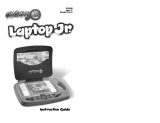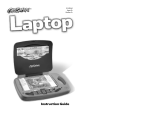Page is loading ...

USER’S MANUAL
®
TM
Disney elements © 2009 Disney.
Based on the “Winnie the Pooh” works
by A.A. Milne and E.H. Shepard.

Der Pr,
A VT®, n th vry er, clr r ng t lay id gm ngr
n ngr ag. A t sm m, ndrtn t ti rts t p
tr clr t t nrit ct ny lr id gm. H c rts
ply l tr clr t lay t gm, n euct n trt t
ethy, ag-rit nr?
Or wr t ts qui s V.Sl® Mi
TM
Acv Lerng Syt! A ig retru r
ir gmrs, V.Sl® Mi
TM
tk eucin id gng t l lv t
i-acte gng t th ngag b acv ns n oi.
V.Sl® Mi
TM
us rely t t TV t rvid is t ig-t gng pinc
ng tng, ag-rit lerng gm n i-acte, v rl
crlr. V.Sl® Mi
TM
Acv Lerng Syt ngag clr t w od
lay: t Lerng Avr - cng lrtry rn c lerng cncpts r
elly tegrte, n t Lerng Zn - i gm digne t cs pfi
s , ngagng ay. Eac Smrid™ gm ncrag acv gng l gvng
is’ ns r, t, s t ler b t, eang, scinc, png n r.
A VT®, r ru t rvid rts t uc-ede i t t id gm
lm, s s nr nv ay r clr t ler l hvng . W
th r ng VT® t t prt b ng r cl lr
rl lerng!
Sncrly,
Ji Fzgrl
Vc Prid, Mrkng
Vt Elers, NA
T ler r t V.Sl® Mi
TM
Acv Lerng Syt n r VT® ts,
w.tis.c

2
Join Winnie the Pooh and his friends on this fantastic adventure where pre-school
children learn the alphabet, colors, shapes, vocabulary and much more. Help Pooh
solve puzzles and collect as many honey pots as possible on the way to the party!
STEP 1: Choose Your Play Mode
Move the joystick up and down to choose the play
mode you want. Press the ENTER button when you are
finished.
1. Learning Adventure
In this play mode, you can help Winnie the Pooh collect
honey pots for his big party through four exciting adventures.
Play through the story line by entering Adventure Play or practice your skills on
individual games by selecting them in the Quick Play menu.
• Adventure Play
Start your adventure from the beginning by choosing New Game or start from
the last place you played before exiting by choosing Continue Game.
INTRODUCTION
GETTING STARTED
Adventure Play
In this mode, you can play through all the
games in the adventure, and help Pooh
complete his tasks.
Quick Play
In this mode, you can play a quick game
of your choice without having to play
through the whole story.
Continue Game
Start the adventure from the last place you
played before exiting.
New Game
Start the adventure from the beginning.

3
• Quick Play
In the Quick Play menu, choose any of the games
you’d like to play. Move the joystick to select the game
you want and press the ENTER button to play.
2. Learning Zone
Practice specific skills in the four games of the Learning
Zone. Move the joystick to select the game you want and
press the ENTER button to play.
You can adjust the “Level” and “Player” settings at the
bottom left of the Learning Zone menu screen.
3. Options
In the Options screen, you can turn the music On or
Off, and choose between limited or unlimited chances
to play the game. Move the joystick to select and press
the ENTER button to confirm your choice. Then, move
the joystick to the and press the ENTER button to
confirm your choices.
STEP 2: Choose Your Game Settings
1. Level: Move the joystick to choose Easy Level or
Difficult Level. Press the ENTER button to confirm
your choice.
2. Number of Players: Move the joystick to choose
one player or two players. Press the ENTER button
to confirm your choice. Then, move the joystick to
the and press the ENTER button to confirm
your choices.
Note: Two-player mode is not available when
played on the V.Smile
®
Pocket™ or V.Smile
®
Cyber Pocket™.
3 Controller Mode: Move the joystick to choose
Motion Controller Mode or Joystick Mode. Press the
ENTER button to confirm your choice.

4
STEP 3: Start Your Game
For Learning Adventure games, please go to the “Activities – Learning Adventure”
section.
For Learning Zone games, please go to the “Activities – Learning Zone” section.
HELP Button
When you press the HELP button during a game, game
instructions will be repeated or a controller guide will
pop up to show you how to play the game.
EXIT Button
When you press the EXIT button, the game will pause. A
Quit Game screen will appear onscreen to make sure
you want to quit. Move the joystick left to the to leave
the game or right to the to cancel the exit screen and
keep playing. Press the ENTER button to confirm your
choice.
LEARNING ZONE Button
The LEARNING ZONE button is a shortcut that takes
you to the Learning Zone game selection screen. When
you press the LEARNING ZONE button, the game will
pause. A Quit Game screen will appear onscreen to
make sure you want to quit and go to the Learning Zone.
Move the joystick left to the to leave the game or right
to the to cancel the exit screen and keep playing. Press
the
ENTER
button to confirm your choice.
FEATURES

5
V.Link™ Connection
(Only for consoles supporting V.Link™)
When you plug the V.Link
TM
into the console, you
can select “V.Link
TM
Connection” in the main menu
to download your game record to the V.Link
TM
. After
downloading your record, plug the V.Link
TM
into your
computer and download bonus games on the V.Smile
TM
Web Site. Please don’t unplug the V.Link
TM
during the
downloading process.
Bonus Games on the V.Smile™ Web Site
When you complete a certain number of games in
Learning Adventure (Adventure Play) mode
you’ll be rewarded with special gold coins. You can save
your record to the
V.Link
TM
and then plug the
V.Link
TM
into your computer. The gold coins can be used to unlock
special bonus games on the V.Smile
TM
Web Site.
How to Earn Gold Coins:
1
st
gold coin Get 1 to 99 points in Learning Adventure
(Adventure Play) mode.
2
nd
gold coin Get 100 to 199 points in Learning Adventure
(Adventure Play) mode.
3
rd
gold coin Get 200 to 299 points in Learning Adventure
(Adventure Play) mode.
4
th
gold coin Get 300 points or more in Learning Adventure
(Adventure Play) mode.

6
ACTIVITIES
Educational Curriculum
Learning Adventure Curriculum
Game 1 – The Hundred-Acre Wood Letter Identification, Phonics,
Alphabet Order
Game 2 – The Balloon Ride Colors
Game 3 – Honey for the Winter Vocabulary
Game 4 – Crossing the Stream Shapes
Learning Zone
Curriculum
Game 1 – Find the Insects Counting, Insect Recognition
Game 2 – Fixing Pooh’s Window Shape Matching
Game 3 – Guess the Gopher Vocabulary
Game 4 – Picture Search Letter, Memory Building
Status Bars
During the games, the status bars will appear on the screen:
- Player Icon – Shows Player 1 and Player 2 colors.
- Energy Status – Shows the energy status for the players.
- Score – Shows the scores that the players have earned during the current
game.
- Question – Shows the question to be answered.
Score
Question
Player Icon
Energy Status

7
Learning Adventure
Game 1 - The Hundred-Acre Wood
Game Play
Pooh’s adventure begins in The Hundred-Acre Wood,
where he can find honey drops and letter honey pots.
Collect them all to have more honey for the party. Tilt the
controller to play the game. Explore the game for more
exciting surprises!
Curriculum: Letter Identification,
Phonics and Alphabet Order
Easy Level: Letter identification and phonics
Difficult Level: Alphabet order
2-Player Mode:
Players take turns to play the game.
Operations:
Control Motion Controller Mode Joystick Mode
Move Pooh
left or right
Tilt the controller left or right. Move the joystick
left or right.
Jump
Swing the controller up and down.
Press the ENTER button.
Crawl down Tilt the controller forward. Move the joystick down.
Stand up Tilt the controller backward. Restore the joystick.
Climb up Tilt the controller backward. Move the joystick up.
Drop Down Tilt the controller forward. Move the joystick down.

8
Game 2 – The Balloon Ride
Game Play
How wonderful to fly through the sky! Jump to catch a
ride on a balloon, and collect the colored honey pots.
When you catch one, the balloon changes its color to
match.
Curriculum: Colors
Easy Level: Fewer obstacles on the path
Difficult Level: More obstacles on the path
2-Player Mode:
Players take turns to play the game.
Operations:
Control Motion Controller Mode Joystick Mode
Move Pooh left
or right
Tilt the controller left or right.
Move the joystick left or right.
Jump Swing the controller up and
down.
Press the ENTER button.
Fly left or right Tilt the controller left or right.
Move the joystick left or right.
Fly up or down Tilt the controller backward or
forward.
Move the joystick up or down.
Game 3 – Honey for the Winter
Game Play
Look at all the falling snow! Help Pooh collect the letter
honey pots so he can spell the word on the screen.
Don’t let him fall into the river! Swing the controller to
jump over them.
Curriculum: Vocabulary
Easy Level
: Easier words
Difficult Level
: More difficult words

9
2-Player Mode:
Players take turns to play the game.
Operations:
Control Motion Controller Mode Joystick Mode
Move Pooh
left or right
Tilt the controller left or right. Move the joystick
left or right.
Jump
Swing the controller up and down.
Press the ENTER button.
Crawl down Tilt the controller forward. Move the joystick down.
Stand up Tilt the controller backward. Restore the joystick.
Climb up Tilt the controller backward. Move the joystick up.
Drop Down Tilt the controller forward. Move the joystick down.
Game 4 – Crossing the Stream
Game Play
Hop into the umbrella for a peaceful float downstream!
Look for the honey pots labeled with shapes, and find the
ones with the shape you need. Tilt the controller to move
the umbrella.
Curriculum: Shapes
Easy Level: Shapes
Difficult Level: Bigger shapes and smaller shapes
2-Player Mode:
Players take turns to play the game.

10
Operations:
Control Motion Controller Mode Joystick Mode
Move the umbrella left
or right
Tilt the controller left or right. Move the joystick
left or right.
Move the umbrella up
or down
Tilt the controller forward or
backward.
Move the joystick
up or down.
Learning Zone
Game 1 – Find the Insects
Game Play
Find and collect the right number of a special kind of
insect! Tilt the controller to move the net over an insect
and press the ENTER button to catch it. If you want to
release a captured insect, move the net to the jar and
press the ENTER button. When you’ve finished, move
the net to Pooh and press the ENTER button to confirm.
Curriculum: Counting and Insect Recognition
Easy Level: Count 1-5 out of 2 kinds of insects
Difficult Level: Count 5-10 out of 2-3 kinds of
insects
2-Player Mode:
Player 1 and Player 2 compete head-to-head. For each
question, the player who answers first wins points.
Operations:
Control Motion Controller Mode Joystick Mode
Move the net left
or right
Tilt the controller left or right.
Move the joystick left or
right.
Move the net up
or down
Tilt the controller backward or
forward.
Move the joystick up or
down.
Catch the insect Press the ENTER button.
Press the
ENTER
button.

11
Game 2 – Fixing Pooh’s Window
Game Play
Find the shape that fits the window! Tilt the controller to
choose the shape, and rotate the shape to the correct
orientation to match the window.
Curriculum: Shape Matching
Easy Level: Simple shapes
Difficult Level: Non-geometric shapes in
different orientations
2-Player Mode:
Player 1 and Player 2 compete head-to-head. For each
question, the player who answers first wins points.
Operations:
Control Motion Controller Mode Joystick Mode
Select a shape
Tilt the controller left or right.
Move the joystick left or right.
Confirm your
selection
Press the ENTER button. Press the ENTER button.
Rotate the shape
Tilt the controller left or right.
Move the joystick left or right.
Game 3 – Guess the Gopher
Game Play
Gopher is popping up all over the place with different
pictures! Tilt the controller to choose the picture that matches
the word.
Curriculum: Vocabulary
Easy Level: Pictures stay longer on the screen;
words are easier
Difficult Level: Pictures stay on the screen for a
shorter time; words are more difficult
2-Player Mode:
Player 1 and Player 2 compete head-to-head. For each
question, the player who answers first wins points.

12
Operations:
Control Motion Controller Mode Joystick Mode
Select a picture
Tilt the controller left or right.
Move the joystick left or right.
Confirm your
selection
Press the ENTER button. Press the ENTER button.
Game 4 – Picture Search
Game Play
Pair up all the pictures! Tilt the controller to select a frame,
press the
ENTER
button to turn it over. Match the frames
by the pictures.
Curriculum: Letter, Memory Building
Easy Level: Match 4 pairs of frames with letters
only
Difficult Level: Match 6 pairs of frames with
letters and pictures
2-Player Mode:
Players take turns and turn 2 frames in each turn. The
player who matches the most pairs of frames is the winner.
Operations:
Control Motion Controller Mode Joystick Mode
Select a frame Tilt the controller left, right,
forward or backward.
Move the joystick left, right,
up or down.
Turn the frame Press the ENTER button. Press the ENTER button.

13
1. Keep your V.Smile
®
Motion™ clean by wiping it with a slightly damp cloth.
Never use solvents or abrasives.
2. Keep it out of direct sunlight and away from direct sources of heat.
3. Remove the batteries when not using it for an extended period of time.
4. Avoid dropping it. NEVER try to dismantle it.
5. Always keep the
V.Smile
®
Motion™
away from water.
WARNING
A very small percentage of the public, due to an existing condition, may
experience epileptic seizures or momentary loss of consciousness when
viewing certain types of flashing colors or patterns, especially on television.
While the
V.Smile
®
Motion™
Active Learning System does not contribute
to any additional risks, we do recommend that parents supervise their
children while they play video games. If your child experiences dizziness,
altered vision, disorientation, or convulsions, discontinue use immediately
and consult your physician. Please note that focusing on a television
screen at close range and handling a joystick for a prolonged period of
time may cause fatigue or discomfort. We recommend that children take
a 15-minute break for every hour of play.
CARE & MAINTENANCE

14
If you have a problem that cannot be solved by using this manual, we encourage
you to visit us online or contact our Consumer Services Department with any
problems and/or suggestions that you might have. A support representative
will be happy to assist you.
Before requesting support, please be ready to provide or include the
information below:
• The name of your product or model number (the model number is typically
located on the back or bottom of your product).
• The actual problem you are experiencing.
• The actions you took right before the problem occurred.
Internet: www.vtechkids.com
Phone: 1-800-521-2010 in the U.S. or 1-877-352-8697 in Canada
DISCLAIMER AND LIMITATION OF LIABILITY
VTech
®
Electronics North America, L.L.C. and its suppliers assume no
responsibility for any damage or loss resulting from the use of this handbook.
VTech
®
Electronics North America, L.L.C. and its suppliers assume no
responsibility for any loss or claims by third parties that may arise through
the use of this software. VTech
®
Electronics North America, L.L.C. and its
suppliers assume no responsibility for any damage or loss caused by deletion
of data as a result of malfunction, dead battery, or repairs. Be sure to make
backup copies of important data on other media to protect against data loss.
COMPANY: VTech
®
Electronics North America, L.L.C.
ADDRESS: 1155 West Dundee, Suite 130, Arlington Heights, IL 60004 USA
TEL NO.: 1-800-521-2010 in the U.S. or 1-877-352-8697 in Canada.
TECHNICAL SUPPORT
OTHER INFO

15
NOTE:
This equipment has been tested and found to comply with the limits for a Class
B digital device, pursuant to Part 15 of the FCC Rules. These limits are designed
to provide reasonable protection against harmful interference in a residential
installation. This equipment generates, uses and can radiate radio frequency
energy and, if not installed and used in accordance with the instructions,
may cause harmful interference to radio communications. However, there is
no guarantee that interference will not occur in a particular installation. If this
equipment does cause harmful interference to radio or television reception, which
can be determined by turning the equipment off and on, the user is encouraged
to try to correct the interference by one or more of the following measures:
• Reorient or relocate the receiving antenna.
• Increase the separation between the equipment and receiver.
• Connect the equipment into an outlet on a circuit different from
that to which the receiver is connected.
• Consult the dealer or an experienced radio/TV technician for help.
Caution: Changes or modifications not expressly approved by the
party responsible for compliance could void the user’s
authority to operate the equipment.
© 2009 VTech
Printed in China
91-002306-114-000
/