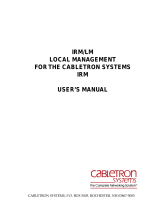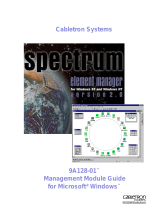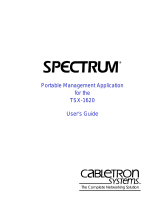Page is loading ...

NB30/LM
LOCAL MANAGEMENT
FOR THE CABLETRON SYSTEMS
NB30 BRIDGE
USER’S MANUAL
CABLETRON SYSTEMS, P.O. BOX 5005, ROCHESTER, NH 03867-5005


i
NOTICE
Cabletron Systems reserves the right to make changes in specifications
and other information contained in this document without prior notice.
The reader should in all cases consult Cabletron Systems to determine
whether any such changes have been made.
The hardware, firmware, or software described in this manual is subject to
change without notice.
IN NO EVENT SHALL CABLETRON SYSTEMS BE LIABLE FOR
ANY INCIDENTAL, INDIRECT, SPECIAL, OR CONSEQUENTIAL
DAMAGES WHATSOEVER (INCLUDING BUT NOT LIMITED TO
LOST PROFITS) ARISING OUT OF OR RELATED TO THIS
MANUAL OR THE INFORMATION CONTAINED IN IT, EVEN IF
CABLETRON SYSTEMS HAS BEEN ADVISED OF, KNOWN, OR
SHOULD HAVE KNOWN, THE POSSIBILITY OF SUCH DAMAGES.
© Copyright June 1991 by:
Cabletron Systems Inc.
P.O. Box 5005, Rochester, NH 03867-5005
All Rights Reserved
Printed in the United States of America
Order Number: 9030290 June 91
NB30/LMm NB30, SPIM-T, SPIM-T1, SPIM-F1, SPIM,F2, SPIM-C,
and
SPIM-A
are trademarks of Cabletron Systems Inc.
DEC
,
LAN Bridge 100,
and
VT
are trademarks of Digital Equipment
Corporation.
Prime
is a trademark of Prime Computer.
TransLAN
is a registered trademark of Vitalink Communications
Corporation.

NOTICE
ii

iii
CONTENTS
CHAPTER 1 INTRODUCTION
1.1 USING THIS MANUAL................................................................1-1
1.2 GETTING HELP..........................................................................1-2
1.3 NB30/LM LOCAL MANAGEMENT FOR THE CABLETRON
SYSTEMS NB30 .........................................................................1-2
1.4 RELATED MANUALS..................................................................1-3
CHAPTER 2 GETTING STARTED
2.1 TERMINAL CONFIGURATION...................................................2-1
2.1.1 VT200 or 300 Series Setup ............................................2-1
2.1.2 Prime 200 Series Setup..................................................2-2
2.2 CABLE CONFIGURATION..........................................................2-3
2.2.1 VT 200 or 300 Series......................................................2-3
2.2.2 Prime 200 Series ............................................................2-4
2.3 ACCESSING LOCAL MANAGEMENT........................................2-4
CHAPTER 3 USING LOCAL MANAGEMENT
FOR THE NB30
3.1 GENERAL SCREEN INFORMATION.........................................3-1
3.2 GENERAL TIPS ..........................................................................3-2
3.3 LOCAL MANAGEMENT MENU TREE........................................3-2
CHAPTER 4 BRIDGE INFORMATION SCREEN
4.1 THE BRIDGE INFORMATION SCREEN ....................................4-1
4.1.1 Selecting the Ethernet Port.............................................4-2
4.1.2 Bridge Information Screen Fields ...................................4-2
4.2 AVAILABILITY OPTIONS............................................................4-7
CHAPTER 5 USING BRIDGE MANAGEMENT OPTIONS
5.1 THE SETUP OPTION..................................................................5-2
5.1.1 Setup Option Screen Fields............................................5-3
5.1.2 Editing the Setup Screen Fields .....................................5-5
5.1.3 The Change Password Option......................................5-10
5.1.4 The Port Setup Option..................................................5-10
5.1.4.1 Port Setup Screen Fields .............................5-12
5.1.4.2 Setting the Default Enet Port Option............5-15
5.1.4.3 Setting the redundancy Option.....................5-16
5.1.4.4 The DSX-1 Setup Option..............................5-18

CONTENTS
iv
5.2 THE SAVE NAMES OPTION.....................................................5-21
5.3 THE PORT COUNTERS OPTION.............................................5-22
5.3.1 The Bridge Counters Screen.........................................5-23
5.3.1.1 Bridge Counters Screen Fields.....................5-24
5.3.2 The Network Errors Option............................................5-24
5.3.2.1 Network Errors Screen Fields.......................5-25
5.4 THE FILTERING DATABASE OPTION.....................................5-26
5.4.1 The Filtering Database Screen......................................5-28
5.4.1.1 Acquired and Permanent Database
Screen Fields................................................5-29
5.4.1.2 Editing the Dynamic Ageing Time Field........5-30
5.4.1.3 Editing the Type of Filtering Field .................5-30
5.4.1.4 The Create Entry Option...............................5-31
5.4.1.5 The Delete Entry Option ...............................5-33
5.4.1.6 The Display Entry Option..............................5-34
5.4.1.7 The Display Range Option............................5-36
5.4.2 The Special Database Option .......................................5-38
5.4.2.1 The Special Database Screen Fields............5-39
5.4.2.2 Adding Special Database Filters...................5-40
5.4.2.3 Deleting Special Database Filters.................5-42
5.4.2.4 Editing Special Database Filters...................5-43
5.5 THE BRIDGE PROTOCOL OPTION.........................................5-44
5.5.1 Bridge Protocol Parameters Screen..............................5-44
5.5.1.1 Bridge Protocol Parameters Screen Fields...5-45
5.5.1.2 Editing the Bridge Protocol Parameters
Screen Fields................................................5-47
5.5.2 The Port Parameters Option .........................................5-50
5.5.2.1 The Bridge Port Parameters Screen.............5-51
5.5.2.2 Bridge Port Parameters Screen Fields .........5-52
5.5.2.3 Editing the Bridge Port Parameters
Screen Fields................................................5-53
APPENDIX A ERROR MESSAGES

1-1
CHAPTER 1
INTRODUCTION
Welcome to Cabletron Systems'
NB30/LM - Local Management for the
Cabletron Systems NB30 User's Manual
. We have designed this
manual to serve as a simple reference guide for you to read through and
gain a full understanding of NB30/LMJM - Local Management for the
Cabletron Systems NB30M Bridge.
1.1 USING THIS MANUAL
Chapter 1,
Introduction
, discusses the different capabilities of Cabletron
Systems' NB30/LM - Local Management for the Cabletron Systems
NB30. The chapter also includes a list of related user manual s.
Chapter 2,
Getting
Started
, lists procedures for accessing Local
Management for the NB30. This chapter includes procedures for entering
the password and also lists the necessary terminal and cable
configurations for communicating with Local Management through the
console port on the NB30.
Chapter 3,
Using Local Management for Cabletron Systems' NB30
,
provides general screen information and general tips for using Local
Management for the NB30. A Menu Tree is included to help you get
around Local Management.
Chapter 4,
Bridge
Information
Screen
, discusses the Bridge Information
Screen fields and provides an overview of the options available at this
screen.
Chapter 5,
Using
Bridge
Management
Options
, describes in detail each
option available at the Bridge Information Screen. These options are:
Save Names, Port Counters, Filtering Database, Bridge Protocol, Setup,
and Exit. Step-by-step instructions on how to use these screens are
included, as well as a brief explanation of the fields appearing with each
option.

INTRODUCTION
1-2
This manual covers the 1.10.00 Bridge firmware version of Local
Management for the NB30.
We assume that you have a general working knowledge of Ethernet or
IEEE 802.3 type data communication networks and their physical layer
components.
1.2 GETTING HELP
If you need additional support related to Cabletron Systems' Local
Management for the NB30, or if you have any questions, comments, or
suggestions concerning this manual or any of our other networking
products, feel free to contact Cabletron Systems' Technical Support at:
Cabletron Systems
P.O. Box 5005
Rochester, NH 03867-5005
Phone: (603) 332-9400
1.3 NB30/LM LOCAL MANAGEMENT FOR THE
CABLETRON SYSTEMS NB30
Cabletron Systems' Local Management provides unique management and
control capabilities for the Cabletron Systems NB30. With Local
Management, you can monitor and fine-tune the operation of your bridge
by isolating network traffic and channeling it to its proper destination. At
the same time, you will improve your network performance.
Local Management provides the necessary management tools for your
NB30 to operate at its full capacity. With Local Management, an NB30
can be managed according to the specific needs of a network manager.
The network manager's ability to set up parameters within Local
Management ensures optimal performance for the NB30, and, hence,
each network.
For example, a network manager can monitor: the flow of traffic through
an NB30, the status of a database, the bridge protocol and port
parameters, and the bridge setup. The number of frames received at the
bridge is recorded as well as a breakdown of the frames’

INTRODUCTION
1-3
progress through the bridge, e.g., the frames discarded inbound or the
frames forwarded outbound. A breakdown of errors is provided allowing
the network manager to pinpoint potential problem areas in a network.
Bridge protocol and port parameters, related to the IEEE 802.1d Spanning
Tree Algorithm, are provided so you can keep track of bridge activity and
cost. Certain parameters can be altered to accommodate a network's
particular requirements.
Local Management for the NB30 provides the network manager with the
necessary control to operate a bridge effectively. For instance, a network
manager can alter bridge setup, e.g., erase a database, disable or restart a
bridge, reset counters, or restore default settings.
If two SPIMs are installed in the NB30, Local Management allows you to
switch the SPIM that is communicating with the network or to set one of
the SPIMs to act as a redundant data path.
When one of the SPIMs is set as a redundant data path, parameters can be
set in Local Management so that the primary path will poll a repeater
module installed in an MMAC. If the repeater module in the MMAC does
not respond within a user defined poll interval and the retry interval is
exceeded, the redundant data path will automatically pick up
communication. This feature ensures that communications between the
local Ethernet Network and an individual NB30 is always maintained.
With a DSX-1 Remote Port module installed in the NB30, you can
configure your T1 link connection and determine the status of the T1 link.
1.4 RELATED MANUALS
The following manuals should be used to supplement the procedures and
other technical data provided in this manual. The procedures contained in
these manuals will be referenced where appropriate, but will not be
repeated in this manual.
Cabletron Systems'
NB30 Remote Ethernet Bridge User's Manual
.
Cabletron Systems'
Local Management for the Cabletron Systems'
Bridges Change Password Feature Instruction Sheet
.

INTRODUCTION
1-4

2-1
CHAPTER 2
GETTING STARTED
This chapter lists procedures for accessing Local Management for the
NB30. Information is provided on the necessary terminal and cable
configurations for connecting a terminal to the console port on the NB30,
as well as instructions for entering the password.
2.1 TERMINAL CONFIGURATION
Local Management for the NB30 is accessed through a VT™ 200 or 300
series or a PRIME™ 200 series terminal, or terminals running emulation
programs for these series of terminals. The terminal or emulating terminal
is attached to the port labeled CONSOLE on the bridge.
For instructions on setting up your terminal and the keyboard map, refer
to your terminal manual.
The terminal configurations must be set as follows, so that the terminal
can communicate with Local Management for the NB30.
2.1.1 VT200 or 300 Series Setup
If you have a VT200 or 300 series terminal, press F3 to access the Setup
Directory.
Display Set-up Menu
Columns 80 Columns
Controls Interpret Controls
Auto Wrap No Auto Wrap
Text Cursor No Cursor

GETTING STARTED
2-2
General Set-up Menu
Mode (VT220) VT200, 7 Bit Control
(VT320) VT300, 7 Bit Control
Cursor Keys Normal Cursor Keys
Communications Set-up Menu
Transmit Transmit=9600
Receive Receive=Transmit
XOFF XOFF at 64 Bits
Parity 8 bits, No Parity
Stop Bit 1 Stop Bit
Local Echo No Local Echo
Port (VT220) EIA Port, Data Leads Only
(VT320) DEC-423, Data Leads Only
Transmit any option
Auto Answerback No Auto Answerback
Keyboard Set-up Menu
Keys Typewriter Keys
Auto Repeat any option
Keyclick any option
Margin Bell No Margin Bell
Warning Bell Warning Bell
Auto Answerback No Auto Answerback
2.1.2 Prime 200 Series Setup
If you have a PRIME 200 series terminal, press SETUP to access the
Setup Directory.
Cursor Type any option
Brightness any option
Screen Size 80 x 24
Screen Video Normal
Control Representation OFF
Line Feed Mode ON
Line Truncate OFF

GETTING STARTED
2-3
Transmission CHAR
Keyboard Repeat Rate any option
N-key Rollover any option
Margin Bell Volume OFF
Key Click Volume any option
Scroll any option (hard is preferred)
Speed any option
Kybd U.S.
Char U.S.
Menu English
Online/Local ONLINE
Host Stop Bits 1
Aux Stop Bits any option
Host Baud Rate 9600
Host Parity 8-bit none, 7-bit space
Aux Baud Rate any option
Aux Parity any option
2.2 CABLE CONFIGURATION
Local Management is accessed by an RS232 cable available from
Cabletron Systems. This cable connects the terminal to the bridge's
Console port.
The pin out for a cable with a 25 pin or a 9 pin connector at the terminal
end of the cable, and a 9 pin connector at the bridge end of the cable,
should be configured as shown in Section 2.2.1 or 2.2.2.
2.2.1 VT 200 or 300 Series
9 Pin Male Connector to 25 Pin Female Connector
(Bridge End) (Terminal End)
Pin 3 (Receive) to Pin 2 (Transmit)
Pin 2 (Transmit) to Pin 3 (Receive)
Pin 5 (Ground) to Pin 7 (Ground)
Pin 7 (Request to Send) to Pin 5 (Clear to Send)
Pin 8 (Clear to Send) to Pin 20 (Data Terminal Ready)

GETTING STARTED
2-4
9 Pin Male Connector to 9 Pin Female Connector
(Bridge End) (Terminal End)
Pin 3 (Receive) to Pin 3 (Transmit)
Pin 2 (Transmit) to Pin 2 (Receive)
Pin 5 (Ground) to Pin 5 (Ground)
Pin 7 (Request to Send) to Pin 8 (Clear to Send)
Pin 8 (Clear to Send) to Pin 7 (Request to Send)
2.2.2 Prime 200 Series
9 Pin Male Connector to 25 Pin Female Connector
(Bridge End) (Terminal End)
Pin 3 (Receive) to Pin 2 (Transmit)
Pin 2 (Transmit) to Pin 3 (Receive)
Pin 5 (Logic Ground) to Pin 7 (Logic Ground)
Pin 8 (Clear to Send) to Pin 4 (Request to Send) and
Pin 5 (Clear to Send)
Pins 6, 8, and 20 are jumpered together.
2.3 ACCESSING LOCAL MANAGEMENT
This procedure assumes that the 9 to 25 pin RS232 cable, available from
Cabletron Systems, is being used to connect the terminal to the Bridge.
To access Local Management, follow the procedure below:
1. Plug the 9 pin end of the RS232 cable into the RS232 port labeled
CONSOLE on the bridge.
2. Plug the 25 pin end of the RS232 cable into the COMM port on the
terminal.
3. Turn the terminal on. The Terminal Type Menu Screen, Figure 2-1,
will appear, prompting you to select the terminal type.

GETTING STARTED
2-5
Figure 2-1 Terminal Type Menu Screen
4. Type 1 or 2, depending upon your terminal type. The Bridge Password
Screen, Figure 2-2, will appear on the screen.
5. Enter the password as follows:
a. Type the password into the Enter Password field.
b. Press
Return
. If you enter an invalid password, the message
“Invalid Password Entered” will appear on the screen. When the
correct password is entered, the Bridge Information Screen,
Figure 2-3, will appear on the terminal. Local Management for the
NB30 is now ready for operation.
(C) Cabletron Systems, Inc. 1991
TERMINAL TYPE MENU
1. VT 100 Series
2. PRIME 200 Series
Select Terminal Type -->

GETTING STARTED
2-6
Figure 2-2 Bridge Password Screen
Figure 2-3 Bridge Information Screen
REMOTE BRIDGE LOCAL MANAGEMENT
Cabletron Systems’ Incorporated
P.O. Box 5005 Rochester NH 03867 U.S.A.
(603) 332-9400
Version:1.10.00
(C) Copyright Cabletron Systems INC. 1991
Enter Password:
06/11/91 BRIDGE INFORMATION
Network Address: 00-00-1D-00-10-CA Type: NB30
Bridge Name: CABLETRON REMOTE BRIDGE SW Version: 1.10.00
Location: LOCAL HW Version: 1
Uptime: 01 Days 01 Hours 33 Minutes
Port: Enet Port 1 Remote Port
Port Address: 00-00-1D-00-10-CA
Port name: ETHERNET PORT 1 REMOTE PORT
Port Type: 802.3 - SPIM A RS449
Port Status: LINK OK/SQE ON LINK ON/DCE READY
Net. Name: LAN_1 REMOTE LINK
Frames Forwarded: 8504 Remote I.D. 00-00-1D-00-36-B8
Frames Received: 628104
Frames Filtered: 619586 Remote STA Mode: PRIMARY
Errors: 101 Local STA Mode: SECONDARY
SAVE NAME PORT COUNTERS EXIT
FILTERING DATABASE BRIDGE PROTOCOL SETUP

3-1
CHAPTER 3
USING LOCAL MANAGEMENT
FOR THE NB30
This chapter explains how to move around Local Management for the
NB30. Local Management's screens can be easily accessed by
manipulating the arrow keys on your terminal. A menu tree of the
software is provided for your convenience. Refer to this illustration until
you are familiar with the organization of the screens.
3.1 GENERAL SCREEN INFORMATION
Similar descriptive Information is displayed in the upper portion of all
Local Management for the NB30 screens. A list of these common fields is
provided here for your convenience.
Network Address:
Displays the Ethernet address of the bridge in a hexadecimal format
(XX-XX-XX-XX-XX-XX).
Bridge Name:
Displays the user-defined name (up to 32 characters available) if one has
been assigned to the bridge. The default name is
CABLETRON REMOTE BRIDGE.
Location:
Displays the user-defined name (up to 14 characters available) to indicate
the location of the bridge on the network. The default name is LOCAL.
Uptime:
Displays the time period (in Days, Hours, Minutes format) that has
elapsed since the bridge was last reset or initialized.
Type:
Indicates the type of bridge, e.g. NB30.
SW Version (Software):
Displays the release version of the firmware installed in the NB30.

USING LOCAL MANAGEMENT
3-2
HW Version (Hardware):
Displays the revision number of the mother board of the bridge.
Status:
Indicates the status of the bridge, e.g., ON-LINE, STAND BY, or
DISABLED.
3.2 GENERAL TIPS
• Use the arrow keys to move the cursor up, down, left, or right on the
screen to select fields or options.
• The TAB key performs the same function as the right arrow key.
• At the bottom of most screens, you can return to the previous screen
by selecting the Return option.
3.3 LOCAL MANAGEMENT MENU TREE
The Bridge Information Screen is at the top of the Local Management for
the NB30 menu tree. All the screens that manage and control the bridge
are accessed through this screen. From the Bridge Information Screen, the
menu branches out. For instance, there are six options available at the
Bridge Information Screen. Four of these options - Setup, Port Counters,
Filtering Database, and Bridge Protocol - lead to additional screens.
These screens move from general to more specific. For example, from the
Filtering Database Screen, you can view the total number of entries in the
Acquired or Permanent databases. Then, by selecting the Display Entry
option at the bottom of the Filtering Database Screen, you can view
individual entries. As you can see, the further you move down the menu
tree, the more specific the diagnostic functions become. This menu tree is
provided to assist you while moving through Local Management for the
NB30. Refer to this illustration to locate your position on the menu tree.

USING LOCAL MANAGEMENT
3-3
Figure 3-1 Local Management for the NB30 Menu Tree
REMOTE BRIDGE LOCAL MANAGEMENT
ENTER PASSWORD
BRIDGE INFORMATION SCREEN
SAVE
NAMES
BRIDGE COUNTERS
RETURN
NETWORK ERRORS
BRIDGE PR
OTOCOL
PARAMETERS
RETURN
SAVE
PORT PARAMETERS
BRIDGE SETUP
RETURN
EXECUTE
PORT SETUP
CHANGE PASSWORD
NETWORK ERRORS
RETURN
BRIDGE PORT
PARAMETERS
RETURN
SAVE
CHANGE
RETURN
FILTERING DATABASE
RETURN
CREATE
ENTRY
FILTERING
DATABASE
RETURN
CREATE
DISPLAY RANGE
FILTERING
DATABASE
RETURN
DELETE
DISPLAY RANGE
SPECIAL
DATABASE
ADD FILTER
RETURN
SPECIAL
DATABASE
RETURN
SAVE FILTER
FILTERING
DATABASE
RETURN
DISPLAY RANGE
FILTERING
DATABASE
RETURN
DISPLAY RANGE
SPECIAL
DATABASE
RETURN
SAVE FILTER
DELETE FILTER
FILTERING
DATABASE
RETURN
DISPLAY RANGE
DISPLAY RANGE
RETURN
NEXT PAGE
DISPLAY RANGE
RETURN
PREV PAGE
SELECT TERMINAL TYPE
PORT FILTERING BRIDGE SETUP EXIT
COUNTERS DATABASE PROTOCOL
PASSWORD
SAVE
DISPLAY DELETE DISPLAY SPECIAL
RANGE ENTRY ENTRY DATABASE
PORT
SETUP
RETURN
EXECUTE
(DSX-1)
POR
T SETUP
RETURN
DSX-1 SETUP
EXECUTE
DSX-1 PORT SETUP
RETURN
ACTIVATE ALL
DEACTIVATE ALL
EXECUTE

USING LOCAL MANAGEMENT
3-4
/