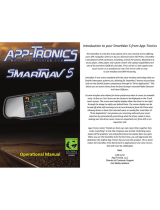Page is loading ...

User Manual
SEWER INSPECTION CAMERA
With DISTANCE COUNTER

User Introduction
General Safety Rule
7D1 Inspection camera is a professional grade sewer inspection push camera.
Firstly, our sewer drains and pipe cameras give operators a full, clear picture
of the problem with industry leading camera probes. Our complete system
includes a large 7” LCD screen with distance counter. Secondly, our system
includes a DVR that requires one touch to record. The 7D1 applications are
virtually limitless and includes: drains and pipes problems location and identi-
fication, such as blockages, leakages or tree roots; inspection and cleaning pipes
in swimming pools; before and after pipe relining; preventative maintenance of
pipes, drains and sewer mainlines and many more.
If you have any questions or concerns, please contact us at:
Read all safety warnings and instructions. Failure to follow warnings and instruc-
tions may result in electric shock, fire and/or serious injury. Save this manual for
future reference.
1. Do not operate this device in the presence of flammable liquids, gases, hazard-
ous chemicals, superheated liquid or heavy dust. It may create sparks which may
ignite the dust or fumes.
2. The camera head and the pushrod cable are waterproof; however, the DVR and
connecter cable are not. Do not expose them to water or rain. This increases the
risk of electrical shock.
3. Avoid using the device in environments of extreme cold, heat or humidity as it
may damage the device.
4. Do not drop or press hard on the device.
5. Always backup your data before connecting your SD memory card to this system.
The manufacturer is not responsible for any data of damage on your SD memory
card for any reason.
6. Do not disconnect the unit while recording or playing back. It may damage the
unit and/or the SD memory card.
7. Only qualified person are allowed to repair this device. Service or maintenance
performed by unqualified person could result in injury.
8. Do not use this device in places where there is high voltage equipment. The
device doesn’t contain high voltage protection and isolation.
9. Check or maintain this device regularly, repair it or replace new parts if there is
any damage.

1
Contents
1Product List
2Product Specifications
3Know Your Tool
1Product connection diagram
2IP68 Waterproof Camera
3 Cable
47 inch color monitor
5Control Box(Include 8GB SD Card)
612V 4500 lithium battery
7Remote Control
8Connect Line
9Universal centering skid
10Charging head
11 Red Camera Protective Cover
4How to use
(1) How to use the counter function
(2) How to use the DVR function
(3) How to record and save recordings
(4) How to take and save pictures
(5) How to charge your device
(6) How to rotate the screen 360 degrees
(7) How to play videos and view pictures
(8) How to delete videos and pictures
(9) How to zoom in and out of pictures
(10) How to operate the video output function
5: Precautions for Product Use
6: Product maintenance and maintenance
7: Blue screen’s Slove Method
8: Frequently Asked Questions
9: Warranty Description
2
2
3
9
14
14
15
16

2
1Product List
2Product Specifications
Universal skid Power adapter
ITEM PARAMETER
1/3” Sony CCD
TempeOperating rature -10°~50°
Operating Humidity
General
Camera
DVR
Cable Wheel
-20°~70°
Storage Temperature PARAMETER
Power Adapter Input: 110V AC~240V AC
Output: 12.6V 4500mA
Sensor
1000 TV-Line
TV-Line
92°
View Angle
Built-in
Self-Leveling
23mm Ø(0.9inch)
Camera Size
Sapphire
128mm
Camera Length
304#Stainless Steel
Shell Material
Front Lens
Built-in 12xLEDs(White)
Lighting
IP68
Waterproof Rating
DC 12V
Power Supply
60mA (LED OFF) 140mA (LED ON)
Current Consume
7-inch
Screen
800x480 RGB
Resolution
Support Image mirror, flip
Mirror and Flip
AVI
Video Format
JPEG
Picture Format
Built-in Dimmer
LED Driver
Video, Photo, and Audio
Play Back
English and so on
Language
DC 12V Input
Power Supply
12.6V 4500mAh Li-ion Battery
Battery Capacity
6-9 Hours
Life Time
8 Hours
Charge Time
0.19inch
Cable Diameter
20m/30m/50m(Optional)
Cable Length
Built-in
Meter Counter

3
3Know Your Tool
1Product connection diagram
2 IP68 Waterproof Camera
The camera diameter measures 23mm Ø and has LED lights built-in and a
guide spring to allow flexibly when pushing along the attended direction.

4
3 Cable
47 inch color monitor

5
Item Key Description
(1) / Power Indicator
(2) AV SOFT, SHARP, LIGHT, STANDARD
(3) MIRROR 90 degree, 180 degree, 270 degree, 360 degree
(4) / Aspect Ratio 16:9, 4:3
(5) MENU BRIGHT,CONTRAST,COLOR,TINT,MODE,TCON,
LANGUAGE,RULER LINR,Adjust these functions
(6) V- Down
(7) V+ UP
(8) POWER Turn ON/OFF Monitor
5Control Box(Include 8GB SD Card)
1
3
4
2

6
Item Name Description
CHARGE Set to charge when charging your unit.
1 OFF Power off
ON/BATT Power on
ON/AUX When we don’t use lithium batteries and place the
charging head on the side of the control box for
power-on use, please adjust to this position
VIDEO OUT Use AV cable to transmit video (AV cable Don’t included)
2 LED BRIGHT Adjust camera probe lights
CAMERA Connect the cable port
3 BATTERY
INDICATOR
4 SD Press the switch ( ) between start record or save mode
MENU Enter settings control
MODE Press the switch between record or playback mode
ZOOM- Zoom out of image
ZOOM+ Zoom into image
ON/OFF Turn DVR ON / OFF
6 12V 4500 lithium battery
After fully charged for about 8 hours, and it can be used continuously for 6-9 hours.
Battery indicator (25%,50%,75%,100%)

7
(7) Remote ontrol (Please take off the insulating sheet before use.)
1 Mute Sound switch
2 Power Screen on/off button
3 AV /
4 Adjustment key - Reduce
5 Adjustment key + Add
6 Menu BRIGHT,CONTRAST,COLOR,TINT,MODE,
TCON,LANGUAGE,RULER LINR, Adjust
these functions
7 Mode Switch 90 degree, 180 degree, 270 degree, 360
degree image rotation
8 Time Screen sleep time setting, 0-240 selection
9 P.P mode SOFT, SHARP, LIGHT, STANDARD, Four
display modes are optional
1
3
4
7
8
5
6
9
2

(8)Connect Line
It is a wire used to connect the control box and .
(11)Red Camera Protective Cover
Two protective cover are provided to install on the camera to protect the camera
(9)Universal centering skid
It is installed on the camera to fix and protect the camera.
(10) Charging headInput: 100-240v 50/60 HZOutput :12.6V=1A)
Connect Line Connect Control Box
(centering skid centering skid’s use
8

9
4How to use
(1)How to use the counter function.
(2)How to use the DVR function
Press the “ON/OFF” button to turn on the DVR function, hold the “ON/OF” button
down for more than 5 seconds to shut off the DVR function.
Step 1: Press the MENU button to enter the setup menu, and then press the
MENU key to “confirm”. Other keys such as UP/DOWN/LEFT/RIGHT keep their
original functions .Please select “exit” to exit DVR and press the “MENU” key to
confirm exit.
Step 2: Some functions of the DVR can be set through a step by step selection
of the menu’s various contents.
1.Manual Cpature >>>>>>>
1.Auto Cpature >>>>>>>
2.Master CH >>>>>>>
EXIT
2.Auto Cpature >>>>>>>
EXIT
2.Master CH >>>>>>>
3.Photo 1
Photo 3
Movie
3.ON
OFF
EXIT
Movie Clip
EXIT
3.Photo 1
Photo 3
Movie 5s
Movie 10s
EXIT

10
3.Movie 5s2.Prerecord >>>>>>>
2.Range >>>>>>>
2.Timeslot >>>>>>>
2.Sensitivity >>>>>>>
1.Motion Detection >>>>>>>
2.Photo Quality >>>>>>>
2.Movie Size >>>>>>>
2.File Overwrite >>>>>>>
2.TV Output >>>>>>>
2.Format Card SD >>>>>>>
2.Beep >>>>>>>
2.Set to Default >>>>>>>
2.Disk Info >>>>>>>
2.FW Version >>>>>>>
1.Advanced Setting>>>>>>>
2.Set Time / Date >>>>>>>
2.Photo Time Stamp >>>>>>>
2.Movie Time Stamp >>>>>>>
Set Time / Date >>>>>>>
Movie 10s
OFF
EXIT
3.1/2
1/4
1/16
EXIT
3.1s
3s
5s
EXIT
3.Low
Middle
Hige
3.QVGA
D1
EXIT
3.ON
OFF
EXIT
3.NTSC
PAL
3.Yes
No
3.Yes
No
EXIT
3.ON
OFF
EXIT
3.YY/MM/DD
00:00:001
YY/MM/DD
3.ON
OFF
EXIT
3.ON
OFF
EXIT
EXIT
3.High
Standard
Low
EXIT

11
(3) How to record and save recordings
Step 1: Turn on DVR by pressing “ON/OFF” on the control unit..
Step 2:Press“MENU”on the control unit,select manual capture > Master CH >Movie
Step 3: Press the start recording button ( ) to start recording, and then press
the recording button again to automatically save the video. At the same time,
a save icon will appear in the lower right corner of the screen. (See figure below
for reference)
(Recording) (Save the record)

12
(4) How to take and save pictures
Step 1: Turn on power supply by pressing “ON/BATT”
Step 2: Press MENU and set to “Photo 1 or Photo 3”
Step 3: Press the start photo button ( ) to start taking photos
and automatically save them to the SD card. (As shown in the figure below)

13
(5) How to charge your device
Charging method 1: Use the charging head to directly charge the 12V lithium
battery (when fully charged, the charging head indicator turns from red to green,
and it can be used for 6-9 hours).
Charging method 2:
Step 1: Set the switch on the control box to "ON/AUX".
Step 2: Insert the charging head into the "DC 12V" hole.
(6) How to rotate the screen 360 degrees
Press the "MIRROR" button on the display, the image can be 90 degree, 180
degree, 270 degree, 360 degree image rotation.
(7) How to play videos and view pictures
How to play video
1: Turn on the power (ON/BATT, and turn on the DVR function of the control
box (ON/OFF) at the same time, press the "MODE" button on the control box,
select the video you want to view, and press the play icon again to play the video.
How to view pictures and videos
2Turn on the power (ON/BATT, and turn on the DVR function of the control
box(ON/OFF) at the same time, press the "MODE" button on the control box,
selectthe picture or video you want to view, and use the up, down, left, and Right
click to view.

(8) How to delete videos and pictures
Turn on the power (ON/BATT, and turn on the DVR function (ON/OFF) of the control
box at the same time, press the "MODE" button on the control box to view pictures or
videos, and then press the "MENU" button to delete pictures or videos.
(9) How to zoom in and out of pictures
Turn on the power (ON/BATT, turn on the DVR function of the control box (ON/OFF)
at the same time, press ZOOM-, ZOOM+ to zoom in and out of the image.
(10) How to operate the video output function
There is a VIDEO OUT interface in the control box, which can be plugged in with an
AV cable and connected to an external monitor to synchronize the monitor (Note: AV
cable is not included).
(1) Please keep the product dry after use.
(2) After use, please remove the camera and cover it with a cover to prevent metal
oxidation.
5: Precautions for Product Use
6: Product maintenance and maintenance
14

15
Method 1
1. Checking whether all parts are in well connected, and tighten the camera
head.
2. Please gently unscrew the camera head( pic1 ) , and then use clean non-
dust and dry cloth to clear the part to avoid dust, ash and dirt( pic2 ). After cleaning,
pls connect other parts well and turn on the control box switch, then screw into the
camera head.
Method 2Cable for Testing (Instructions for use)
In the package you will receive a testing cable to test the camera when the screen
has gone blue (the screen display" please select the input signal").
1: Ensure the control box is in fully charged, then turn switch to ON/BATT, and
turn " LED BRIGHT" switch to Max.
2: Connect data cable into Camera from power supply as shown in Pic 1 .
3: Connect camera probe into the connection as shown in Pic 2.
If the camera LED turns on then the camera probe is fine and need to replace
cable .
If the camera LED lights does not turn on then need to replace camera probe.
(Pic 1) (Pic 2)
7Blue screen’s Solve Method
pic 1 pic 2

16
Question Answer
How to achieve the change of focal length?
The light on the camera does not light up
How to record and save pictures and videos.
Please input the signal on the screen.
My cable broke in operation. Is this covered
by the warranty?
Can the cable be bent?
After starting the video recording function,
the focal length can be changed through
the ZOOM-,ZOOM+ beginning of the con-
trol box.
1The control box has the button of "LED
BRIGHT", you can adjust the brightness
of the camera light.
Please check (1)(2)(3) in point 4 of the
manual.
Please check the appearance of the pro-
duct for damage. 1: Whether the wire inside
the camera spring is damaged. 2: Whether
the cable is broken. Please check Method
1(2) in point 7 of the manual.
If there is no appearance damage, please
use the test line to test. Please check
Method (3) in point 7 of the manual.
If the damage is caused by improper ope-
ration, this is not covered by the warranty.
If the coil is broken, you can contact us
and we will send you the method of repair-
ing the coil.
The cable is made of hard material, and in
operation, it cannot be bent less than 90
degrees, it is easy to break the coil.
9Warranty Description
Your following unit is protected with a one-year warranty. In order to be covered
by the warranty please read the following description:
1. After receiving the product, you notice any parts not working properly or any
accessories not in great conditions please feel free to contact us and will
resolve the issue.
2. If there’s an issue with the camera probe or having issues with the monitor, give
us a call and if there was any damage due to shipping, we will replace the accessory
at no additional cost.
8: Frequently Asked Questions

17
Product Warranty Card
Name: Purchase date:
Contact number:
Address:
postal code:
Purchasing Date:
Country:
If have any question, please email us at:
Purchase Order ID:
/