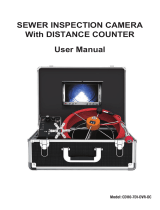17.How to Contact Seller:
If you have any question about the sewer camera, please feel free to contact us with
your order number by the email provided below:
support@anysuntech.com
You can also contact us by Amazon by taking the following steps below:
1. Sign in to your Amazon account.
2. Click “Your Account”, then select “Your Orders”.
3. Click “Contact Seller” which can be located next to order.
4.How to Turn on The Sewer Camera
1.Connect all cables. Each wire on the connection cable is marked with "VIDEO", "LED
DC", "CAMERA DC" corresponding to "VIDEO", "LED DC", "CAMERA DC" on the side
of the power control box.Install camera head, turn on the power battery control box and
screen power button, the system is starting up.
16.Warranty
This product is guaranteed for 1 years from the date of purchase. The warranty covers
device breakdown and malfunctions when the device is used in compliance with the
manner its intended and the instructions that are provided within the manual. To be
covered by the warranty, proof of purchase is required (Order #) and the product must be
in its entirety.
The warranty does not cover wear and tear through normal use, lack of maintenance,
negligence, immersion or inappropriate use (impact damage, storage, usage conditions,
etc). Also excluded from the warranty are harmful consequences due to dismantling or
modifying device.
3.Battery Control Box Display
Charging status: Red LED on
15
8.How to View Recorded Video.
1.Press “MENU/EXIT” to enter menu. Press "MENU/EXIT" to toggle to picture mode
and select "Picture View".