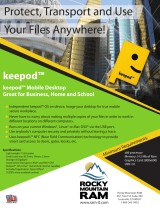Page is loading ...

View Upgrades
2 VMware, Inc.
You can find the most up-to-date technical documentation on the VMware Web site at:
http://www.vmware.com/support/
The VMware Web site also provides the latest product updates.
If you have comments about this documentation, submit your feedback to:
Copyright
©
2009–2014 VMware, Inc. All rights reserved. Copyright and trademark information.
VMware, Inc.
3401 Hillview Ave.
Palo Alto, CA 94304
www.vmware.com

Contents
View Upgrades 5
1
View Component Compatibility Matrix 7
2
View Upgrade Overview 11
3
System Requirements for Upgrades 13
View Composer Requirements 13
View Connection Server Requirements 16
View Administrator Requirements 18
Horizon Client Requirements 18
Supported Operating Systems for View Agent 18
4
Preparing for a View Upgrade 21
Preparing vCenter Server and View Composer for an Upgrade 21
Preparing View Connection Server for an Upgrade 23
Prepare to Upgrade or Reinstall a Security Server 24
5
Upgrading View Server Components 27
Upgrade View Composer 27
Upgrade View Connection Servers in a Replicated Group 36
Upgrade View Security Server 41
Upgrade vCenter Server 42
Using View Group Policy Administrative Template Files 43
6
Upgrade ESXi Hosts and Their Virtual Machines 45
7
Upgrading Remote Desktops and Horizon Client 47
Upgrade RDS Hosts That Provide Session-Based Desktops 47
Upgrade View Agent 48
Upgrade View Composer Desktop Pools 50
Tasks for Upgrading Desktop Pools to Use Space Reclamation 51
Tasks for Upgrading Desktop Pools to Use a Virtual SAN Datastore 52
Upgrade the Client Application 54
Configure the VMware Horizon Web Portal Page for End Users 55
8
Applying View Patches 59
Apply a Patch for View Composer 59
Apply a Patch for View Connection Server 60
Apply a Patch for View Agent 61
Apply a Patch for Horizon Client 62
VMware, Inc.
3

View Upgrades
View Upgrades provides instructions for upgrading from Horizon View 5.x (which includes 5.0.1, 5.1.3, 5.2,
5.3, and 5.3.1) to VMware Horizon™ with View™ 6.0. You can also use this guide when you upgrade to
View maintenance and patch releases.
If you are also upgrading your version of VMware vSphere
®
, this guide tells you which steps of that
upgrade to do at various stages of the View upgrade.
For View patch releases, see Chapter 8, “Applying View Patches,” on page 59.
Intended Audience
This guide is intended for anyone who needs to upgrade to this latest version of View. The information in
this guide is written for experienced Microsoft Windows or Linux system administrators who are familiar
with virtual machine technology and datacenter operations.
VMware, Inc.
5

View Upgrades
6 VMware, Inc.

View Component Compatibility Matrix 1
Because large enterprises must often perform phased upgrades, View components are designed to be
somewhat forward and backward compatible, at least during upgrades.
View Connection Server compatibility with View Agents is limited to interoperability during a View
Connection Server upgrade. You must upgrade View Agents as soon as possible to match the version of the
View Connection Server that manages them.
The following tables list the components of View and show whether they are compatible with other
components whose version is different. For information about compatibility with vSphere, see the VMware
Product Interoperability Matrix at
http://www.vmware.com/resources/compatibility/sim/interop_matrix.php.
Table 1‑1. Compatibility Matrix for VMware Horizon with View 6.0 and Horizon View 5.3.x Components
Connection
Server 5.3.x
Security Server
5.3.x (PCoIP and
RDP) View Composer 5.3 View Agent 5.3.x
View Client
(Windows) 5.x
Connection
Server 6.0
Only during
upgrade
Only if paired
before upgrade
No Only during upgrade Yes
Security Server
6.0 (PCoIP and
RDP)
No N/A No Only during upgrade Yes
View Composer
6.0
Only during
upgrade
Only during
upgrade
N/A Only during upgrade N/A
View Agent 6.0 Only during
upgrade
No No N/A Only during
upgrade
Horizon Client
3.0
Yes Yes Yes Yes N/A
Table 1‑2. Compatibility Matrix for VMware Horizon with View 6.0 and Horizon View 5.2.x Components
Connection
Server 5.2.x
Security Server
5.2.x (PCoIP and
RDP) View Composer 5.2 View Agent 5.2.x
View Client
(Windows) 5.x
Connection
Server 6.0
Only during
upgrade
Only if paired
before upgrade
No Only during upgrade Yes
Security Server
6.0 (PCoIP and
RDP)
No N/A No Only during upgrade Yes
View Composer
6.0
Only during
upgrade
Only during
upgrade
N/A Only during upgrade N/A
VMware, Inc. 7

Table 1‑2. Compatibility Matrix for VMware Horizon with View 6.0 and Horizon View 5.2.x Components (Continued)
Connection
Server 5.2.x
Security Server
5.2.x (PCoIP and
RDP) View Composer 5.2 View Agent 5.2.x
View Client
(Windows) 5.x
View Agent 6.0 Only during
upgrade
No No N/A Only during
upgrade
Horizon Client
3.0
Yes Yes Yes Yes N/A
Table 1‑3. Compatibility Matrix for VMware Horizon with View 6.0 and Horizon View 5.1.x Components
Connection
Server 5.1.3
Security Server
5.1.3 (PCoIP and
RDP) View Composer 3.0 View Agent 5.1.3
View Client
(Windows) 5.1.x
Connection
Server 6.0
Only during
upgrade
Only if paired
before upgrade
No Only during upgrade Yes
Security Server
6.0 (PCoIP and
RDP)
No N/A No Only during upgrade Yes
View Composer
6.0
Only during
upgrade
Only during
upgrade
N/A Only during upgrade N/A
View Agent 6.0 Only during
upgrade
No No N/A Only during
upgrade
Horizon Client
3.0
Yes Yes Yes Yes N/A
Table 1‑4. Compatibility Matrix for VMware Horizon with View 6.0 and Horizon View 5.0.1 Components
Connection
Server 5.0.1
Security Server
5.0.1 (PCoIP and
RDP) View Composer 2.7 View Agent 5.0.1
View Client
(Windows) 5.0.x
Connection
Server 6.0
Only during
upgrade
Only if paired
before upgrade
No Only during upgrade Yes
Security Server
6.0 (PCoIP and
RDP)
No N/A No Only during upgrade Yes
View Composer
6.0
Only during
upgrade
Only during
upgrade
N/A Only during upgrade N/A
View Agent 6.0 No No No N/A Only during
upgrade
Horizon Client
3.0
5.0.1 Connection
Server only
Yes Yes Yes N/A
Although newer versions of View Client and Horizon Client can work with View Connection Server 5.0.0,
the security enhancements and certificate checking that were introduced with View 5.1 are available only
with View Connection Server 5.0.1 and later releases.
CAUTION During an upgrade, View does not support View Composer provisioning and maintenance
operations. Operations such as provisioning and recomposing linked-clone desktops are not supported
during the transitional period when any View servers are still running the earlier version. You can
successfully perform these operations only when all instances of View Connection Server and View
Composer have been upgraded to the latest version.
View Upgrades
8 VMware, Inc.

View Upgrades
10 VMware, Inc.

View Upgrade Overview 2
Upgrading an enterprise View deployment involves several high-level tasks. Upgrading is a multistage
process in which procedures must be performed in a particular order. You upgrade VMware View
®
Composer™ before upgrading View Connection Server and the other View servers.
IMPORTANT The VMware View
®
Client with Local Mode feature, for using offline desktops, has been
removed, and therefore this overview does not include steps for upgrading View Transfer Server instances
and View Client with Local Mode. In place of the Local Mode feature, VMware recommends using
VMware
®
Mirage™, which is included with VMware Horizon 6.0. For more information, see the View
Release Notes, available at https://www.vmware.com/support/pubs/view_pubs.html.
During an upgrade, View does not support View Composer provisioning and maintenance operations.
Operations such as provisioning and recomposing linked-clone desktops are not supported during the
transitional period when any View servers are still running the earlier version. You can successfully perform
these operations only when all instances of View Connection Server and View Composer have been
upgraded.
You must complete the upgrade process in a specific order. Order is also important within each upgrade
stage.
NOTE This overview relates to upgrades for major, minor, and maintenance releases. For information about
patches, see Chapter 8, “Applying View Patches,” on page 59.
How many of the following tasks you need to complete depends on which components of View you use in
your deployment.
1 On the physical or virtual machines that host View Composer and VMware
®
vCenter Server™, make
backups and temporarily halt certain scheduled tasks. See “Preparing vCenter Server and View
Composer for an Upgrade,” on page 21.
For details about which versions of View are compatible with which versions of vCenter Server and
ESXi, see the VMware Product Interoperability Matrix at
http://www.vmware.com/resources/compatibility/sim/interop_matrix.php.
2 On the physical or virtual machines that host View Connection Server instances, make backups and
record various configuration and system settings. See “Preparing View Connection Server for an
Upgrade,” on page 23.
3 If you use security servers, perform the tasks in “Prepare to Upgrade or Reinstall a Security Server,” on
page 24.
4 Upgrade View Composer on the existing host or migrate to a new machine. See “Upgrade View
Composer,” on page 27.
VMware, Inc.
11

5 Upgrade View Connection Server on the existing host or migrate to a new machine. See “Upgrade View
Connection Servers in a Replicated Group,” on page 36.
IMPORTANT After you upgrade a View Connection Server instance to the latest version, you cannot
downgrade that instance to an earlier version. After you upgrade all View Connection Server instances
in a replicated group, you cannot add another instance that runs an earlier version.
6 If you use security servers, upgrade them. See “Upgrade View Security Server,” on page 41.
7 Upgrade the group policies used in Active Directory. See “Using View Group Policy Administrative
Template Files,” on page 43.
8 If you are also upgrading VMware vSphere components, upgrade vCenter Server. See “Upgrade
vCenter Server,” on page 42.
9 If you are also upgrading vSphere, upgrade the VMware
®
ESXi™ hosts and virtual machines. See
Chapter 6, “Upgrade ESXi Hosts and Their Virtual Machines,” on page 45.
10 If you currently use Windows Terminal Services servers as desktop sources, upgrade to Windows
Server 2008 R2 or later and verify that the RDS Host role is installed. See “Upgrade RDS Hosts That
Provide Session-Based Desktops,” on page 47
11 Upgrade the Horizon™ View Agent™ software that runs on the physical or virtual machines that are
used as desktop sources, as full-clone desktops in a pool, and as individual desktops in a manual pool.
See “Upgrade View Agent,” on page 48.
12 Use the newly upgraded virtual machine desktop sources to create upgraded pools of desktops. See
“Upgrade View Composer Desktop Pools,” on page 50.
13 Upgrade the Horizon Client software that runs on end users' client devices. See “Upgrade the Client
Application,” on page 54.
Because certain commands can simultaneously upgrade more than one stage, VMware recommends that
you thoroughly understand the irreversible changes at each stage before you upgrade your production
environments.
View Upgrades
12 VMware, Inc.

System Requirements for Upgrades 3
Hosts and virtual machines in a View deployment must meet specific hardware and operating system
requirements.
This chapter includes the following topics:
n
“View Composer Requirements,” on page 13
n
“View Connection Server Requirements,” on page 16
n
“View Administrator Requirements,” on page 18
n
“Horizon Client Requirements,” on page 18
n
“Supported Operating Systems for View Agent,” on page 18
View Composer Requirements
With View Composer, you can deploy multiple linked-clone desktops from a single centralized base image.
View Composer has specific installation and storage requirements.
Supported Operating Systems for View Composer
View Composer supports 64-bit operating systems with specific requirements and limitations. You can
install View Composer on the same physical or virtual machine as vCenter Server or on a separate server.
Table 3‑1. Operating System Support for View Composer
Operating System Version Edition
Windows Server 2008 R2 64-bit Standard
Enterprise
Windows Server 2008 R2 SP1 64-bit Standard
Enterprise
Windows Server 2012 R2 64-bit Standard
If you plan to install View Composer on a different physical or virtual machine than vCenter Server, see
“Hardware Requirements for Standalone View Composer,” on page 14.
VMware, Inc.
13

Hardware Requirements for Standalone View Composer
If you install View Composer on a different physical or virtual machine from the one used for
vCenter Server, you must use a dedicated machine that meets specific hardware requirements.
A standalone View Composer installation works with vCenter Server installed on a separate Windows
Server machine or with the Linux-based vCenter Server appliance. VMware recommends having a one-to-
one mapping between each View Composer service and vCenter Server instance.
Table 3‑2. View Composer Hardware Requirements
Hardware Component Required Recommended
Processor 1.4 GHz or faster Intel 64 or
AMD 64 processor with 2 CPUs
2GHz or faster and 4 CPUs
Networking One or more 10/100Mbps
network interface cards (NICs)
1Gbps NICs
Memory 4GB RAM or higher 8GB RAM or higher for deployments of 50 or more
remote desktops
Disk space 40GB 60GB
IMPORTANT The physical or virtual machine that hosts View Composer must use a static IP address.
Database Requirements for View Composer
View Composer requires an SQL database to store data. The View Composer database must reside on, or be
available to, the View Composer server host.
If a database server instance already exists for vCenter Server, View Composer can use that existing instance
if it is a version listed in Table 3-3. For example, View Composer can use the Microsoft SQL Server instance
provided with vCenter Server. If a database server instance does not already exist, you must install one.
View Composer supports a subset of the database servers that vCenter Server supports. If you are already
using vCenter Server with a database server that is not supported by View Composer, continue to use that
database server for vCenter Server and install a separate database server to use for View Composer and
View database events.
IMPORTANT If you create the View Composer database on the same SQL Server instance as vCenter Server,
do not overwrite the vCenter Server database.
The following table lists the supported database servers and versions. For a complete list of database
versions supported with vCenter Server, see the VMware Product Interoperability Matrixes at
http://www.vmware.com/resources/compatibility/sim/interop_matrix.php.
The versions of vCenter Server listed in the table column headings are general. For specific supported
update versions of each vCenter Server release, see the VMware Product Interoperability Matrixes at
http://www.vmware.com/resources/compatibility/sim/interop_matrix.php.
Table 3‑3. Supported Database Servers for View Composer
Database
vCenter
Server
5.5
vCenter
Server
5.1
vCenter
Server
5.0
vCenter
Server 4.1
Microsoft SQL Server 2012 Express
(32- and 64-bit)
Yes Yes Yes No
Microsoft SQL Server 2012 (SP1) Standard and Enterprise
(32- and 64-bit)
Yes Yes Yes No
View Upgrades
14 VMware, Inc.

Table 3‑3. Supported Database Servers for View Composer (Continued)
Database
vCenter
Server
5.5
vCenter
Server
5.1
vCenter
Server
5.0
vCenter
Server 4.1
Microsoft SQL Server 2008 Express (R2 SP2)
(64-bit)
No Yes Yes No
Microsoft SQL Server 2008 (SP3), Standard, Enterprise, and
Datacenter
(32- and 64-bit)
No Yes Yes Yes
Microsoft SQL Server 2008 (R2 SP2), Standard and Enterprise
(32- and 64-bit)
Yes Yes Yes Yes
Oracle 10g Release 2, Standard, Standard ONE, and Enterprise
[10.2.0.4]
(32- and 64-bit)
No Yes Yes Yes
Oracle 11g Release 2, Standard, Standard ONE, and Enterprise
[11.2.0.3]
(32- and 64-bit)
Yes Yes Yes Yes
Upgrade Requirements for View Composer
The View Composer upgrade process has specific requirements and limitations.
To run the View Composer installer, you must be a domain user with Administrator privileges on the
system.
Security-Related Requirements
n
View Composer requires an SSL certificate that is signed by a CA (certificate authority). If you intend to
replace an existing certificate or the default, self-signed certificate with a new certificate after you install
View Composer, you must import the new certificate and run the SviConfig ReplaceCertificate utility
to bind your new certificate to the port used by View Composer.
If you install vCenter Server and View Composer on the same Windows Server computer, they can use
the same SSL certificate, but you must configure the certificate separately for each component.
For complete information about security certificate requirements, see "Configuring SSL Certificates for
View Servers" in the View Installation guide.
n
Certificates for vCenter Server, View Composer, and View servers must include certificate revocation
lists (CRLs). For more information, see "Configuring Certificate Revocation Checking on Server
Certificates" in the View Installation guide.
n
Verify that no applications that run on the View Composer computer use Windows SSL libraries that
require SSL version 2 (SSLv2) provided through the Microsoft Secure Channel (Schannel) security
package. The View Composer installer disables SSLv2 on the Microsoft Schannel. Applications such as
Tomcat, which uses Java SSL, or Apache, which uses OpenSSL, are not affected by this constraint.
n
To enhance the security of View Composer, disable the weak cryptographic cipher suites on the
Windows Server computer on which the View Composer service is installed. See "Disable Weak
Cryptographic Cipher Suites on the View Composer Server" in the View Installation guide.
Chapter 3 System Requirements for Upgrades
VMware, Inc. 15

View Connection Server Requirements
View Connection Server acts as a broker for client connections by authenticating and then directing
incoming user requests to the appropriate remote desktops and applications. View Connection Server has
specific hardware, operating system, installation, and supporting software requirements.
Hardware Requirements for View Connection Server
You must install all View Connection Server installation types, including standard, replica, and security
server installations, on a dedicated physical or virtual machine that meets specific hardware requirements.
Table 3‑4. View Connection Server Hardware Requirements
Hardware Component Required Recommended
Processor Pentium IV 2.0GHz processor
or higher
4 CPUs
Network Adapter 100Mpbs NIC 1Gbps NICs
Memory
Windows Server 2008 64-bit
4GB RAM or higher At least 10GB RAM for deployments of 50 or more
remote desktops
Memory
Windows Server 2012 64-bit
4GB RAM or higher At least 10GB RAM for deployments of 50 or more
remote desktops
These requirements also apply to replica and security server View Connection Server instances that you
install for high availability or external access.
IMPORTANT The physical or virtual machine that hosts View Connection Server must use a static IP address.
Supported Operating Systems for View Connection Server
You must install View Connection Server on a supported Windows Server operating system.
The following operating systems support all View Connection Server installation types, including standard,
replica, and security server installations.
Table 3‑5. Operating System Support for View Connection Server
Operating System Version Edition
Windows Server 2008 R2 64-bit Standard
Enterprise
Windows Server 2008 R2 SP1 64-bit Standard
Enterprise
Windows Server 2012 R2 64-bit Standard
Upgrade Requirements for View Connection Server
The View Connection Server upgrade process has specific requirements and limitations.
n
View Connection Server requires a valid license key for this latest release.
n
The domain user account that you use to install the new version of View Connection Server must have
administrative privileges on the View Connection Server host. The View Connection Server
administrator must have administrative credentials for vCenter Server.
View Upgrades
16 VMware, Inc.

n
When you run the installer, you authorize a View Administrators account. You can specify the local
Administrators group or a domain user or group account. View assigns full View Administration
rights, including the right to install replicated View Connection Server instances, to this account only. If
you specify a domain user or group, you must create the account in Active Directory before you run the
installer.
n
When you back up View Connection Server, the View LDAP configuration is exported as encrypted
LDIF data. To restore the encrypted backup View configuration, you must provide the data recovery
password. The password must contain between 1 and 128 characters.
Security-Related Requirements
n
View Connection Server requires an SSL certificate that is signed by a CA (certificate authority) and that
your clients can validate. Although a default self-signed certificate is generated in the absence of a CA-
signed certificate when you install View Connection Server, you must replace the default self-signed
certificate as soon as possible. Self-signed certificates are shown as invalid in View Administrator.
Also, updated clients expect information about the server's certificate to be communicated as part of the
SSL handshake between client and server. Often updated clients do not trust self-signed certificates.
For complete information about security certificate requirements, see "Configuring SSL Certificates for
View Servers" in the View Installation guide. Also see the Scenarios for Setting Up SSL Connections to View
document, which describes setting up intermediate servers that perform tasks such as load balancing
and off-loading SSL connections.
NOTE If your original servers already have SSL certificates signed by a CA, during the upgrade, View
imports your existing CA-signed certificate into the Windows Server certificate store.
n
Certificates for vCenter Server, View Composer, and View servers must include certificate revocation
lists (CRLs). For more information, see "Configuring Certificate Revocation Checking on Server
Certificates" in the View Installation guide.
IMPORTANT If your company uses proxy settings for Internet access, you might have to configure your
View Connection Server hosts to use the proxy. This step ensures that servers can access certificate
revocation checking sites on the Internet. You can use Microsoft Netshell commands to import the
proxy settings to View Connection Server. For more information, see "Troubleshooting View Server
Certificate Revocation Checking" in the View Administration guide.
n
If you plan to pair a security server with this View Connection Server instance, verify that Windows
Firewall with Advanced Security is set to on in the active profiles. It is recommended that you turn this
setting to on for all profiles. By default, IPsec rules govern connections between security server and
View Connection Server and require Windows Firewall with Advanced Security to be enabled.
n
If your network topology includes a firewall between a security server and a View Connection Server
instance, you must configure the firewall to support IPsec. See the View Installation document.
If you plan to perform fresh installations of View Connection Server instances on additional physical or
virtual machines, see the complete list of installation requirements in the View Installation document.
Virtualization Software Requirements for View Connection Server
View Connection Server requires certain versions of VMware virtualization software.
If you are using vSphere, you must use a supported version of vSphere ESX/ESXi hosts and vCenter Server.
For details about which versions of View are compatible with which versions of vCenter Server and ESXi,
see the VMware Product Interoperability Matrix at
http://www.vmware.com/resources/compatibility/sim/interop_matrix.php.
Chapter 3 System Requirements for Upgrades
VMware, Inc. 17

View Administrator Requirements
Administrators use View Administrator to configure View Connection Server, deploy and manage remote
desktops and applications, control user authentication, initiate and examine system events, and carry out
analytical activities. Client systems that run View Administrator must meet certain requirements.
View Administrator is a Web-based application that is installed when you install View Connection Server.
You can access and use View Administrator with the following Web browsers:
n
Internet Explorer 8
n
Internet Explorer 9
n
Internet Explorer 10 (from a Windows 8 system in Desktop mode)
n
Firefox 6 and later releases
To use View Administrator with your Web browser, you must install Adobe Flash Player 10.1 or later. Your
client system must have access to the Internet to allow Adobe Flash Player to be installed.
The computer on which you launch View Administrator must trust the root and intermediate certificates of
the server that hosts View Connection Server. The supported browsers already contain certificates for all of
the well-known certificate authorities (CAs). If your certificates come from a CA that is not well known, you
must follow the instructions in the View Installation document about importing root and intermediate
certificates.
To display text properly, View Administrator requires Microsoft-specific fonts. If your Web browser runs on
a non-Windows operating system such as Linux, UNIX, or Mac OS X, make sure that Microsoft-specific
fonts are installed on your computer.
Currently, the Microsoft Web site does not distribute Microsoft fonts, but you can download them from
independent Web sites.
Horizon Client Requirements
Horizon Client runs on many types of devices: Windows, Mac, and Linux desktops and laptops; Linux thin
and zero clients; tablets; and phones. All of these devices have specific requirements.
For information about operating system requirements, hardware requirements, and browser requirements
of a specific type client device, go to
https://www.vmware.com/support/viewclients/doc/viewclients_pubs.html and see the document for that
type of client device.
IMPORTANT The features that are available for thin client devices and zero clients are determined by the
vendor and model and the configuration that an enterprise chooses to use. For information about the
vendors and models for thin and zero client devices, see the VMware Compatibility Guide, available on the
VMware Web site.
Supported Operating Systems for View Agent
The View Agent component assists with session management, single sign-on, device redirection, and other
features. You must install View Agent on all virtual machines, physical systems, and RDS hosts.
The following table lists the Windows operating system versions that are supported on virtual machines in a
desktop pool.
View Upgrades
18 VMware, Inc.

Table 3‑6. Operating Systems for Linked-Clone and Full-Clone Remote Desktops
Guest Operating System Version Edition Service Pack
Windows 8.1 64-bit and 32-bit Enterprise and
Professional
None and Update
Windows 8 64-bit and 32-bit Enterprise and
Professional
None
Windows 7 64-bit and 32-bit Enterprise and
Professional
None and SP1
Windows Vista 32-bit Business and
Enterprise
SP2
Windows XP 32-bit Professional SP3
Windows Server 2008 R2 64-bit Datacenter SP1
IMPORTANT The virtual machine version must support the guest operating system. For example, to install
Windows 8.1, you must use a vSphere 5.1 or later virtual machine.
The following table lists the Windows operating systems versions that are supported for creating desktop
pools and application pools on an RDS host.
Table 3‑7. Operating Systems for RDS Hosts, Providing Remote Desktops or Applications
Guest Operating System Edition Service Pack
Windows Server 2008 R2 Standard, Enterprise, and
Datacenter
SP1
Windows Server 2012 Standard and Datacenter None
Windows Server 2012 R2 Standard and Datacenter None
Chapter 3 System Requirements for Upgrades
VMware, Inc. 19

View Upgrades
20 VMware, Inc.
/