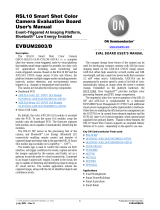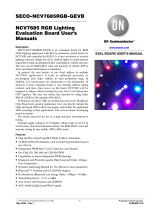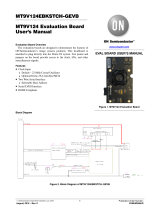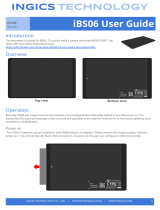Page is loading ...

© Semiconductor Components Industries, LLC, 2021
July, 2021 − Rev. 0 1Publication Order Number:
UM70049/D
RSL10 Asset Tag
User Manual
UM70049/D
The RSL10 Asset Tag is an innovative development platform
designed for a variety of industry 4.0 asset tracking and monitoring
applications. With environmental sensors, a 3−axis accelerometer and
support for Bluetooth® Low Energy connectivity and Quuppa
Intelligent Locating Systemt Real Time Localization Services
(RTLS), the tag can be used to provide valuable data and insights into
an asset’s state of being and location. The RSL10 Asset Tag offers an
industry−leading extended battery life of ~five years, a significant
improvement compared to similar devices. This is made possible by
the ultra−low−power consumption of the RSL10 radio
System−on−Chip (SoC), advanced gate switching (FPF1005), low
power environmental sensors, and optimized firmware.
This user manual provides an overview of the RSL10 Asset Tag
(RSL10 ASSET TAG) hardware and software supporting software,
and instructions for use.
Key Features
•Multi−Protocol Wireless Connectivity
•Bluetooth LE
♦Periodic Advertising
♦Triggered Mode (Acceleration Threshold)
♦Firmware Over the Air (FOTA) Updates
•Real Time Locating Services (RTLS) provided by the
Quuppa Intelligent Locating Systemt
•Unprecedented Low Power Consumption for 5 Year
Battery Life
•Environmental Sensing Technology (Temperature,
Pressure) and a 3-axis Accelerometer
•Advanced Sensor Management
♦Ultra Low Leakage Gate Switches
♦Ultra Low Power 17 mJ Active Mode
♦150 nJ per second in Standby
•Small Form Factor (27 mm Diameter)
•Supported by the RSL10 Sensor Beacon Mobile App
(GooglePlayt)
•Easy Debugging/Programming Interface
Unboxing the RSL10 Asset Tag
The RSL10 Asset Tag board is shipped with pre−flashed
firmware and a CR2016 3 V battery, as shown in Figure 1.
Figure 1. RSL10 Asset Tag
To get started with the platform, insert the battery into the
battery holder, as shown in Figure 2 below.
Figure 2. Inserting the CR2016 Battery into the
RSL10 Asset Tag
www.onsemi.com
USER MANUAL

UM70049/D
www.onsemi.com
2
HARDWARE DESCRIPTION
The RSL10 Asset Tag includes many different elements
including environmental sensors and the RSL10 SoC, which
is central to the platform. The Bluetooth® 5 certified RSL10
is embedded alongside a PCB antenna and matching circuit,
and is used to capture and send sensor data and other wireless
functions including non−connected Bluetooth LE
advertising and Firmware Over the Air (FOTA) updates.
The tag also features a 10−pin header for debugging that can
be cut/removed depending on the application’s housing
needs.
Figure 3. High−Level System Block Diagram
Sensors and Gating Switches
Alongside the RSL10, the platform features two sensors
with unique, low power consumption profiles:
BMP390L – low power environmental pressure sensor
with embedded temperature sensor
MC3635 – low power accelerometer for motion sensing
In order to decrease the power consumption further, each
sensor features a unique supply gating thanks to the
FPF1005 MOSFET load switch with an average current
consumption of 1nA at 25 °C. The BMP390L and MC3635
provide a two−pin power supply scheme: VDD core and
VDDIO. The VDDIO pin is always connected to the battery
voltage and supplies the digital domain of the sensor. The
VDD pin is the sensors’ core voltage gated over the
FPF1005. Thanks to this arrangement as well as the RSL10
Deep Sleep modes, the entire platform returns 25 nA on
average when in Power Down Mode and unprecedented
power consumption in Default, Triggered and Storage
Modes.
If you’re designing battery−operated devices, power
consumption must be minimized. I2C devices generally
consume more power than SPI and, if power usage is a
concern, an SPI interface should be used for your design.
The RSL10 Asset Tag uses an SPI bus that significantly
reduces overall consumption while in operation and
generally features higher throughput bandwidth.
Low Cost Dome Switch
In order to reduce the overall cost of the solution and
enable easier embedding into the device enclosure, a
multi−purpose dome switch has been selected for the design.
It sits underneath the battery, as depicted in Figure 4.
Figure 4. RSL10 Asset tag Dome Switch

UM70049/D
www.onsemi.com
3
When the battery is inserted, depending on their product
development requirements , designers can decide to enable
toggling of the switch by holding the board with two fingers
and pressing the battery holder. You should hear a clicking
sound to confirm that the dome switch has been pressed.
Various modes of operation are set this way, as described in
further chapters.
NOTE: You do not have to toggle the switch upon first
insertion.
Figure 5. Toggling the Dome Switch
PCB Antenna and Matching Circuit
The RSL10 Asset Tag features a low cost PCB antenna
and matching circuit (Fig.6) that has been thoroughly
optimized and measured for Bluetooth LE 5.0 emissions.
Figure 6. RSL10 Asset Tag Impedance Measure Match

UM70049/D
www.onsemi.com
4
External Pins
External pads are available on the RSL10 Asset Tag that
can be used:
•Firmware debugging in Sleep Modes
•RF measurements (Direct Test Mode)
•External trigger pins
•External sensors
Figure 7 depicts the location of the external GIO pads.
Due to flexible RSL10 crossbar structure, GIOs can be
configured for various purposes using the RSL10 Software
Development Kit (SDK).
Figure 7. RSL10 Asset Tag External GIO Pads
RSL10 ASSET TAG Software Development Kit
The RSL10 Asset Tag is supported by a fully−featured and
flexible Software Development Kit (SDK) that provides an
excellent out−of−the−box experience. The SDK is provided
with a CMSIS−Pack, easy installation and menu−based
configurations for starter programmers.
10 PIN SEGGER DEBUG INTERFACE
The RSL10 Asset Tag features a dedicated debug
interface:
•6 pin needle adapter (mainly suited for mass productions
and flashing the production firmware)
•10 pin header (appendix for comfortable debugging and
firmware development)
A standard J−Link debugger is supported for this purpose.
For successful debugging, follow this procedure:
1. Insert battery into RSL10 Asset Tag board (battery
creates reference voltage for debugger’s digital
signals)
2. Connect external J−link debugger (10 pin / 6 pin)
3. Install the RSL10 IDE and CMSIS packs,as
described in the following sections
4. For debugging principles with ON Semiconductor
IDE, please refer to Getting Started Guide at
https://www.onsemi.com/products/connectivity/wi
reless−rf−transceivers/rsl10
Figure 8.

UM70049/D
www.onsemi.com
5
Figure 9. SECO−RSL10−TAG−GEVB Evaluation Board and Connection to J−LINK Debugger
Software Prerequisites
•Java (64−bit version)
•J−Link software (version 6.32i or higher)
•ARM CMSIS 5
•ON Semiconductor IDE Installer
•RSL10 Software Package (Installation steps provided in
the RSL10 Getting Started Guide)
•RSL10 Asset Tag CMSIS Pack
(ONSemiconductor.RSL10−ATAG_BSP.1.0.0)
Importing the CMSIS Packs
After the CMSIS packs are successfully imported, they
can be viewed in the CMSIS pack manager perspective as
shown below (Fig. 10). The RSL10 Asset Tag CMSIS Pack
supports two sample codes:
•Atag_bootloader application
•Atag_demo_ble_tag application
Figure 10. Imported CMSIS Packs
Copying Sample Code into the Project Space
1. Right click on the Atag_demo−ble−tag sample
application and select Copy.
Figure 11. Copying Sample Code into the Project Workspace

UM70049/D
www.onsemi.com
7
RSL10 ASSET TAG DEMO SAMPLE APPLICATION
Overview
The RSL10 Asset Tag demo application demonstrates the
ultra−low−power features of RSL10 Bluetooth 5 radio
System−on−Chip (SoC) in an asset tracking use−case. The
use case has several modes of operation that switch
automatically based on external triggers including an
accelerometer sensor or push button.
The application uses the following operation modes:
•Triggered Mode
♦Used for tracking of moving objects.
♦High advertising rate sufficient for walking speeds
♦Advertising data contain pressure data to enhance
tracking performance in multi−story buildings
•Default Mode
♦Used for tracking of stationary objects.
♦Low advertising rate to report object presence
♦Continuously detects motion events to switch into
Triggered Mode as needed
•Storage Mode
♦Power save entered when object remained stationary
for specified period of time
♦No advertising
♦Continuously detects motion events to switch into
Triggered Mode as needed
♦Can be disabled in the project configuration if
continuous tracking is required
•Firmware Over the Air Mode
♦Used to update device firmware.
♦Entered by pressing the push button 3 times in quick
succession.
•Power Down Mode
♦Device is disabled and can be woken up only by
pressing the push button.
♦No advertising and no motion detection.
The state diagram in Figure 13 shows the relationship
between all operation modes and default conditions for
transitioning between states. Detailed descriptions and
configurations of each state are described in the Application
Description section.
Figure 13. Application State Diagram

UM70049/D
www.onsemi.com
8
BUILDING A PROJECT
Firmware Over the Air (FOTA) Dependencies
This sample application generates FOTA capable images
that require additional external dependencies.
•Python v2.7 or later (* Ensure this is added to the
system path)
♦Package ecdsa version 0.13 or later
♦Package pyserial version 3.2 or later
Refer to RSL10 Firmware Over−The−Air User Guide with
RSL10 Documentation Package for more details on FOTA
implementation.
Build Configurations
This sample code contains two preconfigured build
configurations:
1. Debug − Project is built with −O0 optimization for
enhanced debugging experience.
2. Release − Project is built with −Os optimization for
reduced code size and speed optimizations that do
not negatively impact code size.
Configuration
The application provides multiple RTE configuration files
that allow developers to modify the application’s behaviour.
The configuration files can be opened using the CMSIS
Configuration Wizard Editor that is available as one of the
editors within the supported IDEs.
Figure 14. Selecting CMSIS Configuration Wizard as Editor for File in ON Semiconductor IDE
Here is a list of the RTE configuration headers included
with this sample project:
•include/app_config.h − Contains configuration variables
related to operation states and application itself.
•RTE/Board_Support/onsemi_atag_config.h − Allows
you to configure options exposed by the board support
components.
•RTE/Board_Support/atag_assert_config.c – Allows you
to provide customized handler for failed assertions.
•RTE/Board_Support/m+drv+mc36xx_config.h −
Contains additional parameters of the low−level driver
library used by the MC3635 accelerometer sensor.
•RTE/Device/RSL10/RTE_Device.h − Configuration file
for RSL10 peripherals. Used to configure the I2C and SPI
interfaces.

UM70049/D
www.onsemi.com
9
Flashing Procedures
To enable FOTA functionality, the application is divided
into multiple blocks that need to be loaded into device’s
Flash memory. These components are shown in Figure 15
and consist of:
•Bootloader
Bootloader is the permanent part of the application that
resides at the start of Flash memory and loads application
images if available. Pre−compiled bootloader binaries for
supported platforms are located in the
/Boards/<Board_Name>/Binaries/ folder of the
CMSIS−Pack. The bootloader project is also available as
example project atag_bootloader
•FOTA Application Image
The application image with .fota extension is generated
by mkfotaimg.py python script when project is build. This
binary image merges the pre−compiled fota.bin binary
with the application binary and adds signatures or
checksums of the binaries that are used to confirm image
integrity during FOTA firmware updates
♦FOTA Bluetooth LE stack binary
This binary contains shared parts of the Bluetooth
LE stack and DFU application that are used during
firmware update process.
♦Application Binary
This binary contains the application itself and it is
dependent on the Bluetooth LEstack functions from
the FOTA image.
Figure 15. Layout of RSL10 Flash Memory with All Required Application Components
Note:
Pre−compiled FLASH images of the application with
default settings are available in the
/Boards/<Board_Name>/Binaries/ sub folder of the
CMSIS−Pack.
The default CMSIS−Pack root directory used by
ON Semiconductor IDE is (Fig. 16):
C:\\Users\<username>\ON_Semiconductor\PACK\ONSe
miconductor\RSL10−ATAG_BSP\1.0.0\
Figure 16. Un−packed RSL10 Asset Tag
CMSIS−Pack
Generating the Initial Flash Image (Bootloader + FOTA
+ Application)
The steps below describe how to generate and flash an
initial image onto an empty or erased development board.
The provided instructions below are for the srec_cat utility.
The same result can be achieved by any tool that can modify
and merge binary files and provides output into a .hex file
format.
Using srec_cat to Merge Images
The srec_cat.exe utility must be available on your
computer. This program can be downloaded from the
project’s SourceForge page:
https://sourceforge.net/projects/srecord/
1. Build project and copy generated
atag_demo_ble_tag.fota file from the
Debug/Release build folder into your preferred
working directory.
2. Copy bootloader image file atag_bootloader.hex for
your board from /Boards/<Board_Name>/Binaries/
folder of the CMSIS−Pack and place it inside your
working directory.
3. Open terminal in your working directory and run the
srec_cat utility with following arguments:
srec_cat.exe atag_bootloader.hex −intel
atag_demo_ble_tag.fota −binary −offset 0x102000
−o flash_image.hex −intel
After this step a flash_image.hex file will appear in
the working directory.
4. Load the flash_image.hex file into development
board using the RSL10 Standalone Flash Loader
Utility and J−Link debug probe with appropriate
debug adapter.

UM70049/D
www.onsemi.com
10
Firmware Over the Air (FOTA) Updates
The Firmware over the Air (FOTA) allows firmware
updates to be sent wirelessly. Two methods are available for
performing of FOTA updates on FOTA−enabled devices:
•RSL10 FOTA Mobile Application (Android, iOS)
•FOTA.Console PC Tool with RSL10 USB Dongle
Both methods are described in the RSL10 Firmware
Over−The−Air User’s Guide from RSL10 Documentation
Package in section 4.4 and section 9.
Entering FOTA Mode
The RSL10 Asset Tag board can be switched into FOTA
Mode by pressing the pushbutton three times in quick
succession. After successful entering FOTA mode, the
device will start advertising with the device name set to ON
FOTA RSL10.
APPLICATION DESCRIPTION
Operation Modes
This section provides detailed description of available
operation modes and their default configuration parameters.
Triggered Mode
This mode is entered as a response to external triggers that
signal that the device is in motion or in response to an outside
interaction using the pushbutton. As such, the advertising
interval and sample rate of pressure data are much smaller
than compared to Default Mode to allow better tracking of
an object in motion. Typical examples for this mode include
a person walking through a building or a cargo crate being
transported through a facility or assembly line.
Accelerometer sensor and motion detection is disabled
while the device is in Triggered Mode. The sensor is
automatically re−enabled a few seconds before transition
back to Default Mode to check for additional motion events.
Table 1.
Feature
Value
Description
Advertising Interval
250 ms
High advertising rate to keep track of moving objects.
No Motion Timeout
20 s
Time after which device returns to Default Mode if no motion events are detected.
Accelerometer restart time
15 s
Time after which to re−enable accelerometer and motion detection.
Sensor sample rate
2 s
Sample rate for pressure, temperature and battery voltage data.
Default Mode
This mode is intended for tracking of objects that are
stationary for longer periods of time. In this cas,e the device
switches to low advertising rate to report that the device is
still present in the area.
Typical examples for when device is in this mode are a
person sitting at a desk or a cargo crate on a shelf. Depending
on whether or not Storage Mode is enabled, the device will
either stop advertising entirely after a set period of time or
remain active until next motion trigger is received.
Motion detection can be disabled to require button press
before entering into Triggered Mode. Likewise, the
measurement of pressure, temperature and battery voltage
can be disabled too if the use case does not require these
fields.
Table 2.
Feature
Value
Description
Advertising Interval
10 s
Low advertising rate to save power but still report object presence.
No Motion Timeout
2 h
Time after which device returns to Storage mode if no motion events were detected.
Sensor sample rate
60 s
Sample rate for pressure, temperature and battery voltage data.
Motion Trigger
Enabled
Accelerometer is enabled at all times to allow switch to Triggered mode.
Storage Mode
Storage Mode is entered after the device is in a longer
period of inactivity with no motion. The device powers
down and only the accelerometer and motion trigger are left
active to allow for transition back into Triggered Mode. An
example of this mode includes a forklift being left overnight
after a work shift has ended. This operation mode can be
completely disabled if not desired for the use case.The
RSL10 is completely powered down (external wake−up
with no RAM retention) when entering into this mode.
When the pushbutton is pressed or a motion event occurs, the
device executes Flash wake−up that resets the device and
enters into Triggered Mode.

UM70049/D
www.onsemi.com
11
Table 3.
Feature
Value
Description
Advertising Interval
N/A
Device is disabled.
Sensor sample rate
N/A
Sensors are disabled.
Motion Trigger
Enabled
Accelerometer is enabled at all times to allow switch to Triggered mode.
Power Down Mode
This mode is identical to Storage Mode with these two
conditions:
•Can be entered only by holding the push button pressed
for more than 2 seconds.
•Accelerometer is always disabled while in Power Down
Mode. The pushbutton is the only way to wake−up the
device.
FOTA Mode
When switched into this mode, the application control is
passed to the DFU application that handles firmware update
process. After firmware updates are complete, the device is
reset.
Power Consumption
The table below lists expected power consumption of the
RSL10 Asset Tag while the board is in a given operation
mode. Various combinations of sensor settings are listed
based on the available configuration options.
Table 4.
Operation Mode
Adv.
Interval
TX
Power
Accelerometer
Pressure
Sample
Interval
Avg.
Current
@ 3 V
Life
Expectancy1,2
Life
Expectancy1,2
Triggered Mode
250 ms
0 dBm
Off
2s
32.7
m
A
8.7 months
0.7 years
Triggered Mode
250 ms
0 dBm
Off
Off
29.4
m
A
9.6 months
0.8 years
Default Mode
10 s
0 dBm
6.5 Hz SNIFF
60 s
1.45
m
A
195 months
16.3 years
Default Mode
10 s
0 dBm
Off
60 s
1.10
m
A
257 months
21.5 years
Default Mode
10 s
0 dBm
Off
Off
982 nA
288 months
24.1 years
Storage Mode
N/A
0 dBm
6.5 Hz SNIFF
Off
342 nA
829 months
69 years
Power Down Mode
N/A
0 dBm
Off
Off
25 nA
N/A
N/A
•1 Assumes 230 mAh CR2032 battery and 90% battery
efficiency (207 mAh)
•2 Does not include startup and state transition events.
Advertising Data Payload
This example uses a custom 128−bit service data‘
advertising structure to expose the following information
about the tag:
•Firmware Version
•Device State
♦Current Operation Mode
♦Motion event counter
♦Button press counter
•Ambient Temperature
•Atmospheric Pressure
•Battery Voltage
For documentation of the advertising structure refer to the
Custom Advertising Data Types manual (UM700019)
•HTML documentation of the Utility.BLE Advertising
data.ATAG AD Generator CMSIS−Pack component.

UM70049/D
www.onsemi.com
12
Figure 17. TAG Advertising Payload Structure Overview taken from HTML Documentation
RSL10 SENSOR BEACON MOBILE APP
The RSL10 Asset Tag supports data and states
visualizations using the RSL10 Sensor Beacon app.
Getting Started with the RSL10 Sensor Beacon App
1. Ensure that geo−location and Bluetooth settings are
enabled in the phone
2. Open the mobile app RSL10 Sensor Beacon
3. The app’s discovery screen will show the State of the
Tag, RSSI, temperature and pressure readings. The
mobile app filters the RSL10 Asset Tags and shows
as many as possible if in closer proximity of the
mobile device (Figures 18, 19, 20, 21).
Figure 18. Mobile App Discovery Screen
Figure 19. Discovery Screen − Default State
Figure 20. Discovery Screen − Triggered State
Invoked by Motion
Figure 21. Discovery Screen − Triggered State
Invoked by Button
4. By tapping on the discovery screen, you will switch
to the Advanced screen where you can explore
device status and sensor readings, battery voltage
and firmware revision (Fig. 22). You can also switch
the screen into a chart mode by swiping left close to
the ‘two dots’. The data charts will show and store
sensor values and state over time.

UM70049/D
www.onsemi.com
14
ON Semiconductor and are trademarks of Semiconductor Components Industries, LLC dba ON Semiconductor or its subsidiaries in the United States and/or other countries.
ON Semiconductor owns the rights to a number of patents, trademarks, copyrights, trade secrets, and other intellectual property. A listing of ON Semiconductor’s product/patent
coverage may be accessed at www.onsemi.com/site/pdf/Patent−Marking.pdf. ON Semiconductor reserves the right to make changes without further notice to any products herein.
ON Semiconductor makes no warranty, representation or guarantee regarding the suitability of its products for any particular purpose, nor does ON Semiconductor assume any liability
arising out of the application or use of any product or circuit, and specifically disclaims any and all liability, including without limitation special, consequential or incidental damages.
Buyer is responsible for its products and applications using ON Semiconductor products, including compliance with all laws, regulations and safety requirements or standards,
regardless of any support or applications information provided by ON Semiconductor. “Typical” parameters which may be provided in ON Semiconductor data sheets and/or
specifications can and do vary in different applications and actual performance may vary over time. All operating parameters, including “Typicals” must be validated for each customer
application by customer’s technical experts. ON Semiconductor does not convey any license under its patent rights nor the rights of others. ON Semiconductor products are not
designed, intended, or authorized for use as a critical component in life support systems or any FDA Class 3 medical devices or medical devices with a same or similar classification
in a foreign jurisdiction or any devices intended for implantation in the human body. Should Buyer purchase or use ON Semiconductor products for any such unintended or unauthorized
application, Buyer shall indemnify and hold ON Semiconductor and its officers, employees, subsidiaries, affiliates, and distributors harmless against all claims, costs, damages, and
expenses, and reasonable attorney fees arising out of, directly or indirectly, any claim of personal injury or death associated with such unintended or unauthorized use, even if such
claim alleges that ON Semiconductor was negligent regarding the design or manufacture of the part. ON Semiconductor is an Equal Opportunity/Affirmative Action Employer. This
literature is subject to all applicable copyright laws and is not for resale in any manner.
P
UBLICATION ORDERING INFORMATION
TECHNICAL SUPPORT
North American Technical Support:
Voice Mail: 1 800−282−9855 Toll Free USA/Canada
Phone: 011 421 33 790 2910
Bluetooth is a registered trademark of Bluetooth SIG.
Google Play is a trademark of Google LLC.
Quuppa Intelligent Locating System is a trademark of Quuppa company in the EU and/or elsewhere.
LITERATURE FULFILLMENT:
Email Requests to: [email protected]
ON Semiconductor Website: www.onsemi.com
Europe, Middle East and Africa Technical Support:
Phone: 00421 33 790 2910
For additional information, please contact your local Sales Representative
◊
/