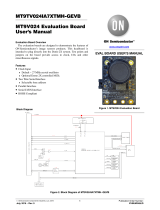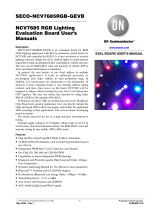Page is loading ...

© Semiconductor Components Industries, LLC, 2021
July, 2021 − Rev. 0 1Publication Order Number:
EVBUM2803/D
RSL10 Smart Shot Color
Camera Evaluation Board
User's Manual
Event−Triggered AI Imaging Platform,
Bluetooth) Low Energy Enabled
EVBUM2803/D
Description
The RSL10 Smart Shot Color Camera
(SECO−RSL10−CAM−COLOR−GEVK) is a complete
ultra−low−power, event−triggered, node−to−cloud platform
that enables smart image capture for portable, low duty cycle
IoT applications including asset monitoring and
event−triggered cameras. Based on the RSL10 SIP and the
ARX3A0 CMOS image sensor (Color and Mono), the
platform features multiple trigger modes including periodic
intervals, motion detection, and environmental sensor
triggers (e.g., changes in temperature and humidity).
The camera kit includes the following components:
•Baseboard PCB
•ARX3A0 Color 121° DFOV IAS Module
(IAS1MOD−ARX3A0CSSC090110−GEVB)·
•ARX3A0 Mono 121° DFOV IAS Module
(IAS1MOD−ARX3A0CSSM090110−GEVB)·
•Micro USB Cable
By default, the color ARX3A0 IAS module is mounted
onto the PCB. To use the mono IAS module, swap the
module onto the baseboard PCB. The firmware supports
both module, and is capable of automatically identifying the
modules.
The RSL10 SIP serves as the processing hub of the
camera, and Bluetooth® Low Energy (Bluetooth LE)
connectivity enabling remote control and transfer of
captured image and sensor data to the provided RSL10 Smart
Shot mobile app (available on GooglePlayt , iOS® ).
The mobile app is used to control the camera via BLE
interface, set trigger conditions for events, capture and store
the images captured by the camera, and finally act as a
gateway to provide node−to−cloud connectivity. Connected
to an Image Analytics/AI engine, located in the cloud, the
app is capable of detecting and identifying objects using an
AI cloud service. The mobile application returns the
captured image, along with the list of identified objects and
confidence levels.
The compact design form−factor of the camera can be
used for developing compact cameras with 360 fps mono
imaging based on the ARX3A0 CMOS image sensor.
ARX3A0 offers high sensitivity at both visible and NIR
wavelength, and has a super low power mode that consumes
3.2 mW when active. Additionally, ARX3A0 can be
programmed to monitor specific zones of its field of view,
automatically taking an image when the scene’s contents
change. Embedded on the platform hardware, the
SPCV1100A from SunplusIT® provides multiple color
processing features and JPEG image compression.
The impressive ultra−low−power operation of the RSL10
SIP and ARX3A0 is complemented by a dedicated
FAN53880 Power Management IC (PMIC) and additional
smart power management modes implemented in hardware.
Other devices enabling the efficient power management are
the NCP705 low Iq current linear dropout regulator and the
NCP1421 ultra−Low Iq boost regulator, when camera board
supplied from primary battery. Thanks to these features, the
RSL10 Smart Shot Camera supports an extended battery
lifetime of 5+ years – depending on the specific use case.
Key ON Semiconductor Parts used:
•RSL10 SIP
•IAS1MOD−ARX3A0CSSC090110−GEVB
•IAS1MOD−ARX3A0CSSM090110−GEVB
•LE25U20AQG
•FAN53880
•NCP705
•NCP1421
•NCP3901
•FPF1003A
Applications
•Asset Management
•Smart Home/Buildings
•Smart Agriculture
•Smart Retail
www.onsemi.com
EVAL BOARD USER’S MANUA
L

EVBUM2803/D
www.onsemi.com
3
System Overview
Figure 2 depicts the system architecture of the RSL10
Smart Shot Camera.
Figure 2. RSL10 Smart Shot Camera System Architecture
The platform consists of the following major blocks:
•RSL10 SIP Bluetooth Low Energy System in Package
(SiP)
•ARX3A0 Color and Mono 121° DFOV IAS Modules
•SPCV1100A Image Sensor Processor from Sunplus IT
•Environmental Sensors from Bosch Sensortec–
BMA400 (accelerometer), BME280 (humidity,
temperature), EKMB1307111K (motion)
•Power Management – NCP1421 (low power boost
DCDC), NCP705 (low power LDO), FAN53880
(PMIC), NCP3901 (electronic switch)

EVBUM2803/D
www.onsemi.com
4
The entire system is powered by a unique supply
architecture that delivers optimized system performance
and low power consumption. The board can be powered by
a USB cable or Murata Primary 3V battery CR3677x. A Li
battery can be added with battery protection circuitry as
described further in this text.
Whether a USB cable or Lithium battery, the NCP3901
will identify the input source and select the correct supply
source for operation. In case of USB supply operation,
NCP705 serves for step down conversion from 5V down to
3.3V − used for RSL10 and PMIC supply. For battery
operated mode, NCP1421 boost DCDC converter outputs
3.3V.
NCP3901 is the electronic low power switch that selects
between the USB or battery supply operation. Priority is
given to take power from USB in case of both battery and
USB supply are connected to the system.
For high−performance image processing, the system
features the color and mono ARX3A0 with SPCV1100A
Image Sensor Processor (ISP) from Sunplus IT.
Interconnectivity between the ARX3A0 camera module and
SPCV1100A ensures a high speed MIPI interface. Due to the
short peak power delivery needed to process the image in
SPCV1100A and overall system power consumption
savings, supply voltage rails for proper operation of ISP and
camera modules ensures ultra low power PMIC FAN53880,
featuring highly efficient multi−rail power delivery with
typical few hundreds of nA current consumption when
switched of programatically.
A high−speed SPI interface between the SPCV1100A and
the RSL10 SIP is used transfer the captured and processed
image over Bluetooth Low Energy. More information about
this process, including the mobile app, is described in
Software development kit
ONSemiconductor.RSL10−SmartShot_BSP.2.1.0+1. All
components and their placement on the camera platform is
shown in Figure 3.
Figure 3. RSL10 Smartshot Camera Components

EVBUM2803/D
www.onsemi.com
6
Connecting the Rechargeable Battery
For standalone operation, the Smart Shot Camera can be
adapted for Primary battery connection. In order to mount
the battery on the bottom of the PCB, ON Semiconductor
bundled sticker to avoid any potential shorts despite battery
is attached on the standoffs. CR3677x is not bundled in the
design, please contact Murata for further information. Here
is the procedure when battery mounted onto the board:
1. Remove the sticker from paper and put on bottom
side of the PCB
2. Insert the battery into the PCB and solder (Note:
this primary, non−rechargeable battery)
Figure 6. Process of Attaching the Sticker onto the Bottom Side of the PCB and Battery Insertion
RSL10 Smart Shot Camera Software Development
Environment
The RSL10 Smart Shot Camera is available with a
complete software development environment and source
code for the RSL10 SIP, including documentation
explaining how the sensor data and image transfer services
are defined and executed inside RSL10. This chapter
describes installation prerequisities and instructions,
features and capabilities of the package, and how to modify
the source code.
For getting started using the kit, refer the “Getting Started
Document”.
Installation Prerequisites
Follow these prerequisites in order to successfully install
ONSemiconductor.RSL10−SmartShot_BSP.2.1.0+1
CMSIS package:
•Install 64−bit version of Java from
https://www.java.com/en/download/
•Install J−Link Version 6.32i or later from
https://www.segger.com/downloads/jlink (select J−Link
software and documentation pack)
•Download and install “ON Semiconductor IDE
Installer” from RSL10: Radio SoC, Bluetooth® 5
Certified
•Download the latest RSL10 CMSIS pack (baseline
SDK) under “RSL10 Software Package” and follow the
installation steps in “RSL10 SDK Getting Started
Guide” from above website. Save this CMSIS pack in a
folder, for example, C:\cmsis_packs
•Download and install ARM.CMSIS (due to CMSIS
driver for SPI) − Download
•Download and install the
ONSemiconductor.RSL10−SmartShot_BSP.2.1.0+1
CMSIS−Pack to discover and modify the RSL10 SoC
source code with complete software documentation
attached to it.

EVBUM2803/D
www.onsemi.com
7
Importing the CMSIS−Packs
Once all packs are successfully imported, they can be
viewed in the CMSIS pack manager perspective as shown
below (Figure 7).
Figure 7. Imported CMSIS Packages from Prerequisites including
ONSemiconductor.RSL10−SmartShot_BSP.2.1.0+1 (Board Support Package)
After installing the RSL10 Smart Shot CMSIS Pack, the
display as ONSemiconductor.RSL10−Smartshot_BSP. The
RSL10 Smart Shot CMSIS Pack consists of three sample
codes that are bind not only to
SECO−RSL10−CAM−COLOR−GEVK, but also to its
predecessor SECO−RSL10−CAM−GEVB platform. To
have the source code and all related documentation visible,
and right click on the selected sample code (Figure 8) to
imports the project into the Project Explorer workspace.
Figure 8. Right Click on the Sample Code easily access the Source Code and Complete Documentation
Once the above action is executed, user has acsses to
source codes for RSL10 SoC attached this platform. It’s split
in two sample codes:
1. SmartShot application: it provides the source code
and documentation for actual Smartshot
application running on RSL10. It’s supporting both
boards SECO−RSL10−CAM−COLOR−GEVK
and SECO−RSL10−CAM−GEVB (predecessor).
2. SmartShot bootloader sample code: Both boards
support local and remote Firmware Over The Air
(FOTA) updates for the RSL10.
The SmartShot application demonstrates wireless camera
platform based on the RSL10 Bluetooth 5 Radio
System−on−Chip (SoC). The camera is capable of capturing
single image or continuous stream of images. Additionally
sensor triggers are exposed for motion, acceleration,
temperature and humidity change events to allow image
capture based on environmental conditions.
All features of this demo application can be evaluated
using the RSL10 Smartshot mobile application available for
Android devices.
Operation modes of the application are shown in Figure 9.
and are as follows:
Advertising Mode
•Default idle mode of the device.
•Only RSL10 is active with all other systems, including
sensors, disabled. RSL10 enters deep sleep mode
between advertising event to reduce power
consumption.
•Advertising interval: 211.25 ms 1 minute after device
startup and peer device disconnection and 852.5 ms
after 1 minute without any peer connection.
•Device name: smartshot_demo_color_cam

EVBUM2803/D
www.onsemi.com
8
•LED is turned on for the duration of advertising event
with low brightness.
Connected Mode
•Entered after connection to a central device is
established.
•Sensors can be enabled using the External Sensor
Trigger Service to report environmental events.
♦Motion event − Captures nearby motion using PIR
sensor.
♦Acceleration event − Uses accelerometer to capture
motion of the board itself.
♦Temperature event − Monitors ambient temperature
and reports if configured thresholds are crossed.
♦Humidity event − Monitors relative humidity and
reports if configured thresholds are crossed.
•Low Power connection parameter update is
automatically initiated after 30 seconds after peer
device connection is established.
•LED is turned on with low brightness.
Image Capture Mode
•Entered after one−shot or continuous image capture
command is received over Picture Transfer Service.
•Low Latency connection parameter update is
automatically initiated before image capture operation.
•Powers up ISP, captures image and prepares
compressed JPG image data.
•LED is turned on with medium brightness.
Image Transfer Mode
•Entered after image data are ready and central device
starts image data transfer.
•Only limitation is ability of central device to receive
and process data.
•Low Power connection parameter update is
automatically initiated after image transfer operation
completes.
•LED is turned on with high brightness.
Power Down Mode
•All systems are put into low power modes with lowest
power consumption.
•Low power mode can be entered by keeping the
on−board button pressed after releasing the reset button.
FOTA Mode
•Application control is given to FOTA application that
waits for 30 seconds for central device to connect and
perform firmware update.
•FOTA mode can be entered by pressing the on−board
push button during normal operation.

EVBUM2803/D
www.onsemi.com
10
BUILDING PROJECT
CMSIS−Pack Dependencies
This example in
ONSemiconductor.RSL10−SmartShot_BSP.2.1.0+1
depends on software components from the following
CMSIS−Packs:
•ONSemiconductor.RSL10 − Download
•ARM.CMSIS − Download
Required minimal versions of listed packs are part of
project configuration.
Refer to RSL10 Getting Started Guide from RSL10
Documentation Package for instructions on installing of
additional CMSIS−Packs into supported development
environments.
FOTA Dependencies
This application generates FOTA capable images that
require additional external dependencies.
•Python v2.7 or later
•Install package ecdsa version 0.13 or later.
•Install package pyserial version 3.2 or later.
•Make sure Python is added to the system path.
Refer to RSL10 Firmware Over−The−Air User’s Guide
from RSL10 Documentation Package for additional details
on FOTA implementation.
Build Configurations
This sample code contains two pre−configured build
configurations:
1. Debug − Project is build with −O0 optimization
for enhanced debugging experience. Extended
FreeRTOS configuration is used to expose
additional information to an RTOS aware
debugger.
2. Release − Project is build with −Os optimization
for reduced code size and speed optimizations that
do not impact code size.
Configuration
The application provides multiple RTE configuration files
that allow to modify application behavior. Configuration
files support and can be opened using CMSIS Configuration
Wizard Editor that is available as one of the editors in
supported IDEs (Figure 11).
Figure 11. Selecting CMSIS Configuration Wizard as Editor for File in ON Semiconductor IDE
List of RTE configuration headers included with this
example project:
•RTE/Board_Support/onsemi_smartshot_co
nfig.h − Allows to configure options exposed by the
Board Support components (Figure 12).
•RTE/Board_Support/smartshot_assert_co
nfig.c − Allows to provide customized handler for
failed assertions.
•RTE/Device/RSL10/RTE_Device.h −
Configuration file for RSL10 peripherals. Used to
configure I2C and SPI interfaces.

EVBUM2803/D
www.onsemi.com
11
Figure 12. Example Content of onsemi_smartshot_config.h Header opened in Configuration Wizard
Flashing Procedures
To allow for FOTA functionality in the application the
application is divided into multiple blocks that need to be
loaded into device Flash memory. These components are
shown in Figure 13. and consist of:
•Bootloader
Bootloader is the permanent part of the application that
resides at the start of Flash memory and loads
application images if available. Pre−compiled
bootloader binaries for supported platforms are located
in the /Boards/<Board_Name>/Binaries/
folders of the CMSIS−Pack. The bootloader project is
also available as example project
smartshot_bootloader/
•FOTA Application Image
The application image with .fota extension is
generated by mkfotaimg.py python script when
project is build. This binary image merges together
pre−compiled fota.bin binary with application
binary and adds signatures or checksums of the binaries
that are used to check image integrity during FOTA
firmware update.
♦FOTA BLE Stack binary
This binary contains shared parts of BLE stack and
DFU application that is used during firmware update
process.
♦Application binary
This binary contains application itself and it is
dependent on BLE stack functions from FOTA
image.
Figure 13. Layout of RSL10 Flash Memory with All Required Application Components

EVBUM2803/D
www.onsemi.com
12
NOTE: Pre−compiled FLASH images are available in the
/Boards/<Board_Name>/Binaries/ sub folder of
the CMSIS−Pack.
Generating Initial Flash Image (bootloader + FOTA +
application)
Below steps will describe how to generate and flash initial
image into an empty or erased development board.
Instructions provided below are for srec_cat utility but
the same result can be achieved by any tool that can modify
and merge binary files and provides output in Intel HEX
format.
Using srec_cat to merge images
The srec_cat.exe utility must be available on your
computer. This program can be downloaded from project’s
SourceForge page:
https://sourceforge.net/projects/srecord/
1. Build project and copy generated
smartshot_demo_color_cam.fota file
from build folder into your preferred working
directory.
2. Copy bootloader image file
smartshot_bootloader.hex for your
board from
/Boards/<Board_Name>/Binaries/
folder of the CMSIS−Pack and place it inside your
working directory.
3. Open terminal in your working directory and run
the srec_cat utility with following arguments:
srec_cat.exe smartshot_bootloader.hex
-intel smartshot_dema_cam.fota
-binary -offset 0x102000 -o
flash_image.hex -intel
After this step a flash_image.hex file will
appear in the working directory.
4. Load the flash_image.hex file into
development board using the RSL10
Standalone Flash Loader Utility and
J−Link debug probe with appropriate debug
adapter.
Updating Firmware using FOTA
The Firmware over the Air (FOTA) allows wireless
firmware update.
Three methods are available for performing of FOTA
updates on FOTA enabled devices:
•RSL10 FOTA Mobile Application (Android, iOS)
•FOTA.Console PC Tool with RSL10 USB Dongle
•Remote DFU service
Both methods are described in RSL10 Firmware
Over−The−Air User’s Guide from RSL10 Documentation
Package in section 4.4 and section 9.
The SECO−RSL10−CAM−COLOR−GEVK board can be
switched into FOTA mode by pressing and holding the
on−board push button PB1 during normal operation or
directly from RSL10 FOTA Mobile Application via DFU
Service. Switch to FOTA mode is indicated by 1 second long
flash of LED.
Please refer for detailed description in section Firmware
over the Air (FOTA) Updates in RSL10 Color Smart Shot
Camera Getting Started Guide.
The RSL10 Smart Shot Camera supports wireless
firmware updates using the RSL10 Bluetooth 5 radio.
To begin, you will need the following:
•Download
RSL10_SMARTSHOT_FIRMWARE_UPDATE_PACKA
GE.zip
•Unzip above package and download the
smartshot_demo_color_cam.fota image file to your
mobile phone
•Install the RSL10 FOTA mobile app (available on
GooglePlayt , iOS® ).
NOTE: Note: FOTA only updates the RSL10 SoC
firmware. To update the Image Sensor Processor
firmware (SPCV1100A) refer to the SmartShot
Firmware Update Guide.html under
RSL10_SMARTSHOT_FIRMWARE_UPDATE_
PACKAGE.zip.
The boards can be switched into FOTA mode by pressing
and holding the on−board push button PB1 during normal
operation over RSL10 FOTA Mobile Application or
remotely over DFU Service. Switch to FOTA mode is
indicated by 1 second long flash of LED. The platform will
then be discoverable on the RSL10 FOTA app.
Easy Update of RSL10 Firmware and ISP Firmware
Download
RSL10_SMARTSHOT_FIRMWARE_UPDATE_PACKAGE
.zip. It consist the latest binaries not only for
SECO−RSL10−CAM−COLOR GEVK, but also its
predecessor SECO−RSL10−CAM−GEVB. Unzipping this
package provides complete binaries and detailed SmartShot
Firmware Update Guide.html.

EVBUM2803/D
www.onsemi.com
13
Figure 14.
APPLICATION DESCRIPTION
Advertising Interval
After device startup the advertising interval is set to high
duty interval (211.25 ms). Without any peer device
connection in 1 minute advertising interval is set to low duty
interval (852.5 ms) to save power. After peer device
disconnection the advertising interval is set again to high
duty for 1 minute.
BLE Connection Parameters
BLE connection parameters are automatically updated by
device depending on the state of application.
Low Power BLE Connection Parameter update is initiated
30 seconds after connection is established. This is to ensure
low power consumption of device when peer device is
connected, but high data throughput is not required. Low
Power BLE Connection Parameter update is also initiated 1
second after any picture transfer is done.
Low Latency BLE Connection Parameter update is
initiated as soon as image transfer request is received to
increase maximum data transfer rate. This is done to ensure
that image data are transferred to peer device as fast as
possible.
•Low Power BLE Connection Parameters
♦Connection Interval Min: 60 ms
♦Connection Interval Max: 150 ms
♦Connection Latency: 3
•Low Latency BLE Connection Parameters
♦Connection Interval Min: 11.25 ms
♦Connection Interval Max: 26.25 ms
♦Connection Latency: 0
Important note: Apple devices and iOS are expected to be
slower than Android devices. iOS does not allow to use as
good connection parameters as Android does → smaller
throughput. Additionally older devices like 6 SE might not
have all features we use to speed up the transfer so it most
likely falls back to some older BLE specification that is
significantly slower.
Multi−shot is much faster than single−capture because
ISP is operating continuously. So no delay due to ISP
startup and auto−exposure calibration is present after the
first picture.
RSL10 Deep Sleep Mode
Application is utilizing the Deep Sleep Mode feature of
RSL10 to save power during idle time when no processing
is required.
Deep Sleep Mode is entered:
•Between advertising intervals during advertising
operation.
•Between connection intervals while connection is
established.
♦Sleep is entered only if device is not using Low
Latency connection parameters.
♦Sleep is not entered while image capture or transfer
is ongoing.
RSL10 wakes up on one of the following events:
•BLE Base Band − Wake−up due to upcoming
advertising or connection interval.
•External Wake−Up − If at least one interrupt capable
sensor is enabled.
BLE Services
This firmware configures the device to act as a peripheral
server. Connectable advertising is started after initialization
to allow peer devices to connect. High Duty (211.25 ms)
Advertising Interval is used for 1 minute after device startup
and peer device disconnection. Low Duty (852.5 ms)
Advertising Interval is used after 1 minute without any peer
connection. Deep sleep mode is utilized while advertising
and peer device connection mode to save power. External
Wake−Ups from Accelerometer and PIR sensors are used to
wake−up RSL10 from Deep Sleep mode.
Several services are exposed to any connected client. This
sample code does not impose any security or authentication
requirements to connect or access any of its services and
characteristics.
Device bonding is optionally available for peer devices
that desire to use an encrypted connection. No additional
state is preserved for bonded devices between multiple

EVBUM2803/D
www.onsemi.com
14
connections (i.e. notifications enabled flags in CCC
descriptors).
This application defines the following custom services:
•Picture Transfer Service Server (PTSS) − allows
central devices to initiate image capture and receive
processed image data.
•External Sensor Trigger Service Server (ESTSS) −
exposes measured sensor values and allows to set
trigger conditions if value meets settable conditions.
•Device Firmware Update Service Server (DFUS) −
exposes version information from the device and
initiate FOTA update.
This application uses the following general service:
•Device Information Service (DISS) − The Device
Information Service exposes manufacturer and/or
vendor information about a device.
Picture Transfer Service
This service is used to request capture of an image using
the on−board camera module and to transmit captured image
data. For full description of the service refer to Picture
Transfer Service document in Documentation folder of the
CMSIS−Pack.
Table 1. CHARACTERISTICS AND THEIR DESCRIPTORS EXPOSED BY PICTURE TRANSFER SERVICE IN THIS
SAMPLE CODE
Characteristic
Descriptor
Permissions
Data
Type
Payload Length
(octets)
Default Value
Control Point
Write, Write Without Response
blob
1
N/A
User Description
Read
string
13
“Control Point”
Info
Notify
blob
max 5
N/A
Client Configuration
Read, Write
blob
2
Notifications Disabled
User Description
Read
string
4
“Info”
Image Data
Notify
blob
max 246
N/A
Client Configuration
Read, Write
blob
2
Notifications Disabled
User Description
Read
string
10
“Image Data”
External Sensor Trigger Service
This service is used to report sensor values and to send
notifications when configurable trigger conditions are met.
For full description of the service refer to External Sensor
Trigger Service document in Documentation folder of the
CMSIS−Pack.
This instance implements 4 sensor triggers in the
following order:
•Motion Trigger
♦Reports status of the on−board PIR sensor.
♦Possible values are 0 or 1 depending on the state of
the sensor.
♦Read of characteristic value reports current sensor
state.
♦Supported Value Triggers:
0x00 − On value change
0x02 − Value is on boundary
0x07 − Value trigger disabled
♦Supported Time Triggers:
0x00 − No time trigger
0x02 − Do not notify more than settable time
♦Recommended trigger configuration:
Value Trigger Setting: 0x0201000000 − Value
is on boundary with value set to 1. This
configuration notifies only on start of motion
event.
Time Trigger Setting: 0x02050000 − Notify at
most every 5 seconds.
•Acceleration Trigger
♦Reports when the board detects acceleration events.
♦Possible values are 0 or 1.
♦Read of the characteristic is not recommended.
Acceleration event is reported only briefly, and
should be detected by use of notifications.
♦Supported Value Triggers:
0x00 − On value change
0x01 − Value crossed boundary
0x07 − Value trigger disabled
♦Supported Time Triggers:
0x00 − No time trigger
0x02 − Do not notify more than settable time.
This trigger setting configures sensor sample rate

EVBUM2803/D
www.onsemi.com
15
to match with report interval. Default sample
interval is 10 seconds.
♦Recommended trigger configuration:
Value Trigger Setting: 0x0201000000 − Value is
on boundary with value set to 1. This
configuration notifies only on start of motion
event.
Time Trigger Setting: 0x02050000 − Notify at
most every 5 seconds.
•Temperature Trigger
♦Reports current ambient temperature.
♦The Characteristic Presentation Format descriptor
describes how to parse the temperature value:
Format: SINT32
Exponent: 10e−2
Unit: degree Celsius
♦If sensor is enabled by read operation, then first read
value is invalid and should be ignored.
♦Supported Value Triggers:
0x00 − On value change
0x02 − Value is on boundary
0x05 − Value crossed interval
0x07 − Value trigger disabled
♦Supported Time Triggers:
0x00 − No time trigger
0x02 − Do not notify more than settable time
♦Recommended trigger configuration:
Value Trigger Setting: 0x05D0070000B80B0000
− Temperature crosses either the 20° or 30°
interval boundary.
Time Trigger Setting: 0x02050000 − Notify at
most every 5 seconds. Sets sample interval to
5 seconds.
•Humidity Trigger
♦Reports current relative humidity in percent.
♦The Characteristic Presentation Format descriptor
describes how to parse the value:
Format: SINT32
Exponent: 10e−3
Unit: Percentage
♦If sensor is enabled by read operation, then first read
value is invalid and should be ignored.
♦Supported Value Triggers:
0x00 − On value change
0x02 − Value is on boundary
0x05 − Value crossed interval
0x07 − Value trigger disabled
♦Supported Time Triggers:
0x00 − No time trigger
0x02 − Do not notify more than settable time
♦Recommended trigger configuration:
Value Trigger Setting: 0x053075000050C30000 −
Humidity crosses either the 30% or 50% interval
boundary.
Time Trigger Setting: 0x02050000 − Notify at
most every 5 seconds. Sets sample interval to
5 seconds.
Table 2. CHARACTERISTICS AND THEIR DESCRIPTORS EXPOSED BY EXTERNAL SENSOR TRIGGER
SERVICE IN THIS SAMPLE CODE.
Characteristic
Descriptor
Permissions
Data
Type
Payload
Length (octets)
Default Value
Motion Trigger
Read, Notify
SINT32
4
0 (false)
Client Configuration
Read, Write
blob
2
Notifications Disabled
Value Trigger Setting
Read, Write
blob
9
No Value Trigger
Time Trigger Setting
Read, Write
blob
4
No Time Trigger
Presentation Format
Read
blob
2
Boolean, 10e0, Unitless, first
User Description
Read
string
13
“Motion Trigger”
Acceleration Trigger
Read, Notify
SINT32
4
0 (false)
Client Configuration
Read, Write
blob
2
Notifications Disabled
Value Trigger Setting
Read, Write
blob
9
No Value Trigger
Time Trigger Setting
Read, Write
blob
4
No Time Trigger

EVBUM2803/D
www.onsemi.com
16
Table 2. CHARACTERISTICS AND THEIR DESCRIPTORS EXPOSED BY EXTERNAL SENSOR TRIGGER
SERVICE IN THIS SAMPLE CODE.
Characteristic Default Value
Payload
Length (octets)
Data
Type
PermissionsDescriptor
Presentation Format
Read
blob
2
Boolean, 10e0, Unitless, sec-
ond
User Description
Read
string
13
“Acceleration Trigger”
Temperature Trigger
Read, Notify
SINT32
4
0
Client Configuration
Read, Write
blob
2
Notifications Disabled
Value Trigger Setting
Read, Write
blob
9
No Value Trigger
Time Trigger Setting
Read, Write
blob
4
No Time Trigger
Presentation Format
Read
blob
2
32 bit signed integer, 10e−2,
Celsius, third
User Description
Read
string
13
“Temperature Trigger”
Humidity Trigger
Read, Notify
SINT32
4
0
Client Configuration
Read, Write
blob
2
Notifications Disabled
Value Trigger Setting
Read, Write
blob
9
No Value Trigger
Time Trigger Setting
Read, Write
blob
4
No Time Trigger
Presentation Format
Read
blob
2
32 bit signed integer, 10e−3,
Percentage, fourth
User Description
Read
string
13
“Humidity Trigger”
Device Firmware Update Service (DFUS)
Allow an BLE Updater application from PC or Mobile
phone to extract version information from the device and
initiate FOTA update. Refer to the RSL10 Firmware Over
The Air Users Guide listed in Additional Resources section
for more information about this service.
Table 3. CHARACTERISTICS AND THEIR DESCRIPTORS EXPOSED BY DFU SERVICE IN THIS SAMPLE CODE.
Characteristic
Descriptor
Permissions
Data Type
Payload Length
(octets)
Default Value
Device ID
Read
SINT32
16
User Description
Read
string
9
“Device ID”
BootLoader Version
Read
SINT32
8
User Description
Read
string
18
“BootLoader Version”
BLE Stack Version
Read
SINT32
8
User Description
Read
string
17
“BLE Stack Version”

EVBUM2803/D
www.onsemi.com
17
Table 3. CHARACTERISTICS AND THEIR DESCRIPTORS EXPOSED BY DFU SERVICE IN THIS SAMPLE CODE.
Characteristic Default Value
Payload Length
(octets)
Data TypePermissionsDescriptor
Application Version
Read
SINT32
8
User Description
Read
string
19
“Application Version”
BLE Stack Build ID
Read
SINT32
32
User Description
Read
string
18
“BLE Stack Build ID”
Enter DFU
Write
SINT32
1
User Description
Read
string
14
“Enter DFU Mode”
Device Information Service
This service supports the following features:
•Manufacturer Name String
•Model Number String
•Software Revision String
•Hardware Revision String
Debugging
The sample code exposes several options for ease of
debugging. These options can be found in the Board Support
configuration file
RTE/Board_Support/onsemi_smartshot_con
fig.h under the Debugging Options category.
Available options are:
•Enable ASSERT − Enables all assertions placed in
application code and Board Support libraries.
•PRINTF Output Interface − Select default output
channel for debug messages or disable them entirely.
•Enable SystemView Real−Time Trace − Enables support
for SystemView trace in the application. No trace
modules are provided with this application.
•Enable Deep Sleep − Allows to disable deep sleep
functionality to maintain continuous debug session.
•Power up ISP on boot − Automatically powers up ISP
on startup to allow ISP firmware update.
RTT Logging
RTT is the default channel for printing of debug messages
and is enabled by default. See documentation of the
`SmartShot::Board
Support:Components:SEGGER component for
example usage.
Use of sleep modes affects the ability to read logs through
the debug probe. By default logging is possible only while
SmartShot is connected to central device, when it does not
use deep sleep. Alternatively the deep sleep can be disabled
in debug options to allow for continuous readout of debug
messages regardless of connection state.
Image Sensor Processor Firmware Update
By default the board comes with pre−flashed ISP from
factory and the pre−loaded RSL10 firmware does not allow
reflashing of the ISP. If there is need to update firmware of
the ISP then the application must be build with the Power up
ISP on boot debugging option. After flashing it into RSL10
the ISP is powered up and allowed to update its firmware
until first image capture request is received.
RSL10 Smartshot Mobile App
The RSL10 Smart Shot Camera is supported by a mobile
application available on Android and iOS . Using the app,
developers can access a variety of features including cloud
connectivity, remote configuration of sensors (thresholds
and default settings), and change the image capture trigger
modes. Connected to an Image Analytics/AI engine, the app
is capable of detecting and identifying objects using an AI
cloud service. The platform returns the captured image,
along with the list of identified objects and confidence
levels, on the app.
This section returns parametric description of each mode.
Please refer for handy manual in RSL10 Color Smart Shot
Camera Getting Started Guide.

EVBUM2803/D
www.onsemi.com
18
Figure 15. RSL10 Smartshot Mobile App
In the Current version of app let take a single image and
enables recognition by the AWS Rekognition service, run
stream of images and use the board like ”alarm system” by
using sensors placed on the board.
By setting some of the triggers sensors (PIR sensor,
accelerometer, temperature and humidity measure), the
platform will take an image at a particular moment when
some of the sensors detect change in state or value.
INSTALLATION
The RSL10 Smartshot app is available on Google Play
and IoS. After successful installation, you can open the app.
If opening the app for the first time, all permissions must be
enabled, including manually turning on GPS and Bluetooth
functionalities.
RSL10 SMARTSHOT APP FEATURES
This section describes all functionalities of the RSL10
Smartshot set−up.
Discover Bluetooth Devices
Using the RSL10 Smartshot app, you can immediately
starts to discover near Bluetooth devices. The app will only
connect to the RSL10 Smartshot Camera which will be
listed as “smartshot−demo−cam” or similar (Figure 16).
NOTE: If the platform is not discoverable, select the
Refresh button.
Figure 16. Discovery of the RSL10 Smart Shot
Camera
Taking an Image
After successfully connecting to the platform, camera and
recognition icons will appear.
Figure 17. Taking the Picture
The most basic function is to capture a single image,
which is done by selecting on the camera icon (left).
Subsequently, the progress bar will be displayed to represent
the progress of the receiving image. After receiving, the
image is displayed on the screen. Next step may be to
recognize this image by Amazon Rekognition.

EVBUM2803/D
www.onsemi.com
19
Amazon Rekognition
You can provide your captured image to Amazon
Rekognition, which will analyze the image and returns the
labels of objects that were recognized on image. To use this
function, you will need to create an AWS account and have
your smartphone connected to the internet (Figure 18). If
you do not have an AWS account, you can register for one
here.
To connect your AWS Account with the RSL10 Smartshot
app, enter your accessKey and secretKey. After doing so, a
screen with two rows will appear after click on the
recognition icon, or you can find it in the option menu on the
main (BLE discovery) screen.
Figure 18. Amazon Rekognition
After analyzing the captured image, a list of detected
objects is displayed. The blue label corresponds to a
bounding box for a particular object within image
(Figure 18). The accuracy of compliance is represented by
percentage number next to every label. The image can be
saved for later analysis, or downloaded to your PC from your
smartphone’s storage. You can find the saved images in
option menu on first (introductory) screen (Figure 19).
Figure 19. Saving Captured Images
NOTE: The RSL10 Smartshot app will only recognize
images captured by RSL10 Smartshot platform.
Set Amazon Rekognition Permission
To use Amazon Rekognition services, you will need to
confirm permissions in your AWS account.
1. Log into to your AWS account
2. Choose “IAM” service in “Security, Identity,
&Compliance”

EVBUM2803/D
www.onsemi.com
20
Figure 20.
3. In the left options menu, choose “Access
management” → “Users” and add new user
(Programmatic access → Next → Attach existing
policies directly)
Figure 21.
4. Find “AmazonRekognitionReadOnlyAccess” and
“AmazonRekognitionCustomLabelsFullAccess”,
check the boxes and click on “Next: Review”
/