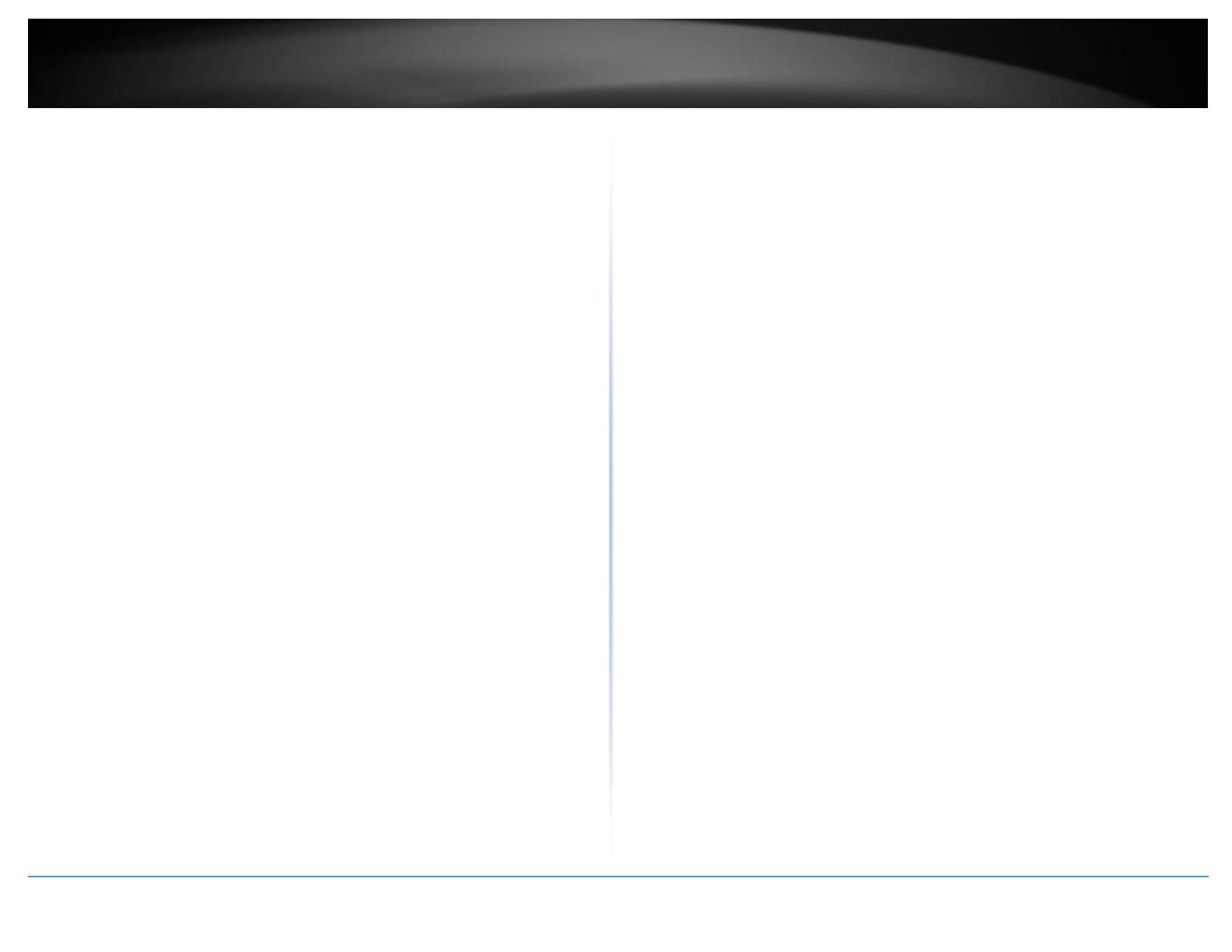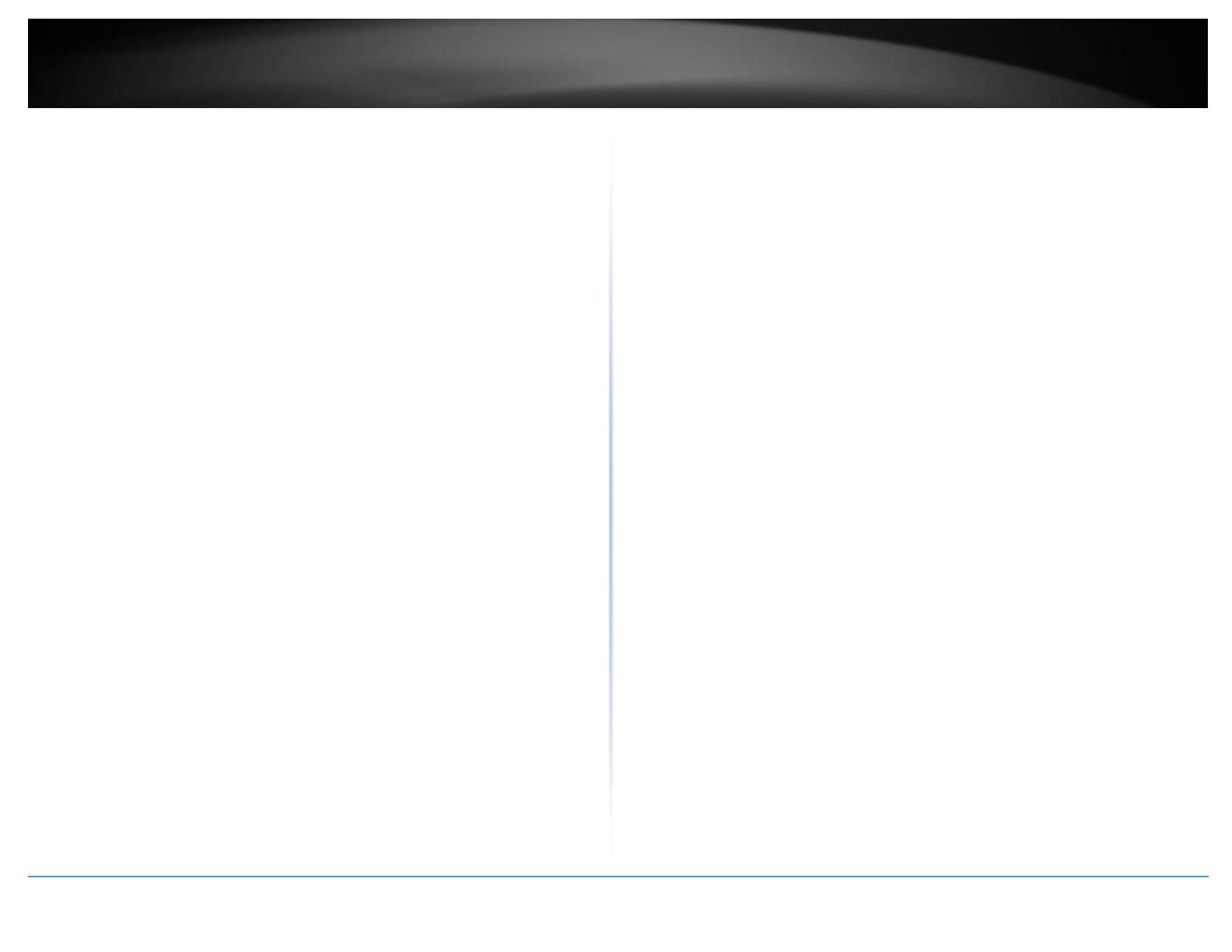
© Copyright 2019 TRENDnet. All Rights Reserved.
Group ................................................................................................................. 26
User .................................................................................................................... 27
Community ........................................................................................................ 28
Trap .................................................................................................................... 29
RMON .......................................................................................................................... 30
Settings .............................................................................................................. 30
Statistics ............................................................................................................. 31
History ................................................................................................................ 32
Alarms ................................................................................................................ 33
Events ................................................................................................................ 34
Statistics ....................................................................................................................... 36
Traffic ................................................................................................................. 36
Error ................................................................................................................... 37
IEEE 802.3az EEE .......................................................................................................... 38
Enable IEEE 802.3az Power Saving Mode .......................................................... 38
Network........................................................................................ 39
Physical Interface ......................................................................................................... 39
Configure Physical Interfaces ............................................................................. 39
Spanning Tree .............................................................................................................. 41
Protocol ............................................................................................................. 41
Port .................................................................................................................... 42
MST .................................................................................................................... 43
Instance ............................................................................................................. 44
MST Port ............................................................................................................ 45
Trunk ............................................................................................................................ 46
Settings .............................................................................................................. 46
Status ................................................................................................................. 47
Port Priority ....................................................................................................... 47
Mirroring ...................................................................................................................... 48
Configure port mirror settings ........................................................................... 48
Loopback Detection ..................................................................................................... 49
Enable loopback detection ................................................................................ 49
Static Unicast ............................................................................................................... 50
Add static unicast entries to the switch ............................................................ 50
Static Multicast ............................................................................................................ 51
Add static multicast entries to the switch ......................................................... 51
IGMP Snooping ............................................................................................................ 52
Settings .............................................................................................................. 52
Router Ports ....................................................................................................... 53
MLD Snooping ............................................................................................................. 54
Settings .............................................................................................................. 54
Router Port ........................................................................................................ 55
Multicast VLAN ............................................................................................................ 56
Multicast VLAN Settings .................................................................................... 56
Multicast VLAN Table ........................................................................................ 56
Multicast VLAN Group Settings ......................................................................... 56
Multicast VLAN Access Settings ......................................................................... 57
Multicast Filtering ........................................................................................................ 58
Multicast Filtering .............................................................................................. 58
Bandwidth Control ...................................................................................................... 58
Storm Control .................................................................................................... 58
Ingress Rate Limiting.......................................................................................... 59
Egress Rate Limiting ........................................................................................... 59
VLAN ............................................................................................................................ 60
Tagged ............................................................................................................... 60
Port .................................................................................................................... 61
Forwarding ......................................................................................................... 62
Dynamic ............................................................................................................. 62
Private ................................................................................................................ 63
Current ............................................................................................................... 64
GVRP ............................................................................................................................ 64
GVRP Global Settings ......................................................................................... 64