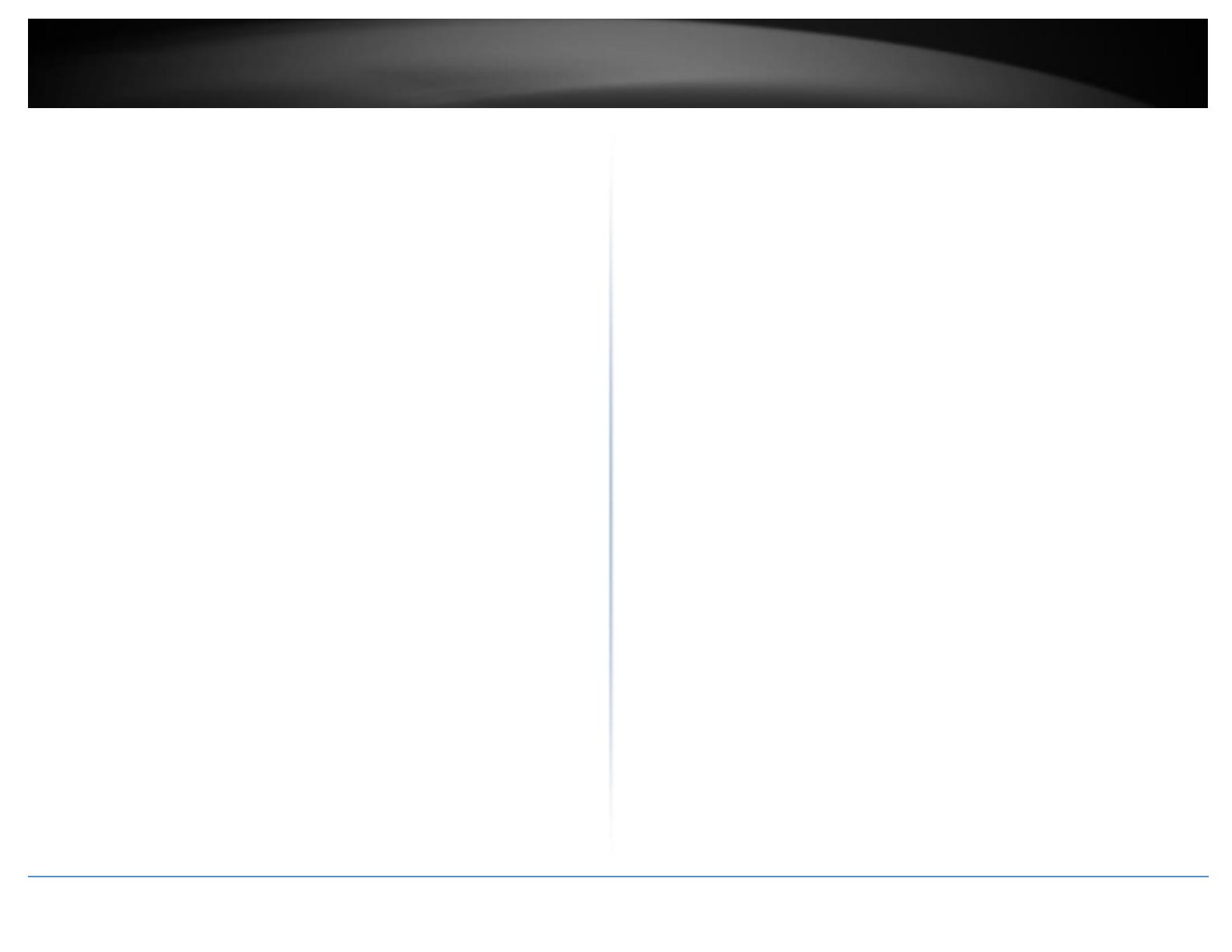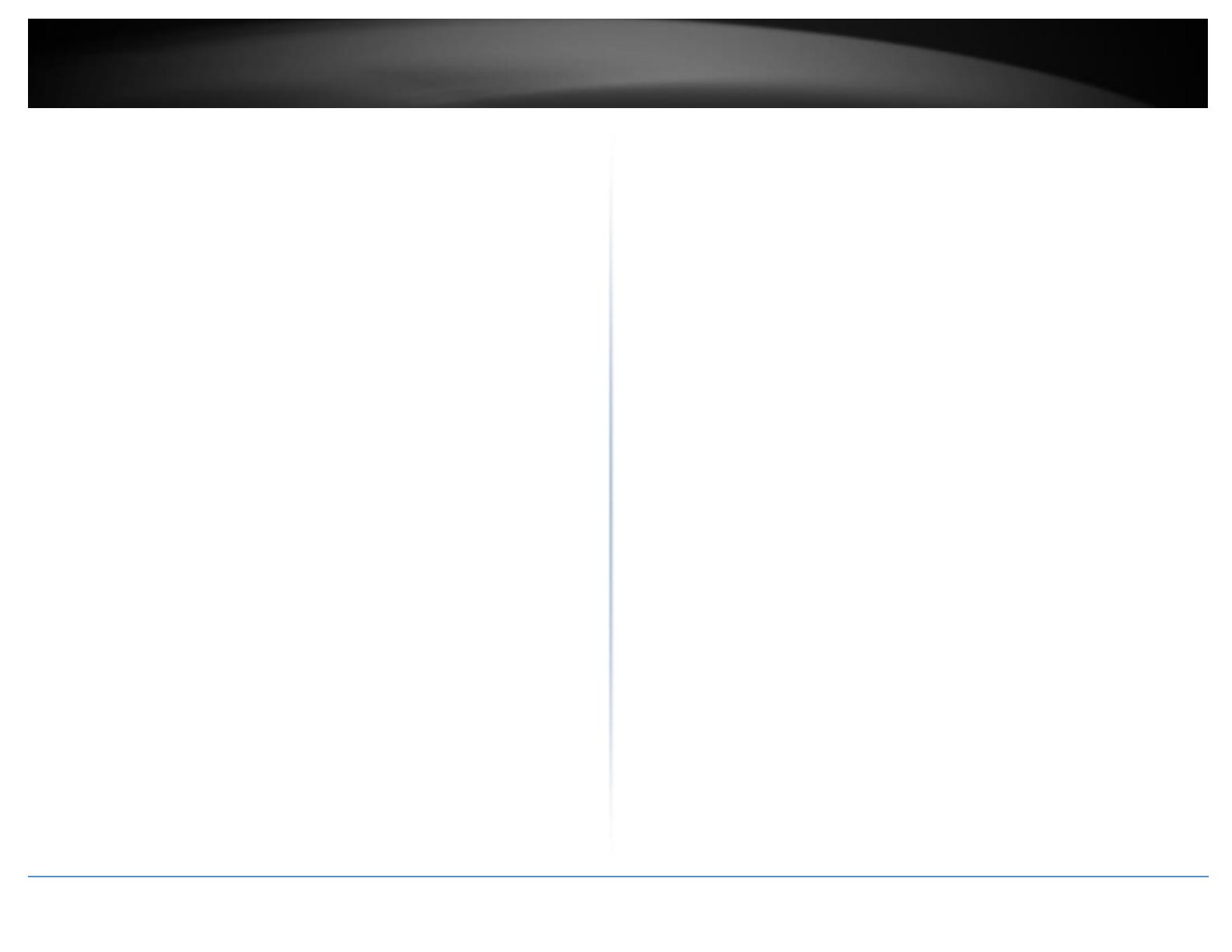
© Copyright 2018 TRENDnet. All Rights Reserved.
Enable loopback detection ................................................................................ 49
Static Unicast ............................................................................................................... 50
Add static unicast entries to the switch ............................................................. 50
Static Multicast ............................................................................................................ 51
Add static multicast entries to the switch ......................................................... 51
IGMP Snooping ............................................................................................................ 52
Settings .............................................................................................................. 52
Router Ports ....................................................................................................... 53
MLD Snooping .............................................................................................................. 54
Settings .............................................................................................................. 54
Router Port ........................................................................................................ 55
Multicast VLAN ............................................................................................................ 56
Multicast VLAN Settings ..................................................................................... 56
Multicast VLAN Table ......................................................................................... 56
Multicast VLAN Group Settings ......................................................................... 56
Multicast VLAN Access Settings ......................................................................... 57
Multicast Filtering ........................................................................................................ 58
Multicast Filtering .............................................................................................. 58
Bandwidth Control ....................................................................................................... 58
Storm Control .................................................................................................... 58
Ingress Rate Limiting .......................................................................................... 59
Egress Rate Limiting ........................................................................................... 59
VLAN ............................................................................................................................ 60
Tagged ............................................................................................................... 60
Port .................................................................................................................... 61
Forwarding ......................................................................................................... 62
Dynamic ............................................................................................................. 62
Private ................................................................................................................ 63
Current ............................................................................................................... 64
GVRP ............................................................................................................................ 64
GVRP Global Settings ......................................................................................... 64
Port Settings ...................................................................................................... 65
Time Settings ..................................................................................................... 66
Voice VLAN .................................................................................................................. 67
Settings .............................................................................................................. 68
OUI ..................................................................................................................... 69
LLDP ............................................................................................................................. 70
Enable and configure LLDP ................................................................................ 70
Settings .............................................................................................................. 70
Basic TLVs Settings ............................................................................................. 72
Dot1 TLVs Settings ............................................................................................. 72
Dot3 TLVs Settings ............................................................................................. 72
MED Port Settings .............................................................................................. 73
LLDP Statistics Information ................................................................................ 73
LLDP Local Port Information .............................................................................. 73
Neighbor ............................................................................................................ 73
MAC VLAN ................................................................................................................... 74
MAC VLAN ......................................................................................................... 74
Protocol VLAN .............................................................................................................. 74
Protocol VLAN Profile ........................................................................................ 74
Protocol VLAN Profile Interface ......................................................................... 75
QoS (Quality of Service) ................................................................ 76
CoS ............................................................................................................................... 76
Set CoS priority settings ..................................................................................... 76
Port Priority ................................................................................................................. 77
Set Port Priority ................................................................................................. 77
DSCP ............................................................................................................................ 77
Set DSCP (Differentiated Services Code Point) Class Mapping settings ............ 77
Scheduling Algorithm .................................................................................................. 78
Set the Scheduling Algorithm ............................................................................ 78
IPv6 Traffic Class .......................................................................................................... 79
Configure the IPv6 Traffic Class Settings ........................................................... 79