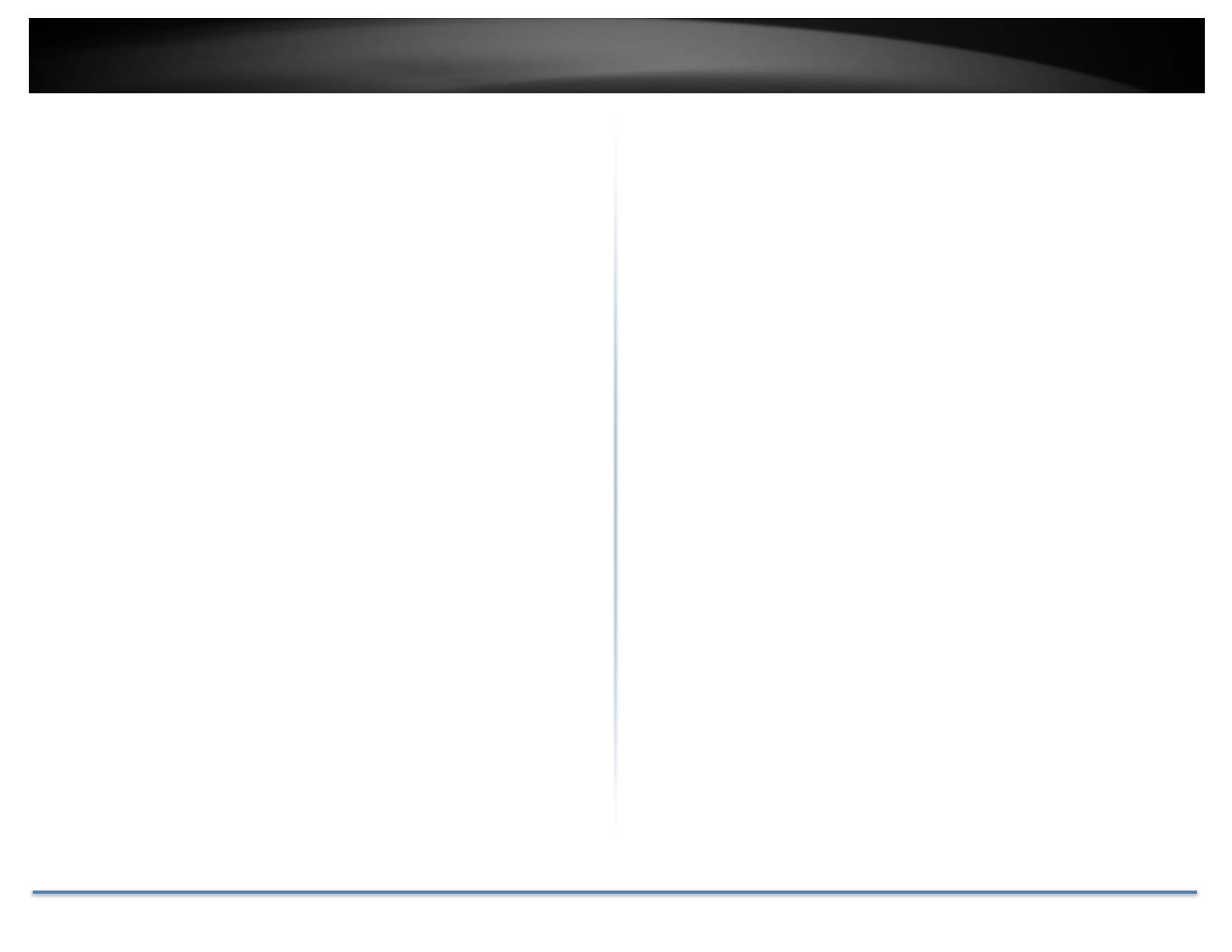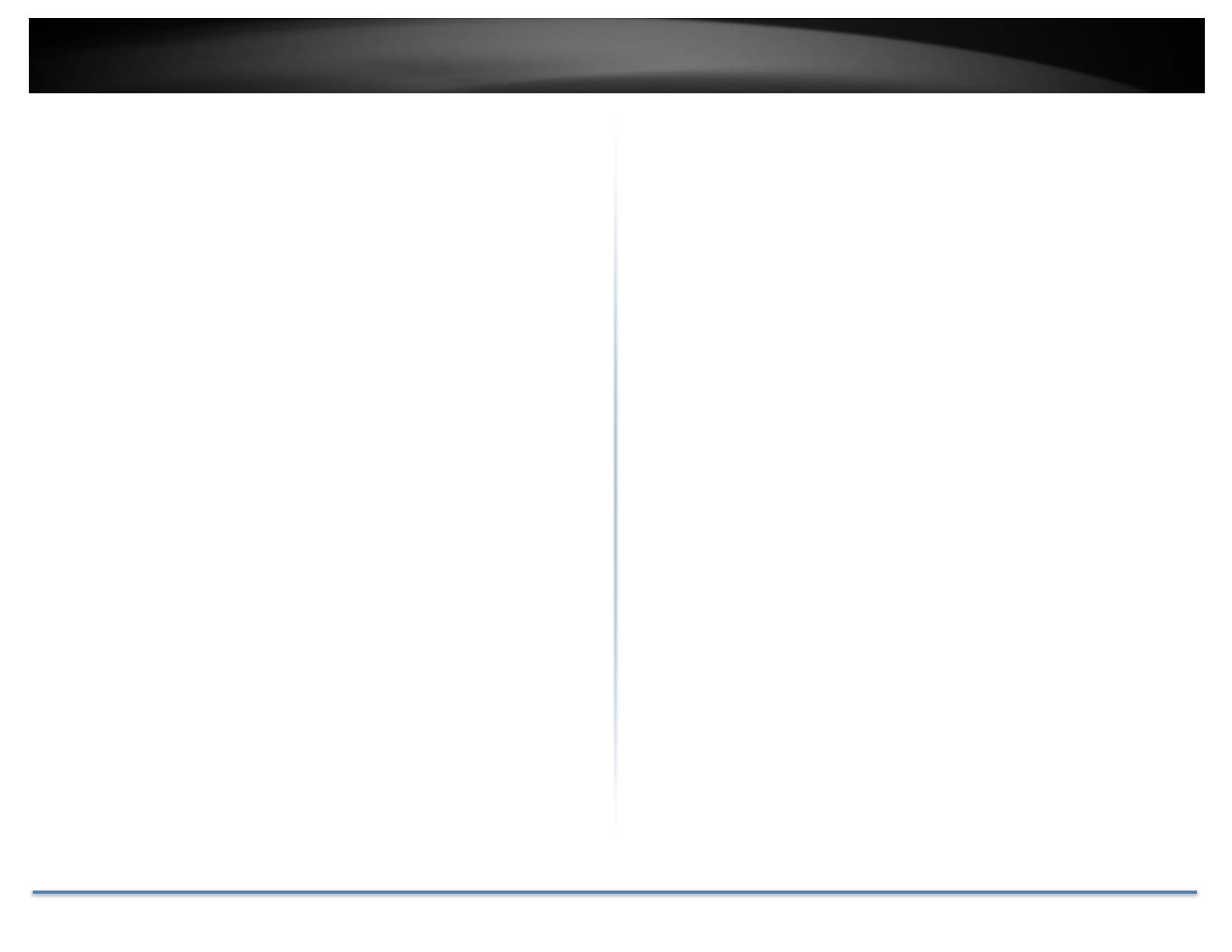
TRENDnet User’s Guide TEG-082WS
© Copyright 2014 TRENDnet. All Rights Reserved. 1
Contents
PRODUCT OVERVIEW .......................................................................................................2
FEATURES ............................................................................................................................................ 2
FRONT VIEW ....................................................................................................................................... 3
LED INDICATORS ............................................................................................................................... 3
REAR VIEW ......................................................................................................................................... 5
PACKAGE CONTENTS ......................................................................................................................... 5
SWITCH INSTALLATION ...................................................................................................5
DESKTOP HARDWARE INSTALLATION ............................................................................................ 5
RACK MOUNT HARDWARE INSTALLATION .................................................................................... 6
BASIC INSTALLATION ........................................................................................................................ 6
CONNECT ADDITIONAL DEVICES TO YOUR SWITCH ....................................................................... 8
CONFIGURE YOUR SWITCH .............................................................................................9
ACCESS YOUR SWITCH MANAGEMENT PAGE .................................................................................. 9
SWITCH INFO ...................................................................................................................................... 9
SYSTEM ............................................................................................................................................. 11
PHYSICAL INTERFACE ..................................................................................................................... 22
BRIDGE.............................................................................................................................................. 26
SNMP ............................................................................................................................................... 56
ACCESS CONTROL CONFIG ............................................................................................................. 63
RMON .............................................................................................................................................. 69
VOICE VLAN ................................................................................................................................... 75
SECURITY .......................................................................................................................................... 79
DESTINATION MAC FILTER .......................................................................................................... 84
DHCP SNOOPING ............................................................................................................................ 86
LLDP (LINK-LAYER DISCOVERY PROTOCOL) ........................................................................... 90
STATISTIC ......................................................................................................................................... 93
SWITCH MAINTENANCE ................................................................................................................. 94
SAVE SETTINGS TO FLASH .......................................................................................................... 101
WEB SMART SWITCH MANAGEMENT UTILITY .................................................. 102
SYSTEM REQUIREMENTS ............................................................................................................ 102
INSTALLATION ............................................................................................................................... 102
USING THE UTILITY ...................................................................................................................... 103
DISCOVERY LIST ............................................................................................................................ 104
DEVICE SETTING ........................................................................................................................... 105
MAIN MENU OPTIONS ................................................................................................................. 106
TECHNICAL SPECIFICATIONS ................................................................................... 108
TROUBLESHOOTING .................................................................................................... 110
APPENDIX ........................................................................................................................ 111
HOW TO FIND YOUR IP ADDRESS? ............................................................................................. 111
HOW TO FIND YOUR MAC ADDRESS? ........................................................................................ 118
REGULATIONS ................................................................................................................ 119
FEDERAL COMMUNICATION COMMISSION INTERFERENCE STATEMENT .................................. 119
ROHS .............................................................................................................................................. 119
EUROPE – EU DECLARATION OF CONFORMITY ....................................................................... 120
LIMITED WARRANTY .................................................................................................. 121