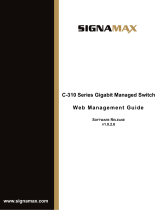Table of Contents D-Link Web Smart Switch User Manual
ii
Tool Bar > Smart Wizard
.............................................................................................................................. 22
Tool Bar > Online Help
................................................................................................................................. 22
Function Tree
............................................................................................................................................... 23
Device Information
.................................................................................................................................... 23
System > System Settings
....................................................................................................................... 24
System > Password
.................................................................................................................................. 25
System > Port Settings
............................................................................................................................. 25
System > DHCP Auto Configuration
........................................................................................................ 26
System > SysLog Host
............................................................................................................................. 26
System > Time Profile
.............................................................................................................................. 27
System > Power Saving
........................................................................................................................... 27
System > IEEE802.3az EEE Settings
...................................................................................................... 28
System > DNS Resolver Settings
............................................................................................................ 29
VLAN > 802.1Q VLAN
.............................................................................................................................. 30
VLAN > 802.1Q VLAN PVID
.................................................................................................................... 30
VLAN > 802.1Q Management VLAN
........................................................................................................ 31
VLAN > Voice VLAN > Voice VLAN Global Settings
............................................................................... 31
VLAN > Voice VLAN > Voice VLAN Port Settings
................................................................................... 32
VLAN > Voice VLAN > Voice Device List
................................................................................................. 33
VLAN > Auto Surveillance VLAN
............................................................................................................. 34
L2 Functions > Jumbo Frame
................................................................................................................... 35
L2 Functions > Port Mirroring
................................................................................................................... 35
L2 Functions > Loopback Detection
......................................................................................................... 35
L2 Functions > MAC Address Table > Static MAC
.................................................................................. 36
L2 Functions > MAC Address Table > Dynamic Forwarding Table
......................................................... 37
L2 Functions > Spanning Tree > STP Global Settings
............................................................................ 38
L2 Functions > Spanning Tree > STP Port Settings
................................................................................ 39
L2 Functions > Link Aggregation > Port Trunking
.................................................................................... 41
L2 Functions > Link Aggregation > LACP Port Settings
.......................................................................... 41
L2 Functions > Multicast > IGMP Snooping
............................................................................................. 42
L2 Functions > Multicast > MLD Snooping
.............................................................................................. 44
L2 Functions > Multicast > Multicast Forwarding
..................................................................................... 46
L2 Functions > Multicast > Multicast Filtering Mode
................................................................................ 47
L2 Functions > SNTP > Time Settings
..................................................................................................... 47
L2 Functions > SNTP > Time Zone Settings
............................................................................................ 48
L2 Functions > LLDP > LLDP Global Settings
......................................................................................... 49
L2 Functions > LLDP > LLDP Port Settings
............................................................................................. 49
L2 Functions > LLDP > 802.1 Extension TLV
.......................................................................................... 50
L2 Functions > LLDP > 802.3 Extension TLV
.......................................................................................... 51
L2 Functions > LLDP > LLDP Management Address Settings
................................................................ 52
L2 Functions > LLDP > LLDP Management Address Table
.................................................................... 53
L2 Functions > LLDP > LLDP Local Port Table
....................................................................................... 54
L2 Functions > LLDP > LLDP Remote Port Table
................................................................................... 55
L2 Functions > LLDP > LLDP Statistics
................................................................................................... 58
L3 Functions > DHCP > DHCP Relay Settings
........................................................................................ 60
QoS > Bandwidth Control
......................................................................................................................... 60
QoS > 802.1p/DSCP/ToS
......................................................................................................................... 61
QoS > TCP/UDP Port Priority Settings
.................................................................................................... 63
Security > Trusted Host
............................................................................................................................ 63