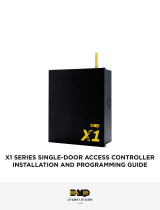Page is loading ...

.
Saf
e
trust
.com
SA300 SABRE INLINE
SA350 SABRE RELAY
Quick Start Guide
The Bluetooth board is available as a SABRE INLINE or SABRE
RELAY reader. If you order the SABRE INLINE it will come without
the relay section of the board.
Panel Connector - Supports pass through Wiegand or translates Wiegand to RS-485 (OSDP).
Includes supplemental I/O for special applications.
Reader Connector - Wires into a legacy reader providing pass through Wiegand, LEDs and
buzzer. Supplemental trigger output.
Relay Connector (Relay version) - Offersa Form C relay and solid state relay I/O. Perfect
parking gates and other custom aplications.
Both the SABRE INLINE & RELAY are Bluetooth readers designed to wire into an existing legacy reader from the controller. Also suitable for parking gates, turnstiles and other
custom applications.
The Safetrust BLE reader includes Wi-Fi communication which permits two way communication with the credentail manager and suitable for remote configuration or updates
through the Safetrust library.
Relay Connector
Gray - Relay trigger output 5 volt
Yellow - Relay trigger input 3
Blue - Relay trigger input 4
Orange - Relay solid state PIN 1
Green - High voltage relay NC
Brown - High voltage relay Common
Violet - High voltage relay NO
Black - Ground
White - Solid state relay PIN 2
Red - Power (7 - 25 v DC)
Reader Connector
Red - Power (7-25v DC)
Orange - Green LED Out
Brown - Red LED Out
Green - Wiegand Data 0
White - Wiegand Data 1
Blue - Trigger Output 5 volts
Yellow - Trigger Output - Buzzer
Black - Ground
Panel Connector
Black - Ground
White - Wiegand Data 1
Green - Wiegand Data 0
Violet - 5 volt out (Max 500mA)
Brown - Trigger Input 2
Orange - Trigger Input 1
Yellow - Trigger Output 5 volts
Grey - RS-485 A
Blue - RS-485 B
Red - Power (7-25v DC)
Open the Safetrust Wallet APP and select Admin
Installer tab. Make sure your system admin has set
you up with this role).

Quick Start Guide
SABRE INLINE & RELAY
When the SABRE Module information is successfully
saved to the Credential Manager, and assigned to the
Identity System, the new descripti on will appear in the
Admin Installer with a unique serial number assigned.
To open the door, simply present your mobile device running
the Safetrust Wallet application to the SABRE Module. When
the phone is within the configured activation range, the LED
within the assigned credential for this identity system will be
green in color. If “Auto Authenticate” is enabled for the mobile
credential, the credential will be sent to the SABRE Module
whenever the mobile device is within the activation zone.
Select the corresponding IDENTITY SYSTEM
from the drop down box. Assign a short “Name”
and “Description” using alphanumeric characters.
Enable the slider for “Self Enrollment” if you intend
to allow your users to enroll mobile credential
using their existing legacy cards from this reader.
Click ‘Save’ to successfully complete reader
configuration.
The two main configuration options for this are the
“Sensitivity Level to Activate” slider, which
determines how easily your mobile device with pick
up the activation zone, and the “Anti Passback”
setting, which defines the
number of seconds between each attempt to
resend a mobile credential.
To adjust these settings, select the ‘Settings’ tab
from the left navigation panel.
www.Safetrust.com
+1 510 9 SAFE 09
SAFETRUST
MODEL SA300&SA350
FCC ID: 2ANI5SA300
FCC ID: 2ANI5SA350
SN: 1000000
MADE IN USA
With the Admin Installer tab open from the App, bring the
phone in range of the SABRE Module and once visible from
the App, highlight and select “Configure”.
FCC
Note: This equipment has been tested and found to comply with the limits for a Class B digital device, pursuant to part
15 of the FCC Rules. These limits are designed to provide reasonable protection against harmful interference in a
residential installation. This equipment generates, uses and can radiate radio frequency energy and, if not installed
and used in accordance with the instructions, may cause harmful interference to radio communications. However,
there is no guarantee that interference will not occur in a particular installation. If this equipment does cause harmful
interference to radio or television reception, which can be determined by turning the equipment off and on, the user is
encouraged to try to correct the interference by one or more of the following measures:
—Reorient or relocate the receiving antenna.
—Increase the separation between the equipment and receiver.
—Connect the equipment into an outlet on a circuit different from that to which the receiver is connected.
—Consult the dealer or an experienced radio/TV technician for help.
Part 15.21 Statement:
Change or Modifications that are not expressly approved by the manufacturer could void the user's authority
to operate the equipment.
RF Exposure: Mobile RF exposure device, there shall be a minimum separation of 20 cm between the device
and any users or installers.
Canada Radio Certification
This device complies with Industry Canada license-exempt RSS standard(s). Operation is subject to the following two
conditions: (1) this device may not cause interference, and (2) this device must accept any interference, including
interference that may cause undesired operation of the device.
Le présent appareil est conforme aux CNR d’Industrie Canada applicables aux appareils radio exempts de licence.
L’exploitation est autorisée aux deux conditions suivantes : (1) l’appareil ne doit pas produire de brouillage, et (2)
l’utilisateur de l’appareil doit accepter tout brouillage radioélectrique subi, même si le brouillage est susceptible d’en
compromettre le fonctionnement.
/