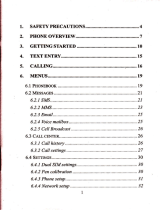Page is loading ...

User
Manual

contents
1.
APPEARANCE
........................................
6
2.GETTINGSTARTED..
..........7
2. 1
SIM
cARD rNSTALLArroN.........
...............
7
2.2 MsN{ony
CARD TNSTALLATToN
................
7
2.3 BnrrBny
TNSTALLATToN
..........................
g
2.4
CuancrNc
THE
BATTERy.........................
9
2.5
BArrERy
usE...........................................
9
2.6
PIN
copB
...........................
9
3.
BRIEFINTRODUCTIONTOYOUR
DEVICE
................9
3. I
Ceu rBy/OK
KEv.................................
9
3.2 PowBnou/oFF
KEy,
ENo
cALr,
cANcEL
KEY..............
..........................
10

3.5 NuuBnrc
KEys.............................,........
1 0
3.6 LeNcuLcE AND
rNpur METHoD.............
I
1
3. 7 INcorraruc
cALL MoDE
...........................
I 1
3.8 STK Senvrcr
...................12
3.9
INcourNc
CALL GRoups .......................
12
3.10
MeTmcACALL
.............12
4. BASIC
OPERATIONS.............................
14
4.1
Swrcu oN................
.......14
4.2
Swrrcu oFF...............
....... 15
4.3
Suonrcur FrrNCrroNS ..........................
1 5
4.4 MaxB
carI,s.........................................
I 5
4.5
Aorusr necErvER
vor,urraB ................... 1
6
4.6 ANswen
cALLs .....................................
I 6
4.7
DAr/SpsED DrAL
..................................
I 6
4.8
SBND DTMF srcNer..
...... 17
4.9
CALL HoLD..................
............
-.............
17
-2-

6APPENDIX
I
Safety and
performance
I
Emergency
services
In any country, if
you
want to make emergency
call,
dial
ll2
ANote : As
determined by the nature
of cellular
network, not all emergency
calls can be
guaranteed
success.
Mobile
phone
Mobile
phone
contains sophisticated eloctonic
circuitry, magnets and battery
systems and should
be
handled
with care, especially note following
points:
r)
Your
mobile
phone
will
generate
electromagnetic fields; do not
put
it near
the
magnetic
storage
medium
like computer disk
near.
a
WIf
the battery is damaged, avoid contact
with things
inside. If
contact with skin,
wash with
plenty
of wateq if necessary, should
seek
medical help.
The manufacturer
has
the final interpretation ofthe
manual.
30!
CovnrroN
reurrs ANALysrs ........................ 3 0
AaeREvrATroNS
EXPLATNED ....................... 3 I

1 Appearance
o
!8 !t
Your
phone
has a single display
screen;
camera,
SOS button, built-in
vibration motor, an
earphone,
a
charger,
USB cable and an external
memory card
(T-FLASH
card) slot.
ts
wRArrcffi
E@rcMNRTEO
2.Getting started
2.1 SIM card
installation
Remove the back cover by
pressing
down slightly
on
the back cover and sliding
it in towards the base
and
then remove the battery
if
fitted.
Slide
the Sim card
into the
slot shown,
taking care
to
place it
"circuit
side"
down
and
align the notch
on the card
with the notch on the receptacle.
2.2
Memory card installation
If
extra
storage capacity is required
you
can
install a
memory card.
(This
device uses
T-FLASH
memory card).
'l
l&l
im
s
q
LONO RING
MODE
T19SED CALL
I,
tsArT8Y
CAPAOTY

2.3
Battery installation
Remove the back cover by Screwdriver
2.4
Charging
the battery
New battery
will achieve
optimal
performance
after fully charging
and discharging several times.
2.5 Battery use
Warning
: Any kind of battery short circuit may
cause explosion,
fire
or
personal
injury and other
serious consequence!
2.6 PIN code
PIN1
code
:the personal
identity code to enter
SIM card,
it can
prevent
others from using
your
SIM card
without
your permission.
PUK and
PUK2 code
(8
disit)
To change
the blocked PIN-code. PUK code
(personal
unblocking
key) is needed.
To
change
the blocked
PIN2 code.
PLIK2
code
(personal
unblocking
key) is needed.
If these two codes are
not
provided
with SIM
card" ask
your
local service supplier.
Waming
: If
you
input the wrong
PIN code
three times,
SIM card will be blocked.
please
contact
the network operator for
help decoding.
3.
Brief Introduction
to Your
device
3.1 Call keviOK
Kev
Used
tb initiate
"the
call
lwhen
phone
number is

input or already in
the
phonebook),
also used to
answer the call. ln standbv mode. oress this kev to
display recent
citt i'ecords
'(all
received\missed\dialed
numbers,
can display
up
to
60 numbers); in
standby mode,
pressing
the
key
twice
will dial the last number
called. .
3.2 Power on/off key, End
call, cancel key
Long
press
the key for 2-3 seconds
to switch
on/offthe
phone.
3.5 Numeric keys
In standby mode, l-9 keys enter numbers
and
characters, to make
speed dial
(once
a number has
been allocated). Press any key of 2-9 for
more than
2
seconds;
you
can
quickly
dial the numbers in
speed dial list.
Note : long
press"l"
key in
standby mode
means call voice mail service; this number needs to
be set to voice mail
center
number in
advance.
0 Key
Press for 2-3
seconds
to
enter Silent mode or
back to General mode.
Press when in
camera
mode to take
pictures
"
Press
when
in text mode to enter a space.
#.
In
standby
mode,
long
press
"#",
you
can
speed dial a
special
family number
(male).
On this
key
you
can see a male face silhouette for
easy
reminder
*
In standby
mode,
long
press
"*",
you
can
speed dial a special
family number
(female).
On this
key
you
can see a female silhouette for easy
reminder
In number dial mode, continuously short
press
**"
key,
you
can enter either
"+",
"P" or
"W";
"
P &W" is to call an extension, "+" is for
intemational
calls.
Tip
:
the difference between "W. P" is that, P is
to
pause
for 3 seconds and then send DTMF
directly, W
will have
a
window
pop
up
asking
the
user
whether to send DTMF.
3.5.r
Keypad human voice response
You can
hear numbers called in human voice when
you press
each key.
The
phone
is default
to Human
voice off
To set
to on, Menu-settings-User
profrles-(select
profile
like
General) customize-select tone
settings-kelpad-
select
Human
voice or
Tone or
Click or Silent.
3.6 Language
and input method
.
English is the default
3.7
Incoming call
mode
Your
phone
has
built-in vibration
andbuzzer;
you
can
set the following call
patterns
in
profiles:

3.8
STK Service
STK
Service is
SIM card toolkit,
specific
menu
items
are determined
by SIM
card and rietwork.
3.9 Incoming
call
groups
Phone
groups
can be divided
into family,
friends,
colleagues,
important
people,
others
and so
on. IJsers can set
di{ferent ringtones
for
different
groups.
3.10 Making
a call
O
Making
a call. the
simplest way to
make a
phone
call
is
to use numeric
keys to
enter the
phone
numbeq
and then
press
Call key. If
you
need to
chanse or correct
a number. olehse niess
end key to
d6lete
it.
The screen will'display
call
animation when dialing
and display talk
status
information
when connected.
i
Press
end key to disconxect.
O
Make domestic phone
call: area
code -
phone
number -
call key
Make
intemational
phone
call
I
Some
fixed telephone
extension
cannot
get
through
directly,
you
need
to dial
ihe
switchboard first,
then the
extension. If
you
enter a
phone
numbeq
and insert "P"
betw'een
switchboard number
and
extension number, the
phone
will dial it for
you
automatically. The
way to insert
"P"
is as flollows:
continuously
preis
"*"'
key lor
three times
(then
the scree'n
will disolav
"P").
i
Make fixed telephone
extension (without
"+")
Phone
number
-l
"P"
textension
number
+
call
key
Emergency
call
In any country
using digital GSM network, if
you
af,e in network coverage
(you
can check the
network signal indicator
on the top left
of
the
screen),
you
should be able to
call emergency
services If
your
ISP
does not
provide
roaming
service
in
the
region.
the display will
show "can
make emergency
calls
(EMERGENCY
CALLS
ONLY)", to tell
you
can
only carry on
that
call.
If
you
are in network
coverage, even without
the
SIM card,
you
can make emergency calls. In
Australia
you
can
call 000. Mobile
phones
can
also use
,
112
(emergency
call) service,
provided
by the
network operator services, if
different, consult the
netvvork operator!
IMEI
It is Intemational mobile
phone
identification
number. Switch off the
phone
and
remove
the
*
trl
rt'{
Ring
Vibrate
Vibrate then ring
Vibrate
and ring

battery;
you
can see this
number
printed
on
the
barcode
label
on
the back of the
phone.
This
number
is
also
stored in the
phone,
switch it on and
enter
"*
# 06 #'to display.
4. Basic operations
4.1 Switch on
Press
Power key for 2-3 seconds to switch the
phone
on. If SIM card
has no
password,
the
screen will display
power-on
animation,
Ifthe screen displays
"please
insert SIM
card",
switch the
phone
off, check
whether
your
SIM card
is correctlv installed or not.
Insert'SIM card,
the
phone
will automatically
verifo whether
the SIM card
is
available
or not, then
the sLreen
will display following
prompt
in order:
1)
"enter
the
phone
lock
password
"--if
you
enable
the
phone
lock
2)
"enter
PIN"--
ilyou enable SIM
lock
3)
"no
service"--
ni:twork
register fail, the
phone
cannot
perlorm
network services
4)
"emergency
calls only"--
register to other
network, only allowed
to dial 000 or
112
5) "searching"--
the
phone
is searching for
network,
Note
: Ifyou do not
know PIN code, contact
your
network
provider.
The default
phone
password
is
001122".
4.2 Switch
off
If want to switch
off the
phone,
long
press
end
key until
the screen displays
power-offanimation.
4.3 Shortcut
functions
In standby
mode.
press
Up key
to
scroll
through and select
the shortcut functions.
Press OK
kev to enter the function.
"
l.Camera
2. Search contacts
3. SOS
Emergency settings
4. Alarm
5. Write
message
6.User
profiles
4.4 Make calls
I
Enter
phone number on the kelpad
(if
enter
wrons
character.
press
end
kev to delete),
press
call liev to starl the call. To i:nd
or cancel
the
call,
pri:ss
"cancel" or
power
key;
I
Use
the
phonebook
to
make call:
enter
phonebook
in standby
mode by short
press
end
key,
find names/phone
number,
press
call
key to
start the call-
I
Redial
the recent dialed
phone
number:
in
standbv mode. oress call
kev.
vou
can view
last
phone'numberd
and
name'list. Scroll
to the

desired number
or name, press
call key
to start
call.
4.5 Adjust
receiver
volume
During
talk, adjust
the volume
by
press +
-
volume
keys
(left
side keys).
4.6
Answer
calls
When there is
incoming
call, it
will
prompt
in
the way
of ring\vibrateVing
and vibrate\ring'then
vibrate,
accordiig
to the
pho-ne
settings
To
answer a call,
press
Call key.
Any key
answer can
be set in Menu-
Settings
-User
Profiles-(select profile)
customise-answEr
mode- any key
on/off
To refuse
a call,
press power
key
If
you
ave
applied the calling
number
identification
service, the
caller's
phone
number
will be displayed
on the
screen. If the number
is
stored in
the
phonebook,
the name
corresponding
to the number
will be displayed
on the scredn.
4.7 DiaVSpeed
dial
Your
phone
has 9
speed dial keys.
You
can
customize these
keys to
correspond to the
phone
number. In
standby mode. long
press
[2-9]
key,
you
can
quickly
speed dial a calll
[]
key
is the
specific
number for
voice mail
speed dial, once
set with the
voice
mail number, it
can be used.
\
I
Note:
Speed
dial set
up, Menu
-
Organiser
-
Family
N umliers-set
numbei-Select
numb"er
(2-9)
or
(*
female
familyl
or
(#
male
family) -edit-select
number from
phonebook-OK.
To
change or
delete a number
select number
as
above
and
-
options
Note. To enable
speed dial;menu
-
organizer
-
family
numbers-status-on
or off.
Default
is 'On"
4.8 Send DTMF
signal
When set
"send
DTMF
sienal" function.
durins
a call. when
you press
nume"ric
keys
and
**"
"#*
keys,
they will be sent
to the receiver
in the form
of
DTMF
signal.
If
you
do not
staf,t this
function, dial
extension number
and some
other functions may
nol
achieve. Default is on.
4.9 Call hold
If
you
have the
"call
hold"
service, during a
call click
"option",
function
menu appears
as
follows:
O Hold sinsle call
O End sinsTe call
J New cail
I
Phonebook
O Messase
O
Sound"recording

I Mute
.
DTMF
Note :
Some menu items
only arise
in certain
circumstances,
or
need
local netwbrk
support,
such
as "new call".
4.10 Message
display
sMs
When the
user receives
an unread
short
message. the
screen displays
an unread
message
icon;
the user can
click to read the message.
4.11
Hands free
During
a call
you
can select options-hands
free
to
enter into hands free
conversation.
Missed call
When the
user misses a call, the
screen displays
a
missed
call icon, the
user can click to
view the
missed ca1l.
S.Main Menu functions
Phonebook
Messages
Call centre
Multimedia
Organizer
Settings
5.1 Phonebook
In
this menu
you
will
find
CallView
Send text
message
Send
multimedia
messase
IP dial
Edit
Delete
copy
Move
Caller
groups
Phonebook
settings
5.1.1
To
store a number
in
phonebook
In standby
mode
press
End
key
Use Up key to
highlight
"Aitd
new
contacr",
press
OK
to enter options
Press
OK
to
Select
Highlight
nam€,
enter name,
save,
highlight
number,
enter number
save
Your
phonebook
stores information
such as:
name. phone
number,
ring
set, incoming
call
groups
(including
five
grouftypes:,
friend,
f,amily,
VTP, Business.
Others
contacr
itored in SIM caid
can only
have the name
and
phone
number
stored.
The
phone
support
500
plone
numbers
5.1.2 Make
Speed
dial, Hold
numeric
keys for
- 19-

more than
2 seconds
to
initiate
the
preset shortcut
speed
dial.
Ouick search
-
In
standby
mode
short
press
End key to
enter
phone
book
or
menu
-
phondbook
'
Enter the first
lener of
stored
name to
locate
besinnins of
the
names
with selected
lener' For
eximpleio
search
"Smith"
enter
"S".
Search
contact
Enter
the name
of the
contact,
click
"search"
in
the
phonebook, and
find
the matching
record.
Add contact
In SIM
card:
a record
includes
name and
phone
number.
In
phone:
a record
includes
name.
phone
number,
ringtone
select,
incoming
call
groups.
Copy
all
copy
all the
records
in SIM
card
or in
the ohone.
belete: delete
all
the
records
in SIM
card or
in
the ohone.
or delete
one
bY one.
incoming
call
groupl: set
call
ringtone
and
group
members
for the
five
gtouPs.
Settings
Storase status:
view
the current
use
of
the
ohone
bo"ok.
including
StM
card
and
phone
inemory.
Disptay
form-at:
"used
capacity
/
total
capacity."
'Owir
number
enter:
Phone
book
-
options
-
-20
-
phone
book settings-my
number-
To
enable own number
display
or
not.
Menu-Settings-call
settings-caller
lD-select
hide
or send. Delault
is Send
5.2 Message
In this menu vou will find
Write messale
Inbox
Outbox
MMS
Broadcast
message
SMS settings
5.2.1 Send
a message -
Menu-phonebook-options-send
text
message-
5.2.2
Write
messages
Press
"#"
key
to switch
the input
mode
(displayed
in
top ieft
of screen),
press
n*"
key to
select the
symbol irput,
up\
down key to
sdlect
character,
press
to enter
the character
Press
up\down key to move
the cursor,
and then back
/
delete key to
delete the corresponding
words and
characteri,
5.2.3 Inbox
You
can view received
short messages
in inbox.
5.2.4 Outbox
When sending a
message,
select
"save
and
-21 -

send",
the
message
will be saved
to outbox;
can
also
save
the
texi
you
edit
directly
to outbox.
in
outbox
it
is
shown
as
"no
number",
that is, no
transmission
destination;
if fail
to send
your
message,
the message
will
be saved to outbox.
You
can op-erate
messages saved
in outbox: to send.
edit.
deletd,
copy
to the
phone.
move to
the
phone,
delete
all,
birpy all.
move
all. use
number.
Commonly
used
phrases
Edit or deiete
the commonly
used
phrases
5.2.5
MMS
Multimedia
message
service
Send
messages
including
multimedia such
as
photos.
5.2.6 SMS
settings
You
can set
some
parameters of
SMS
in this
menu.
Status
setting:
* Storase
-status:
vou
can
view
the
SMS
mem5ry
smtus
of-SlM
card\Phone.
* Prefen6d
storage:
set SMS
storage
place
(SIM
card\phone).
5.3 Call
centre
In
this
menu
you
will find
Missed
calls
Dialed calls
Received
calls
Delete
call
logs
Call timers
Call lost
Text
messaging
counter
GPRS
counter
Your
phone
can record
not
only missed
calls,
received
calls and the
phone
numbei
dialed,
but also
records
the time
of all calls.
Missed
calls:
you
can
view the last
20 missed
call
phone
numbers
Dialed
calls:
you
can
view
the
last 20
phone
numbers
you
hdve
dialed from
the list.
Received
calls: You
can view
the last 20
phone
numbers which have
been
answered from tlie
list
(nefwork
service).
Delete
call
records:
to delete
the recent calls lists.
SMS
Counter: View record
of
sent
messages
and
received messages.
5.4 Multimedia
To increase
the size
of the memorv. see Gettins
Started-Memory
card installation.
Silme
functioni
may not
operate without
additional memory.
In
this menu
you
will find
File manager
Camera
-23

Image viewer
Audio
player
Sound recorder
FM
radio
5.4.1 File
manager, View memory used/unused in
Phone
and
TF card
Use up/down
keys to select Phone or Memory card
5.4.2 Camera, select OK
to
open
camera or use UP
shortcut
key.
Press OK again to enter
camera settings and to view
photos.
Press shutter
release key
(0)
to take
picture
Use
-|
or
-
side volume
key to adjust exposure.
You
can view
exposure
in the 1eft of screen.
Use
Up/Down
key to adjust
Zoom setting. You can
view setting
in top of screen.
5.4.3
Image viewer, view
photos
and enter options
View, Browse style,
Send, Use as,
rename, Delete,
Sort by,
Delete all files, Storage
(memory
card or
phone)
5.4.4 Audio
player, play
downloaded
music files or
ring tones.
Additional
memory may be required.
5.4.5
Sound/
voice call
recorder.
vou can use to
record your
notes or
conversations.
5.4.6 FJt4
Radio,
Select
"options"
to
view
and
select
from
channel list.
aui'to
search
to
set u!
channel list..
Slide FM key
on right
side
ofphone
to tum
on
or
off.
5.4.7
Connect to
PC. To
download
or uoload
pictures
music
and data,
connect
the
USB ca6le
to
tle
mini
USB
port
on the
phone
and connect
the
USB to the
computer.
The
computer
screen will
show
Mass
or Com, select
Mass. Follow
the
on-screen prompts
to
open the
files.
If
you
have a TF
storas-e
card in voui nhone
then
select either TF
or
p-hone
stora'se oh the
computer
to view the files
lbbth
will
be dlsplayed in
'my
computer'.
5.5
Organizer
In
this menu
you
can find
Services
SOS
Emergency
setting
Speed Dial
setting
Calendar
Alarm
Calculator

5.5.1 Services.
this
i.
yotr network
dependant
functions'
5.5.2
SOS
Emergency
setting
Select
Status
onbr
off,
this can
also
be done
trom
;1i;rd"ta:'ia
you select
status
"off'
then
the
SOS
button
will
not
operate.
SOS
numUer,
yoil can
enter
up
to
3 numbers
Edit
SOS
SMS
message.
NOTE.
When
SOS
button
is
pressed
the
phone will
immediatelv
send
SMS
emergency
message
to any
mobile
nuniber
stored
in
SOS
memory
The
phone
will
then
ring
the
first
number
stored
and
rr ,d
*i*o.
it
will
riig
stored
numbers
2 and
3
until
a
number
is answered.
NtirE.
cii..t
SoS
operation
with
numbers
after
thev have
been
entered-and
saved.
ii;a;
bt
;;are
of
this
when
selecting
SoS
numbers
to
enter.
5.5.3
Speed
dial
and
Family
numbers
Menu-6rganiser-familY
numbers
'd;;il,;31..i;on"
toi:tautt
setting)
to enable
speed
dial.
ilJnumber.
The
speed
dial
numbers
from
2 -9
can
be
set.
3.t.ii
tpe"O
dial
kev
number
and
then
the
-number
;;L;ilI*.4
iin
te ietecteo
from
the
phonebook'
Familv
special
number
*
(Female)
and
#
(Male) can
be entered
in the
same
waY.
5.5.4
Calendar.
Select
to
view
calendar
for
month
oiintJr
date
for
viewing
other
months'
5.5.5
Alarm,
you
can
set
and
edit
up
to
five
separate
alarm
settings
5.5.6
Calculator.
The
calculator
is designed
for
simple
use
and
has
limited
accuracy'
5.6 Settines
In
this
meiu
You
can
find,
User
Profiles
Phone
settings
Call
settings
Nerwork
settings
SecuritY.settings
ConnectlttY
Restore
facfory
settings
5.6.1
User
Profiles
ili'ria
-t.i..iprofiles
for
General,
Mee$ng'
Outdoor,
Indoor,
Headset.
Can
also
be
set
nom
the
Shortcuts
Select
"activate"
to
activate
the^required
setting
or
;iiustomize"
to
change
details
tbr
each
settlng
as

follows.
TONE
SETTING
Change incoming
call
tone,
alarm tone, Power
on
tone. Power
off tone, Message tone, Kelpad
tone
(includes
voice option)
VOLUME
Adjust Ring tone
and
Key
tone volumes
ALERTTYPE
Set
for Ring
Only, Vibe Only, Vibe
and
Ring,
Vibe
then Ring
RINGTYPE
Set for Single ring, Repeat
orAscending
EXTRATONE
Select option of
a
tone for
a
Waming,
Error, Camp
on, Connect
ANSWERMODE
Select
"Any key
answer" on or off.
If
select "off'
then only
pressing
the OK answer key will
answer
an
incoming
call.
If
select
"on"
then
press
any key
to answer call.
5.6.2
Phone
settings/time and date
Time and date setting
Signal light, tums on or off the blue signal
indicator light.
Schedule
power
on/off.
Up
to four
settings
can be
made.
Language, Default is English
Preferred
input method. For SMS the default
is
abc.
You
can
change
when inputting text by using
the # key.
Display,
you
can
change screen saver,
power
on and off displays, select if
date and
time
to be
shown
(default
is on)
Flight Mode. select Flight
or
Normal mode
Misc
setting,
LCD
backlight, set brightness
(select
and use
+
or
-
side keys to
adjust)
For
time
on,
to
adjust
time on,
select and use
*
or
-
side
keys.
5.6.3 Call settings
Caller ID, display
or
hide
Call waiting, activate or deactivate
Call divert. set up divert criteria
Call barring,
set
call barring criteria
Auto redial, set on or if service
provided.
IP dial,
network
dependant
Call
time display on or off
Call time
reminder, can
set
to off, single or
periodic.
5.6.4Network settings
Select
network, automatic or manual
selection.
5.6.5 Security settings
Sim security settings, select Sim
lock
or
change
password.

Phone lock,
select on or off,
password
required.
Auto keypad lock,
can select keypad to lock
"on"
after set time or none
at all.
Default
is
"none'
Change
password, phone password
can
be
changed. Need input old
password
first.
5.6.6 Connectivity
Select data account, add or edit details. Requires
GPRS settings to
be supplied
by
operator if not
preset
in
phone
5.6.7 Restore factory settings
You can restore settings to the default factory
settings. Default
password
is
I122.
6 Appendix I
3ad./poor reception
the
signal
strength
Try a better area
Check
indicator
?hone can't call
rut
lCheck
signal strength
lheck
you
have
service
:onnected
lheck dialins not
prohibited
lattery is nol
:harging
l.
The battery may havc
:ver-discharged, connect the
:harger and wait
30
minutes tc
ree
ifit
starts to charge.
;
2. Battery
performance
has
leteriorated.
lannot connect
tc
he network
l.signal is too weak, or around
:he radio interference;
2.
Check SIM card
is installed
;orrectly, SIM
card is not
lamaged? Please contact and
:heck with the network service
orovider.
Common faults
Fault Diagnosis Possible Cause
Cannot switch on
1.The
battery
has no
power;
2. The battery
placement
is
incorrect.
SIM card error
I.SIM card is dirfy, clean the
SIM card;
2.re-install the
SIM card;
3. SIM card is damaged, replace
the SIM card.
Abbreviations
explained
SMS
Short Message Service
MMS
Multimedia Message service
SIM
Subscriber ldentity Module

GSM
Global
Svstem
tor
Moblle
Communicition
PIN
Personal
Identity
Number
PUK
PIN
Unblocking
Key
IMEI
International
Moblle
Equlpment
Identitv
CB
Cell
Broadcast
t_
/