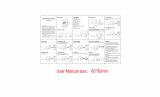Page is loading ...

USER MANUAL
Your product and batteries must be recycled or disposed of properly.
Please contact your local recycling centre for more information on proper disposal.
All trademarks are acknowledged as the property of their respective owners.
Unless otherwise stated their use does not imply that the trademark owner is aliated
with KitSound or endorses the products herein.
JB.3354 / Made in China. © KitSound™ 2015. Christchurch, Dorset, BH23 4FL, UK
HIVE EVOLUTIOn
BLUETOOTH SpEakEr

Here at KitSound we believe that to truly connect to
your music, you need to experience it through outstanding
audio equipment. Our passion for audio is matched with
a desire for everyone to experience music as it should be:
with exceptional speakers, extraordinary headphones,
and audio accessories that really improve every
listening encounter.
By settling for nothing less than excellence in all that we
create, we ensure that only the very best reaches you
so that you can be inspired by music, hearing details
in long loved tracks that you’ve never heard before.
KitSound Evolution. Bringing people closer to their music.

4 5
Please read this manual carefully before use.
Box contents
• KS Hive Evolution Bluetooth
®
speaker
• Mains supply charge cable with UK/EU/US mains heads
• 3. 5 mm audio cable
• Carry case
• User manual
Functions
1. MFB (Multi Function Button)
2. LED indicator
3. Aux input
4. Mains charge port
5. Aux output
6. NFC contact point
1 2 5
3
4
6
Instructions for use
Charging the battery
The Hive Evolution has a built-in rechargeable lithium battery.
1. Make sure the Hive Evolution is switched o. Select the appropriate mains head for your power supply
and clip into place
2. Connect one end of the charge cable to the charge port (4) on the Hive Evolution and connect the other
end to your mains power supply. The battery will start charging
3. Whilst charging, the LED indicator (2) will ash red
4. When fully charged, the LED indicator (2) will turn o
Note: It takes up to 6 hours to fully charge the battery
Getting started
• To turn the Hive Evolution on, press and hold the MFB (1) for 3 seconds. To turn the Hive Evolution o, press and
hold the MFB (1) for 3 seconds whilst it is on
• The Hive Evolution will automatically turn o if not used for 15 minutes in Bluetooth mode
The Hive Evolution is designed to create extra bass using its dual passive radiators facing forwards and backwards.
Position the Hive Evolution with the rear close to a solid vertical surface to obtain the richest possible sound.

6 7
Bluetooth setup
Pairing a Bluetooth device for the rst time
Pairing with NFC
If your device has NFC, you can simplify the pairing process. To pair to the Hive Evolution via NFC:
1. With the Hive Evolution turned o, press and hold the MFB (1) for 3 seconds
2. Wait for 10 seconds and the LED indicator (2) will ash blue quickly
3. Activate the Bluetooth and NFC features on your device (check your device’s manual if you’re
unsure how to do this)
4. Place your phone next to the NFC contact point (6) and a prompt should appear saying
‘Pair with Bluetooth device Hive Evolution?’ (or similar)
5. Press ‘Yes’ and your device will then pair and connect to the Hive Evolution
Note: If your device has NFC enabled and it is not picking up the Hive Evolution, try moving the device
around until the NFC is picked up. If using a case on your device, this may obstruct the NFC from working.
[continued...]
LED Status
LED indicator is: Hive Evolution is:
Flashing blue once a second Searching for paired devices
Rapidly ashing blue In pairing mode
Flashing blue every 2 seconds Paired and ready to play in Bluetooth mode
Solid blue Paired and playing in Bluetooth mode
Blue and red In aux mode
Flashing red every 5 seconds Low battery – please recharge
Flashing red every 2 seconds Charging (LED indicator will go o once charging is complete)

8 9
[...continued] Bluetooth setup
Pairing without NFC
1. With the Hive Evolution turned o, press and hold the MFB (1) for 3 seconds
2. Wait for 10 seconds and the LED indicator (2) will ash blue quickly
3. Activate the Bluetooth feature on your device and search for Bluetooth devices (check your device’s manual if
you’re unsure how to do this)
4. Select ‘HIVE EVOLUTION’ from the list of found devices
5. If asked for a passcode, enter ‘0000’ and the Hive Evolution will then be connected to your device
6. After pairing successfully, the blue light will ash slowly until you play your connected device
7. The next time the Hive Evolution is turned on, it will automatically search for and attempt to connect to the last
paired device
Note: If your device is not connecting automatically, it’s because it is not the last paired device. Simply delete
‘Hive Evolution’ from the list of Bluetooth devices on your device and re-pair.
Re-pairing or pairing new devices
1. Make sure the Bluetooth is turned o on any previously paired devices or – with the Hive Evolution turned o,
press and hold the MFB (1) for 8 seconds
2. Follow ‘Pairing a Bluetooth device’ instructions from step 1
Playing audio wirelessly
1. Follow the instructions in the ‘Pairing a Bluetooth device’ section
2. Use the controls on your device to select content
3. Audio played through the connected Bluetooth device will now be heard through the speaker
4. To play or pause the selected track, use the controls on your device or press the MFB (1)
5. To skip to the next track, use the controls on your device or press the MFB (1) twice. Previous track can only be
controlled using your device
6. The volume can be adjusted using only your device
Note: Track control functions from the MFB (1) on the Hive Evolution will require your device to have Bluetooth prole
AVRCP. Please check your device’s manual if unsure.
Using the aux audio input
1. With the Hive Evolution turned on, insert the 3.5 mm audio cable into the Aux input (3) on the Hive Evolution
2. The LED indicator (2) will turn red and blue and any active Bluetooth connection will disconnect
3. Plug the other end of the aux cable into the audio/headphone output on a MP3 player or other audio source
4. Audio played through the connected device will now be heard through the speaker
5. The volume can be adjusted on your device only
Note: The MFB (1) does not operate in aux input mode.

10 11
Using the aux audio output
If you have more than one Hive Evolution speaker (or any other speaker with an aux input) you can connect them
together for a bigger sound. To do this:
– Connect your device to the Hive Evolution via Bluetooth or the aux input (3)
– Connect an aux cable (not supplied) from the aux output (5) on the Hive Evolution speaker to the aux input on
another speaker. If the second speaker also has an aux output, you can then connect a third speaker. You can
continue chaining speakers together for as long as you like. Connecting Hive Evolutions together will create the
best eect as the sound quality/volume will match.
Note: To help prevent phase cancellation, it is recommended to have the speakers around 1 m apart from each other.
PLEASE NOTE:
Your device will have an internal amplier and if it is playing digital les like MP3s it will also have an integrated
DAC (Digital Audio Converter). If you turn up the volume to 100%, your device will be sending distorted signals to the
Hive Evolution. To avoid this and to get the best sound quality from the speaker, we recommend that you do not run
your device any higher than 95% volume.
Call-handling
Answer a call When a call comes through, the Hive Evolution will play a ringtone.
Press the MFB (1) to answer the call
End call During a call, press the MFB (1) to end the call
Note: If using an Android phone, you can disable the hands free function. sTo do this:
1. Go to your device’s Bluetooth menu and press the settings icon next to ‘HIVE EVOLUTION’
2. Uncheck the ‘Call Audio’ box
Calls are now controlled and played through the phone as normal.
Care for your Hive Evolution
Please DO NOT:
• Get the Hive Evolution wet
• Drop the Hive Evolution as this will invalidate your warranty
• Open up the Hive Evolution as there are no user serviceable parts inside
• Expose the Hive Evolution to extreme temperatures or rapid changes of hot to cold or vice versa
Please DO:
• Clean the Hive Evolution with a soft dry cloth and no detergents

12 13
Specications
Bluetooth V4.0
Bluetooth range up to 20 metres
Battery 7.4 V 2600 mAh
Output RMS 20 W
Frequency response 50 Hz – 20 kHz
S/N 85 dB
Drivers 2 x 40 mm
Aux-in 3.5 mm
Aux-out 3.5 mm
Play time up to 8 hours (at 70% volume)
Charging time up to 5 hours
Troubleshooting
We hope you’ve now got all the information you need to get started, but if you’re having problems with anything,
please feel free to contact us on: [email protected]k
The use and operation of this speaker is beyond our control. Warranty of the Hive Evolution is limited to defects
caused by faulty manufacture or defects in materials only. No warranty whatsoever is given or implied for damage
caused by the user under any circumstances.
This does not aect your statutory rights.
Please do not attempt to open this product. There are no user serviceable parts inside, in particular if your product
has an embedded, non-replaceable battery, do not attempt to access or remove the battery as this may cause
personal injury and will damage the product.
Making any attempt to open the product or carry out repair voids any and all warranties

14
We apologise for any inconvenience caused by minor inconsistencies in these instructions, which may occur as a result of product improvement
and development.
FCC Notices
The manufacturer is not responsible for any radio or TV interference caused by unauthorized modications to this
equipment. Such modications could void the user’s authority to operate the equipment.
This device complies with Part 15 of the FCC Rules.
(1) This device may not cause harmful interference, and
(2) this device must accept any interference received, including interference that may cause undesired operation.
NOTE: This equipment has been tested and found to comply with the limits for a Class B digital device, pursuant
to part 15 of the FCC Rules. These limits are designed to provide reasonable protection against harmful
interference in a residential installation. This equipment generates uses and can radiate radio frequency energy and,
if not installed and used in accordance with the instructions, may cause harmful interference to radio communications.
However, there is no guarantee that interference will not occur in a particular installation. If this equipment does cause
harmful interference to radio or television reception, which can be determined by turning the equipment o and on,
the user is encouraged to try to correct the interference by one or more of the following measures:
– Reorienting or relocating the receiving antenna
– Increasing the distance between the equipment and receiver
– Connecting the equipment to an outlet on a circuit which is dierent from the one the receiver is connected to
– Consult a qualied expert for help
/