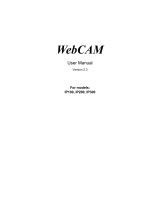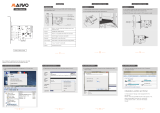Page is loading ...

Maintenance & Service Guide
HP EliteOne 1000 G1 All-in-One Business PCs

© Copyright 2017 HP Development Company,
L.P.
AMD is a trademark of Advanced Micro Devices,
Inc. Bluetooth is a trademark owned by its
proprietor and used by HP Inc. under license.
Intel, Celeron, and Pentium are trademarks of
Intel Corporation in the U.S. and other
countries. Microsoft and Windows are
trademarks of the Microsoft group of
companies.
The information contained herein is subject to
change without notice. The only warranties for
HP products and services are set forth in the
express warranty statements accompanying
such products and services. Nothing herein
should be construed as constituting an
additional warranty. HP shall not be liable for
technical or editorial errors or omissions
contained herein.
First Edition: September 2017
Document Part Number: 925654-001
Product notice
This user guide describes features that are
common to most models. Some features may
not be available on your computer.
Software terms
By installing, copying, downloading, or
otherwise using any software product
preinstalled on this computer, you agree to be
bound by the terms of the HP End User License
Agreement (EULA). If you do not accept these
license terms, your sole remedy is to return the
entire unused product (hardware and software)
within 14 days for a full refund subject to the
refund policy of your seller.
For any further information or to request a full
refund of the price of the computer, please
contact your seller.

About This Book
This guide provides basic information for upgrading this computer model.
WARNING! Indicates a hazardous situation that, if not avoided, could result in death or serious injury.
CAUTION: Indicates a hazardous situation that, if not avoided, could result in minor or moderate injury.
IMPORTANT: Indicates information considered important but not hazard-related (for example, messages
related to property damage). A notice alerts the user that failure to follow a procedure exactly as described
could result in loss of data or in damage to hardware or software. Also contains essential information to
explain a concept or to complete a task.
NOTE: Contains additional information to emphasize or supplement important points of the main text.
TIP: Provides helpful hints for completing a task.
iii

iv About This Book

Table of contents
1 Product features ........................................................................................................................................... 1
Overview ................................................................................................................................................................ 1
Base unit top components ..................................................................................................................................... 2
Base unit side components .................................................................................................................................... 2
Base unit rear components .................................................................................................................................... 3
Display front components ..................................................................................................................................... 3
Webcam components ............................................................................................................................................ 4
Infrared (IR) webcam (optional) .......................................................................................................... 4
Full High Denition (FHD) webcam (optional) ..................................................................................... 4
Serial and product number locations .................................................................................................................... 5
2 Illustrated parts catalog ................................................................................................................................ 6
3 Routine care, SATA drive guidelines, and disassembly preparation .................................................................. 10
Electrostatic discharge information .................................................................................................................... 10
Generating static ............................................................................................................................... 11
Preventing electrostatic damage to equipment ............................................................................... 11
Personal grounding methods and equipment .................................................................................. 12
Grounding the work area ................................................................................................................... 12
Recommended materials and equipment ........................................................................................ 12
Operating guidelines ........................................................................................................................................... 13
Routine care ......................................................................................................................................................... 13
General cleaning safety precautions ................................................................................................ 13
Cleaning the computer case .............................................................................................................. 14
Cleaning the keyboard ....................................................................................................................... 14
Cleaning the display .......................................................................................................................... 14
Cleaning the mouse ........................................................................................................................... 15
Service considerations ......................................................................................................................................... 15
Tools and software requirements ..................................................................................................... 15
Screws ............................................................................................................................................... 15
Cables and connectors ...................................................................................................................... 15
Hard Drives ........................................................................................................................................ 15
Lithium coin cell battery .................................................................................................................... 16
4 Removal and replacement procedures ........................................................................................................... 17
Preparing to disassemble the computer ............................................................................................................. 17
v

Base unit access covers ....................................................................................................................................... 18
Display head ......................................................................................................................................................... 20
Internal components ........................................................................................................................................... 21
Memory ................................................................................................................................................................ 22
Memory module specications ......................................................................................................... 22
Populating memory modules ............................................................................................................ 22
Installing memory modules .............................................................................................................. 23
RTC battery .......................................................................................................................................................... 24
Hard drive ............................................................................................................................................................. 26
Fans ...................................................................................................................................................................... 28
Solid-state drive (M.2) ......................................................................................................................................... 30
Display head rear panel ....................................................................................................................................... 31
Camera ................................................................................................................................................................. 32
WLAN module ...................................................................................................................................................... 34
Speakers .............................................................................................................................................................. 35
Antennas .............................................................................................................................................................. 36
Heat sink .............................................................................................................................................................. 37
Processor ............................................................................................................................................................. 38
System board ....................................................................................................................................................... 40
System board callouts ......................................................................................................................................... 44
5 Computer Setup (F10) Utility ........................................................................................................................ 45
Computer Setup (F10) Utilities ............................................................................................................................ 45
Using Computer Setup (F10) Utilities ................................................................................................ 45
Computer Setup–Main ....................................................................................................................... 47
Computer Setup—Security ............................................................................................................... 49
Computer Setup—Advanced ............................................................................................................. 53
Recovering the conguration settings ................................................................................................................ 58
6 Using HP PC Hardware Diagnostics (UEFI) ....................................................................................................... 59
Downloading HP PC Hardware Diagnostics (UEFI) to a USB device .................................................................... 59
Using Remote HP PC Hardware Diagnostics (UEFI) settings (select products only) ........................................... 60
Customizing Remote HP PC Hardware Diagnostics (UEFI) settings ................................................. 60
7 Troubleshooting without diagnostics ............................................................................................................ 61
Safety and comfort .............................................................................................................................................. 61
Before you call for technical support .................................................................................................................. 61
Helpful hints ........................................................................................................................................................ 62
Solving general problems .................................................................................................................................... 63
Solving power problems ...................................................................................................................................... 66
vi

Solving hard drive problems ................................................................................................................................ 67
Solving audio problems ....................................................................................................................................... 69
Solving printer problems ..................................................................................................................................... 70
Solving keyboard and mouse problems .............................................................................................................. 71
Solving hardware installation problems ............................................................................................................. 72
Solving network problems .................................................................................................................................. 74
Solving memory problems .................................................................................................................................. 76
Solving USB ash drive problems ........................................................................................................................ 77
Solving Internet access problems ....................................................................................................................... 78
Solving software problems .................................................................................................................................. 79
8 Backing up, restoring, and recovering ........................................................................................................... 81
Creating recovery media and backups ................................................................................................................ 81
Using HP Recovery media (select products only) ............................................................................. 81
Using Windows tools ......................................................................................................................... 82
Using the HP Cloud Recovery Download Tool (select products only) ............................................... 83
Restore and recovery ........................................................................................................................................... 83
Recovering using HP Recovery Manager ........................................................................................... 83
What you need to know before you get started ............................................................. 83
Using the HP Recovery partition (select products only) ................................................. 84
Using HP Recovery media to recover .............................................................................. 85
Changing the computer boot order ................................................................................ 85
Removing the HP Recovery partition (select products only) ......................................... 85
9 POST error messages and diagnostic front panel LEDs and audible codes ......................................................... 86
POST numeric codes and text messages ............................................................................................................. 86
Interpreting system validation diagnostic front panel LEDs and audible codes ................................................ 91
10 Password security and resetting CMOS ........................................................................................................ 93
Resetting the password jumper .......................................................................................................................... 93
Clearing and resetting the BIOS ........................................................................................................................... 95
Appendix A Power cord set requirements ......................................................................................................... 96
General requirements .......................................................................................................................................... 96
Japanese power cord requirements .................................................................................................................... 96
Country-specic requirements ............................................................................................................................ 97
Appendix B Statement of memory volatility ..................................................................................................... 98
Nonvolatile memory usage ............................................................................................................................... 100
Questions and answers ..................................................................................................................................... 102
vii

Using HP Sure Start (select models only) .......................................................................................................... 103
Appendix C Specications ............................................................................................................................. 104
Index ........................................................................................................................................................... 105
viii

Base unit top components
Components
(1) Power button (5) Hang up button
(2) Call button (6) Speaker mute button
(3) Microphone mute button (7) Volume slider
(4) Webcam mute button
Base unit side components
Components
(1) Scan ngerprint reader (3) USB Type-C charging port
(2) Headset jack (4) USB 3.1 Type-A charging port
2 Chapter 1 Product features

Base unit rear components
Components
(1) Cover removal buttons (5) DisplayPort In
(2) USB 3.1 Type-A ports (4) (6) Power connector
(3) HDMI port (7) RJ-45 (network) jack
(4) DisplayPort Out (8) Security cable slot
Display front components
Components
(1) Webcam
(2) On-screen display buttons (for adjusting the screen)
Base unit rear components 3

Webcam components
Infrared (IR) webcam (optional)
Components
Front View
(1) Webcam light (4) IR webcam
(2) IR light (5) Rear webcam adjustment wheel
(3) Full High Denition (FHD) webcam
Top view
(6) Digital microphones
Rear and side view
(7) Webcam release holes
(8) Webcam light (9) FHD webcam
Full High Denition (FHD) webcam (optional)
Components
Front view
(1) Webcam light
(2) FHD webcam
Top view
(3) Digital microphones
4 Chapter 1 Product features

Serial and product number locations
Each computer and display has a unique Commodity Tracking number (CT#) (similar to a serial number) and a
product ID number that are located on the exterior of the device. Keep these numbers available for use when
contacting customer service for assistance.
The display numbers are located on the bottom edge of the display head.
The computer base unit numbers are located on the underside of the base unit.
Serial and product number locations 5

2 Illustrated parts catalog
NOTE: HP continually improves and changes product parts. For complete and current information on
supported parts for your computer, go to http://partsurfer.hp.com, select your country or region, and then
follow the on-screen instructions.
6 Chapter 2 Illustrated parts catalog

Item Description
(1) Rear access cover
(2) Front access cover
(3) Speaker Kit
(4) System board
(5) Right fan
(6) Left fan
(7) Heat sink and pipe
(8) Display cable
(9) Hard drive
2 TB, hybrid SSD, 7 mm
2 TB, 5400 rpm, 7 mm
1 TB, hybrid SSD, 7 mm
1 TB, 7200 rpm, 9.5 mm
500 GB, hybrid SSD, 7 mm
500 GB, 7200 rpm, 7 mm
500 GB, 7200 rpm, self–encrypting (SED), 7 mm
500 GB, 5400 rpm, FIPS, 7 mm
Solid-state drive, 2.5-inch
512 GB, SATA-3, TLC
512 GB, SATA-3, self-encrypting (SED), Opal2. TLC
512 GB, SATA-3, FIPS, TLC
256 GB, SATA-3, TLC
256 GB, SATA-3, self-encrypting (SED), TLC
240 GB, SATA-3, TLC
240 GB, SATA-3, Opal2, TLC
(10) Solid-state drive, M.2
1 TB, SATA-3, TLC
512 GB, FIPS, TLC
512 GB, value, PCIe
256 GB, TLC, PCIe
256 GB, value, PCIe
(11) Camera
1080p (2 MP)
480p, IR
7

Item Description
* Display (whole unit)
23.8-inch, full high-denition (FHD), UWVA, touch screen
23.8-inch, non-touch screen, FHD, UWVA
27-inch, non-touch screen, ultra high-denition (UHD), UWVA
34-inch, non-touch screen, wide quad HD (WQHD), UWVA
* Processor
Intel Core i7-7700 processor
Intel Core i7-6700 processor
Intel Core i5-7600 processor
Intel Core i5-7500 processor
Intel Core i5-6600 processor
Intel Core i5-6500 processor
Intel Core i3-7320 processor
Intel Core i3-7300 processor
Intel Core i3-7100 processor
Intel Core i3-6100 processor
Intel Pentium G4600 processor
Intel Pentium G4620 processor
Intel Pentium G4560 processor
Intel Celeron G3950 processor
Intel Celeron G3930 processor
* Memory modules (PC4-17000)
16 GB
8 GB
4 GB
* WLAN modules
Intel Dual Band Wireless-AC 7265 NV
Intel Dual Band Wireless-AC 8265 (vPro)
Intel Dual Band Wireless-AC 8265 (non-vPro)
Intel Dual Band Wireless-AC 3168
Realtek RTL8821CE 802.11AC 1x1 Wi-Fi + BT 4.2 Combo Adapter
Intel Centrino Wireless-N 2230
* RTC battery
* USB-C to USB-A hub
8 Chapter 2 Illustrated parts catalog

Item Description
* Adapters
USB Type-C to USB 3.0
DisplayPort to DVI
DisplayPort to VGA
DisplayPort to HDMI 1.4
USB to serial
* DisplayPort cable
* Power supply, 180 W (external)
* Mouse
HP PS2 Optical
HP USB Optical
HP USB Laser
USB premium
USB, wired, health care
HP Antimicrobial
HP USB Hardened
HP USB Grey
* Keyboard
Washable, USB/PS2
USB
USB. slim
Wireless keyboard and mouse
USB, slim, smart card
Antimicrobial
Wired, health care
Premium, wireless
9

3 Routine care, SATA drive guidelines, and
disassembly preparation
This chapter provides general service information for the computer. Adherence to the procedures and
precautions described in this chapter is essential for proper service.
CAUTION: When the computer is plugged into an AC power source, voltage is always applied to the system
board. You must disconnect the power cord from the power source before opening the computer to prevent
system board or component damage.
Electrostatic discharge information
A sudden discharge of static electricity from your nger or other conductor can destroy static-sensitive
devices or microcircuitry. Often the spark is neither felt nor heard, but damage occurs. An electronic device
exposed to electrostatic discharge (ESD) may not appear to be aected at all and can work perfectly
throughout a normal cycle. The device may function normally for a while, but it has been degraded in the
internal layers, reducing its life expectancy.
Networks built into many integrated circuits provide some protection, but in many cases, the discharge
contains enough power to alter device parameters or melt silicon junctions.
10 Chapter 3 Routine care, SATA drive guidelines, and disassembly preparation

Generating static
The following table shows that:
●
Dierent activities generate dierent amounts of static electricity.
●
Static electricity increases as humidity decreases.
Relative Humidity
Event 55% 40% 10%
Walking across carpet
Walking across vinyl oor
Motions of bench worker
Removing DIPs from plastic tube
7,500 V
3,000 V
400 V
400 V
15,000 V
5,000 V
800 V
700 V
35,000 V
12,000 V
6,000 V
2,000 V
Removing DIPs from vinyl tray
Removing DIPs from Styrofoam
Removing bubble pack from PCB
Packing PCBs in foam-lined box
2,000 V
3,500 V
7,000 V
5,000 V
4,000 V
5,000 V
20,000 V
11,000 V
11,500 V
14,500 V
26,500 V
21,000 V
These are then multi-packaged inside plastic tubes, trays, or Styrofoam.
NOTE: 700 volts can degrade a product.
Preventing electrostatic damage to equipment
Many electronic components are sensitive to ESD. Circuitry design and structure determine the degree of
sensitivity. The following packaging and grounding precautions are necessary to prevent damage to electric
components and accessories.
●
To avoid hand contact, transport products in static-safe containers such as tubes, bags, or boxes.
●
Protect all electrostatic parts and assemblies with conductive or approved containers or packaging.
●
Keep electrostatic sensitive parts in their containers until they arrive at static-free stations.
●
Place items on a grounded surface before removing them from their container.
●
Always be properly grounded when touching a sensitive component or assembly.
●
Avoid contact with pins, leads, or circuitry.
●
Place reusable electrostatic-sensitive parts from assemblies in protective packaging or conductive
foam.
Electrostatic discharge information 11

Personal grounding methods and equipment
Use the following equipment to prevent static electricity damage to equipment:
●
Wrist straps are exible straps with a maximum of one-megohm ± 10% resistance in the ground cords.
To provide proper ground, a strap must be worn snug against bare skin. The ground cord must be
connected and t snugly into the banana plug connector on the grounding mat or workstation.
●
Heel straps/Toe straps/Boot straps can be used at standing workstations and are compatible with
most types of shoes or boots. On conductive oors or dissipative oor mats, use them on both feet with
a maximum of one-megohm ± 10% resistance between the operator and ground.
Static Shielding Protection Levels
Method Voltage
Antistatic plastic
Carbon-loaded plastic
Metallized laminate
1,500
7,500
15,000
Grounding the work area
To prevent static damage at the work area, use the following precautions:
●
Cover the work surface with approved static-dissipative material. Provide a wrist strap connected to the
work surface and properly grounded tools and equipment.
●
Use static-dissipative mats, foot straps, or air ionizers to give added protection.
●
Handle electrostatic sensitive components, parts, and assemblies by the case or PCB laminate. Handle
them only at static-free work areas.
●
Turn o power and input signals before inserting and removing connectors or test equipment.
●
Use xtures made of static-safe materials when xtures must directly contact dissipative surfaces.
●
Keep work area free of nonconductive materials such as ordinary plastic assembly aids and Styrofoam.
●
Use eld service tools, such as cutters, screwdrivers, and vacuums, that are conductive.
Recommended materials and equipment
Materials and equipment that are recommended for use in preventing static electricity include:
●
Antistatic tape
●
Antistatic smocks, aprons, or sleeve protectors
●
Conductive bins and other assembly or soldering aids
●
Conductive foam
●
Conductive tabletop workstations with ground cord of one-megohm +/- 10% resistance
●
Static-dissipative table or oor mats with hard tie to ground
●
Field service kits
●
Static awareness labels
●
Wrist straps and footwear straps providing one-megohm +/- 10% resistance
12 Chapter 3 Routine care, SATA drive guidelines, and disassembly preparation
/