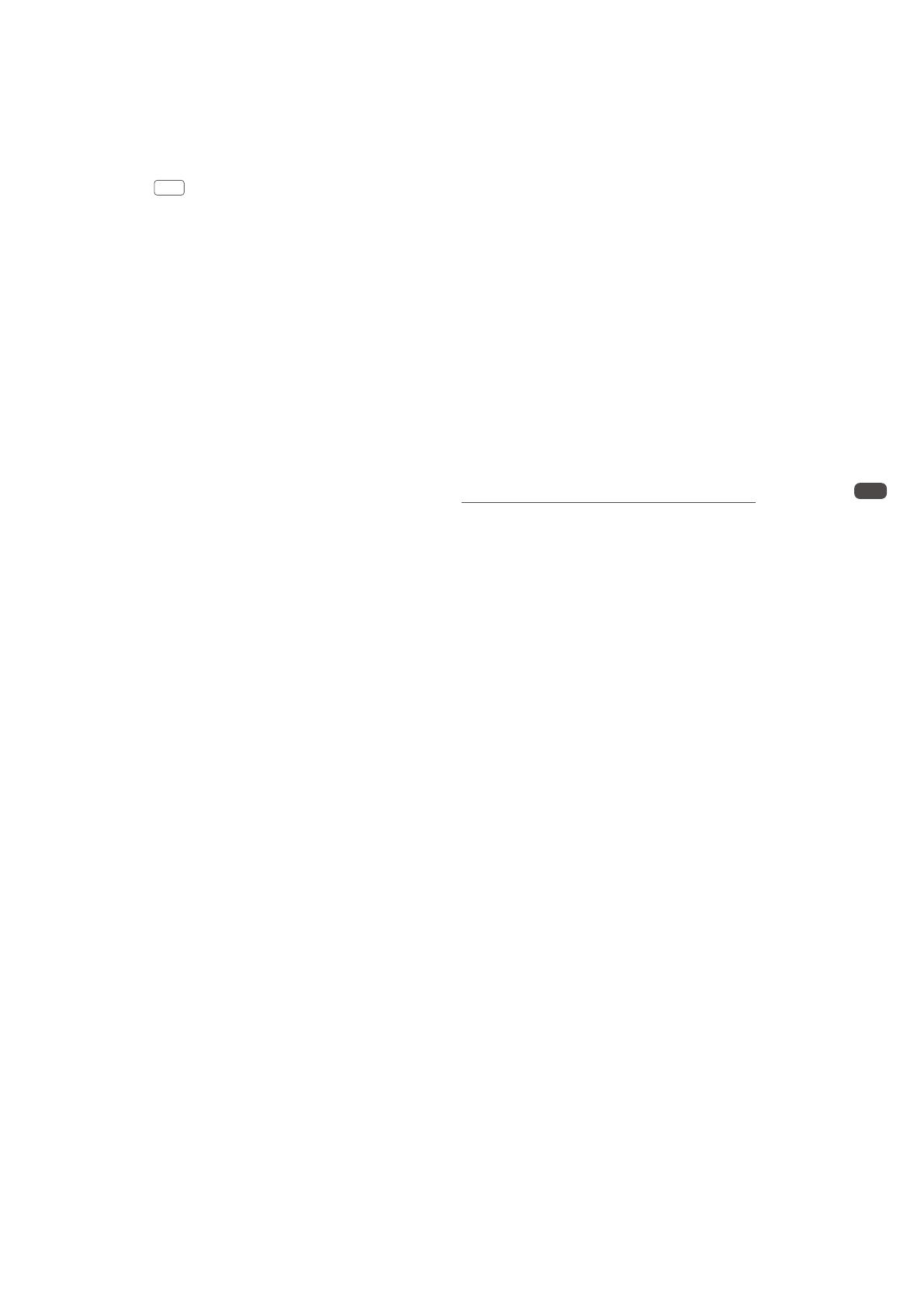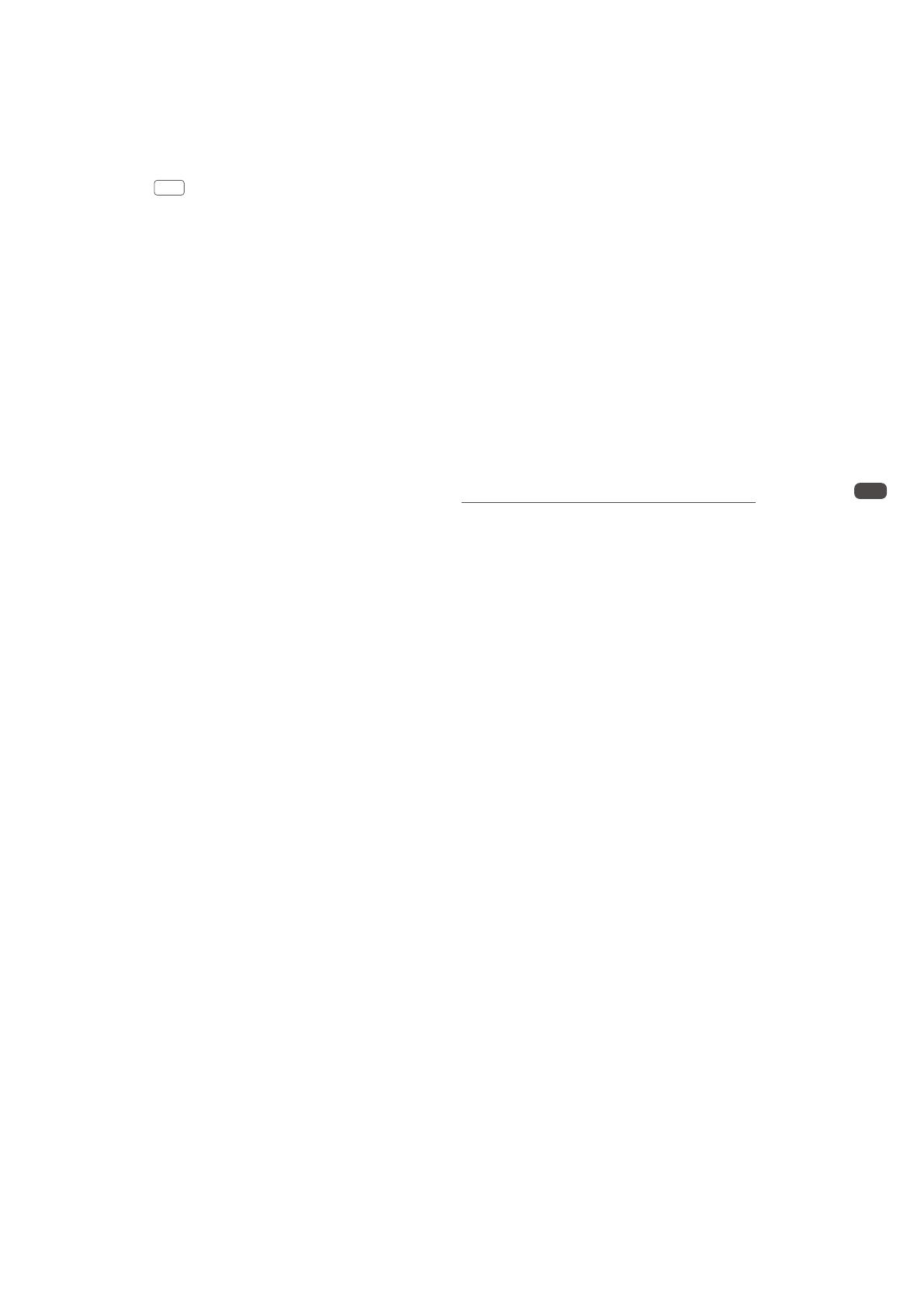
This content is subject to change.
If you have any questions about this document,
© 2015 DJI. All Rights Reserved.
FAQ
Firmware Update Guide
Q: Can I use the DJI GO app to update the aircraft and Intelligent
Flight Battery firmware for my Phantom 3 Professional or
Advanced?
A: No, this feature is not supported yet.
Q: Why can’t I use the DJI GO app to update the remote controller
firmware?
A: If your remote controller firmware is below v1.3.00 (Inspire 1) or
below v1.3.20 (Phantom), you can only use a Micro SD card or
USB flash drive to update the firmware. You will be able to use the
DJI GO app for your next update.
Q: Why can’t I connect the remote controller to the aircraft?
A: The remote controller may become unlinked from the aircraft after
the firmware update. Refer to the user manual on how to re-link the
remote controller to the aircraft.
Q: Can I receive incoming calls or hide the DJI GO app in the
background during the firmware update?
A: Avoid leaving the app while an update is in progress, or else it may
be disrupted.
Q: How long does it take to update the Intelligent Flight Battery?
A: It takes up to 5 minutes per battery.
Q: How do I know when the firmware update is complete?
A: The camera status indicator will become solid green and the aircraft
will make a ‘D-DD’ sound when the update is complete. Also, the
text ‘result: success’ will appear in the ‘.txt’ file that is automatically
generated in the root directory of your Micro SD card.
10
V1.4