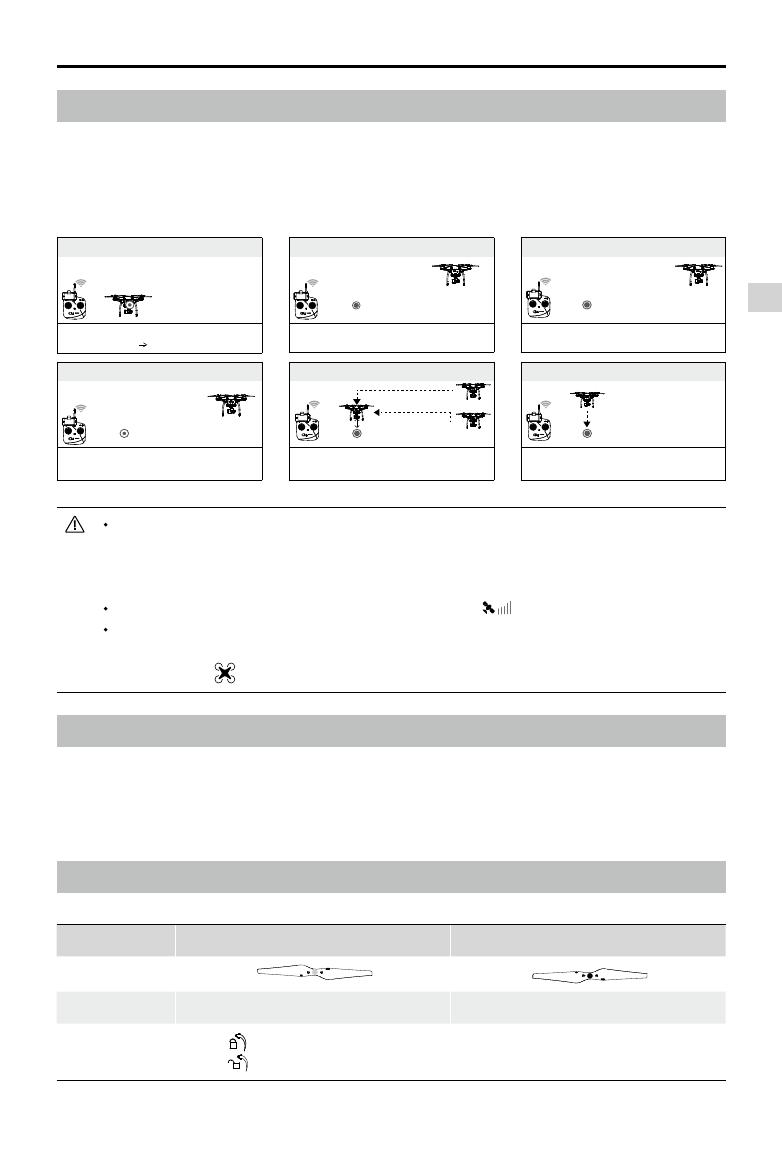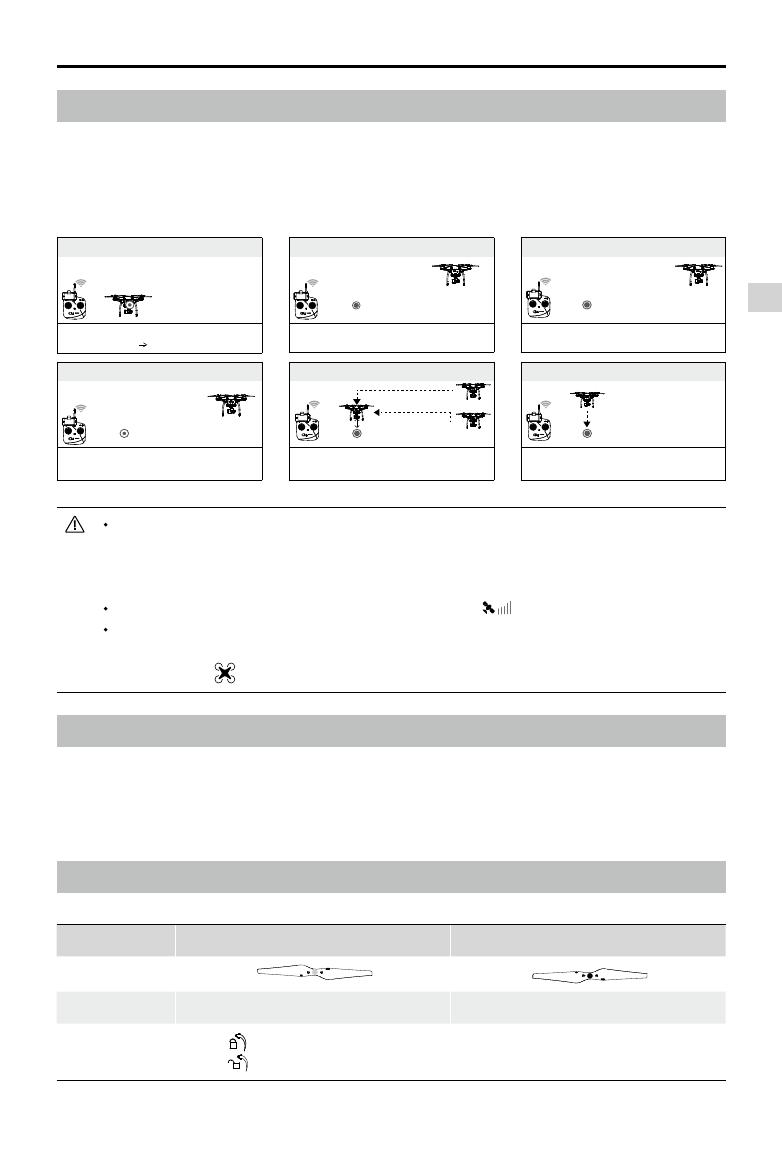
©
2015 DJI. All Rights Reserved.
13
Aircraft
Phantom 3 Standard
User Manual
The aircraft will automatically descend and land if Failsafe RTH is triggered when the aircraft
is within a 20 meter (65 feet) radius of the Home Point. During the RTH procedure, if you move
the throttle stick after the aircraft rises above 65 feet (20m), the aircraft will stop ascending and
immediately return to the Home Point.
The aircraft cannot Return-to-Home if the signal is weak ( [ ] is grey).
The aircraft cannot avoid obstacles during the Failsafe RTH procedure, and therefore it is
important to set a suitable Return-to-Home altitude before each ight. Go to the DJI GO app >
Camera View > > Advanced Settings > Failsafe Mode to set the Failsafe altitude.
Failsafe RTH
Failsafe RTH will be triggered if the remote controller signal is lost for more than three seconds, provided
that a Home Point was recorded previously. You can regain control of the aircraft if the remote controller
signal is recovered.
Flight Data
The aircraft automatically keeps a record of detailed ight data including telemetry measurements,
aircraft status information, and error messages. To export this data, connect the aircraft to the PC
through the Micro USB port and launch the DJI GO app to export this data. This data can be later
analyzed with the proper software if necessary.
Attaching and Detaching the Propellers
Only use ofcial DJI Phantom 3 propellers with your Phantom 3 Standard.
Propellers Silver Propeller Nut BlackPropellerNut
Figure
Attach On Motors without a black dot Motors with a black dot
Legends
Lock : Turn the propellers in this direction to secure.
Unlock : Turn the propellers in this direction to loosen.
①
Record the
Home Point
Aircraft Status Indicator:
Flashing Yellow Flashing Green
②
Flying
Aircraft Status Indicator:
Flashing Green
③
Remote Controller Signal Lost
Aircraft Status Indicator:
Flashing Yellow
×
④
Signal Lost > 3s, Return-to-Home
Aircraft Status Indicator:
Flashing Yellow
>3s
×
⑥
Auto Landing after Hovering for 15s
Aircraft Status Indicator:
Flashing Yellow
×
Failsafe RTH Illustration
⑤
Return to the Home Point
Aircraft Status Indicator:
Flashing Yellow
Height over Home Point >20m
Ascend to 20m
Height over Home Point <=20m
20m
×