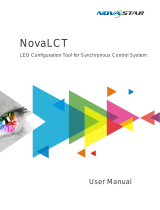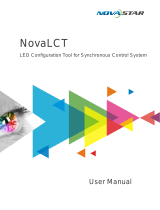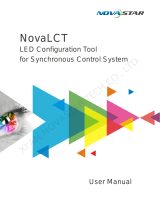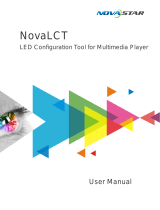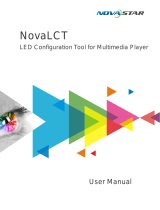Page is loading ...

VX400s LED Display Controller
User Manual
Rev 1.0.0 NS160100409
Xi’an NovaStar Tech Co., Ltd.

Copyright © 2019 Xi’an NovaStar Tech Co., Ltd. All Rights Reserved.
No part of this document may be copied, reproduced, extracted or transmitted in any
form or by any means without the prior written consent of Xi’an NovaStar Tech Co.,
Ltd.
Trademark
is a trademark of Xi’an NovaStar Tech Co., Ltd.
Statement
You are welcome to use the product of Xi’an NovaStar Tech Co., Ltd. (hereinafter
referred to as NovaStar). This document is intended to help you understand and use
the product. For accuracy and reliability, NovaStar may make improvements and/or
changes to this document at any time and without notice. If you experience any
problems in use or have any suggestions, please contact us via contact information
given in document. We will do our best to solve any issues, as well as evaluate and
implement any suggestions.

www.novastar.tech
-i-
Contents
1 Safety Instructions .......................................................................................................................... 1
2 Overview ............................................................................................................................................ 2
2.1 Front Panel ............................................................................................................................. 4
2.2 Rear Panel ............................................................................................................................... 5
3 Button Descriptions ....................................................................................................................... 7
4 Operations ........................................................................................................................................ 7
4.1 Hardware Connection ........................................................................................................ 8
4.2 Input Settings ........................................................................................................................ 8
4.3 Quick Configuration ........................................................................................................... 9
4.4 Screen Brightness ............................................................................................................. 12
4.5 Output Settings ................................................................................................................. 12
4.6 Display Control .................................................................................................................. 15
4.7 Audio Settings ................................................................................................................... 16
4.8 Advanced Settings............................................................................................................ 17
4.8.1 PIP ............................................................................................................................... 17
4.8.2 Image Mosaic .......................................................................................................... 19
4.8.3 Load RCFGx Files .................................................................................................... 21
4.8.4 Save to RV Card ...................................................................................................... 22
4.8.5 Hot Backup .............................................................................................................. 23
4.9 Advanced Functions ........................................................................................................ 23
4.10 Factory Reset .................................................................................................................. 24

www.novastar.tech
-ii-
4.11 Preset Settings ............................................................................................................... 24
4.12 Fn ........................................................................................................................................ 24
4.13 Hardware Version .......................................................................................................... 25
5 Specifications ................................................................................................................................ 26
6 Troubleshooting ........................................................................................................................... 27

www.novastar.tech
-1-
1 Safety Instructions
To avoid any possible dangers, please use the device according to instructions.
There are no user serviceable parts inside. Please refer all servicing to qualified
personnel.
Danger High Voltage
High voltage is present inside the device. To avoid the electric shock, do not
remove the rear cover yourself. Only qualifies technicians should open the device.
Warnings
1) Do not place vessels containing water on the device to avoid water spill or
water splash.
2) Do not place the device in a position near fire and heat.
3) If there are any unusual sounds, smoke or smells coming from the device,
unplug the device immediately.
Important Safety Instructions
1) Read these operating instructions carefully before using the unit. Keep these
operating instructions handy for future reference.
2) Unplug the device in a thunderstorm or when you intend to leave it unused
for long periods of time.
3) Only trained professionals may operate the device.
4) Do not cram any objects into the device through ventilation holes to avoid
device damage or electric shock.
5) Do not use the device near water or in a position with high humidity.

www.novastar.tech
-2-
6) Do not use the device in a position with high temperature.
7) Please keep the power cord properly to avoid damage.
8) If any of the following occurs, unplug the device immediately and contact for
servicing.
a) Liquid splashes into the device.
b) The device damages due to falling.
c) The device does not function normally or it performance changes.
Please read these operating instructions carefully. We assume no responsibility
for any personal injuries or device damage caused by misoperations that do not
conform to the safety instructions above.
2 Overview
The VX400s is a NovaStar professional LED display controller, featuring excellent
display control and powerful front-end video processing capabilities. With
outstanding image quality and flexible image control functions, the VX400s can
greatly satisfy the user needs in media industry.
Features:
Provides a variety of video input connectors, including 2 × CVBS, 2 × VGA, 1 × DVI,
1 × HDMI and 1 × YPbPr.
Input resolutions of some connectors can be up to 1080p@60Hz.
You can freely scale the image based on the screen resolution.
Computer software for system configuration is not necessary. The system can be
configured using one knob and one button. All can be done just by fingers. That's
what we called Touch Track.

www.novastar.tech
-3-
Powerful image processing, professional image control and user-friendly UI
design, allowing for an easy and convenient display control experience.
Adopts an innovative architecture to implement smart configuration, allowing for
the screen debugging to be completed within several minutes, which greatly
shorten the preparation time on the stage.
Provides seamless high-speed switch and fade-in/fade-out effect so as to
strengthen and display picture demonstration of professional quality.
The position and size of PIP can both be adjusted, which can be controlled at will.
Visualized LCD screen and distinct button indicators simplifies system control
operations.
Adopts NovaStar G4 engine to realize a perfect display image with no flickering
or scanning lines, as well as fine quality and good sense of depth.
Adopts NovaStar new-generation calibration technology, allowing for a fast and
efficient calibration process.
Implements white balance calibration and color gamut mapping based on
different features of the LEDs used by different screens to ensure colors are
faithfully reproduced.
Supports HDMI/DVI video input and HDMI audio input.
Supports high bit depth video input: 10bit/8bit.
Video output loading capacity is 2.3 million pixels and supported video formats
are RGB, YCbCr4:2:2 and YCbCr4:4:4.

www.novastar.tech
-4-
2.1 Front Panel
①: Power button
②: Operation screen
Row 1: Main layer1, signal source and resolution
Row 2: PIP 2, signal source and resolution
Row 3: Screen width, height and brightness
Row 4: Status bar
The icon descriptions are as below.
Primary: The device is set as primary.
Backup: The device is set as backup.
: Pixel to pixel
: Scale down
: Scale up
: PIP off
: PIP on
: Image mosaic off
: Image mosaic on

www.novastar.tech
-5-
: Output port (Ethernet port 2 is used for output)
: All the buttons and knob are locked.
③: Knob
Press the knob to enter the operation menu screen.
Rotate the knob to select a menu item or adjust a parameter.
④: ESC button
Press the button to exit the current menu or cancel the operation.
⑤: 8 input source buttons
Press the button to set the input source of main layer. Hold down the button to set
the input source of PIP. The setting result can be viewed on the operation screen.
In the above figure, the input source of main layer is VGA1 and the input source of
PIP is HDMI.
⑥: Fn button for entering the related menu screen
⑦: Shortcut button for loading preset
2.2 Rear Panel
Note: To improve user experience, the connector layout may be adjusted. Product
images in this document are for reference only.
Input

www.novastar.tech
-6-
Audio In
1 × Audio input connector
HDMI
HDMI input connector
YPbPr
YPbPr input connector
SDI
3G-SDI input connector
De-interlacing supported
DVI
DVI input connector
VGA1–VGA2
VGA input connector
CVBS1
PAL/NTSC-compliant composite video input
CVBS2
PAL/NTSC-compliant composite video input
Output
SDI LOOP
SDI loop output connector
DVI LOOP
DVI loop output connector
Monitor -VGA OUT
VGA monitoring connector
Monitor -DVI OUT
DVI monitoring connector
LED Out 1, 2, 3, 4
4 Gigabit Ethernet output connectors. Only Ethernet
port 1 supports audio output. When the
multifunction card is connected for audio decoding,
the multifunction card must be connected to the
Ethernet port 1.
Control

www.novastar.tech
-7-
UART IN
Used as input for device cascading
UART OUT
Used as output for device cascading
USB
For communication with PC
Power
AC100-240V~, 50/60Hz
AC power connector
3 Button Descriptions
Knob:
On the home screen, press the knob to enter the operation menu screen.
On the operation menu screen, rotate the knob to select a menu item, and
press the knob to confirm the selection or enter the submenu.
When a menu item with parameters is selected, you can rotate the knob to
adjust the parameters. Please note that after adjustment, you need to press
the knob again to confirm the adjustment.
ESC: Press the button to exit the current menu or cancel the operation.
Lock/Unlock: Hold down knob and ESC simultaneously.
4 Operations
The VX400 is powerful in function and easy in operation. All the operations can
be done via the knob and ESC button. Through simple 5 step operations, the LED
screen can be lit and work normally.

www.novastar.tech
-8-
Other advanced functions, such as display control, can help you to better control
the LED display.
For detailed operations, please see the following chapters.
4.1 Hardware Connection
Connect the required hardware devices.
VX400s signal connection
If you need to control multiple VX400s units, please perform the below
connections.
Multiple unit connection
4.2 Input Settings
。You can set the input resolution according to your requirements. Currently only

www.novastar.tech
-9-
DVI and HDMI connectors supports input resolution settings. If you need to change
the input resolution of other connectors, please set it on the device providing the
input source.
You can set the input resolution via the following two methods.
I. Standard Resolution
Select a standard resolution with a fixed frame rate of 60 Hz.
II. Custom Resolution
Rotate the knob to set a custom width (the value is increasing by even number),
height and frame rate. Then select Apply to make the settings take effect. If you do
not select Apply, the settings will not take effect.
4.3 Quick Configuration
Preconditions
LED screen must be a regular screen.
Cabinets of the screen must be regular cabinets with the same resolution.
Procedure:

www.novastar.tech
-10-
Step 1 Power on the LED screen. If the screen displays normally, go to Step 2. If
not, please load the configuration files and save them to the receiving card.
For details, please see Advanced Settings.
Step 2 On the main menu screen, rotate the knob to select Quick Configuration
to enter the quick configuration screen.
Step 3 Set Cabinet Row Qty and Cabinet Column Qty according to the actual
row and column quantities of the cabinets.
Step 4 Rotate the knob to select Port 1 Cabinet Qty to set the quantity of the
cabinets loaded by Ethernet port 1. The device has restrictions on the quantity
of cabinets loaded by Ethernet port 1. For details, please see Note a).
Step 5 Rotate the knob to select Data Flow (Front View) and press it, then select
an appropriate physical connection mode of the cabinets. For notes, please
see Note c), d) and e).

www.novastar.tech
-11-
Note:
a) If the Ethernet port quantity is
n (n ≦4), the number of
cabinets loaded by n-1
Ethernet ports must be the
same. The number of cabinets
loaded by Ethernet port n
must be less than or equal to
that of Ethernet port 1. The
number of cabinets loaded by
each Ethernet port must be
the integral multiple of the
number of cabinet rows or
columns in the LED screen.
Example:
If the Ethernet ports 1, 2 and 3 are used to load
the screen, the number of cabinets loaded by
Ethernet port 1 and 2 individually must be the
same. The number of cabinets loaded by each
Ethernet port must be the integral multiple of
the number of cabinet rows or columns in the
LED screen. During screen settings, you only
need to set the number of cabinets loaded by
Ethernet port 1, and the number of cabinets
loaded by Ethernet port 3 must be less than or
equal to that of Ethernet port 1.
b) If the LED screen is an irregular one and the cabinets are irregular ones of
different sizes, you need to connect NovaLCT-Mars for screen configuration.
c) When setting the data flow, you can view the results of different data flow
patterns in real time on LED display by rotating the knob. When you are

www.novastar.tech
-12-
satisfied with the LED display image, press the knob to apply and save the
selected data flow. If you press the ESC button, you will exit current operation
and the data flow in preview will not be saved.
d) During data flow settings, you must ensure that the physical connection of each
port is along the same direction and downward to next one.
e) During data flow settings, you must ensure that the Ethernet Port 1 is at the
beginning position of the whole physical connection.
f) The maximum loading capacity of the VX400s is 2.3 million pixels
(2048x1152@60Hz). The horizontal width can be up to 3840 pixels, then the
screen resolution will be 3840x600@60Hz. The vertical height can be up to
1920 pixels, then the screen resolution will be 1200x1920@60Hz.
4.4 Screen Brightness
On the main menu screen, rotate the knob to select Screen Brightness and press
the knob. Then rotate the knob to adjust the brightness value.
4.5 Output Settings
I. Scaling turning off
The output image size is the same as the input image size. If the input resolution

www.novastar.tech
-13-
is smaller than the screen resolution, some part of the screen will not be lit. If the
input resolution is larger than the screen resolution, the input source image will
not be fully displayed. Turning off the scaling is applicable to the pixel-to-pixel
application scenario. You can set the image H offset and V offset to make the
input source image move horizontally or vertically as required.
Scaling turning off
II. Auto scaling
Scale is turned on and Auto Scale is turned on.
The input source image fills the LED screen.

www.novastar.tech
-14-
III. Custom scaling
Scale is turned on and Auto Scale is turned off.
Procedure:
Step 1 Rotate the knob to select Input Crop and press the knob to enter the
input crop settings screen. Set H Width (no greater than input source width),
V Height (no greater than input source height), Initial X and Initial Y.
Step 2 Rotate the knob to select Output Layer. The output layer size is the
same as the screen size. After the settings, the image will auto fill the layer.

www.novastar.tech
-15-
After the above settings, the LED screen will display the cropped image at the
specified position as shown in the below.
Input Source Screen
Custom scaling
4.6 Display Control
Normal: Display the content of current input source normally.
Freeze: Freeze the current frame of the output image. If the current signal source
is lost, the screen will go black.
Black Out: Make the screen go black.
Test Pattern: Up to 8 test patterns are supported.
Color Adjustment
Set the R, G and B values, Gamma value of the image, and save the settings to the

www.novastar.tech
-16-
receiving card when you are satisfied with the image quality.
Transition Effect: Set the transition effect when switching the input source. Rotate
the knob to select Cut, Fade or None and press the knob to make the settings
take effect.
Note: The transition effect is available when PIP is turned off.
4.7 Audio Settings
Set to enable the audio function and set the volume and audio mode.
For example, if you want to use the audio from Audio In connector, you need to
turn on the audio function and select Fixed for Audio Mode. If you want to use
the audio from HDMI connector, you need to select Follow for Audio Mode.
Then switch the input source to HDMI and you can use the audio from HDMI
connector.
/