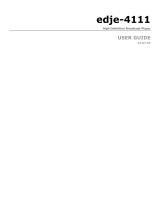Page is loading ...

Front Panel Menus:
Use Mode Button to move through top layer menus.
Use arrows for navigation in submenus.
Use select to enter into edit mode and enter to save selection.
Units ship with the front panel
logged in by default. If you become
logged out and are prompted for a
password, use the following key
sequence for access.
Press <Select> when panel displays
‘User Login -- logged out’
Press <Up arrow>
Press <Select>
Press <Enter>
Press <Right arrow>
Press <Enter>
Digital Media Player
Power
Power is OFF
Power is ON
Alarm
No System Alarm
Minor Alarm
Major Alarm
Video
No Video Present on Output
Video Present on Output
Multicast
Not Recieving Multicast
Recieving Multicast
Ethernet
No Network Traffic
Network Traffic Present
System
Decoder
Login
Duration
Network
Time
NTP
Alarm
Mirror
COM2
Firmware
Status
Target
Video
Audio
Multicast
Hue Brightness Contrast Saturation
Track Volume SPDIF
Mode IP Port
Getting Started
Thank you for your purchase of the Adtec edje 4111. This quick
start guide should help you with your initial setup. Advanced users can
find direct API command help as part of the on-board web application.
You can view it by looking for the HELP tab once your unit is powered
up and you are connected to the web-application. See back for more
details.
Additional support can be provided through our Customer Support Department.
Telephone: 615.256.6619
Email: [email protected]
Internet: www.adtecinc.com/supportrequest/
The most recent firmware is available on our support website www.adtecinc.com.
System LED Status
R
4111
Quick Start Guide

OUTPUT
Adtec Digital Technical Support: 615.256.6619 www.adtecinc.com 05.15.10
Web-Based Control Application
Getting Connected
Power .......................................................................................................................
Power DC 14 V DC
Power AC 100-240 VAC ~ 1.4A 50/60Hz ~ Standard 3-pin computer power plug
Output .....................................................................................................................
Audio Out L Unbalance analog audio left channel (RCA)
Audio Out R Unbalance analog audio left channel (RCA)
SPDIF Digital audio (RCA female)
DVI-I Digital Video Interface (DVI-I) supports both digital(DVI-D) and analog (DVI-A) outputs
for VGA and Component with an optional cable.
CVBS Out 75 Ohm terminated NTSC or PAL D1 Composite Video Output. BNC
ParPort Used for input or output control
*Not to be used with the included terminal kit*
Control .................................................................................................................
COM1 Serial Port Used for Troubleshooting
COM2 API Serial Communication Interface
Ethernet 10/100 base T ethernet interface
?
POWER
Power AC
Power DC
Adtec Digital has adopted zero-conguration
networking technology, streamlining the setup and
conguration processes for our products. The use of
this technology enables automatic discovery of Adtec
devices and services on an IP network. Used in
tandem with the web-based control and conguration
applications we can now provide 1-click access to any
device.
By using the built-in Bonjour
©
locater in Apple's
©
Safari
©
browser or the plug-ins readily available for IE
©
or Firefox
©
browsers, users can locate all of the Adtec
devices on a network by referencing the serial number
on the back of the device. Clicking on the serial
number in the Bonjour
©
list will re-route you to a login
page. If you do not wish to use Bonjour, you can reach
the device’s web application by pointing your browser to the IP Address of the device. Ex. http://192.168.10.48.
The left panel of the application will report current status in real-time while the right panel tabs will
allow you to congure your device. Additional hints regarding conguration options can be found by clicking on
the hints buttons
associated with each
eld or group of elds.
To begin, you will need to connect to your edje-4111 via
ethernet directly, or by adding the edje-4111 to your local area
network.The default address for all Adtec devices is 192.168.10.48.
To connect directly to the device, make sure that your computer
and the device have IP addresses within the same IP class range (ex.
192.168.10.48 for the device and 192.168.10.49 for your computer). If
you need to change the IP address of the device, this can be done via
the front panel, System > Network menu. Using a CAT 5 crossover
cable, connect one end to your computer and the other to the Ethernet
port found on the processor section of the back panel. (Some computers
can auto negotiate the connection and a standard Ethernet cable can be
used instead of a crossover cable.)
To add the device to a LAN, connect a standard CAT 5 Ethernet
cable to your network router and then to the Ethernet port on the back
of the device. If your network is DHCP enabled and you prefer that over
a static IP, you can turn on DHCP for the device via the front panel,
System > Network menu.
CONTROL
Ethernet
COM2
DVI-I
Right Audio
Left Audio
SPDIF Audio
CVBS
ParPort
COM1
/