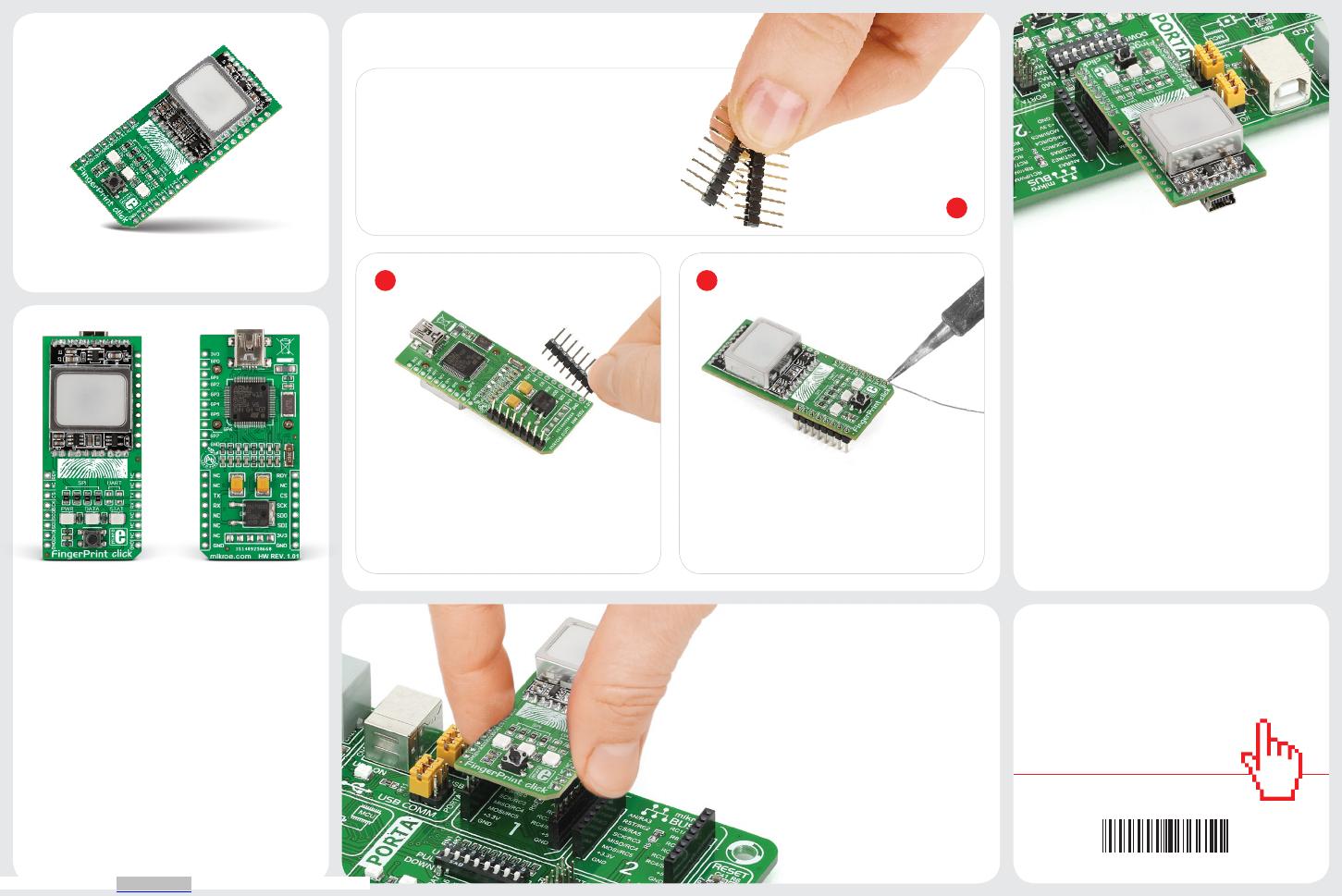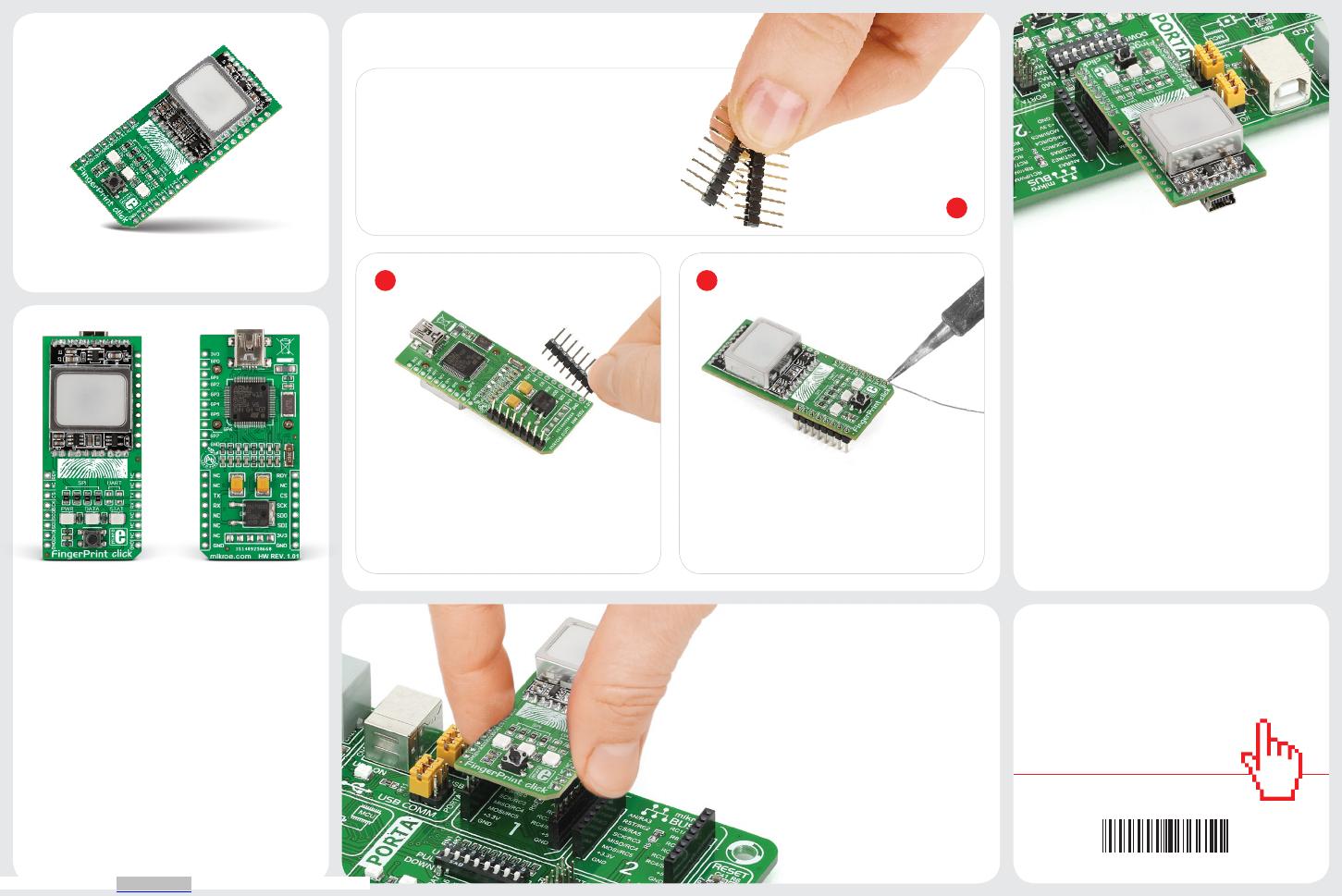
2 3
click™
BOARD
www.mikroe.com
2. Soldering the headers
3. Plugging the board in
Once you have soldered the headers your
board is ready to be placed into the desired
mikroBUS™ socket. Make sure to align the
cut in the lower-right part of the board with
the markings on the silkscreen at the
mikroBUS™ socket. If all the
pins are aligned correctly,
push the board all the way
into the socket.
Turn the board upward again. Make sure
to align the headers so that they are
perpendicular to the board, then solder the
pins carefully.
Turn the board upside down so that
the bottom side is facing you upwards.
Place shorter pins of the header into the
appropriate soldering pads.
Before using your click™ board, make sure
to solder 1x8 male headers to both left and
right side of the board. Two 1x8 male headers
are included with the board in the package.
4. Essential features
Fingerprint click™ can communicate with the
target board MCU through UART (TX, RX) or
SPI (CS, SCK, MISO, MOSI) lines. However
it also carries a mini USB connector for
connecting the click™ board to a PC — which
will generally be a more suitable platform for
developing ngerprint recognition software,
due to the processing powers required for
comparing and matching inputs to a large
database of existing images. The board is also
lined with additional GPIO pins giving more
access to the onboard STM32. Fingerprint
click™ is designed to use a 3.3V power supply.
1
Fingerprint click™ is a click board solution
for adding biometric security to your design.
It carries the GTS-511E2 module, which
is the thinnest optical touch ngerprint
sensor in the world. The module comprises
a CMOS image sensor with a special lens and
covering that records real ngerprints while
resitsing 2D fakes. The click™ board also
carries an STM32 MCU for processing the
images and forwarding them to an external
MCU or PC.
Fingerprint click™
1. Introduction
FINGERPRINT click™ manual
ver 1.01
0100000076651
Downloaded from Arrow.com.