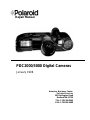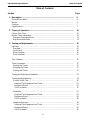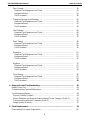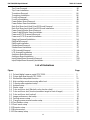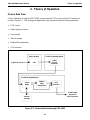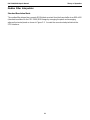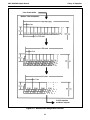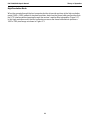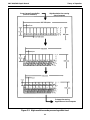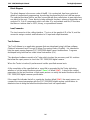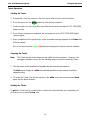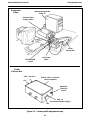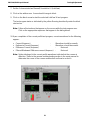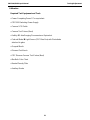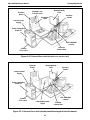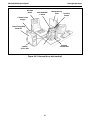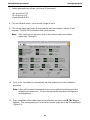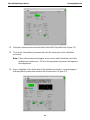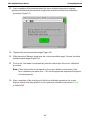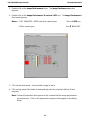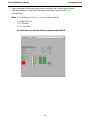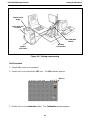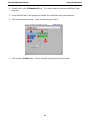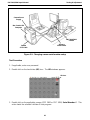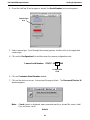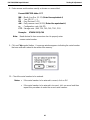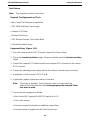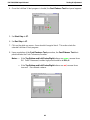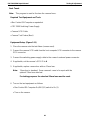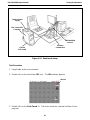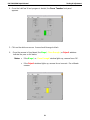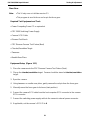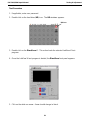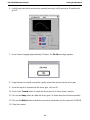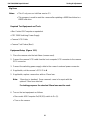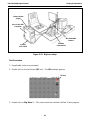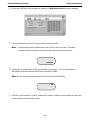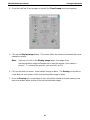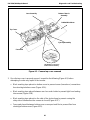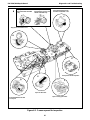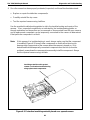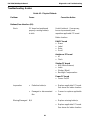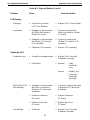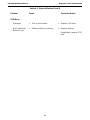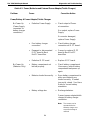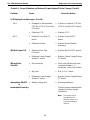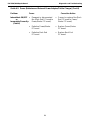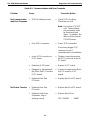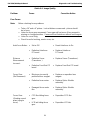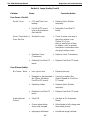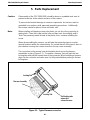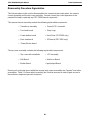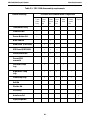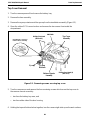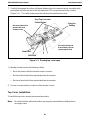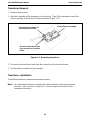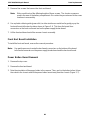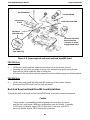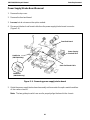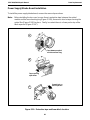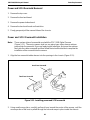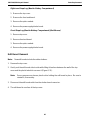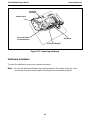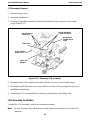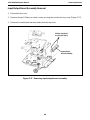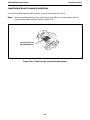Repair Manual
Americas Business Center
Technical Services
201 Burlington Road
Bedford MA 01730
TEL: 1.781.386.5309
FAX: 1.781.386.5988
PDC2000/3000 Digital Cameras
January 1998

2
PDC 2000/300 Repair Manual Table of Contents
Table of Contents
Section Page
1. Description.......................................................................................................... 6
General Description .............................................................................................. 6
Models.................................................................................................................. 6
Features ............................................................................................................... 7
Specifications ....................................................................................................... 7
2. Theory of Operation........................................................................................... 10
Picture Data Flow ................................................................................................. 10
Median Filter Interpolator...................................................................................... 11
Standard Resolution Mode................................................................................. 11
High Resolution Mode ........................................................................................ 13
3. Testing and Adjustments ................................................................................... 15
LabView................................................................................................................ 15
Overview ............................................................................................................ 15
Front Panel ........................................................................................................ 16
Block Diagram.................................................................................................... 16
Icon/Connector................................................................................................... 16
Test Software....................................................................................................... 16
Tester Operation .................................................................................................. 17
Starting the Tester ............................................................................................. 17
Stopping the Tester ........................................................................................... 17
Quitting the Tester ............................................................................................. 17
Testing and Adjustment Guidelines ....................................................................... 18
Testing and Adjustments....................................................................................... 19
Current Profile Test............................................................................................ 19
Required Test Equipment and Tools................................................................ 19
Equipment Setup ............................................................................................. 19
Test Procedure ............................................................................................... 21
Calibration.......................................................................................................... 23
Required Test Equipment and Tools................................................................ 23
Equipment Setup ............................................................................................. 24
Test Procedure ............................................................................................... 28
Image performance............................................................................................ 34
Required Test Equipment and Tools................................................................ 34
Equipment Setup ............................................................................................. 34
Test Procedure ............................................................................................... 35

3
PDC 2000/3000 Repair Manual Table of Contents
Park Camera ..................................................................................................... 39
Required Test Equipment and Tools................................................................ 39
Equipment Setup ............................................................................................. 39
Test Procedure ............................................................................................... 40
Changing Camera Serial Number ....................................................................... 42
Required Test Equipment and Tools................................................................ 42
Equipment Setup ............................................................................................. 42
Test Procedure ............................................................................................... 43
Fast Flatness ..................................................................................................... 46
Required Test Equipment and Tools................................................................ 46
Equipment Setup ............................................................................................. 46
Test Procedure ............................................................................................... 47
Peak Tweak....................................................................................................... 49
Required Test Equipment and Tools................................................................ 49
Equipment Setup ............................................................................................. 49
Test Procedure ............................................................................................... 50
Dimestore .......................................................................................................... 52
Required Test Equipment and Tools................................................................ 52
Equipment Setup ............................................................................................. 52
Test Procedure ............................................................................................... 53
Big Hose ............................................................................................................ 57
Required Test Equipment and Tools................................................................ 57
Equipment Setup ............................................................................................. 57
Test Procedure ............................................................................................... 58
Clean Sweep ..................................................................................................... 60
Required Test Equipment and Tools................................................................ 60
Equipment Setup ............................................................................................. 60
Test Procedure ............................................................................................... 61
4. Diagnostics and Troubleshooting ..................................................................... 63
Repair Check List ................................................................................................. 63
Troubleshooting Camera Malfunctions .................................................................. 64
Troubleshooting Guides ........................................................................................ 69
Physical Defects (Guide 1) ................................................................................ 69
Power (Batteries and External Power Adapter/Trickle Charger) (Guide 2)........ 72
Communication with Host Computer (Guide 3)................................................... 76
Image Quality (Guide 4)..................................................................................... 77
5. Parts Replacement .......................................................................................... 81
Disassembly Procedure Organization ................................................................ 82

4
PDC 2000/300 Repair Manual Table of Contents
Top Cover Removal ........................................................................................... 84
Top Cover Installation ........................................................................................ 85
Transducer Removal .......................................................................................... 86
Transducer Installation ....................................................................................... 86
Front End Removal ............................................................................................ 86
Front End Installation ......................................................................................... 88
Power Button Board Removal............................................................................ 88
Power Button Board Installation......................................................................... 89
Back End Board and Hard Drive/IDE Board Removal........................................ 89
Back End Board and Hard Drive/IDE Board Installation..................................... 90
Power Supply/Strobe Board Removal ............................................................... 91
Power Supply/Strobe Board Installation ............................................................ 92
Power and SCSI Overmold Removal................................................................. 93
Power and SCSI Overmold Installation.............................................................. 93
Strap Lug Removal/Installation .......................................................................... 94
Edit Board Removal........................................................................................... 95
Edit Board Installation........................................................................................ 96
Shutter Board Removal...................................................................................... 97
Shutter Board Installation................................................................................... 97
LCD Assembly Removal .................................................................................... 98
LCD Assembly Installation ................................................................................. 98
Autofocus Board Removal ................................................................................. 99
Autofocus Board Installation .............................................................................. 99
Input/Output Board Assembly Removal ............................................................. 100
Input/Output Board Assembly Installation .......................................................... 101
List of Illustrations
Figure Page
1-1 Polaroid digital camera, model PDC-2000 ......................................................... 5
2-1 Picture data flow through PDC-2000.................................................................. 9
2-2 Median filter interpolator function ....................................................................... 11
2-3 High resolution mode processing within host ...................................................... 13
3-1 Current profile equipment setup ......................................................................... 20
3-2 Ambient setup .................................................................................................... 25
3-3 Strobe setup ...................................................................................................... 25
3-4 Color and focus test (Macbeth color checker chart) .......................................... 26
3-5 Color and focus test (checker/resolution target in front of target) ...................... 26
3-6 Color and focus test (vertical) ............................................................................ 27
3-7 Image performance test setup ........................................................................... 35
3-8 Parking camera setup ........................................................................................ 40
3-9 Changing camera serial number setup ............................................................... 43
3-10 Fast flatness setup............................................................................................. 47
3-11 Peak tweak setup .............................................................................................. 50
3-12 Dimestor setup................................................................................................... 53
3-13 Big hose setup ................................................................................................... 57
3-14 Clean sweep setup ............................................................................................ 61

5
PDC 2000/3000 Repair Manual Table of Contents
4-1 Camera top cover removed ............................................................................... 65
4-2 Camera opened for inspection ........................................................................... 67
4-3 Protective insulating material placed over opened camera................................. 68
5-1 Typical harness connection ................................................................................ 83
5-2 Removing screws securing top cover................................................................. 84
5-3 Pivoting top cover............................................................................................... 85
5-4 Removing transducer ......................................................................................... 86
5-5 Protective tape over transducer connection ....................................................... 87
5-6 Removing front end board.................................................................................. 87
5-7 Removing power button board ........................................................................... 89
5-8 Removing back end board and hard drive/IDE board......................................... 90
5-9 Removing power supply/strobe board................................................................ 91
5-10 Protective tape and foam block location ............................................................ 92
5-11 Installing power and SCSI overmold .................................................................. 93
5-12 Location of strap lugs......................................................................................... 94
5-13 Removing edit board .......................................................................................... 96
5-14 Removing shutter board ..................................................................................... 97
5-15 Removing LCD board ......................................................................................... 98
5-16 Removing autofocus board................................................................................. 99
5-17 Removing input/output board assembly .............................................................. 100
5-18 Protective tape over input/output board ............................................................. 101
List of Tables
Table Page
4-1 Physical Defects (Guide 1) ................................................................................ 69
4-2 Power (Batteries and External Power Adapter/Trickle Charger) (Guide 2)........ 72
4-3 Communication with Host Computer (Guide 3)................................................... 76
4-4 Image Quality (Guide 4)..................................................................................... 77
5-1 PDC-2000 Disassembly Requirements .............................................................. 83

PDC 2000/3000 Repair Manual Description
6
1. PDC-2000 Description
General Description
The Polaroid
Digital Camera, Model PDC-2000 (Figure 1-1), captures high-quality color
pictures electronically. It has all the features of an automatic compact 35mm camera, including
automatic exposure, electronic flash and automatic focus. These features produce correct
exposure, accurate colors and sharp focus under a great variety of picture-taking conditions.
Manual overrides are also provided for unusual conditions.
With appropriate image-processing software (such as Polaroid PicturePro or Adobe
Photoshop) and the Polaroid PDC-2000 plug-in software on a Macintosh computer or PC,
users can view the pictures taken with the PDC-2000 camera and transfer them to their
computer via a standard SCSI-2 interface. They can then use image-processing software to
manipulate, enhance, save and print the pictures.
When the camera is connected to a computer, the camera can be controlled and operated via
the computer keyboard and mouse. This is useful when the camera is used in a stationary
setup.
Figure 1-1. Polaroid digital camera, model PDC-2000
Models
The PDC-2000 is available in three different models:
Model Internal Storage Capacity (Megabytes)
PDC-2000/40 40 (40 images)
PDC-2000/60 60 (60 images)
PDC-2000/T None; tethered operation only
Front
Rear

PDC 2000/3000 Repair Manual Description
7
Tethered operation refers to operation of the camera while it is connected to a computer. The
PDC-2000/T has no internal storage and must be connected to a computer to be operable.
Instead of storing images internally, it immediately transfers them to the computer as they are
captured.
Features
The PDC-2000 is designed for completely automatic, point-and-shoot operation. It
automatically sets exposure, focus and flash mode based on ambient light and distance to the
subject. Manual overrides are available for setting focus to infinity, setting flash mode to on or
off, and setting white balance to daylight, incandescent or fluorescent. A backlight-
compensation setting is also available.
The camera is capable of transferring its images to the computer in either of two resolutions:
(1) standard (800x600 dpi) and high (1600x1200 dpi). Both resolution modes are 24-bit color.
Because the camera always stores enough raw image data to produce the high resolution
images, resolution is not selected until pictures are being transferred to the computer.
Power for the camera is provided by four AA rechargeable NiCad batteries. These batteries
can be charged in the camera, using the battery charger provided with the camera. The
camera is operable while the batteries are charging.
An LCD panel on the camera provides information about time and date, camera status,
remaining battery capacity and error conditions. Time and date are recorded in the header of
each picture file, and on-camera controls allow the user to attach an additional alphanumeric
label to each picture file header. Time, date, label, and camera status transfer with the image
to the computer to aid identification and troubleshooting.
Specifications
Description: Captures high-quality digital photographs, previously
available only from professional SLR digital cameras, with
point-and-shoot ease of use
PDC-2000 models: PDC-2000/40 - 40 megabytes of internal storage
PDC-2000/60 - 60 megabytes of internal storage
PDC-2000/T - No internal storage; tethered operation only
Automatic adjustments • Focus
in standard mode: • Exposure
• Flash on or off

PDC 2000/3000 Repair Manual Description
8
Manual controls User-selected manual controls for:
and overrides:
• Backlight conditions
• White balance options: daylight, incandescent or fluorescent
• Flash options: automatic, on or off
• Auto focus or fixed focus
• 10 character alpha-numeric image label
Sensor: Polaroid 1 million pixel CCD sensor
Resolution: Standard: 800 x 600 dpi, 24-bit color, 16.7 million colors,
1.4 MB file
High: 1600 x 1200 dpi, 24-bit color, 16.7 million colors, 5.6MB file
Image storage PDC-2000/40 - 40 images
capacity: PDC-2000/60 - 60 images
PDC-2000/T - No internal storage for images
Computer interface: SCSI-2
Standard lens: f/2.8, 11mm (38mm equivalent)
Focus range: 10 inches to infinity
Equivalent film speed: ISO 100
Shutter: Scanning aperture shutter (microprocessor controlled)
Shutter speed: 1/25 to 1/500 seconds
Aperture: f/2.8 - f/11
Flash: Internal, up 15 feet
Power supply: • 4 rechargeable AA NiCad batteries
• IEC Universal Power Adapter
Battery life: More than 150 pictures (at 50% flash use)
Dimensions: Length - 20.1cm (7.9 inches)
Width - 16.0 cm (6.3 inches)
Height - 5.6 cm (2.2 inches)
Weight (with batteries): 0.9 kg (2.0 lbs.)

PDC 2000/3000 Repair Manual Description
9
Standard accessories: • SCSI connector cable
• 25/50 SCSI adapter
• 4 rechargeable AA NiCad batteries
• IEC universal power adapter
• Country version power cord
• Neck strap
Software provided: • Plug-in for PhotoShop (Mac/Windows)
• Polaroid PicturePro (Mac/Windows)
• TWAIN driver for Windows
Optional accessories: • f/3.5, 17mm Lens (60mm equivalent); focus range: 24 inches
to infinity
• Slim SCSI card (PCMCIA-to-SCSI adapter for portable PCs
using the PCMCIA slot)
• 4-pack rechargeable AA NiCad batteries
• Eveready 5 hour charger
• 12 volt auto adapter
• Polaroid camera bag
Macintosh operating • Apple Macintosh or Powerbook computer with a 68030 or
requirements: later processor.
• Macintosh system software version 7.1 or later.
• 8 megabytes of available RAM (16 MB recommended).
• 10 megabytes of available hard disk space.
IBM/compatible • IBM PC or compatible computer with a 386 or later
operating processor (486 recommended)
requirements: • ASPI-compliant SCSI adapter card
• Microsoft Windows 3.1 or later
• 8 megabytes of available RAM (16 MB recommended)
• 10 megabytes of available hard disk space

PDC 2000/3000 Repair Manual Theory of Operation
10
2. Theory of Operation
Picture Data Flow
Picture data flows through the PDC-2000 camera from the CCD sensor to the SCSI interface is
shown in Figure 2-1. This analog and digital data is processed through the following modules:
• CCD sensor
• Video signal processor
• Frame buffer
• Internal storage
• Median filter interpolator
• SCSI interface
Figure 2-1. Picture data flow through PDC-2000
Back End (Digital) Board
Light from Scene
Optics Module Front End (Analog) Board
CCD
Video
Signal
Processor
Frame
Buffer
Internal
Storage
Median
Filter
Interpolator
SCSI
Interface
Picture Data
to Host via
SCSI Connector

PDC 2000/3000 Repair Manual Theory of Operation
11
Median Filter Interpolator
Standard Resolution Mode
The median filter interpolator converts RGB triplets received from the frame buffer to an 800 x 600
(standard resolution for the PDC-2000) RGB image by arranging the pixels and averaging
adjacent horizontal pixels as shown in Figure 2-2. It sends the reconstructed pixel data to the
SCSI interface.

PDC 2000/3000 Repair Manual Theory of Operation
12
Figure 2-2. Median filter interpolator function
Median Filter Interpolator
From Frame Buffer
To SCSI Interface
and Host Computer

PDC 2000/3000 Repair Manual Theory of Operation
13
High Resolution Mode
When the operator through the host computer decides to transfer a picture in the high-resolution
mode (1600 x 1200) instead of standard resolution, data from the frame buffer passes directly to
the SCSI interface without passing through the camera’s median filter interpolator (Figure 2-1).
In this high resolution mode, the host computer processes the frame buffer data to produce a
1600 x 1200 pixel image as shown in Figure 2-3.

PDC 2000/3000 Repair Manual Theory of Operation
14
Figure 2-3. High resolution mode processing within host
From Camera Frame Buffer
(Via SCSI Interface)
High-Resolution Proccessing
(Host Computer)
To Image-Processing
Application on Host Computer

15
PDC 2000/3000 Repair Manual Testing&Adjustment
3. PDC-2000 Testing and Adjustment
LabView
Overview
LabView is a graphical application program designed by National Instrument. It is used to
graphically program instrumentation systems for data acquisition and control, data analysis,
and data presentation. This application program offers an innovative method in which a
design engineer can graphically assemble software modules called virtual instruments (VI's)
instead of writing text-based programs. VI's can be used to acquire data from plug-in boards
and programmable instruments such as PDC 2000/3000 digital cameras. VI's can also be
assembled to analyze data and to present results through graphical user interfaces.
A LabView virtual instrument (VI) consists of:
• Front Panel
• Block Diagram
• Icon/Connector
The following paragraphs only gives an overview of the LabView components necessary to
design a test program. Refer to the LabView User's Guide for more detailed information
pertaining to the LabView components necessary to design a test program.
Front Panel
The front panel is the user interface. It serves as an interactive interface for supplying
inputs to and observing outputs from the instrumentation system. LabView makes
creating a front panel as simple as drawing a picture and gives the user a variety of
controls and indicators to use.
When the VI is completed, the user uses it to control his/her system - even while the VI is
running - by clicking a switch, moving a slide, tweaking a knob, or entering a value from
thekeyboard, the front panel responds immediately, providing real-time feedback from the
instrumentation system.
Once the necessary information is entered or selected from the applicable front panel, the
user then starts the VI by clicking on the Start button. It then performs the test and
displays its results in the Test Status window on the front panel. Refer to the applicable
Testing and Adjustment section for a detailed explanation of the PDC 2000/3000 front
panel.

16
PDC 2000/3000 Repair Manual Testing&Adjustment
Block Diagram
The block diagram is the source code of the VI. It is constructed, free from syntactical
details of conventional programming, by selecting functional blocks from LabView menus.
The selected functional blocks are then connected with lines called wires to pass data from
one block to the next. These blocks include arithmetic functions, advanced acquisition and
analysis VI's, Sub VI components which call other VI's, and network and file I/O functions
that store or retrieve data in ASCII, binary, or spreadsheet formats.
Icon/Connector
The icon/connector is the calling interface. The icon is the graphical ID of the VI, and the
connector assigns controls and indicators to VI input and output terminals.
Test Software
The Test Software is an application program that was developed using LabView software
(National Instrument) and Concept VI Image Processing Library (Graftek). It is intended to
help the repair person diagnose PDC 2000/3000 digital camera malfunctions. Programs
developed using LabView are called virtual instruments (VI's).
The developed software consists of a Tester which invokes the necessary sub-VI's routines
that allow the repair person to check the PDC 2000/3000 digital camera.
When the Tester is invoked, it performs and verifies specified camera tests.
At the completion of the specified test, a report file is generated by the Tester indicating
whether or not the tested functions passed ( Pass ) or failed ( Fail ). It also list the current
parameters for the test functions so that repair person can verify the tested functions with the
PDC 2000/3000 digital camera specifications.
If the report file indicates that all or a particular function failed ( Fail ), the repair person can
compare the current parameters with the PDC 2000/3000 digital camera specifications to
determine how to bring the failed function/functions back into specification.

17
PDC 2000/3000 Repair Manual Testing&Adjustment
Tester Operation
Starting the Tester
1. If applicable, click the mouse on the front panel white arrow to start the tester.
2. Click the mouse on the Start button to start the test sequence.
3. Tester prompts the user to perform specified function when testing the PDC 2000/3000
digital camera.
4. Once all user prompts are completed, the test sequence for the PDC 2000/3000 digital
camera begins.
5. Upon completion of all or partial tests, a test completed message appears in the Status box
of the test panel.
Also, a test report and the Pass / Fail indicators displayed on the test panel are updated.
Stopping the Tester
Note: The Tester should not be stopped in the middle of a test sequence. However, if an
emergency situation occurs, use the following steps to stop and restart the Tester.
1. Click the mouse on the stop box to completely stop the camera's test sequence.
The black arrow changes to a white arrow indicating that the run-time version of LabView
stopped running.
2. To restart the Tester, just click the mouse on the white arrow; the arrow becomes black
again and the tester resumes.
Quitting the Tester
To quit the Tester due to a malfunction or before the selected tests are completed, just
click the mouse on the Closing box.

18
PDC 2000/3000Repair Manual Testing&Adjustment
Testing and Adjustment Guidelines
As the selected LabView test program runs, many windows and dialog boxes appear and
disappear throughout the test process. Use the following test guidelines to perform the
requested user tasks.
• Yes/No - Click on appropriate response (Yes or No).
Dialog Boxes
• Message Windows - Perform requested task and then click on Start button.
w/Start Button
• Auto Sequence - No user input.
Windows

19
PDC 2000/3000 Repair Manual Testing&Adjustment
Testing and Adjustments
Current Profile Test
Required Test Equipment and Tools
• Macintosh Centris 650 Computer or Equivalent
• 1-ohm resistor box
• 0 - 10 Vdc Power Supply
• Camera Test Fixture (Nest)
Equipment Setup (Figure 3-1)
1. Place the camera onto a workbench.
2. Connect the external power supply output cable to the 6 Vdc input on the 1-ohm resistor
box.
3. Connect the 1-ohm resistor box 6 Vdc output cable to the camera power jack.
4. Connect the computer ribbon cable to the 1-ohm resistor box.
5. Turn on the test equipment as follows:
• Macintosh Centris 650 computer On/Off (0/1) switch to On (1).
• 0 - 10 Vdc external power supply On/Off switch to On. Adjust power supply output to
6 Vdc.

20
PDC 2000/3000 Repair Manual Testing&Adjustment
Figure 3-1. Current profile equipment setup
Macintosh Centris 650
Power PC
External Power
Supply (6 Vdc)
PDC2000/3000
Camera
Test Fixture
(Nest)
1-Ohm
Resistor Box
Ribbon Cable - not shown
(Out to computer)
6 Vdc - Out to PC
Grn
Manual/LV
(LabView)
Switch
6Vdc - In
(From external power supply)
1-Ohm
Resistor Box
Grn
Equipment
Setup
Page is loading ...
Page is loading ...
Page is loading ...
Page is loading ...
Page is loading ...
Page is loading ...
Page is loading ...
Page is loading ...
Page is loading ...
Page is loading ...
Page is loading ...
Page is loading ...
Page is loading ...
Page is loading ...
Page is loading ...
Page is loading ...
Page is loading ...
Page is loading ...
Page is loading ...
Page is loading ...
Page is loading ...
Page is loading ...
Page is loading ...
Page is loading ...
Page is loading ...
Page is loading ...
Page is loading ...
Page is loading ...
Page is loading ...
Page is loading ...
Page is loading ...
Page is loading ...
Page is loading ...
Page is loading ...
Page is loading ...
Page is loading ...
Page is loading ...
Page is loading ...
Page is loading ...
Page is loading ...
Page is loading ...
Page is loading ...
Page is loading ...
Page is loading ...
Page is loading ...
Page is loading ...
Page is loading ...
Page is loading ...
Page is loading ...
Page is loading ...
Page is loading ...
Page is loading ...
Page is loading ...
Page is loading ...
Page is loading ...
Page is loading ...
Page is loading ...
Page is loading ...
Page is loading ...
Page is loading ...
Page is loading ...
Page is loading ...
Page is loading ...
Page is loading ...
Page is loading ...
Page is loading ...
Page is loading ...
Page is loading ...
Page is loading ...
Page is loading ...
Page is loading ...
Page is loading ...
Page is loading ...
Page is loading ...
Page is loading ...
Page is loading ...
Page is loading ...
Page is loading ...
Page is loading ...
Page is loading ...
-
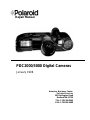 1
1
-
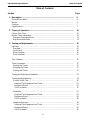 2
2
-
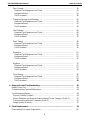 3
3
-
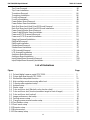 4
4
-
 5
5
-
 6
6
-
 7
7
-
 8
8
-
 9
9
-
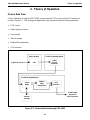 10
10
-
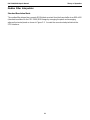 11
11
-
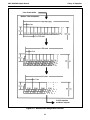 12
12
-
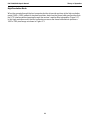 13
13
-
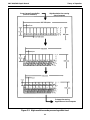 14
14
-
 15
15
-
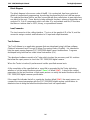 16
16
-
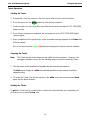 17
17
-
 18
18
-
 19
19
-
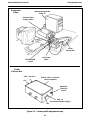 20
20
-
 21
21
-
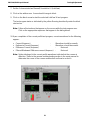 22
22
-
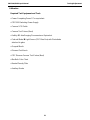 23
23
-
 24
24
-
 25
25
-
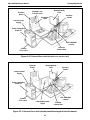 26
26
-
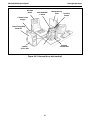 27
27
-
 28
28
-
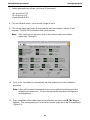 29
29
-
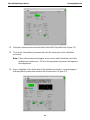 30
30
-
 31
31
-
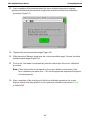 32
32
-
 33
33
-
 34
34
-
 35
35
-
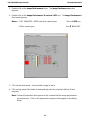 36
36
-
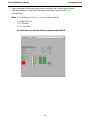 37
37
-
 38
38
-
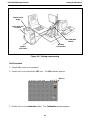 39
39
-
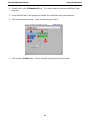 40
40
-
 41
41
-
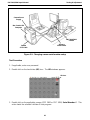 42
42
-
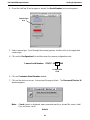 43
43
-
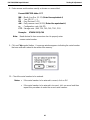 44
44
-
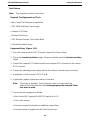 45
45
-
 46
46
-
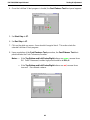 47
47
-
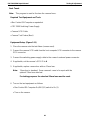 48
48
-
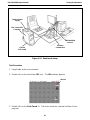 49
49
-
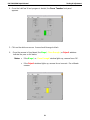 50
50
-
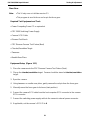 51
51
-
 52
52
-
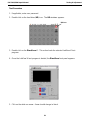 53
53
-
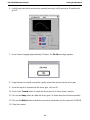 54
54
-
 55
55
-
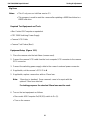 56
56
-
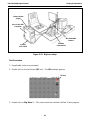 57
57
-
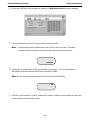 58
58
-
 59
59
-
 60
60
-
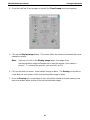 61
61
-
 62
62
-
 63
63
-
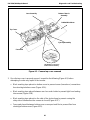 64
64
-
 65
65
-
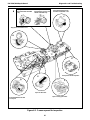 66
66
-
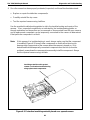 67
67
-
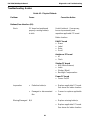 68
68
-
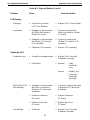 69
69
-
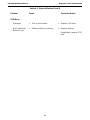 70
70
-
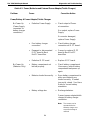 71
71
-
 72
72
-
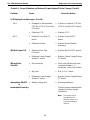 73
73
-
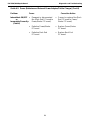 74
74
-
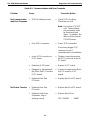 75
75
-
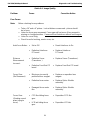 76
76
-
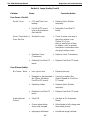 77
77
-
 78
78
-
 79
79
-
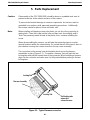 80
80
-
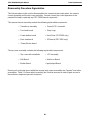 81
81
-
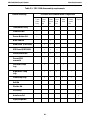 82
82
-
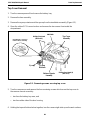 83
83
-
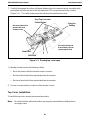 84
84
-
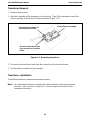 85
85
-
 86
86
-
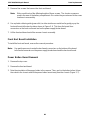 87
87
-
 88
88
-
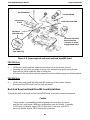 89
89
-
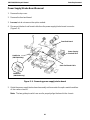 90
90
-
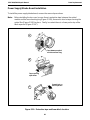 91
91
-
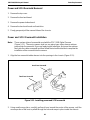 92
92
-
 93
93
-
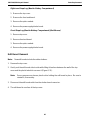 94
94
-
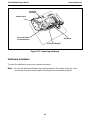 95
95
-
 96
96
-
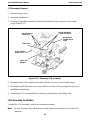 97
97
-
 98
98
-
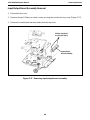 99
99
-
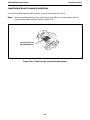 100
100
Polaroid PDC-2000/60 User manual
- Type
- User manual
- This manual is also suitable for
Ask a question and I''ll find the answer in the document
Finding information in a document is now easier with AI
Related papers
-
Polaroid 690 Product Information Manual
-
Polaroid PDC 3000 User manual
-
Polaroid PDC-2000 User manual
-
Polaroid iD100 User manual
-
Polaroid DMC Ie Installation guide
-
Polaroid PDC 3370 User manual
-
Polaroid PDC 6350 User manual
-
Polaroid PDC 2150 User manual
-
Polaroid ProPalette 8K Series Installation And Quick Reference
-
Polaroid PDC 1050 User manual
Other documents
-
Stinger SPTG1 User manual
-
Atoll Electronique DC200 Owner's manual
-
Apple SCSI Hard Drive User manual
-
Nest NC1104US User manual
-
Pyle PKST52 Adjustable Padded Keyboard Bench User manual
-
Voyager CVRPS14 Sensor System User manual
-
Google NC3100US Operating instructions
-
Canon Digital Camera User manual
-
Daewoo DDC500 User manual
-
Yashica TL Electro-X User manual