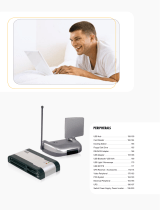Page is loading ...

DMC Ie
Installation Quickstart
DMC_COV1.FMK i Tuesday, May 4, 1999 10:14 AM

English_______________________________3
Polaroid DMC Ie
DMC_TOC.fm Page 1 Tuesday, May 4, 1999 10:37 AM

English
3
English
Installation Quickstart
1
Unpack the Box
Make sure you have the following components. Contact your
dealer if any is missing or damaged
1
DMC Ie camera
2
Power supply and cord (may differ from illustration for some
locations)
3
SCSI host adapter installation kit for PCs (optional; contact
your dealer)
4
SCSI cable adapter (HD50 to DB25)
5
SCSI cable (2-meter)
6
Polaroid DMC Software CD containing
• TWAIN driver and Polaroid DMC Ie software for
Windows 95, 98 and NT
• Adobe Photoshop plug-in and Polaroid DMC Ie software
for Power MAC and PowerPC systems
• Online user’s guide
7
Optional image-reporting software (available in some regions)
Warning:
Nothing inside the camera or power supply is user
serviceable. Do not disassemble the camera. Doing so could result
in severe electrical shock and damage to the camera. This action
may also void your warranty. Contact Polaroid Technical Support
or your dealer if the camera is malfunctioning. (To contact
Polaroid from within the U.S.A., call
1-800-432-5355
. Outside the
U.S.A., see
Obtaining Technical Assistance
in the online user’s guide
or visit
www.polaroid.com
on the World Wide Web.)
12
356
74
DMC_ENG.fm Page 3 Thursday, May 20, 1999 3:06 PM

English
4
2
Install the Software
1
Turn the computer on.
2
Close any applications that may be running.
3
Insert the Polaroid DMC Ie software CD into the drive.
4
Follow instructions on the screen.
5
Remove the CD from the drive.
Power Mac or
PowerPC
Windows 95, 98 or NT
Select Polaroid
DMC Installer.
Wait for the DMC install pro-
gram to start.
If it does not, select Run from
the Windows Start menu.
Click Browse and select
SETUP.EXE on the CD-ROM.
Click OK.
DMC_ENG.fm Page 4 Thursday, May 20, 1999 3:06 PM

English
5
3
Attach the Camera to the Microscope
You need a 0.63 or 1:1 c-mount adapter (not provided) compatible
with your microscope. (Do not use a 0.5 c-mount adapter.) Refer
to your microscope manual for more information about c-
mounts.
Caution:
Verify that the
threaded end of the c-mount
adapter does not exceed
0.25 in. (6.3mm). Longer
adapters can damage the
camera.
Connecting the camera to the microscope:
1
Screw the c-mount adapter into the camera.
Note:
Finger-tighten the adapter. Do not use tools.
2
Insert the c-mount adapter into the microscope. The camera
indicator LEDs should face toward the front of the microscope.
0.25 in.
(6.3mm)
maximum
Indicator
LEDs
DMC_ENG.fm Page 5 Thursday, May 20, 1999 3:06 PM

English
6
4
Connect the Camera to the Computer
The DMC Ie camera requires a SCSI host adapter in your
computer. If your computer does not have an adapter, you must
install one (see page 11). If your computer is a PC-compatible with
a SCSI adapter, but the adapter is connected to a hard drive or CD-
ROM drive, installing a second adapter is recommended.
Set the camera SCSI address:
Each device connected to a SCSI host adapter must have a unique
address from 0-6. To assure a unique address for the camera,
determine the addresses of any other SCSI devices:
Turn the camera power switch to off (0) and set the SCSI address
switch to a value not used by any other device.
Note:
The address is preset to 4. Do not change it unless another
device is using 4. Other addresses typically available are 2, 5 and 6.
Power Mac or PowerPC Windows 95, 98 or NT
•
Run Apple System Profiler,
usually on the Apple menu.
If it is not, it may be avail-
able from www.apple.com/
swupdates.
•
Click Devices and Volumes
to view the SCSI device
addresses.
•
Look at the SCSI
address switch on each
SCSI device connected
to your system. If nec-
essary, see the instruc-
tions provided with the
devices.
Power switch?
(off=0)
SCSI address switch
Do not use 7, 8 or 9?
(not valid addresses)
DMC_ENG.fm Page 6 Thursday, May 20, 1999 3:06 PM

English
7
Connect the SCSI cables:
Place the DMC camera at the end of the SCSI chain as shown or
between the computer and other SCSI devices. Use the shortest
possible cables.
Note:
Turn the computer, camera and all other SCSI devices off
before connecting or disconnecting any cables.
Do not connect
the camera to the parallel connector on your computer.
Doing so could damage the camera or computer.
Set termination:
The last device in a SCSI chain must be terminated (or have
termination on), while all other devices must be unterminated (or
have termination off).
If the camera is the only device connected to your SCSI host
adapter or the last device in a SCSI chain, set the camera
termination to on (1). Otherwise, set termination to off (0).
Termination instructions for your other SCSI devices are provided
with the devices.
Note:
Do not use an external, passive terminator to terminate the
camera. If another device is at the end of the SCSI chain, that
device must be terminated with an active terminator for proper
camera operation.
Other SCSI device
(not terminated)
Computer
DMC Ie camera
termination on (1)
Termination
switch
DMC_ENG.fm Page 7 Thursday, May 20, 1999 3:06 PM

English
8
5
Connect the Camera to AC Power
and Turn On
1
Connect the camera to AC power and turn the power switch on.
2
Verify that the green and yellow LEDs are on, indicating AC and
termination power are on.
3
Turn the computer on.
4
Wait for the system to install the camera driver and display the
normal desktop.
1
2
Power switch (on=1)
To AC power
Green LED
Yellow LED
DMC_ENG.fm Page 8 Thursday, May 20, 1999 3:06 PM

English
9
6
Take a Test Picture
1
Start the DMC Ie program:
2
Place a specimen under the microscope and focus it through
the microscope eyepiece.
3
Click Preview in the DMC Ie main window. If necessary, adjust
the c-mount on the microscope to focus the image on the
computer screen. (Refer to your microscope manual for
instructions.)
4
In the DMC Ie main window, choose the appropriate exposure,
sensitivity and color temperature settings for the image being
captured.
5
Select 8-Bit Color from the Image Type box for the test.
6
Click Capture & Transfer to capture and save the image to disk.
7
Open the saved image with an image-processing application,
verifying that it was captured satisfactorily.
Power Mac or PowerPC Windows 95, 98 or NT
•
Double-click
Polaroid DMC Ie.
•
Select Programs from the
Start menu.
•
Point to Polaroid Digital
Microscope Camera and
select Polaroid DMC Ie.
DMC_ENG.fm Page 9 Thursday, May 20, 1999 3:06 PM

English
10
7
Capture, Enhance and Save
Additional Images
Follow instructions in the on-line user’s guide to capture, enhance
and save additional images.
Viewing the online DMC User’s Guide:
Power Mac or PowerPC Windows 95, 98 or NT
1
Double-click DMC Ie,
launching the DMC Ie
program.
1
Select DMC Help from the
Help menu.
2
Select Programs from the
Start menu.
3
Point to Polaroid Digital
Microscope Camera and
select User's Guide.
DMC_ENG.fm Page 10 Thursday, May 20, 1999 3:06 PM

English
11
Installing a SCSI Host Adapter
The DMC Ie camera connects to a SCSI host adapter in your
computer. Most Macintosh computers have a SCSI adapter built
in, but most IBM PC compatible computers do not.
If you must install a SCSI adapter, turn the computer off and
follow instructions provided by the adapter manufacturer. (The
procedure usually includes software installation. If your PC uses
the Windows NT operating system, log in as an administrator
before installation.)
Note:
A SCSI host adapter may be provided as an option with the
camera. If necessary, obtain an adapter from your computer dealer.
(Adapters are not available for iMac computers.)
© Copyright Polaroid Corporation, 1999. All rights reserved.
“Polaroid” is a registered trademark of Polaroid Corporation, Cambridge, MA, U.S.A. All other
product names may be trademarks of their respective owners.
PN 1BH207C (PU-20854M-1)
DMC_ENG.fm Page 11 Thursday, May 20, 1999 3:06 PM

PU-20854M-1 5/99
DMC_COV4.FMK iv Wednesday, May 5, 1999 10:41 AM
/