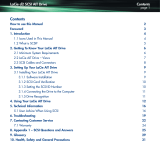Page is loading ...

073-0555 Rev. B
ð
Power Mac G4 / Macintosh Server G4
SCSI Hard Drive
Replacement Instructions
Be sure to follow the instructions in this sheet carefully. Failure to follow these instructions
could result in damage to your equipment and may void your warranty.
Note:
Written and video instructions covering customer-installable parts are available at
http://www.info.apple.com/installparts/.
Tools Required
• Phillips screwdriver
• Flat-blade screwdriver
Backing Up Your Data
Warning: Before replacing your hard drive, make sure you back up all data on the
drive.
Opening the Computer
Warning: Always turn off your computer before opening it to avoid damaging its
internal components.
1. Place your computer on a clean, flat surface.
2. If you think your computer is in sleep, press the power button on the front of the
computer to wake it.
3. Shut down your computer by opening the Special menu and choosing Shut Down.
Then wait five minutes for the computer’s internal components to cool down.
4. If you attached a security cable through the computer’s lockable cover latch, remove
the cable.
5. Unplug all other cables from the computer except the power cord.
6. Touch the metal PCI access covers on the back of the computer.
(Figure 1A)

Power Mac G4 SCSI Hard Drive -
2
Important:
To avoid electrostatic discharge, always ground yourself by touching the
port access covers before you touch any parts or install any components inside the
computer. To avoid static electricity building back up in your body, do not walk
around the room until you have completed your installation and closed the computer.
7. Unplug the power cord.
8. Lift the latch on the right side access panel.
(Figure 1B)
9. Gently lower the access panel until it lies flat. To avoid scratching the case, lower the
panel onto a soft, clean cloth.
(Figure 2)
Warning: If you see any lights glowing on the main logic board, the computer
has not been shut down. Close the side access panel and shut down the
computer before proceeding.
Removing the Installed Drive
1. Disconnect the power cable
(Figure 3A)
from the SCSI hard drive.
2 Using a flat screwdriver, pry the SCSI cable terminator
(Figure 3B)
from the drive.
Note:
The terminator is in a black holder attached to the drive with tape. Pry the
terminator up carefully, making sure the tape remains on the holder. You’ll use this
tape to stick the terminator to the new drive.
3. Disconnect the SCSI ribbon cable
(Figure 3C)
from the hard drive.
4. Using a Phillips screwdriver, remove the drive carrier mounting screw.
(Figure 4)
5. Tilt the drive carrier and carefully remove the drive from the computer.
6. Remove the four screws from the underside of the carrier and remove the drive from
the carrier.
(Figure 5)
Installing the Replacement Drive
1. Position the replacement drive on the drive carrier so that the ribbon cable and power
cable connectors align with the end of the carrier that will be mounted to the chassis
(the end with the screw hole).
2. Attach the carrier to the underside of the drive with the four screws you removed from
the original drive.
3. Align the tabs on the rear of the carrier with the slots in the computer chassis and slide
the carrier in.
4. Replace the carrier’s mounting screw and tighten it to reattach the carrier to the
chassis.
5. Reconnect the SCSI ribbon cable and P5 power cable to the drive.
6. Reattach the SCSI cable terminator to the top of the drive.

Power Mac G4 SCSI Hard Drive -
3
Closing the Computer
1. Raise the side access panel, lift the latch, and press the panel against the case until it
snaps securely into place.
2. Reconnect all cables.
3. Restart your computer and restore the data from your backup to the new drive.
Warning: Never turn on your computer unless all of its internal and external
parts are in place and it is closed. Operating the computer when it is open or
missing parts can damage your computer or cause injury.
ð
Apple Computer, Inc.
© 2001 Apple Computer, Inc. All rights reserved.
Under the copyright laws, this document may not be copied, in whole or in part, without the
written consent of Apple.
The Apple logo is a trademark of Apple Computer, Inc., registered in the U.S. and other
countries. Use of the “keyboard” Apple logo (Option-Shift-K) for commercial purposes
without the prior written consent of Apple may constitute trademark infringement and
unfair competition in violation of federal and state laws.
Every effort has been made to ensure that the information in this document is accurate.
Apple is not responsible for printing or clerical errors.
Apple Computer, Inc.
1 Infinite Loop
Cupertino, CA 95014-2084
USA
+ 1 408 996 1010
http://www.apple.com
Apple, the Apple logo, Mac, Macintosh, and the Mac logo are trademarks of Apple
Computer, Inc., registered in the U.S. and other countries.
Power Mac is a trademark of Apple Computer, Inc.

Power Mac G4 SCSI Hard Drive -
4
1
2
A
B

Power Mac G4 SCSI Hard Drive -
5
3
4
B
C
A

Power Mac G4 SCSI Hard Drive -
6
5
/