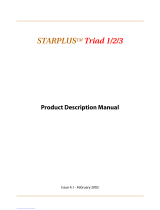Page is loading ...



STSe Quick Start Guide September, 2005
VODAVI
Contents
Installing & Programming STSe Telephone System.............................................. 1
Voicemail Programming......................................................................................... 7
Common Programming Items............................................................................... 17
Programming & Installing Accessory Devices..................................................... 29
Upgrading Software.............................................................................................. 37
WINDBA .............................................................................................................. 41
Quick Reference ................................................................................................... 49


STSe Quick Start Guide September 2005
- 1 -
VODAV
I
INSTALLING & PROGRAMMING
STSe TELEPHONE SYSTEM

STSe Quick Start Guide September 2005
- 2 -
VODAV
I

STSe Quick Start Guide September 2005
- 3 -
VODAV
I
INSTALLING & PROGRAMMING STSe TELEPHONE SYSTEM
- References to Installation can be found in the STSe Installation Manual.
- References to Programming can be found in the STSe Programming Manual, Section F.
(Refer to list of Flash Codes and Flexible Buttons, or Feature Codes for page number reference.)
INSTALLATION
1. Remove system and all equipment from boxes.
2. Inspect equipment for damage or broken parts.
3. Inventory equipment.
4. Use the template to mount BKSU/EKSU and mount to plywood backboard.
5. Install all Cards into proper card slots on the BKSU/EKSU.
6. Check all pre-installed cards to ensure they are seated correctly.
7. Connect ground wire from grounding lug on left side of KSU to approved ground point as indicated in
the STSe installation manual.
8. Connect male and female amp connector to connectors on right side of BKSU/EKSU and punch down
other end of cable to a 66-type block.
9. Cross connect (Jumpers) as required to station cabling and CO Interface. Bridge clip as necessary.
CO Pin out: (BKSU Only)
Cable Pair 1 = CO 1
Cable Pair 2 = CO 2 through Cable pair 12
Cable Pair 12 = CO 12
Cable Pair 20 = Alarm
Cable Pair 22 = External Page
Cable Pair 23 = External Music
Cable Pair 25 = Dry Contact Relay
CO Pin out: (EKSU Only)
Cable Pair 1 = CO 13
Cable Pair 2 = CO 14 through Cable Pair 12 = CO 24
Station Pin out: (BKSU)
Cable Pair 1 = Station 100
Cable Pair 2 = Station 101 through Cable Pair 24 = Station 123
Cable Pair 24 is blank
Station Pin out: (EKSU)
Cable Pair 1 = Station 124
Cable Pair 2 = Station 125 through Cable Pair 24 = Station 147
Built-in Analog Station Ports are two RJ11 jacks located on the right side of BKSU only.
These RJ11 jacks are for Stations 148 and 149.
10. Looking into the BKSU in the upper left area above the battery is the Blue / Red battery switch (SW4).
Turn switch ON (down).
11. To the left on the battery switch is an Orange switch (SW5) with 8 dip switches.
Make sure all 8 switches are ON (down).

STSe Quick Start Guide September 2005
- 4 -
VODAV
I
NOTE: To the left of the battery is the PMU card. At the bottom of the PMU card is a switch marked:
1 (UP), 2 (Down). When new software (s/w) is uploaded, the new s/w is located opposite of the
position of the switch. Thus, after uploading new s/w, placing the switch in the opposite position the
system will utilize the new s/w. Placing the switch back would change the system back to old s/w. See
“Software Upgrade” for procedures to upload software.
12. Turn power ON. Let the phones power up and display is normal. Turn power OFF and wait a few
seconds. (It is important that this procedure is not rushed). Turn power back ON and then place Dip
Switch 8 OFF on the Orange Switch (SW5). System is now defaulted and ready to program. With Dip
Switch 8 Off on SW5, system will now retain program memory).
PROGRAMMING
13. At Station 100, enter programming: * * 3226
14. Flex Buttons are as follows: Top row left button is “Flex Button 1” and to the right are
“Flexible Buttons 2, 3, and 4”. The second row is Flexible Buttons 5 through 8 and etc.,
through “Flexible Button 24”.
15. Press FLASH button and dial 24 (Card Slot Programming).
16. Flexible Button 1 is Card Slot “0”; Flex Button 2 is Slot 1 and so forth. Card Slots 0, 1, 2 are built-in
(4x8x2). Flex Button 4 is Card Slot 3. Program Card Slots 3 through 13 as required.
Enter the valid number for the type of card plugged into the current card slot, then Press “HOLD”.
[00]= None [13] = SL04 (SLIB w/4 ports]
[02]= DTIB [15] = LCI4 (LCOBC)
[04]= SL02 (SLIB w/2ports) [17] = VMD1 (flash-based VMIB)
[09]= T1IB (see below) [17] = VMD2 (hard drive-based VMIB)
If the T1IB option is selected, enter a valid number (1-5) to specify the desired cluster (partial) quantity.
[1]= Cluster 4 [4] = Cluster 16
[2]= Cluster 8 [5] = Cluster 20
[3]= Cluster 12 [No Entry] = All CO lines (24)
Press HOLD to save entry. A confirmation tone sounds and the display updates. When finished, the
system must be reset for these changes to take effect. Only FLASH 24 requires system to be reset.
NOTE
: T1IB is not applicable with the STSe Residential KSU System.
17. A normal programming setup is as follows:
Several stations ring on incoming CO and if not answered, the Auto Attendant will answer. When a call
is transferred to a person’s phone, if they do not answer, the call goes to that person’s voicemail box to
leave a message. Below are the steps to accomplish this function. (See Programming Manual section
“F”, Flash Codes and Flex Button Codes, or Feature Codes for page reference.)
a. * * 3226
b. FLASH 40
c. Enter COs to be programmed and press HOLD, or press HOLD to program all CO lines.
d. Display shows “CO Programming” and the range of lines that are being programmed plus
“Page A”.
e. Press Flexible Button 13. This displays the stations that are assigned to ring on those CO
lines. The default display shows S100A
(Station 100 rings All the time).

STSe Quick Start Guide September 2005
- 5 -
VODAV
I
PROGRAMMING (cont’d)
f. To program CO Line Ringing, press Flexible Button 10 (Page A).
Display shows DDDR:
DDD = number (example: Station 100; Voicemail 440)
R = Ringing mode
1=Day 2=Night 3=Day Night 4=Special 5=Day Special
6=Night Special 7=All times 0=Remove ringing
NOTE: Phone must ring on incoming CO calls to receive Caller ID information.
Normal setup is S100D = Station 100 rings Day (100 1 HOLD)
V440N = Voicemail ring Night (440 2 HOLD)
g. Always check ringing Flexible Button 13. Change ringing, programming Flexible Button 10,
then check ringing display Flexible Button 13 again to ensure data is correct.
h. To program CO lines to go to the Auto Attendant if not answered by Operator (Station 100),
press Flexible Button 20. Display now shows Page “B”.
i. Press Flexible Button 5 (Pre-set Fwd Day Dest). Enter 440 and press HOLD. Calls that are
not answered will now go to the auto-attendant. Set the number of rings before the calls go the
auto-attendant.
j. Press Flexible Button 21. Display now shows Page “C”.
k. Press Flexible Button 8. (Preset FWD Day Timer). Enter how many times the CO lines should
ring before they transfer. (Remember that 4 seconds equals approx. one ring cycle. Standard
could be 16 (four ring cycles) Dial 16 and press HOLD.
NOTE: Night and Special Modes can also be set to forward after a given set of Rings.
Page B, Flexible Button 16 Preset FWD Night Dest.
Page C, Flexible Button 11 Preset FWD Night Timer
Page B, Flexible Button 17 Preset FWD Special Dest.
Page C, Flexible Button 12 Preset FWD Special Timer
l. If a CO port is available (not used), that port should be placed in CO Line Group 00. (Not Used)
i. Press FLASH and dial 40.
ii. Enter COs that are not being used. (Example: Line 4, enter 004004 HOLD)
iii. Press Flexible Button 8 (CO Line Group) by default this is Group 01.
iv. Dial 00 and press HOLD. CO Line Group is now 00.
m. To allow programming from any station:
i. Press FLASH and dial 50. Display will show “Station Programming. Enter station
numbers. Press HOLD for all stations or dial the first and last station to program.
(example: 100106 for Stations 100 through 106)
ii. Display will show “Page A; Enter Button Number”
iii. Press Flexible Button 18. Display shows ADMIN Access “Disable”.
iv. Dial one (1) and press HOLD. Display changes to enable.
(Programming can now be done from any station.)

STSe Quick Start Guide September 2005
- 6 -
VODAV
I
PROGRAMMING (cont’d)
n. While in programming press FLASH and dial 50.
o. As with COs, enter the range to be programmed (example: HOLD for all stations or 100110
HOLD for Stations 100 through 110).
p. Display will show page “A”. Press Flexible Button 20, display shows “Page B”.
q. Press Flexible Button 11. (Flexible Button Programming)
r. To program a Flexible Button, dial the button number, function
, function code and press
HOLD (see examples),
Examples: Button 1 is Station 100 (Enter 01 4
100 HOLD)
Button 12 is CO Line 4 (Enter 12 1
004 HOLD)
Button 18 is a Loop Button (Enter 18 2 HOLD)
Button 19 is Pool Button for CO Line Group 1 (Enter 19 3 01 HOLD)
Button 24 is Voicemail Button (Enter 24 4
440 HOLD)
Button 16 is a “multi use button” programmed by user (Enter 16 0 HOLD)
s. Program Flexible Button 24 as a Voicemail Button (440).
t. Press Flexible Button 14 to display Flexible Buttons.
(Pressing Flexible Button several times will display all 24 Buttons.)
u. Press Flexible Button 21, display now shows, “Page C”
The Phone can be programmed so calls transferred to a phone that is either not answered or busy, can be
programmed to forward to a pre-determined location after a set number of rings.
(Normal would be Voicemail 440).
- Press Flexible Button 1 (Internal No Answer FWD), and dial 440, HOLD.
- Press Flexible Button 2 (Internal Busy FWD), and dial 440, HOLD.
- Press Flexible Button 3 (Day Ext No Answer FWD), and dial 440, HOLD.
- Flex Btn 4 (Day Ext Busy FWD), is only programmed if station does not ring on incoming CO line ringing.
- Flex Btn 5 (Day Preset No Answer Timer). Multiply number of rings by 4 (for three rings enter 12, HOLD).
Night EXT No Answer and Busy; Special EXT No Answer and Busy can also be programmed as required.
- Page “C” Flexible Button 14, (Night Ext No Answer FWD) (440, HOLD)
- Page “C” Flexible Button 15, (Night Ext Busy)
- Page “D” Flexible Button 5, (Night No Answer Time, as required)
- Page “C” Flexible Button 16, (Special No Answer)
- Page “C” Flexible Button 17, (Special External Busy)
- Page “D” Flexible Button 6, (Special No Answer Timer)
NOTE: Stations that DO NOT Ring on Incoming CO Lines can also be programmed at the station.
Follow the information in the STSe User Guide to Call FWD station to voicemail.

STSe Quick Start Guide September 2005
- 7 -
VODAV
I
VOICEMAIL
PROGRAMMING

STSe Quick Start Guide September 2005
- 8 -
VODAV
I

STSe Quick Start Guide September 2005
- 9 -
VODAV
I
FLASH VOICEMAIL PROGRAMMING
TWO PROGRAMMING METHODS (TOUCH TONE TELEPHONE AND/OR LAPTOP)
Laptop requirements: straight through DB9 “Serial Cable” with “Female Gender Bender”.
Hyper-Terminal is a communications program.
Some Laptop operating software may require the download of “Hyper-Terminal ver. 6.3
Private Edition” from Hilgreave.com (especially XP Professional)
.
.
Normal Voicemail Setup for a Day Greeting:
Thank you for calling ________ you have reached our voicemail system. If you know your party’s
extension you may dial it now. If you know your parties name and not their extension press “4” for
dial by name. If you do not know who to speak with press “0” and you will be connected with the
operator. Thank you for calling ______________ .
Normal Voicemail Setup for a Night Greeting:
Thank you for calling ________ you have reached our voicemail system. Our office is closed. Our
normal office hours are Monday through Friday 8 AM to 5 PM Central Time. If you know your party’s
extension you may dial it now. If you know you’re party’s name and not their extension press “4” for
dial by name. If you do not know who to speak with press “0” (Example only; Mailbox 120) and you will
be connected with our general mailbox. Thank you for calling _______________.
Set-up Hyper-Terminal following the instructions in the STSe Programming Manual, Section “C”, Lap Top
Programming or as listed below.
To set up Hyper-Terminal, select the following from Laptop:
1. Start; Programs; Accessories; Communications; Hyper-Terminal. Setup New Connection.
2. Name Connection and click OK.
3. Connect using “COM 1” and click OK.
4. Select Com Port Settings (9600, None, 8, 1, XON/XOFF) and click OK.
5. Click on File (top left) of Hyper-Terminal screen and select Properties.
6. Select Settings Tab, then choose Auto Detect as the Emulation.
7. Click on “ASCII Setup” button (lower right area on screen).
8. Uncheck Wrap Lines option and click OK (twice).
9. Exit Hyper-Terminal, then save entry.
10. Connect laptop to Voicemail through Hyper-Terminal using a straight through DB9 “
S
S
E
E
R
R
I
I
A
A
L
L Cable”,
with a “Female Gender Bender”.
11. At Hyper-Terminal window, press ESC. Enter password “0000”.
12. To move around programming the In-Skin voicemail the following keys are used:
ESC - TO exit a program.
ENTER In-Skin Voicemail Programming
To move around this program:
ENTER key - To save data
F1 key - To move to next page
F2 key - To moves back to previous page
F4 key - Deletes data
Arrow keys - to move up; down; left; and right
Type “Exit” to close Hyper-Terminal

STSe Quick Start Guide September 2005
- 10 -
VODAV
I
FLASH VOICEMAIL PROGRAMMING (cont’d)
13. Select Open & Close Schedule (item # 1).
a. If Open Close time is correct, press ESC.
b. If time needs to be changed, arrow to “Time” and press F4. Enter new time in military format. First
Open, then Close. When finished press ESC.
14. Select Number Plan (item # 2)
NOTE: The CCR menu number at the top of the CCR Menu (1). Max of five (5) Menus F1 and F2 keys
to move from one menu to another. “Y” next to first digit permission key is enabled. “N” key is
disabled.
CCR Menu 1
a. Digit 1 should be “Y”
b. Digit 2, 3, 5, 6,7, 8, and 9 should be “N”
c. Digit 4 should be “Y”
d. Digit 0 should be “Y” and extension ( 0)
e. Digit * and # should be “Y”
f. Press F1 for CCR Menu 2
CCR Menu 2
g. Digit 1 should be “Y”
h. Digit 2, 3, 5, 6,7, 8, and 9 should be “N”
i. Digit 4 should be “Y”
j. Digit 0 should be “Y” and Extension 120
k. Digit * and # should be “Y”
l. When finished press ESC.
15. Select Mailbox Assignments (item # 9)
a. Arrow to Name & Name Mode.
b. Enter the First then Last name of each user. Capitalize only the first letter of each name.
c. To change Mode from Last name to First name, Arrow up to where cursor is under the “L” in Last.
Press “F”, then press ENTER. Last will change to “First.
d. Arrow down to Mailbox 120.
e. Arrow right to “Direct Xfer” column.
f. The cursor is under the “O” in OFF.
g. Press “1”, then press ENTER. OFF changes to “ON”.
NOTE: “ON” sends calls to mailbox, “OFF” sends calls to stations.
h. Press ESC.
16. Type “Exit” from the Main Menu and press ENTER.
--- The voicemail system is now programmed. ---

STSe Quick Start Guide September 2005
- 11 -
VODAV
I
FLASH VOICEMAIL PROGRAMMING (cont’d)
Recording Auto Attendant Greeting
You are now ready to record your system (Auto Attendant) Greeting. You will need to record a greeting for the day
mode (Greeting 1) and the night mode (Greeting 2)
1. To program via Telephone, access system administrator mailbox by dialing into the voicemail system
(Station 150).
2. When voicemail answers, dial [*] + [#].
3. At the Prompt ”Enter Your Mailbox Number”.
4. Enter Administrator number [#] + [00].
5. System announces Mailbox 15-00, “Enter Your Password”.
6. Enter System Admin password [9] + [#] + [56].
7. Press 1 for system greetings and follow instructions to record both the day and the night greeting.
See example Greetings on previous pages, Day Greeting Number is – 1, Night Greeting Number is – 2
NOTE: The default greeting that follows your recorded greeting can be re-recorded by recording 5
seconds of silence. Recording 091= If you have a mailbox on this system press #. Recording 106 =
Enter extension number of the party you are calling. For the directory press 4.
8. From Main Menu, press Item 8 to listen to Prompts. Press 7 to re-record Prompts.
9. When finished, hang-up.
--- The voicemail greetings are now recorded. ---
Programming Auto Attendant without using a Laptop
Refer to the previous greetings above. Omit the statement about pressing 4 for Dial by Name.
1. Enter programming the voicemail via telephone as listed above.
2. Record the Auto-Attendant greeting for both day and night.
3. Using the telephone the Main menu Item 8 allows you to listen to a system prompt and Item 7 allows
you to re-record a system prompt.
4. To list a directory of users, verify (Item 8, listen to a prompt). Prompt 106 (enter extension number of
the party you are calling. For the directory, press 4). Go to Item 7 (record a system prompt).
Re-record Prompt 106 (For Mary Jane dial 101, for Bill Martin dial 105, for Tim Brown dial 103, etc.).
This allows the customer to re-record names as required without having to re-record the main greetings.
NOTE: The default greeting that follows your recorded greeting can be re-recorded by recording 5 seconds
of silence. Recording 091= If you have a mailbox on this system press #.

STSe Quick Start Guide September 2005
- 12 -
VODAV
I
FLASH VOICEMAIL PROGRAMMING (cont’d)
Program Telephones to Operate with the Voicemail
- References to Programming: See Programming Manual, Section F. (Refer to list of Flash Codes and
Flexible Buttons, or Feature Codes for page reference.)
To program the voicemail (auto attendant) to answer incoming CO type calls, you must program CO Line Ringing
and/or CO Line Preset Fwd.
1. Dial * * 3226.
2. Press FLASH and dial 40.
3. Enter the CO Lines to be programmed or press HOLD for all COs.
4. Display shows CO Line Programming Page “A”.
5. Press Flexible Button 13 to display programmed ringing assignments.
6. Press Flexible Button 10 to program CO Line Ringing.
Display shows DDDR
DDD = number, Example Station 100; Voicemail 440
R = Ringing mode
1=Day, 2=Night, 3=Day Night, 4=Special, 5=Day Special, 6=Night Special, 7=All times, 0=Remove ringing
Normal setup is S100D = Station 100 rings Day (100 1 HOLD)
V440N = Voicemail ring Night (440 2 HOLD)
NOTE: If you haven’t done so, program Station Call Forward Busy/No Answer to voicemail box.
Either can be accomplished at the phone (see STSe User Guide), or program FLASH 50,
Page “C”. If phones ring on incoming CO calls, program Call Fwd Busy and No Answer at
FLASH 50, Page “C”.
NOTE: Program Flexible Button 24 as a voicemail button.
To program button from each telephone:
a. Press the SPEED button twice.
b. Press the flexible button to be programmed (Flexible Button 24).
c. Dial 440.
d. Confirmation tone heard. Button 24 is now programmed as personal voicemail button.
--- Programming is complete. ---

STSe Quick Start Guide September 2005
- 13 -
VODAV
I
HARD DRIVE VOICEMAIL PROGRAMMING
The two required programming methods, touch-tone phone and laptop with CD-ROM), are used to program the
Hard Drive voicemail.
- Laptop Requirements: straight through DB9 "Serial Cable"
Installing Software Onto Your PC
1. Place the In-Skins Admin software CD in the CD-ROM drive on your computer.
2. The Wizard should load CD software. When the CD finishes loading, "click", "Install" option.
3. Click OK at Welcome to IN-Skins Admin installation program.
4. Follow wizard to complete installation.
5. When finished select "Exit", remove CD and restart computer.
Starting the In-Skins Admin Program
1. Always make sure the voicemail is working by dialing a voicemail port (150-157) before connecting
computer to the system.
2. The file to open “Admin”, program can be found at: Start > Programs > In-Skins Admin or Icon on
desktop.
3. Each time you open this program, the "Connection Wizard" will display these connection options:
• Direct via RS232
• Remote System via Modem Call
• Offline - Local Direct
4. The Hard Drive voicemail system can be administered locally, or remotely, or you can work offline to
add multiple names.
Local STSe Site
1. When connecting onsite use a straight through serial cable. A female to female gender changer is
required also.
2. Make sure the voicemail system is operating by dialing into the voicemail before connecting.
3. Start the Admin program.
4. At the "Welcome" window, select "Direct via RS232 Cable" and click “NEXT”.
5. Type in a new name, or select a name from the dropdown list, and click “NEXT”.
6. Select the COM Port for your system (normally COM port 1).
7. Make sure baud rate: is 115200 baud.
8. Enter mailbox number: 100.
9. Enter password: 0000
10. Click next and wait for program to load. This can take several minutes.

STSe Quick Start Guide September 2005
- 14 -
VODAV
I
HARD DRIVE VOICEMAIL PROGRAMMING (cont’d)
The following programming steps are based on the Day Greeting and Night Greeting shown below.
Normal Voicemail Setup for a Day Greeting:
Thank you for calling ________ you have reached our voicemail system. If you know your party’s extension
you may dial it now. If you know your party’s name & not their extension, press “4” for the company directory.
If you do not know who to speak with, press “0” and you will be connected with the operator. Thank you for
calling ______________ .
Normal Voicemail Setup for a Night Greeting:
Thank you for calling ________ you have reached our voicemail system. Our office is closed. Our normal
office hours are Monday through Friday from 8 AM to 5 PM Central Time. If you know your party’s extension
you may dial it now to leave a message. If you know you’re party’s name and not their extension press “4” for
the company directory. If you do not know who to speak with press “0” (Example only: Mailbox 120) and you
will be connected with our general mailbox. Thank you for calling _______________ company.
Programming Using your PC.
1. Connect to the Hard Drive voicemail.
2. Start the wizard program.
3. Select, “System Lines”.
4. Select, “How to Answer”, for all lines.
5. Select, “Option to run”.
6. Select, “Time Control”.
7. Select, time “8TO5-8TO5”.
8. Event Group should be 5.
9. Blockage group should be 1.
10. Repeat for all 8 ports.
11. Press “Save” when completed.
12. Select, “Time Control”.
13. Select, “Time Control List”.
14. Select time control “8TO5” 8am to 5pm.
15. Start at Rule 1.
16. Enter start time that day mode is to operate 0800.
17. Enter end time for day mode 1700.
18. Select Day of the Week.
19. Check days the Day Mode operates M, T, W, TH, F.
20. Select menu to operate, enter Menu 100.
21. Ensure Start Day and End Day are left blank.
22. Select Rule 2.
23. Select What to Do.
24. Select Menu 120.
25. Ensure Items 2.1, 2.2, 2.3, 2.4, 2.5 are left blank.
26. Ensure Rule 3, 4 and 5 are all blank.
27. Click “Save”.
28. Close Time Controls.
29. Select Menu Controls.
30. Select Menu List.
31. Select Menu 100. (Day Menu).
32. Select 1. General.

STSe Quick Start Guide September 2005
- 15 -
VODAV
I
HARD DRIVE VOICEMAIL PROGRAMMING (cont’d)
33. Name Menu 100.
34. Password 2275 by default.
35. Do not select Time Control. (Leave blank)
36. Time Out default 5.
37. Retries default 3.
38. Select Menu 100.
39. Select 2. Prompts.
40. Select 2.1 Introduction.
41. Enter Prompt Name 100 Day.
42. Select 2.2 Body.
43. Enter Body Name 100 Body.
44. Select 2.3 Instructions.
45. Enter Instructions Name 100.vox.
46. Select 3. Menu Actions.
47. Leave 3.1 Time Out Action (Operator).
48. Leave 3.2 Retry Action (Operator).
49. Leave 3.3 Key * (Play Instructions).
50. Leave 3.4 Key # (Voicemail).
51. Leave 3.5 Key 0 (Operator).
52. Select 3. Menu Actions.
53. Leave 3.6 Key 1 (auto-Attendant Start).
54. Select 3.7 Key 2 (auto-Attendant Start).
55. Change to Invalid option.
56. Select 3.8 Key 3 (auto-Attendant Start).
57. Change to Invalid Option.
58. Select 3.9 Key 4 (Company Directory MBX).
59. Change to Company directory EXT.
60. Select 3.10 Key 5 (Company Directory EXT).
61. Change to Invalid Option.
62. Leave 3.11 Key 6 (Invalid Option).
63. Leave 3.12 Key 7 (Voice Mail).
64. Leave 3.13 Key 8 (Record Prompts).
65. Leave 3.14 Key 9 (Hang Up).
66. Select Menu 120. (Night Menu)
67. Select 1. General
68. Name Menu 120.
69. Password 2275.
70. Do Not use Time Control. (Leave blank)
71. 1.5 and 1.6 same as Day Menu.
72. Select 2. Prompts.
73. Items 2.1 through 2.3 same as Day Menu.
74. Select 3. Menu Actions.
75. Select 3.1 Time Out Action (Operator).
76. Change to Voice Mail 120.
77. Select 3.2 Retry Action (Operator).
78. Change to Voice Mail 120.
79. Leave 3.3 Key * (Play Instructions).
80. Leave 3.4 Key # (Voicemail).
81. Select 3.5 Key 0 (Operator).
82. Change to Voice Mail 120.
83. Select 3.6 Key 1 (Auto-Attendant Start).
84. Change to Voice Mail Start.
85. Select 3.7 Key 2 (Auto-Attendant Start).
86. Change to Invalid Option.

STSe Quick Start Guide September 2005
- 16 -
VODAV
I
HARD DRIVE VOICEMAIL PROGRAMMING (cont’d)
87. Select 3.8 Key 3 (Auto-Attendant Start).
88. Change to Invalid Option.
89. Leave 3.9 Key 4 (Company Directory MBX).
90. Select 3.10 Key 5 (Company Directory EXT).
91. Change to Invalid Option.
92. Leave 3.11 Key 6 (Invalid Option).
93. Leave 3.12 Key 7 (Voice Mail).
94. Leave 3.13 Key 8 (Record Prompts).
95. Leave 3.14 Key 9 (Hang Up).
96. When finished click “Save”.
97. Close Menus.
98. Select Subscribers.
99. Select Subscribers List.
100. Select each mailbox and enter subscribers first and last names. No other entries or changes required.
101. Select mailbox 120 and enter in First name block Nighttime mailbox for you reference.
102. When finished click “Save”.
103. Close Subscribers.
104. Exit Wizard program.
Programming Via Telephone
Administrator Login
1. Dial any extension connected to voicemail (150-157).
2. At Main Greeting Press 7 and enter mailbox number (100).
3. At Mailbox Greeting press * and enter mailbox password (0000)
OR
1. Dial 440 or press your pre-programmed voicemail button or use right soft key’s to go to your mailbox.
2. At Mailbox prompt enter your password (0000).
3. After entering password press 7 to gain access to Admin.
Prompt should say enter password (2275). Password must be entered within 3 seconds.
NOTES:
- Prompt could also say, “you have no messages.” If this happens, then press 7 again and enter
password at prompt.
- Prompt should say “To record prompts press 1”. At this prompt you are logged into the supervisor
mailbox and are connected to Admin programming.
- When logged into Admin programming via telephone. prompt will say, “To record Prompts press 1,
Administer Mailboxes press 2, Administer Distribution List press 4, Administer Broadcast Messages
press 5, System Administration press 8.”
To record prompts:
1. Press 1 to record prompts.
2. Follow instructions to record Day Greeting and Night Greeting.
3. When completed Hang-up.
4. Dial 150 and press 7.
5. Dial 120.
6. Press * and enter password 0000.
7. Record mailbox 120 greeting for general night mailbox.
Example: “You have reached the nighttime mailbox. Please leave a message at the tone and
someone will contact you the next business day.”
/