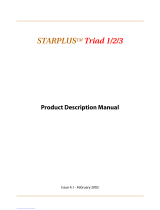Page is loading ...

Station
User Guide
Including Attendant Features


Vodavi Telephone Systems
Station User Guide
December 2002 - Issue 1 P/N: IN3152-00

I
Copyright © 2002 VODAVI Technology, Inc.
All Rights Reserved
This material is copyrighted by VODAVI Technology, Inc. Any
unauthorized reproductions, use or disclosure of this material,
or any part thereof, is strictly prohibited and is a violation of
the Copyright Laws of the United States (17 U.S.C. Section 101
et. seq.).
VODAVI reserves the right to make changes in specifications
at any time and without notice. The information furnished by
VODAVI in this material is believed to be accurate and reliable,
but is not warranted to be true in all cases.
XTS™, infinite , and DVX
Plus
are registered trademarks of VODAVI Technology, Inc.
mlj/2002
Issue
Release
Date
Changes
1.0 12-02 Initial Release
LIFE SUPPORT APPLICATIONS POLICY
VODAVI Technology, Inc. products are not authorized for
and should not be used within Life Support applications.
Life Support systems are equipment intended to support or
sustain life and whose failure to perform when properly
used in accordance with instructions provided can be
reasonably expected to result in significant personal injury
or death.
VODAVI Technology, Inc. warranty is limited to
replacement of defective components and does not cover
injury to persons or property or other consequential
damages.

Vodavi Telephone Systems Quick Reference Card
FIXED FEATURE BUTTONS
• CAMP ON Button* -- Enables you to alert a busy
party that an outside line is on hold and waiting
for them.
• CONF (CONFERENCE) Button* -- Used to
establish and build conference calls.
• FLASH Button* -- Used to terminate an outside
call and restore dial tone without having to
hang up the handset. It is also used to transfer
calls behind a PBX or Centrex within those
systems.
• FWD (FORWARD) Button* -- Allows you to
forward your calls to another station.
• HOLD Button -- Enables you to place an outside
caller on hold.
• H-T-P Button* -- Allows the user to select the
ICM signaling mode: Handsfree, Tone, or
Privacy.
* = Button is not available on 8-button model
• MSG (MESSAGE WAIT) Button* -- Allows you
to initiate a message waiting indication at
stations that are busy, unattended, or in Do Not
Disturb. Message Waiting Callback request left
at your station is indicated by a flashing MSG
WAIT LED.
• MUTE Button -- Allows you to switch the built-
in microphone on or off when using the
speakerphone, or the handset microphone
when using the handset.
• ON/OFF Button -- Enables you to make a
telephone call without lifting the handset. It
turns the telephone on and off when using the
speakerphone.
• SPEED Button -- Provides you with access to
speed dialing, save number redial and last
number redial. This button is also used to
access flexible button programming.
• TRANS (TRANSFER) Button -- Used to transfer
an outside call from one station to another.
• VOLUME BAR -- Allows the user to adjust
speakerphone and handset volume.
CALL FORWARDING
1. Press the FWD button or dial [640].
2. Dial the desired Call Forward code:
[6] = All Calls [9] = Busy/No Answer
[7] = No Answer [
] = Off-Net
[8] = Busy
3. Dial station number where calls are to be
forwarded. Confirmation tone sounds.
4. Replace handset or press ON/OFF button.
ESTABLISHING A CONFERENCE
Only stations that have Conference enabled will be
able to initiate a Conference.
1. Lift the handset.
2. Select intercom station or dial desired outside
party. When called party answers, press the
CONF button.
3. Add next conference party by selecting
another outside line or intercom station.
4. Press the CONF button again and repeat
previous step in a cycle, until all parties are
contacted.
5. When last party answers, press the CONF
button twice. All parties are connected.
TERMINATING A CONFERENCE
To terminate a Supervised Conference, the
conference initiator can replace the handset or
press the ON/OFF button.
To terminate an Unsupervised Conference, press
the flashing CONF button while on-hook.
UNSCREENED TRANSFER
1. Press TRANS button and dial station number.
2. When the called extension begins to signal,
hang up to transfer the call.
3. Replace handset or press ON/OFF button.
SCREENED TRANSFER
While connected to an outside line:
1. Press station button where call is to be
transferred (if programmed on your phone),
-or-
Press the TRANS button and dial the desired
station number.
(The called extension signals according to the
intercom signal switch position.)
2. When that extension answers, announce the
transfer.
3. Hang up to complete transfer.
LEAVING A MSG WAITING INDICATION
If you dial a station that is busy, unattended, or in
Do Not Disturb, you can leave a message waiting
indication.
1. Press the ON/OFF button.
2. Dial the desired intercom station. A busy tone
or DND tone is heard.
3. Press the MSG button. The called party’s MSG
button LED will flash slowly.
4. Press the ON/Off button to end the call.

Quick Reference Card Vodavi Telephone Systems
PLACING AN OUTSIDE LINE ON HOLD
• If your system is programmed for Exclusive
Hold Preference, press the HOLD button once
for Exclusive Hold or twice for System Hold.
• If your system is programmed for System Hold
Preference, press the HOLD button once for
System Hold or twice for Exclusive Hold.
STORING SPEED NUMBERS
1. Press the SPEED button twice.
2. Dial the speed bin location.
• 9000 to 9019 = Station Speed numbers
• 9020 to 9999 = System Speed numbers
3. Dial desired telephone number.
4. Press the SPEED button.
5. Press the ON/OFF button to end speed dial
programming.
To clear an existing speed bin:
1. Press the SPEED button twice.
2. Dial the speed bin location.
3. Press the SPEED button again. Confirmation
tone sounds.
DIALING A SPEED NUMBER
1. Press the SPEED button and dial the speed bin
location,
-or-
Press preprogrammed speed bin button.
• 9000 to 9019 = Station Speed numbers
• 9020 to 9999 = System Speed numbers
2. When called party answers, pick up handset or
use speakerphone.
DIRECTORY DIALING
Users with display telephones may view a list of
individuals on the telephone system and have the
system automatically dial that person. Directory
Dialing may also be used to transfer a call from one
station to another.
1. Dial the Directory List dial code [680],
-or-
Press the DIRECTORY DIAL flexible button.
2. Press a button on the keypad once, twice, or
three times, to represent the letter of the
alphabet, to begin viewing the list of names.
3. Scroll through the Directory List to select a
name as follows:
• Press [
] to scroll up to next entry,
-or-
• Press [#] to scroll down to previous entry.
4. Press the SPEED button at the desired name to
automatically dial the destination station or
outside phone number (via Speed Dial).
TO TRANSFER A CALL USING DIRECTORY
DIALING
1. Press the TRANS button.
2. Dial Directory Dial Code [680],
-or-
Press the DIRECTORY DIAL flexible button.
3. Press the digit associated with the person’s
name. When the name displays, press the
SPEED button to automatically dial the station.
4. Press the ON/OFF button to complete transfer.
Calls may only be transferred to internal stations.
PROGRAMMING FLEXIBLE BUTTONS
1. Press the SPEED button twice.
2. Press the flexible button to be programmed.
3. Dial the desired code from the following chart.
Confirmation tone sounds.
4. Press the ON/OFF button.
To erase a flexible button:
1. Press the SPEED button twice.
2. Press the flexible button to be erased.
3. Press the FLASH button. Confirmation tone
sounds.
4. Press the ON/OFF button.
All Call Page (Internal & External)700
Background Music 632
Call Back 622
Call Park Location (System) 43+[C]
Call Park Location (Station) 439+[XXX]
Call (Park) Pickup #6+[XXX]
Caller ID Review (Answered) 659
Caller ID Review (Unanswered) 635
Directory Dial 680
Do Not Disturb 631
Extension Numbers 100-351
External All Call Page 760
(All External Zones)
External Page - Zones 1 or 2 76+[1 or 2]
Last Number Redial [SPEED]+[#]
Line Queue 621
Personal Park 438
Speed Dial Access [SPEED]+[YYYY]
Save Number Redial [SPEED]+[
]
VM Group Pilot Numbers 44 [V]
________________________________________
C = Call Park Location (0-7)
V = Voice Mail Group Number (0-7)
XXX = Station Extension Numbers
YYYY = Speed Dial Bin Numbers
(9000-9019 Station) (9020-9999 System)

Vodavi Large Screen Telephone Quick Reference Card
Large Screen Display Features
The digital 30-button model provides a 7-line by
16-character display with 10 Soft Keys, a MENU
key, and UP/DOWN scroll keys.
Using the Soft Keys
From the main menu, use the soft keys to access
the options listed.
Calendar Mode -- When in idle mode, the
default monthly calendar will display. The
calendar may also be accessed by pressing the
MENU soft key.
Main Menu -- To access the main menu at any
time, press the MENU soft key.
To select a main menu option:
Feature/Button Descriptions
1. Soft Keys -- Used to access specific features and
functions.
2. LARGE Screen -- Designed to provide a 7-line by
16- character viewing area.
3. MENU Key -- Toggles between main menu screen
and monthly calendar.
4. PAGE Up/Down Keys -- Used to advance to the
NEXT and PREVIOUS option screens available.
5. DSS Console -- Provides access to 30 flexible
feature/functions.
6. Fixed Feature Keys -- Used to access specific fixed
feature/ functions.
7. VOLUME Control Bar -- Used to adjust level of
tones, background music, ringing, receiver volume,
and display contrast.
8. ON/OFF Key -- Used to make a call without lifting
the handset.
9. HOLD Key --Used to place calls on hold and to
retrieve held calls.
10. MICrophone -- Used to talk with other party
without using the handset.
PAGE
MENU
1
ABC
2
TUV
8
PRS
7
MNO
6
JKL
5
GHI
4
DEF
3
WXY
9
0
*
ON/OFF HOLD VOLUME
MIC
HTP
CONFTRANS
FWD
MUTE
MSG
FLASH
CAMP ON
SPEED
#
DIRECTORY DND
SPEED DIAL LNR
PA RK P IC KUP
MUSIC
FEATURES
STA XXX
MMM DD YY HH:MMx
MMM YYYY
SUN MON TUES WED THURS FRI SAT
1 2 3 4 5
6 7 8 9 101112
13 14 15 16 17 18 19
20 21 22 23 24 25 26
27 28 29 30 31
STA XXX
MMM DD YY HH:MMx
DIRECTORY DND
SPEED DIAL LNR
PA RK PI C KU P
MUSIC
FEATURES
STA XXX
MMM DD YY HH:MMx
Press… Display shows… Then…
DIRECTORY ABC
DEF
GHI
JKL
MNO
press the soft key
associated with the
desired number.
Use the PAGE UP/DN
keys to display the
previous or next 5
names in Directory.
To scroll through the
list, press the [
] key
to view the previous
entry, or [#] to view
the next entry.
SPEED
DIAL
Enter Bin
Number
dial the bin number
associated with
desired external
phone number.
PARK
PICKUP
PARK 1
PARK 2
PARK 3
PARK 4
PARK 5
select desired Park
location where call is
holding (1-5). Press
PG DN
to select
PARK locations 6-8.
MUSIC BGM1
BGM2
BGM OFF
select desired
background music
option.
FEATURES CALL FWD
PAGE INTERNAL
PAGE EXTERNAL
VOICE MAIL
MORE
select one of the
options listed.
NOTE -- Wait for the desired
number to display before
pressing the SPEED button.

Quick Reference Card Vodavi Large Screen Telephone
After selecting FEATURES on the main menu, the
following options will display:
Call Forward
Page -- Internal/External
More
Voice Mail
NOTE -- To access these voice mail options, a
DIGITAL voice mail system must be in use.
Enter password to access these VM options:
Page/Queue Displays (for LCR)
When you receive an internal/external page,
the screen will display the “MEET ME” option.
When you queue for a line, the screen will
display the “QUE CNL” option.
If you are already in queue and you receive a
page, the screen will display both “MEET ME
and QUE CNL” options.
Press… Then select … Display will show…
CALL FWD All
Busy
No Answer
Busy/No Answer
Off Net*
Sta
Voice Mail
Operator
ACD/UCD
Hunt
* If Off-Net is selected, enter desired bin number.
If you select… Then…
Sta dial the desired stationnumber.
Voice Mail select the desired VM group (1-5).
To access groups 6-8, press the PG
DOWN
key.
Operator the display shows a “Forwarded to
XXX” message and the main menu
returns.
ACD/UCD select desired ACD/UCD group (1-5).
To access group 6-16, press the PG
DOWN
key.
Hunt select the desired Hunt group (1-5).
To access groups 6-8, press the PG
DOWN
key.
Press… Then select…
PAGE INTERNAL the desired Page Zone (ALL Call or
Zones 1-4).
To access Page Zones 5-8, press
the PG DOWN
key.
PAGE EXTERNAL the desired Page Zone (ALL Call or
1-2)
Press… Then select…
MORE Messages
Headset Enable
Headset Disable
UNA/UDA
More
Messages Clear
On
Vacation
Return AM
Return PM
Return
Tomorrow
Press PG DN
key to
access more
messages:
Return Next Week
On Trip
In Meeting
At Home
On Break
At Lunch
More Ans Machine Ring
Ans Machine Spkr
Ans Machine Off
Press… Then select…
VOICE MAIL the desired VM group (1-5).
To access group 6-8, press the PG
DOWN
key.
Press… Then select…
RETRIEVE MSGS Delete
Reply
Skip
Call Back
Save
Forward
Replay
Forward Forward Msg As Is
Forward Add Preamble
Cancel
Forward Add
Preamble
Continue
Hear
Cancel
Re-Record
SEND MSG Re-Record
Append
OK
Hear
Cancel
Dial [6] to select one of the
following options:
Private
Cancel
Future
Urgent
Confirm
Send
CHANGE GREETING
CHANGE PASSWORD
CHANGE NAME
a new greeting, password, or
name by entering the
change.
DIRECTORY DND
SPEED DIAL LNR
PA RK P I CKU P
MUSIC MEET ME
FEATURES QUE CNL
STA XXX
MMM DD YY HH:MMx

Station User Guide i
Contents
About This User Guide ............................................................. 1
911 Alert...................................................................................... 2
Account Codes ......................................................................... 3
Using Account Codes...................................................... 3
Verified Account Codes.................................................. 3
Account Codes - Traveling COS (Verified) ............... 4
ACD/UCD.................................................................................... 5
ACD Call Factor ................................................................. 5
ACD Call Qualifier............................................................. 5
ACD CIQ Display Button................................................. 5
ACD Help ............................................................................. 6
ACD Member Status........................................................ 7
ACD Overflow Available/Unavailable ....................... 8
ACD Login/Logout........................................................... 8
ACD Supervisor Display ................................................. 9
ACD Supervisor Login/Logout .................................... 10
ACD/UCD Available/Unavailable................................ 11
ACD Calls In Queue Status Display............................. 11
UCD Calls In Queue Display.......................................... 12
UCD Available/Unavailable Mode.............................. 13
UCD Overflow Station Forward................................... 13
Answering Machine Emulation .......................................... 14
Notification Methods ...................................................... 14
Attendant Features................................................................. 16
Attendant Clear Alarm.................................................... 16
Attendant CO Line External (Off-Net) Forward ..... 16
Attendant Custom Message......................................... 17
Attendant Day/Night/Special ...................................... 18
Attendant Directory List Programming ................... 19
Attendant Disable Outgoing CO Line....................... 22

ii Station User Guide
Attendant Override ......................................................... 23
Attendant Setting Time and Date.............................. 23
Attendant Speed Dial - System Storing ................... 24
Attendant Unavailable ................................................... 25
Attendant Voice Mail Alarm Clear.............................. 25
Background Music (Optional) ............................................. 26
Call Back...................................................................................... 27
Call Coverage ............................................................................ 28
Call Forward............................................................................... 30
Call Forward - External (Off-Net)................................. 31
Call Forward - Follow Me............................................... 32
Call Park....................................................................................... 34
Call Park - Personal........................................................... 34
Call Park - Station ............................................................. 35
Call Park - System ............................................................. 36
Call Pickup.................................................................................. 37
Directed Call Pickup ........................................................ 37
Group Call Pickup............................................................. 38
Call Transfer............................................................................... 39
Executive/Secretary Transfer ....................................... 39
PBX/Centrex Transfer...................................................... 39
Screened Transfer ............................................................ 40
Transfer Search.................................................................. 40
Unanswered CO Call Transfer ...................................... 41
Unscreened Transfer ....................................................... 41
Caller ID Display ....................................................................... 41
Caller ID Display (Answered Calls).............................. 41
Caller ID Display (Unanswered Calls) ........................ 42
Caller ID Name/Number ....................................................... 43
Calling Forward Override...................................................... 43
Calling Station Handsfree Mode Override...................... 44
Calling Station Tone Mode Override................................ 44

Station User Guide iii
Camp On..................................................................................... 45
CO Line - Access....................................................................... 46
CO Line Queue.......................................................................... 47
Conference................................................................................. 48
Conference Combinations............................................ 48
Conference Procedures.................................................. 48
Dial-By-Name ............................................................................ 51
Directory Dial ............................................................................ 52
Do Not Disturb.......................................................................... 54
Executive Override.................................................................. 56
Flash ............................................................................................. 56
Flash Key on Intercom .................................................... 56
Flexible Button Programming ............................................ 57
Group Listening ....................................................................... 58
Headset Mode .......................................................................... 58
Intercom ..................................................................................... 60
Using an Intercom Button ............................................ 60
Answering an Intercom Call ......................................... 61
Intercom Transfer............................................................. 61
Intercom Calls.................................................................... 62
Keyset Mode.............................................................................. 64
Last Number Redial................................................................. 65
LCR Operation........................................................................... 66
Loop Key ..................................................................................... 67
Mailbox Buttons....................................................................... 68
Message Wait............................................................................ 69
Modem........................................................................................ 70
Voice Mail Modem Access............................................. 70
Telephone System Modem Access ............................ 70
Mute ............................................................................................. 71
Name In Display ....................................................................... 71
Night Service ............................................................................. 72

iv Station User Guide
Off-Hook Voice Over (OHVO) .............................................. 73
Outside Calls.............................................................................. 75
Placing an Outside Line on Hold ................................ 75
Answering a Recall........................................................... 75
Answering an Outside Call............................................ 75
Placing an Outside Call................................................... 75
Paging.......................................................................................... 76
Paging - Meet Me ............................................................. 77
Personalized Messages.......................................................... 77
Pre-assigned Messages .................................................. 77
Custom Messages ............................................................ 78
Date and Time Entry Messages ................................... 79
Scrollable Canned Messages........................................ 81
Personal Messages Flexible Button ........................... 82
PBX/Centrex Codes on a Flex Button ............................... 83
Release Button.......................................................................... 83
Redial ........................................................................................... 83
Last Number Redial ......................................................... 83
Save Number For Redial ................................................ 84
Redial a Saved Number.................................................. 84
Repeat Redial .................................................................... 84
Ring Down / Hot Line / Off-Hook Preference ................ 85
Ring Tone ................................................................................... 87
School Zone............................................................................... 88
Serial Number ........................................................................... 90
Software Identification .......................................................... 90
Software Version...................................................................... 91
Speakerphone .......................................................................... 91
Speed Dial .................................................................................. 92
System Speed Dial Access............................................. 94
Station/Port Fixed Number.................................................. 94
Station Relocate ....................................................................... 95

Station User Guide v
Text Messaging (Silent Response)..................................... 95
Universal Day/Night Answer ............................................... 97
Voice Mail ................................................................................... 98
Call Forwarding to Voice Mail Groups ...................... 98
Retrieving Voice Messages ........................................... 98
Voice Mail Transfer with ID Digits .............................. 98
Voice Mailbox Button ..................................................... 99
Voice Mail Group Button ............................................... 99
Voice Mail Group Access................................................ 99
Voice Mail One-Touch Recording............................... 100
Volume Control ........................................................................ 102
Worksheets ................................................................................ 104
Flexible Button Programming Worksheet .............. 104
Speed Dial Bin Programming Worksheet................ 104
Default Numbering Plan ....................................................... 105

vi Station User Guide
Digital Telephone Features
Vodavi Digital Telephones have flexible buttons and dual color
LEDs that can be customized for each application.
When flexible buttons are used as DSS buttons, station
status can be seen in a single glance. When they are used as
CO/PBX/Centrex buttons, line status is easily monitored.
The integrated speakerphone offers call announce with
hands-free intercom, and a hot keypad that allows dialing
while the phone is on-hook.
Executive Display models include interactive Soft Keys that
provide additional feature functionality.
30-Button Executive Telephone
2 3 4
5
6
7
8
11
12
13
14151617
9
1819
10
1

Station User Guide vii
Number Feature Description
1 Message Indicator Indicates that you have a message.
2 24-Character Display Displays information about telephone status,
dialing directories, and text message information.
3 Interactive Soft Keys Used to work in conjuction with fixed and flexible
features.
4 Flexible Button Keys Used to access outside lines or access call-
handling features.
5 H-T-P Used to select mode of operation: Handsfree,
Tone, or Privacy.
6 TRANS Key Used to transfer an outside call from one station
to another.
7 CONF Key Used to establish conference calls.
8 CAMP ON Used to alert a busy station that an outside line is
on hold and waiting for them.
9 MSG Key Used for Auto-CallBack to a telephone which has
left a text message or to access voice messages.
10 FWD Key Used to forward your calls to another station or
voice mail.
11 FLASH Key Used to end an outside call and to restore dial
tone without hanging up receiver.
12 MUTE Key Used to activate/deactivate MUTE function.
When activated, the party on the other end
cannot hear you.
13 SPEED Key Used to access speed dialing, save number redial
and last number redial. This button also is used to
access flex button programming.
14 Microphone Used to talk with other party without using the
handset. One of the two Executive models
includes Full Duplex capability.
15 HOLD Key Used to hold calls, to retrieve held calls.
16 ON/OFF Key Used to make a call without lifting the handset.
17 VOLUME Key Used to adjust level of tones, background music,
ringing, receiver volume, and display contrast.
18 Speaker Outputs tones and voice at your extension.
19 Headset Jack 2.5 mm Headset Jack is located on the left side of
the telephone.

viii Station User Guide
8-Button Executive Telephone
1112
2
3
4
6
5
7
9
8
13
10
1

Station User Guide ix
Number Feature Description
1 Message Indicator Indicates that you have a message.
2 24-Character Display Displays information about telephone status,
dialing directories, and text message information.
3 Interactive Soft Keys Used to program phone feature/functions.
4 Flexible Button Keys Used to access outside lines or access call-
handling features.
5 TRANS Key Used to transfer an outside call between stations.
6 SPEED Key Used to access speed dialing, save number redial
and last number redial. This button also is used to
access flex button programming.
7 MUTE Key Used to activate/deactivate MUTE function.
When activated, the party on other end cannot
hear you.
8 ON/OFF Key Used to make a call without lifting the handset.
9 HOLD Key Used to hold calls, to retrieve held calls.
10 Microphone Used to talk with other party without using the
handset.
11 VOLUME Key Used to adjust level of tones, background music,
ringing, receiver volume, and display contrast.
12 Speaker Outputs tones and voice at your extension.
13 Headset Jack 2.5 mm Headset Jack is located on the left side of
the telephone.

x Station User Guide
8-Button Enhanced Telephone (Non-Display)
Number Feature Description
1 Message Indicator Indicates that you have a message.
2 Flexible Button Keys Used to access outside lines or access
call-handling features.
3 TRANS Key Used to transfer an outside call between stations.
4 SPEED Key Used to access speed dialing, save number redial
and last number redial. This button also is used to
access flex button programming.
5 MUTE Key Used to activate/deactivate MUTE function. When
activated, the party on other end cannot hear you.
6 ON/OFF Key Used to make a call without lifting the handset.
7 HOLD Key Used to hold calls, to retrieve held calls.
8 Microphone Used to talk with other party without using the
handset.
9 VOLUME Key Used to adjust level of tones, background music,
ringing, receiver volume, and display contrast.
10 Speaker Outputs tones and voice at your extension.
2
1
4 3
5 6
910 78

1
ABOUT THIS USER GUIDE
The features described in this book apply to the DVX
Plus
II/III/IV,
Mach I, and XTS Digital Telephone Systems when using Vodavi
Telephones … unless an exception is specifically noted.
GUIDELINES
Flexible Buttons -- Most system features can
be set up on a
flexible button for easy one-button access. (For more details,
refer to “Flexible Button Programming” on page 57.)
This “Flex Btn” symbol indicates those features that
need a preprogrammed button to function properly.
-
EXCEPTION -
When the “Soft Key” symbol is also
present, use of
either a preprogrammed button or a Soft Key is
permitted.
Flexible Numbering -- This feature allows the system
numbering plan to be modified, as well as the length of the
feature access codes (2-4 digits).
For consistency, the following programming and operating
procedures refer to “3-digit” default codes.
To verify the numbering plan for your system, consult
with your System Administrator.
Single Line Telephones -- A “telephone” symbol
appears when the Single Line Telephone (SLT)
operation differs from the Digital Telephone.
If your SLT has a FLASH key … use that key instead
of “depressing the hookswitch” when instructed.
Soft Key
SLT

2 911 Alert
911 Alert
Any station user or attendant who programs a flexible button
for 911 ALERT (feature code 608) will be alerted of internal
stations placing 911 calls. The system can store the 16 most
recent 911 calls. Calling information includes the time/date of
the call and the station number from which the call was placed.
The initial 911 Alert indications include:
Audible ringing tone
Green flashing 911 ALERT flexible button LED
Automatic LCD display of 911 call information
XX = Index number (01-16)
Station users and attendants can press the flexible button as
necessary to view additional 911 call information in the stored
list. Once a station user or attendant views the information for
all 911 calls in the system list:
LEDs at all stations will change to a solid red indication.
Audible ringing tone at all stations ceases.
LCDs at all stations will revert to a normal display.
The list remains available for review by pressing the 911
ALERT flexible button until all messages are deleted.
To delete logged 911 Alert messages:
An attendant must use the following steps to delete the
messages on a system-wide basis.
1. Press the 911 ALERT flexible button to display the 911
call information for deletion.
2. Press FLASH to delete that message.
E911 CALL XX: STA XXXX
MM/DD/YY HH:MM
Dialing 911 from any station overrides previously
enabled features such as Do Not Disturb.
/