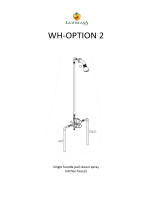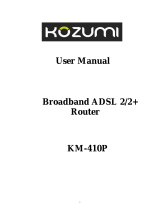Page is loading ...

1
CNet Technology Inc.
www.CNet.com.tw
User Manual
Wireless-N 4 Port ADSL2/2+
Modem Router
Model: CAR-970

2
CNet Technology Inc.
www.CNet.com.tw
Contents
1. Introduction ............................................................................................................ 3
1.1 General Description ................................................................................... 3
1.2 Specifications ............................................................................................. 3
1.2.1 ADSL Standard ........................................................................................ 3
1.2.2 Wireless Features ................................................................................... 3
1.2.3 Software Features .................................................................................. 3
1.2.4 Management .......................................................................................... 3
2. Hardware Installation............................................................................................. 4
2.1 Packet content ........................................................................................... 4
2.2 Hardware Setup Procedures ..................................................................... 4
3. Software Configuration .......................................................................................... 5
3.1 Quick Start ................................................................................................. 6
3.2 Interface Setup ........................................................................................ 11
3.2.1 Internet Settings .................................................................................. 11
3.2.2 LAN Settings ......................................................................................... 13
3.2.3 Wireless LAN Settings .......................................................................... 15
3.3 Advanced Setup ....................................................................................... 17
3.3.1 Firewall ................................................................................................. 17
3.3.2 Routing ................................................................................................. 17
3.3.3 NAT ....................................................................................................... 18
3.3.4 QoS (Quality of Service) .................................................................... 20
3.3.5 VLAN ..................................................................................................... 22
3.3.6 ADSL ...................................................................................................... 23
3.4 Access Management ............................................................................... 23
3.4.1 ACL ........................................................................................................ 23
3.4.2 IP Filter ................................................................................................. 24
3.4.3 SNMP .................................................................................................... 25
3.4.4 UPnP ..................................................................................................... 26
3.4.5 DDNS ..................................................................................................... 27
3.4.6 CWMP ................................................................................................... 27
3.5 Maintenance ............................................................................................ 28
3.5.1 Administration ..................................................................................... 28
3.5.2 Time Zone ............................................................................................. 28
3.5.3 Firmware .............................................................................................. 29
3.5.4 SysRestart ............................................................................................. 29
3.5.5 Diagnostics ........................................................................................... 29
3.6 Status ....................................................................................................... 31
3.6.1 Device Info ............................................................................................ 31
3.6.2 System Log............................................................................................ 32
3.6.3 Statistics ............................................................................................... 32

3
CNet Technology Inc.
www.CNet.com.tw
1. Introduction
1.1 General Description
The ADSL2+ Wireless Router is a high-speed ADSL2+ Ethernet/Wireless router that is
specifically designed to connect to the Internet and to directly connect to your local area
network (LAN) via high-speed 10/100 Mbps Ethernet, or wireless LAN (WLAN). The ADSL2+
modem is compatible with the latest ADSL standards, including ADSL2 and ADSL2+, and
supports up to 24 Mbps downstream and 1.5 Mbps upstream to deliver true broadband
speed and throughput. The DSL router supports wireless 802.11b/g/n and the following
security protocols: WEP, WPA, WPA2, and PSK. To ensure fully compatibility, the DSL device
was tested with all major DSLAMs, and support standard 10/100 Mbps Base-T Ethernet
interface Auto MDI/MDIX 10/100 Switch function allowing user easily to link to PC or other
Switches/Hubs. The DSL device is an idea solution for multi-users utilizing build-in channel
mode (PPPoE, PPPoA, IPoA, RFC1483), IP routing, NAT functionalities sharing the ADSL link.
The DSL device is also a perfect solution for the residential users, it supports the users with
bridge mode in host based PPPoE Client.
1.2 Specifications
1.2.1 ADSL Standard
ITU-T G.992.1(G.dmt)
ANSI T1.413 Issue 2
G.992.2 (G.lite)
G.994.1 (G.hs)
Auto-negotiating rate adaptation
ADSL2 G.dmt.bis (G.992.3)
ADSL2 G.lite.bis (G.992.4)
ADSL2+ (G.992.5)
1.2.2 Wireless Features
Compliant with IEEE 802.11 B/G/N
Up to 54 Mbps wireless operation rate
64/128 bits WEP for security
WPA support
ACL (MAC address Filtering)
1.2.3 Software Features
RFC-1483/2684 LLC/VC-Mux bridged/routed mode, RFC-1577 Classical IP over ATM,
RFC-2516 PPPoE, RFC-2364 PPPoA, ITU-T 1.610 F4/F5 OAM send and receive loop-back,
802.1d Spanning-Tree Protocol, DHCP Client/Server/Relay ,NAT, RIP v1/v2, DNS Relay Agent,
DMZ support, IGMP Proxy/Snooping, Stateful Packet Inspection, IP Packet Filtering , QoS,
Dynamic DNS, UPnP support.
1.2.4 Management
Web-based Configuration Menu-driven Command-line Interpreter Telnet Remote
Management SNMP v1/v2/Trap Firmware upgrade through FTP, TFTP and HTTP
Configuration backup/restore Diagnostic Tool

4
CNet Technology Inc.
www.CNet.com.tw
2. Hardware Installation
2.1 Packet content
ADSL2+ Router * 1
Dedicated Power Adaptor *1
RJ-45 Ethernet cable*1
RJ-11 telephone cable*1
Manual CD*1
Antenna*1
2.2 Hardware Setup Procedures
1. Connect RJ-11 line from ADSL2+ Wireless Router WAN port to DSLAM.
2. Connect the SMA from Antenna.
3. Connect RJ-45 line from your PC to ADSL2+ Wireless Router LAN1-4 port.
4. Connect the Power Adaptor from power jack to power outlet.
5. Push the power switch in “ON” mode.

5
CNet Technology Inc.
www.CNet.com.tw
3. Software Configuration
The DSL device is an ADSL2+ wireless router. When you power on the device, the system will
boot up and connect to ADSL automatically. The default configurations for the system are
listed below.
LAN IP address: 192.168.1.1,
NetMask: 255.255.255.0
Wireless SSID: CAR-970
User can change settings via WEB browser. The following sections describe the set up
procedures. Please set your PC’s Ethernet port as follow:
IP address: 192.168.1.XXX
NetMask: 255.255.255.0
Start your web browser. Type the Ethernet IP address of the modem/router on the address
bar of the browser. Default IP address is 192.168.1.1. The Enter Network Password dialog
box appears. Type the user name and password and then click OK. (default user name :
admin; default password : admin) Once you have connected to ADSL2+ router. You will see
the status page.
This page displays the ADSL modem/router’s current status and settings.

6
CNet Technology Inc.
www.CNet.com.tw
3.1 Quick Start
The Quick Start Wizard is a useful and easy utility to help setup the device to quickly connect
to your ISP (Internet Service Provider) with only a few steps required. It will guide you step
by step to configure the password, time zone, and WAN settings of your device. The Quick
Start Wizard is a helpful guide for first time users to the device.
Click RUN WIZARD to move on:
Run Wizard
The Wizard will guide you through these four quick steps. Begin by clicking on NEXT.

7
CNet Technology Inc.
www.CNet.com.tw
Step 1. Set your new password
Step 2. Choose your time zone
Step 3. Set your Internet connection

8
CNet Technology Inc.
www.CNet.com.tw
a. Dynamic IP Address
Choose this option to obtain an IP address automatically from your ISP.
b. Static IP Address
Choose this option to set static IP information provided to you by your ISP.

9
CNet Technology Inc.
www.CNet.com.tw
c. PPPoE/PPPoA
Choose this option, if your ISP uses PPPoE/PPPoA. (For most DSL users)
d. Bridge Mode
Choose this option, if your ISP uses Bridge Mode.

10
CNet Technology Inc.
www.CNet.com.tw
Step 4. Wireless LAN settings
Step 5. Save settings of this ADSL Router
Click NEXT to save the settings

11
CNet Technology Inc.
www.CNet.com.tw
3.2 Interface Setup
3.2.1 Internet Settings
a. ATM VC
ATM settings are used to connect to your ISP. Your ISP provides VPI, VCI settings to you. In
this Device, you can totally setup 8 VCs on different encapsulations, if you apply 8 different
virtual circuits from your ISP. You need to activate the VC to take effect. For PVCs
management, you can use ATM QoS to setup each PVC traffic line's priority.
Item
Description
Virtual Circuit
Select the VC number you want to setup.
VPI
Virtual Path Identifier.
VCI
Virtual Channel Identifier.
ATM QoS
Select the Quality of Service types for this Virtual Circuit. The ATM QoS types
include CBR (Constant Bit Rate), VBR (Variable Bit Rate) and UBR (Unspecified
Bit Rate). These QoS types are all controlled by the parameters specified below,
including PCR, SCR and MBS.
PCR
Peak Cell Rate.
SCR
Sustained Cell Rate.
MBS
Maximum Burst Size.

12
CNet Technology Inc.
www.CNet.com.tw
b. Encapsulation
Item
Description
Dynamic IP
Select this option if your ISP provides you an IP address automatically. This
option is typically used for Cable services. Please enter the Dynamic IP
information accordingly.
Static IP
Select this option to set static IP information. You will need to enter in the
Connection type, IP address, subnet mask, and gateway address, provided to
you by your ISP. Each IP address entered in the fields must be in the
appropriate IP form, which is four IP octets separated by a dot (x.x.x.x). The
Router will not accept the IP address if it is not in this format.
PPPoA/PPPoE
Select this option if your ISP requires you to use a PPPoE connection. This
option is typically used for DSL services. Select Dynamic PPPoE to obtain an IP
address automatically for your PPPoE connection. Select Static PPPoE to use a
static IP address for your PPPoE connection. Please enter the information
accordingly.
Bridge Mode
The modem can be configured to act as a bridging device between your LAN
and your ISP. Bridges are devices that enable two or more networks to
communicate as if they are two segments of the same physical LAN. Please
set the Connection type.
c. NAT
Select this option to Activate/Deactivated the NAT (Network Address Translation) function
for this VC. The NAT function can be activated or deactivated per PVC basis.
d. Default Route
If enable this function, the current PVC will be the default gateway to internet from this
device.
e. Dynamic Route
Item
Description
RIP
(Routing
Information
protocol)
Select this option to specify the RIP version,
including RIP-1, RIP-2M and RIP-2B. RIP-2M and RIP-2B are both sent in RIP-2
format; the difference is that RIP-2M using Multicast and RIP-2 using Broadcast
format.
RIP Direction
Select this option to specify the RIP direction. None is for disabling the RIP
function. Both means the ADSL Router will periodically send routing
information and accept routing information then incorporate into routing
table. IN only means the ADLS router will only accept but will not send RIP
packet. OUT only means the ADLS router will only send but will not accept RIP
packet.
f. Multicast
IGMP (Internet Group Multicast Protocol) is a session-layer protocol used to establish
membership in a multicast group. The ADSL ATU-R supports IGMP version 1
(IGMP-v1), IGMP-v2 and IGMP-v3. Select Disabled to disable it.
g. MAC Spoofing
Internet MAC Spoofing.

13
CNet Technology Inc.
www.CNet.com.tw
3.2.2 LAN Settings
These are the IP settings of the LAN interface for the device. These settings may be referred
to as Private settings. You may change the LAN IP address if needed. The LAN IP address is
private to your internal network and cannot be seen on the Internet.
a. DHCP Server
DHCP stands for Dynamic Host Control Protocol. The DHCP Server gives out IP addresses
when a device is booting up and request an IP address to be logged on to the network. That
device must be set as a DHCP client to obtain the IP address automatically. By default, the
DHCP Server is enabled. The DHCP address pool contains the range of the IP address that will
automatically be assigned to the clients on the network.

14
CNet Technology Inc.
www.CNet.com.tw
Item
Description
Starting IP Address
The starting IP address for the DHCP server's IP assignment.
IP Pool Count
The max user pool size.
Lease Time
The length of time for the IP lease.
b. DHCP Relay
A DHCP relay is a computer that forwards DHCP data between computers that request IP
addresses and the DHCP server that assigns the addresses. Each of the device's interfaces
can be configured as a DHCP relay. If it is enable, the DHCP requests from local PCs will
forward to the DHCP server runs on WAN side. To have this function working properly,
please run on router mode only, disable the DHCP server on the LAN port, and make sure
the routing table has the correct routing entry.
Item
Description
DHCP Server IP for relay agent
The DHCP server IP Address runs on WAN side.
c. DNS Relay
The DNS Configuration allows the user to set the configuration of DNS
Item
Description
DNS Relay selection
If user want to disable this feature, he just need to set both Primary and
secondary DNS IP to 0.0.0.0.Using DNS relay, users can setup DNS server
IP to 192.168.1.1 on their Computer. If not, device will perform as no DNS
relay.

15
CNet Technology Inc.
www.CNet.com.tw
3.2.3 Wireless LAN Settings
Item
Description
SSID
The SSID is a unique name to identify the ADSL Router in the wireless LAN.
Wireless clients associating to the ADSL Router must have the same SSID.
Broadcast SSID
Select No to hide the SSID such that a station can not obtain the SSID through
passive scanning. Select Yes to make the SSID visible so a station can obtain the
SSID through passive scanning.
Channel ID
The range of radio frequencies used by IEEE 802.11b/g wireless devices is called
a channel.

16
CNet Technology Inc.
www.CNet.com.tw
a. WEP
WEP (Wired Equivalent Privacy) encrypts data frames before transmitting over the wireless
network. Select Disable to allow all wireless computers to communicate with the access
points without any data encryption. Select 64-bit WEP or 128-bit WEP to use data
encryption.
Item
Description
Key#1~Key#4
The WEP keys are used to encrypt data. Both the ADSL Router and the wireless
clients must use the same WEP key for data transmission. If you chose 64-bit
WEP, then enter any 10 hexadecimal digits ("0-9", "A-F") preceded by 0x for
each key (1-4). If you chose 128-bit WEP, then enter 26 hexadecimal digits
("0-9", "AF") preceded by 0x for each key (1-4).The values must be set up
exactly the same on the Access Points as they are on the wireless client
stations. The same value must be assigned to Key 1 on both the access point
(your ADSL Router) and the client adapters, the same value must be assigned to
Key 2 on both the access point and the client stations and so on, for all four
WEP keys.
b. WPA-PSK
Wi-Fi Protected Access, pre-shared key. Encrypts data frames before transmitting over the
wireless network.
Item
Description
Pre-shared Key
The Pre-shared Key is used to encrypt data. Both the ADSL Router and the
wireless clients must use the same WPA-PSK key for data transmission.
c. Advanced setting
Item
Description
Beacon Interval
The Beacon Interval value indicates the frequency interval of the beacon.
Enter a value between 20 and 1000. A beacon is a packet broadcast by the
Router to synchronize the wireless network.
RTS Threshold
The RTS (Request To Send) threshold (number of bytes) for enabling RTS/CTS
handshake. Data with its frame size larger than this value will perform the
RTS/CTS handshake. Setting this attribute to be larger than the maximum
MSDU (MAC service data unit) size turns off the RTS/CTS handshake. Setting
this attribute to zero turns on the RTS/CTS handshake. Enter a value between
0 and 2432.
Fragment
Threshold
The threshold (number of bytes) for the fragmentation boundary for directed
messages. It is the maximum data fragment size that can be sent. Enter a
value between 256 and 2432.
DTIM
This value, between 1 and 255, indicates the interval of the Delivery Traffic
Indication Message (DTIM).

17
CNet Technology Inc.
www.CNet.com.tw
d. MAC Filter
You can allow or deny a list of MAC addresses associated with the wireless stations access to
the ADSL Router.
Item
Description
Status
Use the drop down list box to enable or disable MAC address filtering.
Action
Select Deny Association to block access to the router, MAC addresses not listed
will be allowed to access the router. Select Allow Association to permit access
to the router, MAC addresses not listed will be denied access to the router.
3.3 Advanced Setup
3.3.1 Firewall
Select this option can automatically detect and block Denial of Service (DoS) attacks, such as
Ping of Death, SYN Flood, Port Scan and Land Attack.
3.3.2 Routing
Select this Option will list the routing table information. You can also Add/Edit/Drop the
static route.

18
CNet Technology Inc.
www.CNet.com.tw
a. Static Route
Select this option to set static Routing information.
Item
Description
Destination IP
Address
This parameter specifies the IP network address of the final destination.
IP Subnet Mask
Enter the subnet mask for this destination.
Gateway IP Address
Enter the IP address of the gateway. The gateway is an immediate neighbor
of your ADSL Router that will forward the packet to the destination. On the
LAN, the gateway must be a router on the same segment as your Router;
over Internet (WAN), the gateway must be the IP address of one of the
remote nodes.
Metric
Metric represents the "cost" of transmission for routing purposes. IP Routing
uses hop count as the measurement of cost, with a minimum of 1 for directly
connected networks. Enter a number that approximates the cost for this link.
The number need not to be precise, but it must between 1 and 15. In
practice, 2 or 3 is usually a good number.
Announced in RIP
This parameter determines if the ADSL router will include the route to this
remote node in its RIP broadcasts. If set to Yes, the route to this remote
node will be propagated to other hosts through RIP broadcasts. If No, this
route is kept private and is not included in RIP broadcasts.
3.3.3 NAT
Select this option to setup the NAT (Network Address Translation) function for your ADSL
router.

19
CNet Technology Inc.
www.CNet.com.tw
Item
Description
Virtual Circuit
Enter Virtual Circuit Index that you plan to setup for the NAT function
NAT Status
This field shows the current status of the NAT function for the current VC.
Number of IPs
This field is to specify how many IPs are provided by your ISP for current VC. It
can be single IP or multiple IPs.
Note: for VCs with single IP, they share the same DMZ and Virtual servers; for
VCs with multiple IPs, each VC can set DMZ and Virtual servers. Furthermore,
for VCs with multiple IPs, they can define the Address Mapping rules; for VCs
with single IP, since they have only one IP, there is no need to individually
define the Address Mapping rule.
a. DMZ
A DMZ (demilitarized zone) is a host between a private local network and the outside public
network. It prevents outside users from getting direct access to a server that has company
data. Users of the public network outside the company can access only the DMZ host.
Item
Description
DMZ Host IP
Address
Enter the specified IP Address for DMZ host on the LAN side.
b. Virtual Server
The Virtual Server is the server or server(s) behind NAT (on the LAN), for example, Web
server or FTP server, that you can make visible to the outside world even though NAT makes
your whole inside network appear as a single machine to the outside world.
Item
Description
Rule Index
The Virtual server rule index for this VC. You can specify 10 rules in maximum.
All the VCs with single IP will use the same Virtual Server rules.
Start & End port
number
Enter the specific Start and End Port number you want to forward. If it is one
port only, you can enter the End port number the same as Start port number.
For example, you want to set the FTP Virtual server, you can set the start and
end port number to 21.
Local IP Address
Enter the IP Address for the Virtual Server in LAN side.
c. IP Address Mapping
The IP Address Mapping is for those VCs that with multiple IPs. The IP Address Mapping rule
is per-VC based. (Only for Multiple IPs' VCs).
Item
Description
Rule Index
The Virtual server rule index for this VC. You can specify 10 rules in maximum.
All the VCs with single IP will use the same Virtual Server rules.
Rule Type
There are four types of one-to-one, Many-to-One, Many-to-Many Overload and
Many-to-Many No-overload.
Local Start & End
IP
Enter the local IP Address you plan to mapped to. Local Start IP is the starting
local IP address and Local End IP is the ending local IP address. If the rule is for
all local IPs, then the Start IP is 0.0.0.0 and the End IP is 255.255.255.255.
Public Start &
End IP
Enter the public IP Address you want to do NAT. Public Start IP is the starting
public IP address and Public End IP is the ending public IP address. If you have a
dynamic IP, enter 0.0.0.0 as the Public Start IP.

20
CNet Technology Inc.
www.CNet.com.tw
3.3.4 QoS (Quality of Service)
This option will provide better service of selected network traffic over various technologies.
a. 802.1p
Select this option to Activate/Deactivated the 802.1p IEEE 802.1p establishes eight levels of
priority (0 ~ 7). Although network managers must determine actual mappings, IEEE has
made broad recommendations. Seven is the highest priority which is usually assigned to
network-critical traffic such as Routing Information Protocol (RIP) and Open Shortest Path
First (OSPF) table updates. Five and six are often for delay-sensitive applications such as
interactive video and voice. Data classes four through one range from controlled-load
applications such as streaming multimedia and business-critical traffic - carrying SAP data,
for instance - down to "loss eligible" traffic. Zero is used as a best-effort default priority,
invoked automatically when no other value has been set.
/