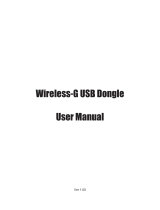Page is loading ...

CNet Technology Inc.
www.CNet.com.tw
User Manual
Wireless-N USB Dongle
Model: WNUD1150

CNet Technology Inc.
www.CNet.com.tw
Table of Contents
1 USING THIS DOCUMENT of WNUD1150…….…………………..3
2 INTRODUCTION ............................................................................... 3
3 SYSTEM REQUIREMENTS ............................................................. 3
4 Driver Installation and Uninstallation ................................................. 4
4.1 Driver Installation ...................................................................................... 4
4.2 Driver Uninstallation ................................................................................. 8
5 Wireless LAN Manaement GUI ........................................................ 12
Introduction of Main Window ............................................................................. 12
A. Main Menu .......................................................................................... 12
B. Dongle List Area ................................................................................. 13
C. Properties Area .................................................................................... 14
D. Global Control Bar .............................................................................. 14
5.1 Station Mode ........................................................................................... 15
5.2 General Page ............................................................................................ 16
5.3 Profile Page ............................................................................................. 17
5.4 Available Network ................................................................................... 18
5.5 Status Page............................................................................................... 19
5.6 Statistics Page .......................................................................................... 20
5.7 Wi-Fi Protect Setup ................................................................................. 21
6 Access Point Mode ............................................................................ 22
6.1 General Page ............................................................................................ 22
6.2 Advanced Page ........................................................................................ 24
6.3 Statistics Page .......................................................................................... 24
6.4 ICS Page .................................................................................................. 26

CNet Technology Inc.
www.CNet.com.tw
1 USING THIS DOCUMENT
This document provides detailed user guidelines for WNUD1150 Wireless LAN USB Dongle opera-
tion and setting-up. Though every effort has been made to ensure that this document is up date and ac-
curate, more information may have become available subsequent to the production of this guide.
2 INTRODUCTION
Thank you for purchasing WNUD1150 Wireless LAN USB Dongle. WNUD1150 Wireless LAN USB
Dongle is a perfect combination of both performance and cost-effective product introduced. It is sin-
cerely hoped that you can enjoy the wireless world through this solidly profiled wireless dongle.
It provides full solutions of all the IEEE 802.11 b/g/n protocol, that it was passed the WiFi tests and it
is compatible with all the wireless products with WiFi logo. If you have a Wireless LAN USB Dongle
on hand, it means you can connect to the wireless world without any difficulty.
It also provides all the data rates in the IEEE 802.11 b/g/n standards, with both short and long pream-
bles to ensure the compatibility of legacy wireless products and new ones, saving the panic works for
end users to find compatible products.
Since the security issue has become one of the most important one in the wireless society, it provides
you with the full security coverage from the 64/128bits WEP encryptions, second generation
WPA-PSK encryption, to the most advanced WPA2-AES encryption. WPA2 is the latest security
standard currently approved by WiFi standards.
Saving mode, Ad hoc wireless LAN, Wake on LAN (WOL) and other exciting features are also in-
cluded in this Wireless LAN USB Adapter. This user manual will guide you through these exciting
features in the following chapters and we is believed that you will be greatly satisfied with its perfor-
mance and ease of use.
3 SYSTEM REQUIREMENTS
Windows System: Windows 98SE, Me, 2000, XP 32/64 bit, Vista 32/64 bit, WIN7 32/64 bit. PCs must
have a device driver installed. It allows you to communicate with WNUD1150 WLAN USB Dongle.

CNet Technology Inc.
www.CNet.com.tw
4 Driver Installation and Uninstallation for WNUD1150
Warning! Do not cover or block the airflow to the dongle WNUD1150. The dongle will reach a high
temperature during use.
4.1 Driver Installation
Before you proceed with the installation, please notice the following descriptions.
Notes1:
The following installation of WNUD1150 was operated under Windows 7.
(Procedures are similar for Windows 98SE/Me/XP/2000/vista.)
Notes2:
If you have installed the WNUD1150 WLAN USB driver & utility before, please uninstall the old ver-
sion first.
Do not plug the wireless LAN USB dongle into your computer USB port before installing the software
program
Insert the software program WNUD1150 CD, then auto installation window pops up on follow-
ing:
Step1: While the following screen pops out, click Driver Installation or browser the CD, click set-
up.exe
Step2: Choose a setup language. Click Next to process the installation.

CNet Technology Inc.
www.CNet.com.tw
Step3: Click Next
Step4: Click Install

CNet Technology Inc.
www.CNet.com.tw
The system starts software installation of the WNUD1150 WLAN USB dongle.
Step5: Click Finish to complete the installation.

CNet Technology Inc.
www.CNet.com.tw
After click Finish to complete the installation of WNUD1150, under Windows7 <ALL Programs>
menu, REALTEK 11n USB wireless LAN Utility program will be installed.
Realtek Utility shortcut will be on the desktop.
Insert the WNUD1150 wireless LAN USB dongle into your computer USB port, the computer detect-
ed and active the wireless LAN USB dongle automatically.

CNet Technology Inc.
www.CNet.com.tw
4.2 Driver Uninstallation of WNUD1150
Step1:
Uninstall the WNUD1150 WLAN USB Dongle Driver from "Start">"All Programs" >"REALTEK 11n
USB Wireless LAN Utility">Click "Uninstall" to remove Wireless LAN USB Dongle driver.

CNet Technology Inc.
www.CNet.com.tw
Open Control Panel and click Programs.
Click Uninstall a program

CNet Technology Inc.
www.CNet.com.tw
Select REALTEK Wireless LAN Driver and Utility Click Uninstall
Step2: Click Yes.

CNet Technology Inc.
www.CNet.com.tw
Step3: Click Finish to complete the uninstallation of WNUD1150. And restart computer.

CNet Technology Inc.
www.CNet.com.tw
5 Wireless LAN Management GUI
Introduction of Main Window
A. Main Menu
1. Refresh (R)
When clicking the refresh menu, you can update and re-enumerate the contents of dongle list ar-
ea.
2. Mode (M)
Wireless configuration is quickly switched to be either [Station] or [Access Point].

CNet Technology Inc.
www.CNet.com.tw
3. About (A)
Click the "About" to show the about dialog. The application version and license information are
shown in the about dialog.
B. Dongle List Area
All connected dongles on this system with multiple dongle installations are displayed in this area.
It is easy for users to change the selected adapter by one click. The contents of properties area are de-
pended on wireless configuration that the selected adapter is set up. If only single adapter is installed
on the system, only one dongle is always selected.

CNet Technology Inc.
www.CNet.com.tw
C. Properties Area
The contents of this area are dependent on current wireless configuration. The current configura-
tion is determined on previous explanation of submenu" Mode". The more detailed contents are de-
scribed in the following wireless configuration sections for both Station and AP mode.
D. Global Control Bar
Each control item on this bar affects the dongle or management GUI directly.
Show Tray Icon
Checking "Show Tray Icon" and clicking “Close” button, the management GUI will be minimized
and stay on the tray icon located at the right bottom corner of Windows. If not, management GUI will
shut down while clicking "Close" button with unchecked condition.
Client mode utility running but no WLAN dongle plugged.

CNet Technology Inc.
www.CNet.com.tw
Client mode utility running and WLAN dongle scan available network.
Client mode utility running and WLAN dongle can’t be scanned any AP.
Radio Off
Turn off the radio to save power. While the radio is off, the links with other wireless network
modes are disconnected. User should be aware that while the wireless configuration is in AP mode.
The radio off will cause the sub network belonging to the AP to be disconnected with internet/intranet.
Disable USB Dongle
Stop wireless USB device.
Close
Whether to check or uncheck "Show Tray Icon" is to shut down or hide the management GUI.
5.1 Station Mode
The following explanations focus on the properties area.

CNet Technology Inc.
www.CNet.com.tw
Infrastructure and Ad-Hoc
With both Infrastructure and Ad-Hoc types, the properties should look like the picture above. Six
property pages present different information of current wireless network status. Please read the fol-
lowing explanations before you reviewing these pages, it could help you to well understand the wire-
less environment around the system. It is easy to use to switch property pages just by clicking left but-
ton of mouse on the title of each page. The following six sections describe detailed information of each
page.
5.2 General Page
This page represents the general information of this dongle.
1. Status: The status of station connection to AP.
2. Speed: Current transition speed in Mbps (Mega-Bits-Per-Second).
3. Type: Current wireless LAN configuration type.
4. Encryption: Current encryption mode used.
5. SSID: Name of wireless network.
6. Signal Strength :
The average signal quality of packets received from wireless network.
We recommend connecting AP with over 70% signal strength.
7. Throughput Diagram :
Current throughput, including transmission (Tx) and total traffic (Total).
8. Network Address

CNet Technology Inc.
www.CNet.com.tw
Mac Address: six two-digital number of this Wireless LAN USB adapter
IP Address: assigned network address by DHCP server or self-definition in four three-digital
numbers format.
Subnet Mask: the only valid value is 2555.255.255.0
Gateway: It comes from connected AP. Your system can not connect internet with this field emp-
ty.
5.3 Profile Page
This page provides profiles management such as add, remove, edit and duplicate just by pressing
the respected button.
Available Profile(s)
The list box shows all the created profiles.
1. Add: Add a new profile for AP or IBSS (Ad-Hoc mode).
2. Remove: Remove the selected profile.
3. Edit: Edit contents of selected profile.
4. Duplicate: Make copy of selected profile.
5. Set Default: Set the selected profile as default selection.

CNet Technology Inc.
www.CNet.com.tw
5.4 Available Network
This page presents all BSS, including AP and IBSS, around this system. You can pick any one of
these network connections.
1. Refresh: Rescan network connection around this system.
2. Add to Profile :
Create profile for selected network connection and add it to profile list.

CNet Technology Inc.
www.CNet.com.tw
5.5 Status Page
NDIS Driver Version: Driver version
Short Radio Header: No
Encryption: Current encryption mode.
Authenticate: Authentication state
Channel Set: Selected channel plan currently.
MAC Address: MAC address of this adapter.
Data Rate: Wireless LAN transition speed
Channel(Frequency): Current channel number
Status: Wireless network status
SSID: name of connecting AP
Network Type: Indicate current network configuration type
Power Save Mode: Current setting power save mode
Associated AP MAC: MAC address of connecting AP
Associated AP IP: IP address of connecting AP
Up Time: Total connection time

CNet Technology Inc.
www.CNet.com.tw
5.6 Statistics Page
You could watch the Tx / Rx status of current wireless connection. This page shows a statistic
analysis of packet transition.
/