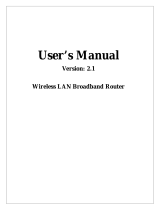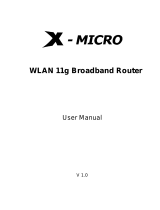Quick Installation Guide of WLAN Broadband Router
11 of 11
One Year Limited Warranty
This device is guaranteed against manufacturing defects for one full year from the original date
of purchase.
This warranty is valid at the time of purchase and is non-transferable.
This warranty must be presented to the service facility before any repair can be made.
Sales slip or other authentic evidence is required to validate warranty.
Damage caused by accident, misuse, abuse, improper storage, and/or uncertified repairs is not
covered by this warranty.
All mail or transportation costs including insurance are at the expense of the owner.
Do not send any product to service center for warranty without a RMA
(Return Merchandise Authorization) and proof of purchase. Ensure a trackable method of
delivery is used (keep tracking number).
Warranty is valid only in the country of purchase.
We assume no liability that may result directly or indirectly from the use or misuse of these
products.
IMPORTANT
"This warranty will be voided if the device is tampered with, improperly serviced, or the security
seals are broken or removed"