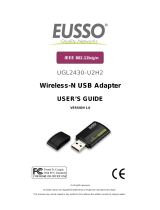Page is loading ...

CNet Technology Inc.
www.CNet.com.tw
User Manual
Wireless-N USB Dongle
Model: WNUD1150H

CNet Technology Inc.
www.CNet.com.tw
Contents
1. Introduction ......................................................................................... 3
2. Driver Installation ................................................................................ 3
2.1 Windows XP/2K ........................................................................ 3
2.2 Windows Vista ........................................................................... 7
2.3 Windows 7 ............................................................................... 10
3. Wireless Network Configuration ....................................................... 13
3.1 Utility Icon .............................................................................. 13
3.2 Client Mode ............................................................................. 13
3.2.1 Wireless Device Control ............................................... 13
3.2.2 General Setting .............................................................. 14
3.2.3 Profile Setting ............................................................... 15
3.2.4 Available Network Setting ............................................ 16
3.2.5 Status ............................................................................. 18
3.2.6 Statistics ........................................................................ 19
3.2.7 Wi-Fi Protected Setup ................................................... 20
4. Troubleshooting ................................................................................. 21
5. Glossary ............................................................................................. 22

CNet Technology Inc.
www.CNet.com.tw
1. WNUD1150H Introduction
Thank you for your purchase of the WLAN Dongle. Featuring wireless technology, this wireless network-
ing solution has been designed for both large and small businesses, and it is scalable so that you can easily add
more users and new network features depending on your business scale.
SYSTEM REQUIREMENTS
Windows System: 2000, XP 32/64, Vista 32/64 , 7 32/64
PCs must have a device driver installed. It allows you to communicate with WLAN Dongle.
BEFORE YOU START
1. Contents confirmation
Wireless LAN USB Dongle、Driver CD
CONNECTING YOUR WLAN Dongle TO PC
2. Connect your WLAN USB dongle to your PC after the driver installation.
GETTING TO KNOW WIRELESS LAN USB Dongle
3. LED
LED turns on when the WLAN dongle linking normally.
LED is blinking when WLAN Adapter is active.
2. WNUD1150H Driver Installation
Warning! Do not cover or block the airflow to the adapter. The adapter
will reach a high temperature during use.
2.1 Windows XP/2K
Step 1:
Insert the installation CD into your CD-ROM.
Installation program will prompt language setup.
Choose the Setup Language you would like to use and click Next button.

CNet Technology Inc.
www.CNet.com.tw
Step 2:
Welcome Installation dialog prompt shown.
Click Next to continue.
Click Cancel to close installation. Installing and configuring WLAN utility.

CNet Technology Inc.
www.CNet.com.tw
Step 3:
Click Install

CNet Technology Inc.
www.CNet.com.tw
Step 4:
Click Finish to complete installation.

CNet Technology Inc.
www.CNet.com.tw
2.2 Windows Vista
Step 1:
Insert the installation CD into your CD-ROM.
Installation program will prompt language setup.
Choose the Setup Language you would like to use and click Next button.
Step 2:
Welcome Installation dialog prompt shown.
Click Next to continue.
Click Cancel to close installation. Installing and configuring WLAN utility.

CNet Technology Inc.
www.CNet.com.tw
Step 3:
Click Install
Step 4:
Click Finish to complete installation.

CNet Technology Inc.
www.CNet.com.tw

CNet Technology Inc.
www.CNet.com.tw
2.3 Windows 7
Step 1:
Insert the installation CD into your CD-ROM.
Installation program will prompt language setup.
Choose the Setup Language you would like to use and click Next button.
Step 2:
Welcome Installation dialog prompt shown.
Click Next to continue.
Click Cancel to close installation. Installing and configuring WLAN utility.

CNet Technology Inc.
www.CNet.com.tw
Step 3:
Click Install
Step 4:
Click Finish to complete installation.

CNet Technology Inc.
www.CNet.com.tw

CNet Technology Inc.
www.CNet.com.tw
3. Wireless Network Configuration
The management software is provided for the WLAN dongle.
When you insert the WLAN Adapter into your laptop or desktop, an icon should appear in the Windows System
Tray automatically.
3.1 Utility Icon
Client mode utility running but no WLAN Adapter plugged.
Client mode utility running and WLAN Adapter scan available network.
Client mode utility running and WLAN Adapter can not scan any AP.
3.2 Client Mode
3.2.1 Wireless Device Control
Show Tray Icon – Show icon or not show icon in stray.
Radio Off – Stop wireless signal.
Disable Adapter – Stop wireless device.

CNet Technology Inc.
www.CNet.com.tw
3.2.2 General Setting
Once device is set, double click on that icon and the configuration window will pop up as shown. It shows
the current connected network. The signal strength and link quality are displayed also. The bar graph displays
the quality and strength of the link between the node and its Access Point. Link Quality is a measurement of re-
ceiving and transmitting performances over the radio.
Network Address displays current MAC Address, IP Address, Subnet. and Gateway.
Click Renew IP button to refresh IP address leased from wireless AP.

CNet Technology Inc.
www.CNet.com.tw
3.2.3 Profile Setting
In profile tab, you can Add, Remove, Edit, Duplicate and Set Default to manipulate profile content manually.
Strongly recommend to use profile after you do Available Network.

CNet Technology Inc.
www.CNet.com.tw
3.2.4 Available Network Setting
Click Available Network tab and it will show all available networks that radio can reaches. Select proper SSID
& BSSID you want to connect.
Click Refresh button to force and rescan available networks currently.
Select one of SSIDs, and click Add to Profile to create profile that can be configured more wireless parameters.

CNet Technology Inc.
www.CNet.com.tw
In this page, you can edit your profile name, configure wireless security like WEP, WPA, WPA2, 802.1x …etc.
After finishing setup, click OK button to save configuration.

CNet Technology Inc.
www.CNet.com.tw
3.2.5 Status
In this page, it shows all wireless, networking and device driver version in details.

CNet Technology Inc.
www.CNet.com.tw
3.2.6 Statistics
Statistics page tab will show real-time TX/RX relative counters to check or evaluate the wireless performance.
Click Reset button to set counter to zero.

CNet Technology Inc.
www.CNet.com.tw
3.2.7 Wi-Fi Protected Setup
There is an easy and secure setup solution for Wi-Fi network. You can choose PIN Code or Push Button method
to connect to an AP.
/