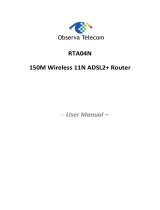Page is loading ...

CAR
-
854 Wireless
b
/g
A
D
SL
2
/
2
+
M
od
em
R
ou
ter
User
Manua
l
- 1 -
CAR-854
Wireless 802.11 b/g
ADSL2/2+ Modem Router
User Manual

CAR
-
854 Wireless
b
/g
A
D
SL
2
/
2
+
M
od
em
R
ou
ter
User
Manua
l
- 2 -
Contents
1 Introduction………………………….……………………….….……..
3
2 Hardware Installation………………………………………..…………
5
3 Connecting CAR-854 via Ethernet…………………………….………
6
3.1 Setup CAR-854 via Ethernet Cable
…………………………………….…
6
3.2 Configure TCP/IP
…………………………………………………….…
6
4 Configure CAR-854 via HTML………………………………....……
22
4.1 Login
……………………………………………………………...….
22
5 Interface Setup……………………..…………………………..…...….
23
5.1 Software Configuration
…………………….………………….…..……
24
5.2 LAN Configuration
…………………….………………….……………
25
5.2 Wireless Configuration…
……………….………………….…...….……
26
5.3 WAN Configuration
…………………….………………………………
34
5.4 Services Configuration
…………………….………………….…………
37
5.5 Advance Configuration
…………………….……………………………
51
5.6 Diagnostic
………………………………..……………………………
58
5.7 Admin
………………….……………..……………..……………..…
61
5.8 Statistics
…………………….…………………..………….………….
66
6 Channel Mode
Configuration
….…………………..…….….………….
68
6.1 Bridge Mode
….…………………..…….….………………….……….
68
6.2 MER (Mac Encapsulating Routing) Mode
….…………..…………...…….
69
6.3 PPPoE Mode
….…………..…………...……………………………….
70
6.4 PPPoA Mode
….…………..…………...……………………………….
71
6.5 1483 Routed Mode
….…………..…………...………………………….
72
Appendices
……………....…………...…………………………………..
73

CAR
-
854 Wireless
b
/g
A
D
SL
2
/
2
+
M
od
em
R
ou
ter
User
Manua
l
- 3 -
1 Introduction
The ADSL2+ Wireless Router is a high-speed ADSL2+ Ethernet/Wireless router that is
specifically designed to connect to the Internet and to directly connect to your local area
network(LAN) via high-speed 10/100 Mbps Ethernet, or wireless LAN (WLAN). The
ADSL2+ modem is compatible with the latest ADSL standards, including ADSL2 and
ADSL2+, and supports up to 24 Mbps downstream and 1.5Mbps upstream to deliver true
broadband speed and throughput. The DSL router supports wireless 802.11b/g and the
following security protocols: WEP, WPA, WPA2, and 802.1x. To ensure fully compatibility,
the DSL device was tested with all major DSLAMs, and support standard 10/100 Mbps
Base-T Ethernet interface Auto MDI/MDIx 10/100 Switch function allowing user easily to
link to PC or other Switches/Hubs. The DSL device is an idea solution for multi-users
utilizing build-in channel mode (PPPoE/A, IPoA, IPoE), IP routing, NAT functionalities
sharing the ADSL link. The DSL device is also a perfect solution for the residential users,
it supports the users with bridge mode in host based PPPoE Client.
Package Content
ADSL2+ Router * 1
Dedicated Power Adaptor
* 1
RJ-45 Ethernet cable
* 1
RJ-11 telephone cable
* 1
Installation CD * 1
Antenna * 1
Quick Installation Guide * 1
Warning!
Only use the power adapter provided in the package, otherwise it may cause
hardware damage.
Front Panel
Wireless b/g and four port ADSL2/2+ Router

CAR
-
854 Wireless
b
/g
A
D
SL
2
/
2
+
M
od
em
R
ou
ter
User
Manua
l
- 4 -
The LED Indicators read as below
LED NAME
Descriptions
POWER (Red light)
On: Power supply is connected and switch on.
A
DSL (Orange light)
Blinking: Training with DSLAM.
On: ADSL modem links to DSLAM successfully
LAN 1-4 (Green light)
On: ADSL modem has a successful Ethernet connection.
Rear Panel
Wireless-b/g and ADSL2+ Router- Four-Port
The rear panel of the ADSL2+ Router provides access to the DC power adapter, one USB connection,
four LAN connections, one WAN connection, and power on/off switch.
WAN ANT. Reset LAN 1 - 4 Power Switch Power Jack
1.1 Specifications
1.1.1 ADSL Standard
ITU-T G.992.1(G.dmt)
ANSI T1.413 Issue 2
G.992.2 (G.lite)
G.994.1 (G.hs)
Auto-negotiating rate adaptation
ADSL2 G.dmt.bis (G.992.3)
ADSL2 G.lite.bis (G.992.4)
ADSL2+ (G.992.5)
1.1.2 Wireless Features
Compliant with IEEE 802.11 B/G
Up to 54 Mbps wireless operation rate
64/128 bits WEP for security
WPA/WPA2 support
ACL (MAC address Filtering)

CAR
-
854 Wireless
b
/g
A
D
SL
2
/
2
+
M
od
em
R
ou
ter
User
Manua
l
- 5 -
2. Hardware Installation
1. Connect the RJ-11 cable from ADSL2+ Router WAN port to DSLAM.
2. Connect the SMA from Diople Antenna.
3. Connect the RJ-45 cable from your PC to ADSL2+ Router LAN1-4 port.
4. Connect the power adapter from power jack to power outlet.
5. Push the power switch in “on” mode.
WAN Antenna Reset LAN 1-4 Power Switch Power Jack
connector
RJ-11 phone cable RJ-45 Ethernet cable power adapter

CAR
-
854 Wireless
b
/g
A
D
SL
2
/
2
+
M
od
em
R
ou
ter
User
Manua
l
- 6 -
3. Connecting CAR-854 via Ethernet
Your router can be managed from anywhere with the embedded Web configuration using
a Web browser, such as Microsoft Internet Explorer or Netscape Navigator. Internet
Explorer 6.0 and later or Netscape Navigator 7.0 and later versions with JavaScript
enabled should be used.
3.1. Setup CAR-854 via Ethernet Cable
If there is an available LAN card present in your PC, you just simply connect ADSL router
and PC through the Ethernet cable. Once you establish internet connection, you could browse
the Web through the Ethernet cable.
3.2. Configure TCP/IP
<For Windows 98SE and ME>
Step 1: Click Start then Settings and choose Control Panel

CAR
-
854 Wireless
b
/g
A
D
SL
2
/
2
+
M
od
em
R
ou
ter
User
Manua
l
- 7 -
Step 2: Double click Network icon.
Step 3: Select Configuration tab, then choose TCP/IP from the list of installed network
components and click properties button.

CAR
-
854 Wireless
b
/g
A
D
SL
2
/
2
+
M
od
em
R
ou
ter
User
Manua
l
- 8 -
Step 4: You can setup the following configuration in two methods:
Option1: Get an IP from Router Automatically
Select the IP Address tab.
Select Obtain an IP address automatically and click OK.
1) Select Gateway tab and click OK

CAR
-
854 Wireless
b
/g
A
D
SL
2
/
2
+
M
od
em
R
ou
ter
User
Manua
l
- 9 -
2) Then, select DNS Configuration tab and select disable DNS then click OK to
finish the configuration.
Option2: Configure IP Manually
1) At IP Address tab, select specify an IP address, set default IP address as
192.168.1.X (X is a number between 2 to 254) in IP address field and
255.255.255.0 in Subnet Mask field.

CAR
-
854 Wireless
b
/g
A
D
SL
2
/
2
+
M
od
em
R
ou
ter
User
Manua
l
- 10 -
2)
Select Gateway tab and add default Router IP address 192.168.1.1in the New
gateway field and click Add.
Under DNS configuration tab,select Enable DNS and add DNS values(192.168.1.1)
in DNS server search order field then click add

CAR
-
854 Wireless
b
/g
A
D
SL
2
/
2
+
M
od
em
R
ou
ter
User
Manua
l
- 11 -
<For Windows 2000>
Step 1: (a) Right-click My Network Places and select Properties in the main window screen
(b) Or, go to Start / Settings / Control Panel. In the Control Panel, double-click on
Network and Dial-up Connections.

CAR
-
854 Wireless
b
/g
A
D
SL
2
/
2
+
M
od
em
R
ou
ter
User
Manua
l
- 12 -
Step 2: Right-click Local Area Connection (your local network hooked up with ADSL router)
and select properties

CAR
-
854 Wireless
b
/g
A
D
SL
2
/
2
+
M
od
em
R
ou
ter
User
Manua
l
- 13 -
Step 3: Select internet protocol(TCP/IP) then click Properties
Configure IP Automatically:
Step 4: Select Obtain an IP address automatically and Obtain DNS server address automatically
then click OK to complete IP configuring process.

CAR
-
854 Wireless
b
/g
A
D
SL
2
/
2
+
M
od
em
R
ou
ter
User
Manua
l
- 14 -
Configure IP Manually:
Step 5: Select Use the following IP address and Use the following DNS server addresses.
IP address: fill in IP address 192.168.1.x(x is a number between 2 to 254)
Subnet mask:
Default value is 255.255.255.0.
Default gateway: Default value is 192.168.1.1.
Preferred DNS server: Fill in preferred DNS server IP address.
Alternate DNS server: Fill in alternate DNS server IP address

CAR
-
854 Wireless
b
/g
A
D
SL
2
/
2
+
M
od
em
R
ou
ter
User
Manua
l
- 15 -
<For Windows XP>
Step 1: Click Start then select Control Panel
Step 2: Double-click Network Connections icon

CAR
-
854 Wireless
b
/g
A
D
SL
2
/
2
+
M
od
em
R
ou
ter
User
Manua
l
- 16 -
Step 3: Right-click Local Area Connection(local network your ADSL hooked up with) and
select Properties:
Step 4: Select Internet Protocol(TCP/IP) then click Properties:

CAR
-
854 Wireless
b
/g
A
D
SL
2
/
2
+
M
od
em
R
ou
ter
User
Manua
l
- 17 -
Configure IP address Automatically:
Step 5: Select Obtain an IP address automatically and Obtain DNS server address
automatically.Click OK to finish the configuration
Configure IP Manually:
Step 6: Select Use the following IP address and Use the following DNS server addresses.
IP address: fill in IP address 192.168.1.x(x is a number between 2 to 254)
Subnet mask:
Default value is 255.255.255.0.
Default gateway: Default value is 192.168.1.1.
Preferred DNS server: Fill in preferred DNS server IP address.
Alternate DNS server: Fill in alternate DNS server IP address

CAR
-
854 Wireless
b
/g
A
D
SL
2
/
2
+
M
od
em
R
ou
ter
User
Manua
l
- 18 -
<For Windows Vista>
Step 1: Click Start then select Control Panel(in the Classic View)
Step 2: Double-click Network and Sharing Center icon

CAR
-
854 Wireless
b
/g
A
D
SL
2
/
2
+
M
od
em
R
ou
ter
User
Manua
l
- 19 -
Step 3: Select “Manage Network Connections”
Step 4: Right-click Local Area Connection(local network your ADSL hooked up with) and
select Properties.

CAR
-
854 Wireless
b
/g
A
D
SL
2
/
2
+
M
od
em
R
ou
ter
User
Manua
l
- 20 -
Step 5: Select internet Protocol(TCP/IP) then click Properties:
Configure IP address Automatically:
Step 6: Select Obtain an IP address automatically and Obtain DNS server address automatically.
Click OK to finish the configuration
/