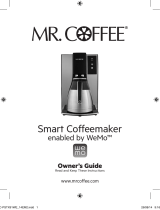The Wemo® Wi-Fi Smart Dimmer, F7C059 is designed to be calibrated to your specific bulb. This
device features easy-to-use technology making it simple for you to control your dimmable lighting
from anywhere and at any time. This article will help you set up your Wemo Dimmer.
NOTE: The following steps are for the Wemo Dimmer that is in Setup mode. If your device is not in
Setup mode, reset the Wemo Dimmer and return to this article when ready. To know how to reset
your Wemo Dimmer, click here.
Before you begin:
Download and install the Wemo App for your smartphone to use after installation.
Use your smartphone at the location where the Wemo Dimmer will be installed to
determine the signal.
If you are NOT familiar with electrical work, contact a professional
electrician. Nevertheless, self-install content is also available online for installing a
Single Wemo Dimmer only and all wirings are present. A neutral wire must be present.
If you are installing more than one switch or there is an existing Wemo Dimmer, write
down the Wemo ID# located on the label at the bottom of the heat sink. This is the
temporary wireless network name (SSID) for each individual Wemo Dimmer.
NOTE: The SSID is Wemo.Dimmer.xxx for a non-configured Wemo Dimmer, where xxx is the last
three digits of the Wemo Dimer's Serial Number (SN#).
Step 1: Shut OFF the circuit breaker of the light switch you are replacing. Flip the switch multiple
times to make sure the power is OFF.
Step 2: Remove your existing switch plate and pull out the light switch. You should see two
additional white wires (neutral wires) connected by a wire-nut as well as the line, load and ground
wires. You need the neutral wires to install a Wemo Dimmer. Do not try to do it without the neutral
wires. To see the correct wiring diagram, click here.
NOTE: Be careful NOT to reverse the line and load wires. Otherwise, nothing will work.
Step 3: If you are replacing an existing Wemo Dimmer, label the line and load wires using the
stickers provided. If you are replacing a non-dimming light switch, uninstall the old switch. To
identify the line and load wires, click here.
Step 4: Following the wiring diagram, use the wire nuts to connect the Wemo Dimmer’s wires to
your home wires. Be careful to match the line and load wires. Then remove the stickers, screw the
Wemo Dimmer into the wall, and attach the faceplate. To see the the correct wiring diagram, click
here.
Step 5: Turn ON the circuit breaker. During boot-up, the dimmer’s LED will pulse white. When it
turns to pulsing blue, it is ready for set-up in the Wemo App.
Step 6: Download the Wemo App but do not launch it yet. Go to App Store® for iOS devices and
go to Google Play™ store for Android™ devices.