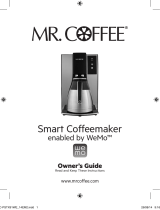Page is loading ...

WeMo Light Switch User Manual
http://www.belkin.com/us/support-article?articleNum=8185
Setting up the WeMo Light Switch for the first time can be done through the two (2) procedures below:
i.
Install the WeMo Light Switch to your electrical line
ii.
Set up the WeMo Light Switch with the WeMo App
Install the WeMo Light Switc h to your elec trical line
Install the WeMo Light Switch to your electrical line
If you’re familiar with basic electrical work, it takes just a few minutes to set up your WeMo Light Switch. Otherwise, please
do not try and do it yourself. Please call a professional electrician
if you are unfamiliar or uncomfortable with
electrical work.
IMPORTANT: If you are located in Australia, Australian law requires that WeMo Light Switch be installed by a professional
electrician such as Jim’s Electrical. To learn more, visit
www.jimselectrical.com.au.
Before installing the WeMo Light Switch to your electrical line, meet the following electrical requirements below:
• A Neutral wire (Requires all three (3) AC electrical connections at the wall switch)
• A single pole light switch (not compatible with lights controlled by more than one switch)
• The light switch box must be two (2) inches deep

IMPORTANT: The WeMo Light Switch is not designed to work with metal faceplates (it interferes with the Wi-Fi signal) and
is recommended for residential and dry indoor locations only.
If you have met the electrical requirements, proceed with the electrical installation instructions below.
Step 1:
Shut OFF the power at the circuit breaker for the switch you are replacing. You may need to
shut OFF more than one circuit breaker/switch to make sure the switch you're working on is
powered OFF.
IMPORTANT: Use a non-contact voltage detector or flip your light switch a few times to make sure
that the power is OFF.
Step 2:
Unscrew and disconnect the wires from the old switch using a screw driver.
Step 3:
Identify the wires on your WeMo Light Switch.
• Switch (Live/Load) wires - On this light switch, the Switch wires are the two (2) black wires. Every light
switch will have both of these wires. But they could be either red or black in color.
• Neutral wire - is required by WeMo Light Switch, but isn't always present in your electrical wiring at home. If
present, the neutral wire is normally found within the wall box with a wire nut on top of it.
• Ground wire - If present, it should be plugged into the top of the light switch here. It's normally green or
copper in color. Don't worry if you can't find the ground wire, WeMo Light Switch doesn't require one.
Warning! The following wiring scenarios may be dangerous or illegal:

NOTE: For more details, see Trouble wiring the WeMo Light Switch
Step 4:
Install the WeMo Light Switch. Connect each of the two (2) black wires from the WeMo
Light Switch to the available Switch (Live/Load) wires. In case you found more than one
(1) wire, just place them into the wire nut.
NOTE: The wire nut is the cap-like object connecting the wires.
Step 5:
If you have a Ground wire (optional), disconnect it from the old switch and connect it to the
green wire on the WeMo Light Switch.

Step 6:
Unscrew the wire nut that is holding together the existing Neutral wires. Connect the white
wire from the WeMo Light Switch to the outlet's exposed Neutral wires. Securely screw
them together inside the wire nut.
IMPORTANT: Wrap electrical tape around the wire nuts to make sure the copper conductor
is fully concealed.
Step 7:
Screw in the WeMo Light Switch and attach the faceplate. Push all the wires back into the
wall box and try to allow as much space for the switch as possible. Align the two (2) screw
terminals and screw in the WeMo Light Switch. Attach the faceplate.
NOTE: Belkin discourages using metal faceplates as they may interfere with your Wi-Fi
signal.

Step 8:
Turn the power back ON at your circuit breaker.
QUICK TIP: To verify that the WeMo Light Switch has been successfully installed to your electrical line, manually switch
it ON.
You have now installed the WeMo Light Switch to your electrical line.
Set up the WeMo Light Switch with the WeMo App
Before setting up the WeMo Light Switch with the WeMo App, make sure you have the following:
• A WeMo Light Switch that is already installed to your electrical line and is functioning.
• A Wi-Fi router with active Internet connection.
• The wireless network name (SSID) and password of your router. To know how to get them, click here.
• A mobile device installed with the WeMo App:
o An iPhone® / iPad® / iPod® touch.
o An Android™ device with 4.0 and later operating systems.
NOTE: If you haven’t downloaded and installed the WeMo App in your mobile device yet, go to the Apple® App
Store
SM
if you are using an iOS device or to the Google Play™ Store
if you are using an Android™ device.
If you have met the requirements, proceed with the instructions below.
Step 1:
Enable the Wi-Fi feature of your mobile device. Look for the wireless network name (SSID) of the WeMo Light Switch
which will be WeMo.Light.xxx and tap it to connect your device.
QUICK TIP: It may take for a while to connect to your WeMo Light Switch. You can try setting up with your mobile
device near the WeMo Light Switch. If you have multiple WeMo devices, connect to the one with the same WeMo ID at
the back of the device. The WeMo ID is the word WeMo, followed by WeMo model, and then three (3) alphanumeric
characters. If your WeMo Light Switch does not show up in the Wi-Fi search, try resetting it. Click here to know how.
NOTE: To know how to enable the Wi-Fi feature of your mobile device, refer to your device’s manual.

Wait until you are connected to the WeMo Light Switch network. A successful connection is indicated with check mark
beside the WeMo Light Switch (SSID).
Step 2:
Launch the App.
Step 3:
Tap the wireless network name (SSID) of your router and enter the password when
required.
NOTE: WeMo can only connect to your 2.4 GHz network, with the correct wireless settings. To know how to get them,
click here.

Wait while the WeMo App attempts to connect. If the WeMo encounters difficulty connecting to the Wi-Fi network, try
refreshing your mobile device’s Wi-Fi and try connecting again. For more troubleshooting instructions, click here.
The Remote Access Enabled message will then pop up. By default, this feature is enabled.

Step 4:
When the WeMo Light Switch setup is completed, tap Done after viewing the information of
the device.
QUICK TIP: You can customize the Name, Device Icon, and Email of your WeMo Light Switch. It is recommended to
enable the Remember Wi-Fi Settings option so the WeMo App will automatically connect to your wireless network once
it is in range.

The WeMo App will then refresh, look for devices and automatically detect your WeMo Light Switch.

You should now have installed the WeMo Light Switch with the WeMo App.
With the WeMo App, you can create different rules for your WeMo Light Switch. Click on the links below to know more:
How to create or edit Rules for WeMo using a mobile device
NOTE: To get access and interact with other Belkin users in the WeMo Community, click here.
/