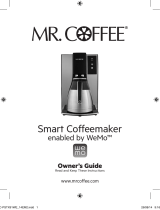NOTE: The WeMo Light Switch will not work with metal faceplates. These will interfere with
the Wi-Fi signal.
Use the Wemo Smart Light Switch for dry, indoor residential applications only.
If your smart home meets the above electrical requirements, here’s what you do next:
Step 1
Turn off the power at the circuit breaker for the switch you’re replacing. You might need to shut
off more than one circuit breaker to ensure the switch you're working on is off.
IMPORTANT : Use a non-contact voltage detector or flip the light switch a few times to
make sure the power is off.
Step 2
Unscrew and disconnect the wires from your old switch with a screwdriver.
Step 3
Identify the wires on your WeMo Light Switch:
• Switch (Live/Load) Wires - These are the two black or red wires.
• Neutral Wire - If present, the neutral wire is usually found in the wall box. It comes with
a wire nut on top.
• Ground Wire - If present, this wire should be plugged into the top of the light switch
here. It will be green or copper. WeMo Light Switch doesn't call for a ground wire, so if
there’s not one in place, it’s no problem.
Warning: The following wiring scenarios might be dangerous or even illegal: