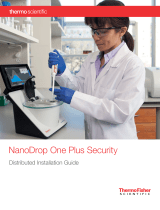Page is loading ...

Administrator's
Guide

Liability Notice
Information in this manual may change without notice and does not represent a
commitment on the part of SecureWave.
SecureWave S.A. provides the software described in this manual under a license
agreement. The software may only be used in accordance with the terms of the
contract.
No part of this publication may be reproduced, transmitted, or translated in any
form or by any means, electronic, mechanical, manual, optical, or otherwise,
without the prior written permission of SecureWave.
SecureWave claims copyright in this program and documentation as an
unpublished work, revisions of which were first licensed on the date indicated in
the foregoing notice. Claim of copyright does not imply waiver of other rights by
SecureWave.
Copyright 2000-2006© SecureWave S.A.
All rights reserved.
Trademarks
Sanctuary is a trademark of SecureWave S.A.
All other trademarks recognized.
SecureWave
Atrium Business Park
23-ZA Bourmicht
L-8070 Bertrange
Luxembourg
Phone: +352 265 364-11 (add 011 when calling from USA or Canada)
Fax: +352 265 364-12 (add 011 when calling from USA or Canada)
Web: www.SecureWave.com
Technical Support hours are Monday to Friday, 8:00 to 20:00 CET/CEST in Europe
and 8:00 AM to 8:00 PM ET/EDT in USA.
You can contact our technical support team by calling:
+352 265 364 300 (International),
1-877-713-8600 (US Toll Free),
0-800-012-1869 (UK Toll Free)
or by sending an email to [email protected]
Published on: October 2006
Sanctuary Application Control Suite Administrator's Guide v4.0.0

Contents
Sanctuary Application Control Suite Administrator's Guide v4.0.0 1
Contents
Introducing Sanctuary Application Control Suite ................................ 7
A complete portfolio of security solutions ..........................................................7
About this Guide ........................................................................................ 8
Conventions used in this guide ...................................................................... 9
Typographical conventions ...................................................................... 9
Symbol conventions ............................................................................... 9
Keyboard conventions ........................................................................... 10
For more information ................................................................................. 10
To contact us ............................................................................................. 11
For people who do not read user manuals........................................................12
Chapter 1: Understanding the program advantages and internal
structure ..................................................................................13
Welcome to Sanctuary..................................................................................13
Benefits of the ‘white list’ approach ......................................................... 14
How does the system know which applications to allow?............................... 14
What do you gain using Sanctuary?.................................................................15
Overview of system architecture and connectivity.............................................. 18
The SecureWave Sanctuary Database ......................................................... 19
The SecureWave Application Server ........................................................... 19
The Sanctuary Client.............................................................................. 19
The Sanctuary Management Console.......................................................... 20
Administration Tools ..............................................................................21
How does the Sanctuary solution work ............................................................21
Before you activate the Sanctuary solution ..................................................21
When a computer signs on to the network ................................................. 22
When a machine asks to run an application ............................................... 22
If the application is on the approved list.................................................... 22
If application access is denied ................................................................. 22
If a computer is taken off the network ...................................................... 23
Chapter 2: Working with Sanctuary ............................................... 25
New features & differences from previous version ............................................. 25
Working with the Sanctuary system................................................................ 26
Starting up the Sanctuary Management Console.................................................27
To start up the management console of your Sanctuary application...................27
To connect to the SecureWave Application Server ..........................................27
Log in as a different user........................................................................ 28
The Sanctuary Management Console............................................................... 29
Controlling your workspace..................................................................... 30
Sanctuary modules, menus and tools ............................................................. 33
The File menu...................................................................................... 33
The View menu .................................................................................... 34
The Window menu................................................................................ 34
The Tools menu.................................................................................... 34

Contents
2 Sanctuary Application Control Suite Administrator's Guide v4.0.0
Endpoint Maintenance........................................................................... 36
The Reports menu.................................................................................38
The Explorer menu................................................................................38
The Help menu.....................................................................................39
The six system modules.......................................................................... 39
Chapter 3: An overview of authorization strategies........................... 41
Central authorization by digital signature (hash)............................................... 42
Central authorization by file location (path)..................................................... 43
Authorization for Windows scripts and macros.................................................. 43
To centrally allow or deny authorization for
all
scripts and macros...................44
To grant local users authority to allow or deny scripts and macros ...................44
Local authorization ....................................................................................45
If ‘local authorization’ is allowed .............................................................45
To prevent Users or User Groups from performing local authorization................46
To enable users to locally authorize applications not listed in the Sanctuary
system ...............................................................................................46
To prevent the malicious spread of locally authorized files .............................46
Sending updated authorization information to computers................................... 47
To push updates to all computers protected by Sanctuary............................... 47
To push updates to a designated computer.................................................48
If you do not push updates to computers ...................................................48
Chapter 4: Setting up a Sanctuary system administrator ....................49
Overview -- Types of administrators...............................................................49
How to set up a Sanctuary system administrator ...............................................49
To define a system administrator with full management privileges ..................50
To define a system administrator with restricted access privileges.................... 51
To define access privileges to specific functions and modules.......................... 51
Chapter 5: Building a list of executable files to be managed ..............53
Export file permissions................................................................................54
Importing standard file definitions from SecureWave .........................................55
If you chose the automatic import option during installation..........................56
If you did not import standard file definitions during installation....................56
Selecting executable files from network directories............................................59
Using the EXE Explorer module (no client driver required) ..............................59
Automatically scanning a computer to identify executable files ............................59
Using the Scan Explorer module (requires a client driver) .............................. 60
Using the Authorization Wizard .....................................................................66
To add executables to the Sanctuary database using the Authorization Wizard.... 67
Chapter 6: Organizing files into File Groups .....................................71
Creating and managing File Groups.................................................................71
To create a new File Group.......................................................................71
To delete a File Group ............................................................................ 72
To rename a File Group .......................................................................... 73
To create a parent-child relationship between File Groups ............................. 73
Assigning executable files to File Groups ......................................................... 76
To assign files to File Groups.................................................................... 76
Changing file assignments ........................................................................... 78

Contents
Sanctuary Application Control Suite Administrator's Guide v4.0.0 3
To change the File Group to which a file is assigned ..................................... 78
To remove a file from a File Group ............................................................ 78
To delete a file from the Sanctuary database altogether ................................ 79
Viewing file assignments ............................................................................. 79
To sort entries by any attribute, such as filename or File Group .......................80
To display just a subset of all files in the database .......................................80
Using the Groups tab.............................................................................80
Chapter 7: Authorizing software by location (Path Rules) ....................81
Creating, changing, and deleting Path Rules .................................................... 81
To create a new Path Rule that applies to everybody..................................... 82
To create a new Path Rule that applies to a specific user or user group ............. 83
To modify an existing Path Rule...............................................................84
To delete a single Path Rule for a user or user group.....................................84
To delete all Path Rules for a user or user group ..........................................84
Conventions for specifying paths in the rules ...................................................85
Defining and working with Trusted Owners......................................................86
To define or delete a Trusted Owner..........................................................86
Trusted Owner and Path Rule example....................................................... 87
Path Rules precedence................................................................................88
Chapter 8: Assigning access permissions to users and groups; the User
Explorer ..................................................................................89
Assigning File Groups to users/user groups.......................................................90
To assign/remove File Groups to/from users ................................................90
Assigning users/user groups to File Groups....................................................... 92
To assign/remove users to/from a File Group ............................................... 92
Users and user groups................................................................................. 93
Direct, indirect, and not authorized File Groups...........................................94
Chapter 9: Monitoring system activity; the Log Explorer .................... 97
Monitoring logs of application activity on your protected clients...........................98
Basic operation .........................................................................................99
To use an already defined template: .........................................................99
Managing templates ............................................................................100
The Log Explorer window in detail ................................................................ 101
Navigation/Control bar.......................................................................... 102
Column Headers .................................................................................. 103
Results window...................................................................................108
Criteria/Properties panel........................................................................108
Control buttons panel...........................................................................108
Sorting and applying criteria to specific fields ............................................109
Available columns ............................................................................... 110
Interpreting the Log Explorer data............................................................ 111
Using the Log Explorer to authorize unknown files .......................................112
Forcing an upload of the latest log files .....................................................112
Saving application execution logs to a CSV (comma-separated values) file .........113

Contents
4 Sanctuary Application Control Suite Administrator's Guide v4.0.0
Chapter 10: Monitoring Sanctuary system administrator activities; the
Audit Logs Viewer..................................................................... 115
To view system administrator activity ............................................................ 116
Search options ......................................................................................... 116
Actions ................................................................................................... 119
Generating reports of system status and settings.............................................. 122
Chapter 11: Sanctuary’s database; the Database Explorer .................. 123
Viewing database records ........................................................................... 123
To activate the Database Explorer module ................................................. 124
Performing routine database maintenance ..................................................... 126
Synchronizing Sanctuary accounts with Microsoft accounts ............................ 126
Backing up the Sanctuary database............................................................... 128
Removing old execution logs and machine scans ............................................. 128
To delete all execution logs and scan results before a given date .................... 128
Removing old audit logs of Sanctuary administrator activity ............................... 129
Audit log files ..................................................................................... 129
To remove old audit logs of Sanctuary administrator activity..........................130
Removing obsolete records of computer connections..........................................131
Chapter 12: Generating reports of Sanctuary records and settings ....... 133
File Groups by User.................................................................................... 135
Users by File Group.................................................................................... 136
User Options ............................................................................................ 137
Machine Options.......................................................................................138
Online Machines....................................................................................... 139
Chapter 13: Setting system options; using the Exe Explorer................ 141
Changes from previous versions ................................................................... 142
Setting default options for the Exe Explorer module.......................................... 142
To build a list of executable files from a computer directory .......................... 143
To search for specific executable files extensions......................................... 143
To have the system check every file to determine if it is an executable.............144
Setting default options...............................................................................146
To set an option ..................................................................................146
Setting default options for protected clients...............................................146
Individual options ............................................................................... 147
Setting default options for users and groups ................................................... 151
To set default options for protected users and groups .................................. 151
Individual options ............................................................................... 152
Setting options that apply to specific machines or users.....................................156
Determining which option setting takes precedence .........................................156
Computer options ................................................................................156
User and group options.........................................................................158
Computer, user, and group options.......................................................... 161
Informing client computers of changes ..........................................................165
Chapter 14: Windows Updates ..................................................... 167
Sanctuary Authorization Service Tool ............................................................. 167

Contents
Sanctuary Application Control Suite Administrator's Guide v4.0.0 5
What is the Microsoft Software Update Services (SUS)? .................................. 167
What is the Windows Server Update Services (WSUS)? ................................... 167
What is the Sanctuary Authorization Service tool?........................................ 167
Installing the Authorization Service tool.................................................... 170
Sanctuary Authorization Service tool configuration ....................................... 171
Versatile File Processor tool ......................................................................... 174
FileTool.exe command line parameters..................................................... 175
Versatile File Processor tool usage notes.................................................... 176
FileTool.exe usage examples .................................................................. 178
Chapter 15: Best practices for Sanctuary security ............................. 179
Sanctuary in an organization-wide strategy.................................................... 179
Setting up your new Sanctuary solution ......................................................... 179
Routine system administration ....................................................................180
Verifying new software .............................................................................. 181
To verify the performance of new software on a client ................................. 181
Assigning File Groups to user groups instead of users ........................................ 181
Tips for maximum security .......................................................................... 182
Preventing Local Authorization ............................................................... 182
Preventing ‘Relaxed logon’ .................................................................... 183
Chapter 16: Troubleshooting your Sanctuary solution....................... 185
Glossary .................................................................................189
Index of Figures....................................................................... 195
Index of Tables........................................................................199
Index .................................................................................... 201


Introducing Sanctuary Application Control Suite
Sanctuary Application Control Suite Administrator's Guide v4.0.0 7
Introducing Sanctuary Application
Control Suite
The real world can be harsh: Trojans, worms, viruses, hackers, and even careless
or disgruntled employees threaten your company’s data and structure. They can
undermine your business with extraordinary speed, and the cost and damage to
applications, data, confidentiality, and public image, can be immense.
Your role, until now, has been to try to anticipate malicious code and actions
before they occur and to react to them when they do — in a never-ending
expenditure of time, money, and energy.
Sanctuary solutions stop that futile game for good. With Sanctuary software, you
define what is allowed to execute on your organization’s desktops and servers,
and what devices are authorized to copy data. Everything else is denied by
default. Only authorized programs and devices will run on your network,
regardless of the source. Nothing else can get in. Nothing.
What makes Sanctuary so revolutionary is that it is proactive, not reactive. You are
empowered, not encumbered. You lower and raise the drawbridge. You open and
close the borders. You create calm in a chaotic world.
A complete portfolio of security solutions
SecureWave offers a complete portfolio of solutions for regulating your
organization’s applications and devices.
> Sanctuary Standard Edition enables you to define a group of files that can be
run on the organization’s computers. Nothing else will run.
> Our Sanctuary Application Control Suite, can be any of the following programs:
1. Sanctuary Custom Edition lets you create multiple File Groups and User
Groups, so you can control application execution at a more granular
level.
2. Sanctuary Terminal Services extends application control to Citrix or
Microsoft Terminal Services environments, which share applications
among multiple users.
3. Sanctuary Server Edition delivers application control to protect the
organization’s servers, such as its Web-hosting server, email server, and
database server.

Introducing Sanctuary Application Control Suite
8 Sanctuary Application Control Suite Administrator's Guide v4.0.0
> Sanctuary Device Control prevents unauthorized transfer of applications and
data by controlling access to input/output devices, such as memory sticks,
modems, and PDAs.
About this Guide
This guide explains how to use Sanctuary Application Control (Sanctuary Server
Edition, Sanctuary Custom Edition, and Sanctuary Terminal Services Edition as
explained in the previous section) to enable your organization’s servers and
computers to only run safe, approved applications.
>
Chapter 1: Understanding the program advantages and internal structure
,
provides a high-level overview of the solution, how it works and benefits
your organization.
>
Chapter 2: Working with Sanctuary
, shows a high-level view of system
modules, menus, and tools.
>
Chapter 3: An overview of authorization strategies
, describes the various file
tools and ways you can control file execution.
>
Chapter 4: Setting up a Sanctuary system administrator
, tells how to set up
two types of system administrators—with full or limited privileges.
>
Chapter 5: Building a list of executable files to be managed
, describes four
ways to load definitions of allowable files into the system.
>
Chapter 6: Organizing files into File Groups
, describes the process of setting up
File Groups and adding files to those groups.
>
Chapter 7: Authorizing software by location (Path Rules)
, describes the process
of using pathname rather than digital signature to define allowable files.
>
Chapter 8: Assigning access permissions to users and groups
, describes two
key ways to give users privileges to use executable files.
>
Chapter 9: Monitoring system activity
, describes the logs of application-
execution activity.
>
Chapter 10: Monitoring Sanctuary system administrator activities
, explains
how to verify the log of the system administrator activities.
>
Chapter 11: Sanctuary’s database
, describes the database in full as well as
those routine housekeeping functions such as system cleanup and backup.
>
Chapter 12: Generating reports of Sanctuary records and settings
, describes the
HTML reports that can be easily created by the system.

Introducing Sanctuary Application Control Suite
Sanctuary Application Control Suite Administrator's Guide v4.0.0 9
>
Chapter 13: Setting system options; using the Exe Explorer
, describes the
various options that govern system operation at user, machine, group, or
global levels.
>
Chapter 14: Windows Updates
, explains how you can use Sanctuary with the
technologies provided with Windows.
>
Chapter 15: Best practices for Sanctuary security
, outlines recommended
procedures for using Sanctuary in the context of a total security strategy.
>
Chapter 16: Troubleshooting your Sanctuary solution
, provides straightforward
answers to issues you may encounter while using the program.
> The
Glossary
and indexes (
Index of Figures
,
Index of Tables
, and
Index
)
provide quick access to specific terms or topics.
Conventions used in this guide
Typographical conventions
Different typefaces have been used to outline special types of content throughout
this guide:
Italic text
Represents fields, menu options, and cross-references.
This style Shows messages or commands typed at a prompt.
S
MALL CAPS
Represent buttons you select.
Symbol conventions
The following symbols emphasize important points:
Take note You can find here more information about the topic in
question. These may relate to other parts of the system or
points that need particular attention.
Shortcut Here is a tip that may save you time.
Caution This symbol means that proceeding with a course of action
may result in a risk, e.g. loss of data or potential problems
with the operation of your system.

Introducing Sanctuary Application Control Suite
10 Sanctuary Application Control Suite Administrator's Guide v4.0.0
Keyboard conventions
A plus sign between two keyboard keys means that you must press those keys at
the same time. For example, ALT+R means that you hold down the ALT key while
you press R.
A comma between two or more keys means you must press each of them
consecutively. For example ‘Alt,R,U’ means that you press each key in sequence.
For more information
In addition to the documents and online help that come with Sanctuary, further
information is available on our Web site at: http://www.securewave.com
This regularly updated Web site provides you with:
> The latest software upgrades and patches (for registered users)
> Troubleshooting tips and answers to frequently asked questions
> Other general support material that you may find useful
> New information about Sanctuary
> Our Knowledge Base (KB), with FAQ (Frequent Asked Questions) and practical
information of your every day use of Sanctuary solutions

Introducing Sanctuary Application Control Suite
Sanctuary Application Control Suite Administrator's Guide v4.0.0 11
To contact us
If you have a question not found in the online help or documentation, you can
contact our customer support team by telephone, fax, email, or regular mail.
Technical Support hours are Monday to Friday, 8:00 to 20:00 CET/CEST in Europe
and 8:00 AM to 8:00 PM ET/EDT in USA.
You can contact our technical support team by calling:
+352 265 364 300 (International),
1-877-713-8600 (US Toll Free),
0-800-012-1869 (UK Toll Free)
or by sending an email to: sup[email protected]
Alternatively, you can write to customer support at:
SecureWave Support
Atrium Business Park
23-ZA Bourmicht
L-8070 Bertrange
Luxembourg

Introducing Sanctuary Application Control Suite
12 Sanctuary Application Control Suite Administrator's Guide v4.0.0
For people who do not read user manuals
If you are a busy person, you surely do not have the time to read user manuals
completely. We do not blame you. You need your work done in the most efficient
and quick way.
Although Sanctuary is a powerful tool, its inner workings are deceptively simple.
The program can be up and running in almost no time. To help you get the most
of it, we have prepared a brief first part introduction material. You can get the
essential information by focusing on the following:
>
Chapter 1: Understanding the program advantages and internal structure
and
Chapter 2: Working with Sanctuary
(pages
13
&
25
). You find here:
An overview of how the solution differs from anti-virus and intrusion-
detection systems on the market
A quick description of how the program works
The internal workings and structure of the system
A brief view, description, and functionality of Sanctuary main
components
An introduction to the menu’s commands
>
Chapter 15: Best practices for Sanctuary security
(page
179
) is a must-read. This
chapter summarizes the key processes that a well-informed system
administrator will follow to get the most value from the Sanctuary solution.
This chapter also touches on how the Sanctuary solution fits into best
practices for an organization’s overall security strategy.
The rest of the chapters are always there as a reference, when you are ready to
use specific system functions. And, of course, online help is only a click away.
So, welcome to Sanctuary.

Chapter 1: Understanding the program advantages and internal structure
Sanctuary Application Control Suite Administrator's Guide v4.0.0 13
Chapter 1: Understanding the program
advantages and internal structure
This chapter introduces the powerful new Sanctuary and explains how it
benefits your organization. You will discover:
> How this solution fundamentally differs from most anti-virus and intrusion-
detection systems on the market today
> How the Sanctuary approach streamlines your costs and network
administration, adding higher levels of protection
> How it protects your environment enforcing proper use of user’s applications
> Enhance productivity levels not allowing unauthorized/unlicensed program
installations
> The basic components of the Sanctuary solution and what each contributes to
the security strategy
> What happens behind the scenes to make Sanctuary such a powerful,
effective, yet easy-to-use solution
> How to navigate through the different screens and options
Welcome to Sanctuary
If you are tired of worrying about viruses, worms, and other malicious code…
tired of keeping up with illegal or unlicensed software that finds its way onto your
crucial servers or computers… rest easy. Now you have Sanctuary.
Sanctuary is a unique product that provides a new approach to network security.
Rather than specifying what
cannot
run (an approach that has administrators
scrambling to defend themselves against every new threat that comes along),
Sanctuary security specifies what
can
run. Nothing else will work, period. That
means no matter how inventive and evolved some new malicious code might be,
it simply will not run. You are protected.
Using Sanctuary ensures that:
> Your users cannot execute programs such as hacking tools, games, or
unlicensed software.

Chapter 1: Understanding the program advantages and internal structure
14 Sanctuary Application Control Suite Administrator's Guide v4.0.0
> You eliminate the threats posed by Trojans, Worms, and executable viruses,
both known and unknown.
Sanctuary works exactly the opposite way as most security and anti-virus products
on the market do. Rather than creating a ‘black list’ of files that are not allowed
to run, Sanctuary uses a ‘white list’ of executable files that are allowed to run.
Benefits of the ‘white list’ approach
Most security and anti-virus products on the market operate on ‘black lists’ of files
that are
not
allowed to run. In contrast, Sanctuary security operates on ‘white
lists’ of files that
are
allowed to run. This innovative approach offers several
significant benefits:
> Greater protection. Even if dozens of new viruses, worms, and Trojans have
been created since you installed the software, you are protected. Unknown
and unauthorized executable files, regardless of their origin —email, Internet,
DVD or CD— simply will not run.
> Early interception. For most malicious code, the application cannot even be
installed, because the self-install program itself is an executable file that will
not run. That means requests for execution are intercepted long before there
is any chance of running them.
> Simple maintenance. You do not have to keep loading updates just to keep
pace with the endless stream of new viruses. You do not even need to know
exactly what software is installed on every protected system. You only have to
monitor what is known and approved, not everything else.
In short, with Sanctuary, you have a robust shield of protection covering your
organization’s servers & computers.
How does the system know which applications to allow?
As administrator of the Sanctuary, you specify which executable files each user can
activate, in a simple three-stage process:
1. Build a list of executable files that you want to manage.
Collect files by using built-in tools to scan the servers & computers you
wish to protect, or import standard application definitions provided by
SecureWave for popular Windows 2000, Windows 2000 Server, Windows
XP, or Windows 2003 Server OS and versions.
The system calculates a unique signature (a ‘hash’) for each executable
file, and uses this distinctive signature to identify allowable files.

Chapter 1: Understanding the program advantages and internal structure
Sanctuary Application Control Suite Administrator's Guide v4.0.0 15
4. Organize those files into File Groups.
To streamline administration, you can logically organize files into File
Groups, such as grouping together all applications that would be
needed by your Webmaster, all database management applications
used by your database administrators, or your payroll program.
5. Link users with their allowed File Groups.
Having defined File Groups, Users, and User Groups, you can now
specify not only which applications can be used, but by whom.
Applications are centrally authorized once and then are immediately
available to be used by all authorized users.
Sanctuary does not check the file extension to determine if the file should be
verified or not as this is performed by the Operating System. Once a file has been
deemed to be an executable file and that the file has been loaded in memory for
execution – but before any execution takes place – then, and only then,
Sanctuary checks the entire file to determine if the file can be run or not.
If you are using Sanctuary Server Edition, the solution protects your organization’s
servers and, by nature, your ‘users’ are system administrators. For purposes of this
Guide, we call them all users, even though for some of our products they are not
end-users in the typical sense of the word. Sanctuary recognizes both local and
domain users and groups.
Now you can have total control over applications running on your organization’s
servers. Authorized administrators and users can work with their applications, but
they cannot run any other executable files, such as viruses, Spyware, or other
inappropriate applications—whether loaded deliberately or accidentally.
What do you gain using Sanctuary?
We have already described the benefits of a white-list approach versus the typical
blacklist approach. Looking further, Sanctuary offers a wide range of features and
benefits:
> Strong file identification
Sanctuary works by examining each executable file that an administrator
wishes to centrally authorize and calculating a unique digital signature based
on the entire contents of that executable. This digital signature is known as a
hash. Even the slightest change to the executable file would result in a
different hash, which means the altered file would not be able to run.

Chapter 1: Understanding the program advantages and internal structure
16 Sanctuary Application Control Suite Administrator's Guide v4.0.0
> Software version control
Because the solution recognizes files by content rather than by name or
location, you can manage different versions of applications as different files.
As a result, you cannot only control which applications are allowed but also
which versions.
For example, you may decide that an older version of an application is valid
up to a certain date. Old and new versions are valid during a transitional
period, and only the new version may run after a designated date.
> Reduced total cost of ownership
Is your organization buying software licenses on a per-computer basis rather
than a per-user basis? Are you, therefore, paying for idle computers, or
duplicate licenses for a single user, just to ensure compliance with software
licensing terms?
If so, then you will appreciate the ability to manage application access at the
user level. Since you will always know exactly how many users are authorized
to use each application, you can reduce the total number of licenses: one per
user instead of one per computer.
> Preventing the installation of undesirable programs
Not only does Sanctuary stop undesirable programs from running; in most
cases, it prevents them from even being installed. That is because the
installation program itself is an executable file. It will not run, because it is
not authorized.
> Easy installation
Despite being an extremely powerful security tool, Sanctuary is simple to
install. A wizard guides you through the installation process, prompting you
for any information required.
> The ability to grant or revoke access on the fly
The administrator may grant or revoke access to executables ‘on the fly’. Users
do not have to reboot or log off and then log on again for the changes to take
effect.
> A log trail of all system activity
Each time a user requests to run a file, a log entry is created. The File Group
assignment details for the respective files can be accessed and maintained —
if required — directly from the log.

Chapter 1: Understanding the program advantages and internal structure
Sanctuary Application Control Suite Administrator's Guide v4.0.0 17
> Integration with industry standard databases
Sanctuary integrates with the powerful Microsoft SQL Server and MSDE
databases, which offer speed, security, robustness, and interoperability with
other applications. With these databases, there is virtually no limit to the
number of servers and/or computer that can be protected.
> Non-stop protection
Although Sanctuary is a network-based solution, its power extends to off-line
systems as well. Whenever a server or computer is connected to the network,
Sanctuary sends the latest authorization information. If that machine is later
isolated from the network—intentionally or otherwise—it is still managed by
the authorization information stored in a secure location on its hard disk.
Whenever the computer is reconnected to the network, it automatically
receives an update.
> The ability to manage applications by their locations
Their unique digital signatures (hashes) identify most executable files, but you
can also inform the program that all files in secure locations are inherently
safe. ‘Path rules’ enable you to define approved applications based on their
location rather than on binary hash calculations.
> Provisional and limited local override of application denial
You can opt to allow users to authorize an application locally if it is not on the
centralized master list of previously approved executables. The system
displays its characteristics and potential security risks, grants provisional
access, and logs the activity. To prevent the spread of malicious code, such as
Trojan horses, the system automatically disables the application if it appears
on a certain number of computers in a given period.
> Protection from unauthorized scripts
Optionally, Sanctuary can control the execution of VBScript, Microsoft Office
VBA, and Jscript. Depending on the settings, the execution can be authorized,
prevented altogether, or the user can be prompted with a dialog every time a
script attempts to execute on his computer.
> Windows Server Update Services support
Deploy automatic update services inside your own network: All Microsoft
Authorized updates and fixes can be automatically authorized, their Hash
created, and the database updated.
Rest easy. You have Sanctuary.

Chapter 1: Understanding the program advantages and internal structure
18 Sanctuary Application Control Suite Administrator's Guide v4.0.0
Overview of system architecture and
connectivity
A Sanctuary solution includes the following four main components:
> One
SecureWave Sanctuary
Database Server
(SX)
> One or more
SecureWave Application Server
(SXS) with one or more
Data File
Directory
(DFD) and one, shared if needed,
Audit File Directory
(AFD)
> The
Sanctuary Client Driver
(SK)
> Administrative tools – especially the
Sanctuary Management Console
(Sanctuary Management Console)
The following diagram shows these relations:
Figure 1: Sanctuary components
/